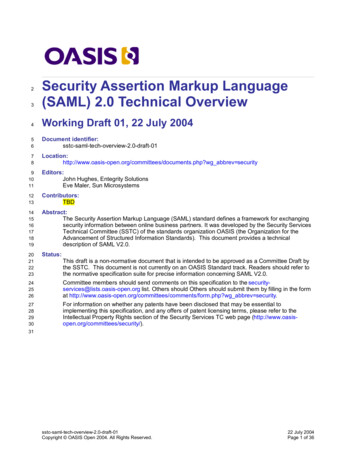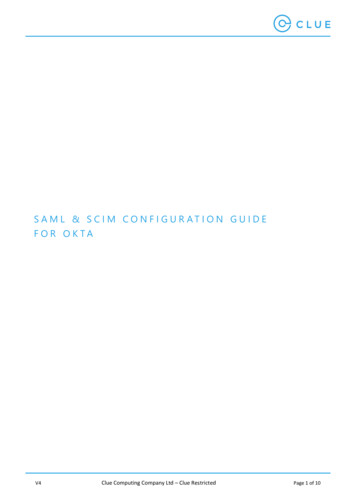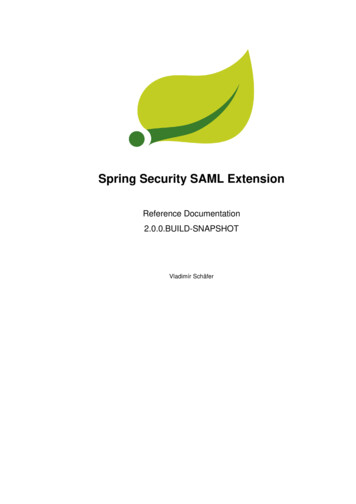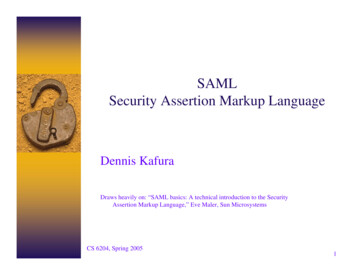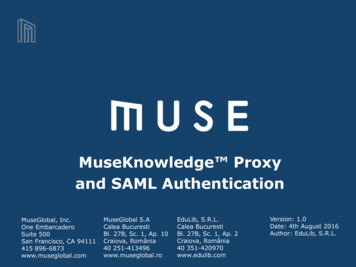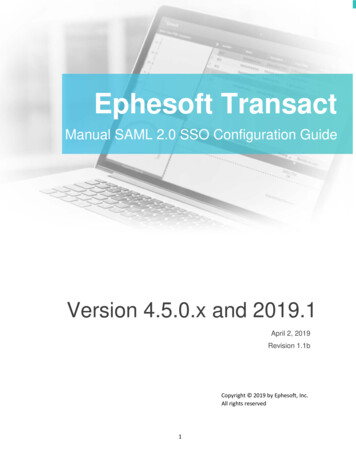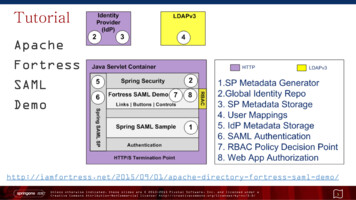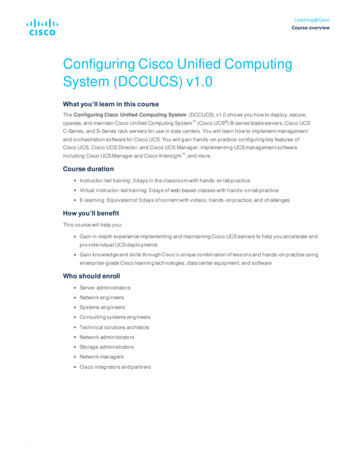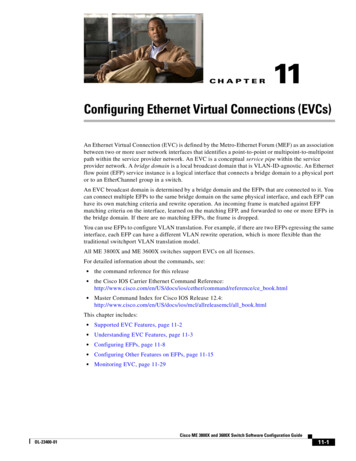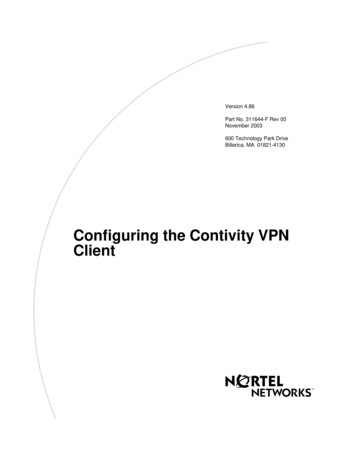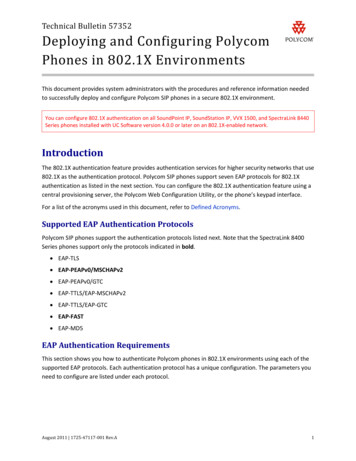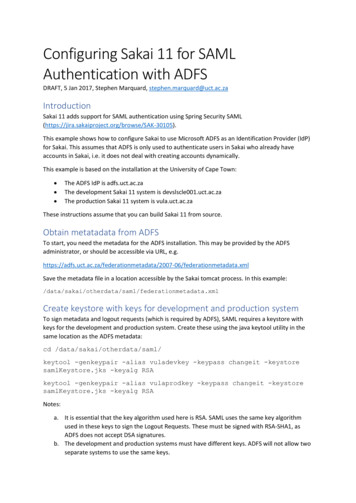
Transcription
Configuring Sakai 11 for SAMLAuthentication with ADFSDRAFT, 5 Jan 2017, Stephen Marquard, stephen.marquard@uct.ac.zaIntroductionSakai 11 adds support for SAML authentication using Spring Security 5).This example shows how to configure Sakai to use Microsoft ADFS as an Identification Provider (IdP)for Sakai. This assumes that ADFS is only used to authenticate users in Sakai who already haveaccounts in Sakai, i.e. it does not deal with creating accounts dynamically.This example is based on the installation at the University of Cape Town: The ADFS IdP is adfs.uct.ac.zaThe development Sakai 11 system is devslscle001.uct.ac.zaThe production Sakai 11 system is vula.uct.ac.zaThese instructions assume that you can build Sakai 11 from source.Obtain metatadata from ADFSTo start, you need the metadata for the ADFS installation. This may be provided by the ADFSadministrator, or should be accessible via URL, -06/federationmetadata.xmlSave the metadata file in a location accessible by the Sakai tomcat process. In this ata.xmlCreate keystore with keys for development and production systemTo sign metadata and logout requests (which is required by ADFS), SAML requires a keystore withkeys for the development and production system. Create these using the java keytool utility in thesame location as the ADFS metadata:cd /data/sakai/otherdata/saml/keytool -genkeypair -alias vuladevkey -keypass changeit -keystoresamlKeystore.jks -keyalg RSAkeytool -genkeypair -alias vulaprodkey -keypass changeit -keystoresamlKeystore.jks -keyalg RSANotes:a. It is essential that the key algorithm used here is RSA. SAML uses the same key algorithmused in these keys to sign the Logout Requests. These must be signed with RSA-SHA1, asADFS does not accept DSA signatures.b. The development and production systems must have different keys. ADFS will not allow twoseparate systems to use the same keys.
Configure container login in sakai.propertiesFor a configuration where users can login via SSO (ADFS) or internally, configure these settings insakai.properties (replace “ADFS Login” with a name specific to your institution):# don’t show the user id and password for login on the gateway sitetop.login false# Enable SSO logincontainer.login truelogin.text ADFS Login# Second login link (bypasses container auth)xlogin.enabled truexlogin.text Guest Loginlogin.use.xlogin.to.relogin false# Enable the auth choice page. Only set this if container.login truelogin.auth.choice true# Set the icon or text you want for each. Generally you wouldn't useboth.container.login.choice.text ADFS Loginxlogin.choice.text Guest Login# SAML logout (ADFS) for account types that can authenticate via SSOloggedOutUrl.staff l.student /sakai-login-tool/container/saml/logoutAdd UpnFilter for ADFS username recognitionAdd this filter to your login source tree (to be contributed http://source.cet.uct.ac.za/svn/sakai/src project/login/filter/UpnSamlFilter.javaThis filter uses the attribute provided by ADFS with the entity/claims/upn as the Sakai user name (EID).Configure login SAML XML files1. Create two import file entries (one for the development and production system SAMLconfigurations) ationContext.xmlExample: ?xml version "1.0" encoding "UTF-8"? beans xmlns :xsi emaLocation .xsd" !-- Import both dev and production definitions using Spring Profiles - import resource "xlogin-context.saml.adfs-prod.xml" / import resource "xlogin-context.saml.adfs-dev.xml" /
/beans 2. Then configure (in the same directory) xlogin-context.saml.adfs-prod.xml andxlogin-context.saml.adfs-dev.xml based on this samplehttp://source.cet.uct.ac.za/svn/sakai/src /xlogin-context.saml.devslscle001.xml In profile "devslscle001", replace devslscle001 with a short name for your production anddevelopment systems respectively. This is a Spring profile name which is used to load thecorrect SAML profile on startup.Replace all references to https://devslscle001.uct.ac.za/with the equivalent URLprefix for your development / production systems respectively.Replace all references to “vuladevkey” with the key names used in the keystore for yourproduction and development systems respectively.Verify that the paths for nd file:/data/sakai/otherdata/saml/samlKeystore.jks are correct.Replace the reference to adfs.uct.ac.za as the default IdP to your IdP’s domain name here: property name "defaultIDP"value "http://adfs.uct.ac.za/adfs/services/trust"/ Build and run development systemBuild the modified login module in the development system, and deploy Sakai.Add the following to your JAVA OPTS environment variable (typically in the Sakai start script):-Dspring.profiles.active "devslscle001"Replacing “devslscle001” with the short name for your development system configured above.Obtain development system metadataOnce your development Sakai system has started, you can retrieve the auto-generated metadata likethis:wget ntainer/saml/metadata(replacing devslscle001.uct.ac.za with your development system’s FQDN).With the exception of the certificate data (omitted here for clarity), your metadata should resemblethis:
Obtain production system metadataFollow the same process as above, except alter the JAVA OPTS on your development system to usethe Spring profile name of your production system (e.g. -Dspring.profiles.active "vula").Retrieve the auto-generated metadata from the development system URL path /sakai-logintool/container/saml/metadata and save it as production metadata.Configure ADFSProvide the development system and production system metadata files to the ADFS Administrator,who should then import the metadata files and configure the ADFS trusts appropriately. See thescreenshots in the related doc for examples.ADFS must provide the UPN in the AuthnResponse to Sakai.Test login with development systemClick on the “ADFS Login” button on your development system. The sequence of requests should be(abbreviated): Sakai GET /portal/login (302 response)Sakai GET /sakai-login-tool/container (200 response)ADFS POST /adfs/ls/Sakai POST /sakai-login-tool/container/saml/SSO (302 response)Sakai GET /sakai-login-tool/container/saml/container (302 response)Sakai GET /portalClick on the Logout button on your development system. The sequence of requests should be:
Sakai GET /portal/logoutSakai GET /sakai-login-tool/container/saml/logoutADFS GET /adfs/ls/?SAMLRequest Sakai GET Response (302 response)Sakai GET /portal/If you click on “ADFS Login” again, you should be prompted for crentials from ADFS, i.e. you shouldbe properly logged out by the previous step.TroubleshootingTo inspect the SAML requests and responses between systems, use Chrome Inspector (or similar inother browsers) to look at the POST and GET requests.For POST requests, look at the SAMLRequest field in the POST form data. You can display the SAMLXML using https://www.samltool.com/decode.php (as the form data is compressed).For GET requests, look at the SAMLRequest URL parameter. To display the SAML, first URLDecodethe string (e.g. https://urldecode.org/) then use https://www.samltool.com/decode.phpFor Firefox, the l-tracer/ may be helpful.The most likely issue is that the SAMLResponse after authentication (posted to /sakai-logintool/container/saml/SSO) does not include a valid username. A valid response should include anAttributeStatement like this:where the UPN is the Sakai username (EID) that has been authenticated.
Configuring Sakai 11 for SAML Authentication with ADFS DRAFT, 5 Jan 2017, Stephen Marquard, stephen.marquard@uct.ac.za Introduction Sakai 11 adds support for SAML a