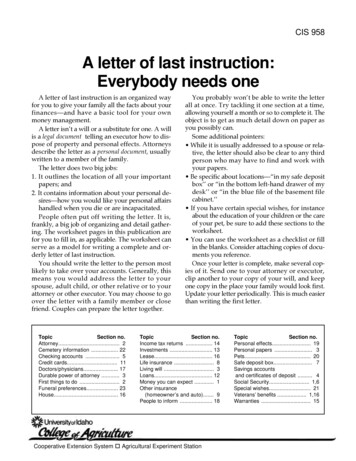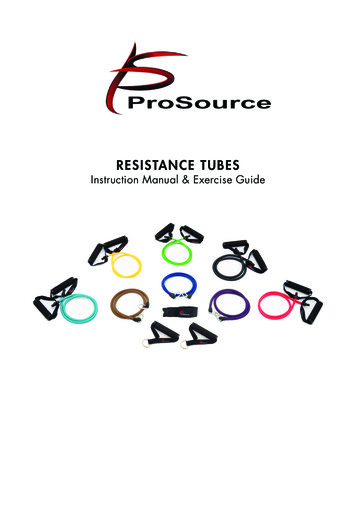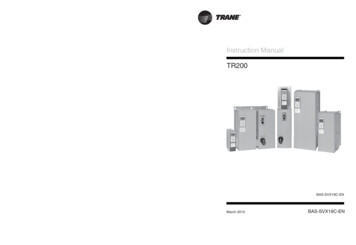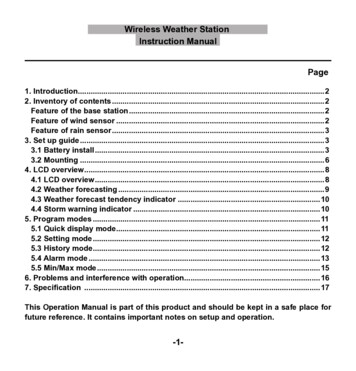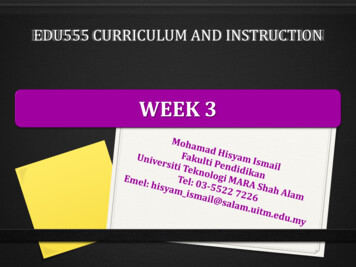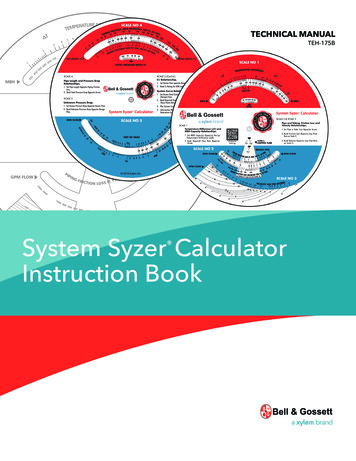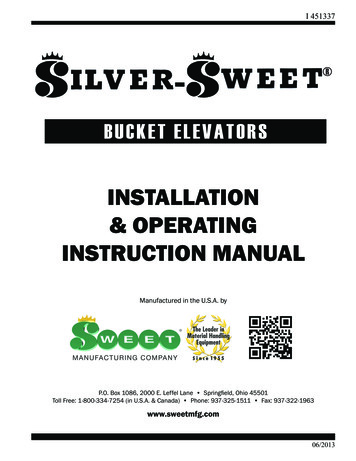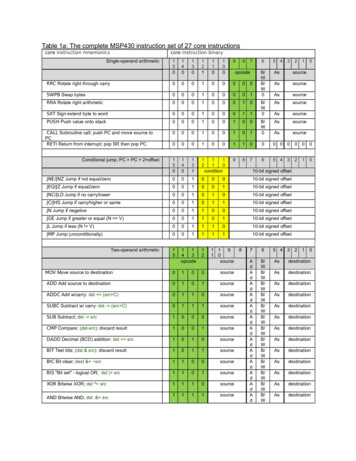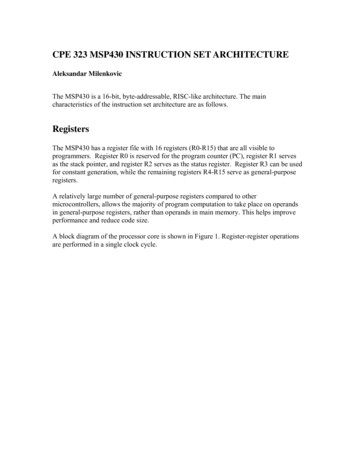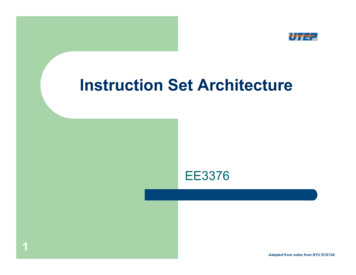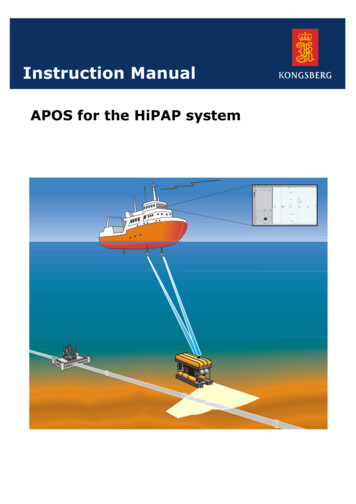
Transcription
Instruction ManualAPOS for the HiPAP system
857-164581APOS for the HiPAP systemAcoustic Positioning Operator Station(APOS) - Instruction Manual
About this documentRevDateWritten byChecked byC10.05.05GMGMApproved byESBUpdated content. New layout. 2005 Kongsberg Maritime AS. All rights reserved.No part of this work covered by the copyright hereon may be reproduced or otherwisecopied without prior permission from Kongsberg Maritime AS.The information contained in this document is subject to change without prior notice.Kongsberg Maritime AS shall not be liable for errors contained herein, or for incidentalor consequential damages in connection with the furnishing, performance, or use of thisdocument.Strandpromenaden 50P.O.Box 111N-3191 Horten,Norway
Instruction ManualSectionsThis is the Instruction manual for the Acoustic Positioning Operator Station (APOS)used with a High Precision Acoustic Positioning (HiPAP) system It contains a generaldescription of the HiPAP system, protocols, and how to get started on the APOS. Themanual includes the following sections:1APOS Operator manualThis section includes the standard operator manual for the APOS and includesan introduction to the APOS, abbreviations and terms, how to getting startedon the APOS, LBL and SBBL principle of operation and operator maintenance.2HiPAP product descriptionThis section describes all the HiPAP systems. It includes positioning principles,applications, system units, configurations and functions. It also includestechnical specifications and drawings.3Attitude formats descriptionThis section describes the gyro and VRS formats thethe HiPAP and HPR systemcan receive.4HPR 400 Binary Communication ProtocolThis section describes the HPR 400 standard telegrams sent to externalequipment.5HPR 300 telegramsThis section describes the HPR 300 external equipment telegram formats.6Transponder Quick Reference GuideThis section includes the Transponder Quick Reference Guide, and referencesto the available transponder Instruction Manuals.857-164581 / CI
HiPAP systemRemarksReferencesFurther information about how to operate the Acoustic Positioning Operator Station(APOS) is found in:x APOS On-line help systemFurther information about the Acoustic Positioning systems using APOS software, arefound in the following manualsHiPAP systemHull unitsHiPAP Instruction ManualHiPAP hull units Instruction ManualThe readerThis manual assumes the operator has some knowledge of the general principles ofoperation, the standard display modes and terminology used in acoustic positioningsystems.References(The information on this page is intended for internal use)DocumentsSectTitleArchiveReg. no.Rev.0Cover and contentsAA000857- 164581C1Acoustic Positioning Operator Station (APOS)Operator manualAA000850-160841D2HiPAP Product descriptionAA000857-164268E3Attitude formats descriptionAA000853-201392C4HPR 400 Binary Communication ProtocolAA000857-160898C5HPR 300 telegramsAA000849-108368C6Transponder Quick Reference GuideAA000859-164414B(* The latest versions of all document modules are included as standard.)II857-164581 / C
Operator manual850-160841Acoustic Positioning Operator Station(APOS)This document is the Operator manual for the AcousticPositioning Operator Station (APOS) for use with the HighPrecision Acoustic Positioning (HiPAP) and HydroacousticPosition Reference (HPR) 400 series of systems.850-160841/D1
HiPAP/HPR systemsDocument revisionsRevDateWritten byChecked byApproved JEFD02.10.03GMHPJJEF(The original signatures are recorded in the company’s logistic database)Document historyRev. AFirst edition.Rev. BUpdated to implement minor corrections. Refer to EM 160841B.Rev. CUpdated to implement minor corrections in the text. Refer to EM 160841C.Rev. DImplemented Windows XP. Removed the APOS on-line help example. Newkeyboard and trackball. Minor corrections in the text. Refer to EM 850-160841D.2850-160841/D
Operator manualContentsINTRODUCTION. 5Manual content. 5General description. 5ABBREVIATIONS TERMS AND DEFINITIONS . 6Introduction. 6Abbreviations . 6General terms . 6Windows terminology .7General .7Screen.9Cursor operation . 10GETTING STARTED. 11General . 11User levels . 11Keyboard . 11Start and stop . 12Start up procedure. 12Stop procedure. 13To lower and rise the transducer(s) . 14Using the remote control. 14Using the hoist control. 14APOS on-line help system. 15OPERATOR MAINTENANCE . 16Maintenance philosophy. 16Preventive maintenance. 16Cable terminals . 16Operator station . 16LBL PRINCIPLES OF OPERATION. 17Introduction. 17Definitions . 17850-160841/D3
HiPAP/HPR systemsMathematical terms. 17LBL terms. 18HiPAP / HPR terms . 19LBL measurement principles . 20Positioning . 20Calibration. 21Combined use of LBL and SSBL . 22Geographical calibration. 22Super array and Tp array. 24Geographical coordinates . 26Quality control of the data. 27Local calibration. 27Geographical calibration. 27Positioning . 28Transponder Modes . 28Operation. 29Measure ranges . 29Execute the local calibration . 29Position a vessel or ROV. 29Position a transponder . 30Geographical calibration. 30SSBL PRINCIPLES OF OPERATION . 31Introduction. 314850-160841/D
Operator manualINTRODUCTIONManual contentThis Operator manual provides a general introduction to the APOS,and how to get started. Operator maintenance, Long Base Line (LBL)and Super-Short Base Line (SSBL) principles of operation are alsoincluded.General descriptionThe HiPAP and HPR 400 Series of systems are both controlled andoperated by use of the APOS software. The APOS runs on the APC 10as a stand alone system, or on the Common Operator Station (COS)100 unit in an integrated Dynamic Positioning (DP) and HiPAP / HPR400 system.Examples of HiPAP / HPR configurations are shown in section 2,Product description.The APOS software includes the following main functions:x Integrates several HiPAP / HPR 400 transceiversx Integrates DP and HiPAP / HPR 400 systemx User interfacex Interfacing HiPAP / HPR 400 transceiversx Ray bending compensationx Long Base Line calculationsx The SSBL calculations are done in the transceiverx Interfaces DP and survey computerx On-line helpThe APOS software runs on a Windows XP platform. It uses standardWindows graphical user interface.850-160841/D5
HiPAP/HPR systemsABBREVIATIONS TERMS AND DEFINITIONSIntroductionThis chapter includes abbreviations used in this manual, general termsused within the APOS, and basic Windows terminology.AbbreviationsAPCAcoustic Positioning ComputerAPOSAcoustic Positioning Operator StationCOSCommon Operator StationDGPSDifferential GPSDPDynamic PositioningGPSGeographical Positioning SystemHiPAPHigh Precision Acoustic PositioningHPRHydroacoustic Position ReferenceLBLLong Base LineOSOperator StationROVRemotely Operated VehicleSDPSimrad Dynamic PositioningSSBLSuper-Short Base LineTDTransDucerTPTransPonderUTMUniversal Transverse MercatorVRSVertical Reference SystemGeneral termsThe general terms are described in alphabetically order.BearingThe horizontal direction of one terrestrial point from another,expressed as the angular distance from a reference direction,clockwise through 360 .Cartesian coordinate systemA coordinate system (local system) where the axes are mutuallyperpendicular straight lines.6850-160841/D
Operator manualClump weightAn anchor line element connected at a fixed position on an anchorline, causing a concentrated vertical force downwards on the anchorline.CourseThe horizontal direction in which a vessel is steered or is intended tobe steered, expressed as angular distance from north, usually from000 at north, clockwise through 360 . Strictly, this term applies todirection through the water, not the direction intended to be madegood over the ground. Differs from heading.DatumMathematical description of the shape of the earth (represented byflattening and semi-major axis).Geodetic coordinate systemA mathematical way of dealing with the shape, size and area of theearth or large portions of it. Normally UTM coordinates withreference to a datum.HeadingThe horizontal direction in which a vessel actually points or heads atany instant, expressed in angular units from a reference direction,usually from 000 at the reference direction clockwise through 360 .Differs from course.Windows terminologyGeneralWindows are the basic objects of the Microsoft Windows operationsystem. They will always be displayed with the same layout andfunctionality, as long as the system programmer did not change theconfiguration.Note !The APOS on-line help includes an illustration of a general window,and the including general properties.The following paragraphs present a short description of the most usedgeneral properties in alphabetical order.Check boxthat appears in a dialogue box andA small square boxthat can be turned on and off. A check box contains a tick mark whenit is selected and is blank when it is not selected.ChooseTo perform an action that carries out a command in a menu ordialogue box. See also Select.850-160841/D7
HiPAP/HPR systemsCommandA word or phrase, usually found in a menu, that you choose in order tocarry out an action.Command buttonA rectangle with a label inside that describes an action, such as OK,Apply or Cancel. When chosen, the command button carries out theaction.CursorThe pointer symbol that is displayed on the screen and that can bemoved with the trackball.Dialogue/Dialog boxA box that appears when the system needs additional informationbefore it can carry out a command or action. See also Check box,Command button, List box, Option button and Text box.GreyedDescribes a command or option that is listed in a menu or dialoguebox but that cannot be chosen or selected. The command or optionappears in grey type.List boxA box within a dialogue box containing a list of items. If the list ofavailable items is longer than the displayed list box, the list box willhave a vertical scroll bar that lets you scroll through the list. A list boxmay be closed when you first see it. Selecting the down arrow next tothe first item in the list will display the rest of the list.MenuA group listing of commands. Menu names appear in the menu barbeneath the caption bar. You use a command from a menu byselecting the menu and then choosing the command.Option button groupA group of related options in a dialogue box. Only one button in agroup can be selected at any one time.PointTo move the cursor on the screen so that it points to the item you wantto select or choose.Radio buttonA small round button is appearing in a dialogue box(alsoknown as a “Option” button). You select a radio button to set theoption, but within a group of related radio buttons, you can only selectone. An option button contains a black dot when it is selected and isblank when it is not selected.8850-160841/D
Operator manualSelectTo point and click at the item that the next command you choose willaffect. See also Choose.SliderUsed to setting parameter values between a minimum and a maximumvalue. Drag the slider in the required direction.Status barDisplays general useful information.Text boxA box within a dialogue boxin which you typeinformation needed to carry out a command. The text box may beblank when the dialogue box appears, or it may contain text if there isa default option or if you have selected something applicable to thatcommand. Some text boxes are attached to a list box, in which caseyou can either type in the information or select it from the list.Title barDisplays an application-defined line of text. The title bar also used tomove/drag the window.ToolbarA collection of buttons to give a fast entry to the most usedcommands.ScreenThe screen presentations are described in detail in the APOS on-linehelp.MenusMain menus are items in the menu bar. They may contain:850-160841/DSub menus:marked byDialogue windows:marked by Commands:unmarked9
HiPAP/HPR systemsCursor operationThe trackball is used to positioning the cursor on the screen. The mostcommon operations are:10FunctionDefinitionCommon useClickTo press and release abutton, without moving thecursor. If no trackballbutton is specified, the leftbutton is assumed.Select the cursor insertpoint, activate an operation,activate / inactivatewindows or controls.DragTo press and hold down abutton while moving thetrackball.Move items. For example,you can move a dialoguebox to another location onthe screen by dragging itstitle bar. Press and hold thebutton down while movingthe trackball.PointMove the cursor to thewanted screen location.Prepare for selection/operation.850-160841/D
Operator manualGETTING STARTEDGeneralThis chapter describes the basic operation, how to switch the APOSon and off, and how to lower and raise the transducer(s).The “getting started” description is based on an already installedAPOS software.Note !For more information refer to the APOS on-line help system.User levelsThe APOS is - regarding functional possibilities and operation,configured in the following two user levels:Operator:This level is used for the daily normal operation.Service:This level requires password, and is for servicepersonnel only.Keyboard(Cd7079a)The keyboard is a PS/2 keyboard. It has US layout and includes backlighting. The keyboard can be mounted on the APC 10 or be placed ona desktop.850-160841/D11
HiPAP/HPR systemsTrackball(Cd7080a)The trackball is designed for easy use.Use of trackballThe trackball is used to position the cursor on the screen. Eachmovement of the trackball moves the cursor.xThe left button is used to click on buttons, operate menus andselect displayed symbols.xThe right button is used to display menus and pop-up windows.The most common trackball operations are; pointing, clicking anddragging.Start and stopStart up procedureThe following procedure describes how to start the APOS from PowerOff position. (Normally the system is kept on 24 hours a day.)1.Switch on the power. (The power On / Off switch is normallylocated at the front of the cabinet.) The APOS is ready for useafter approximately 1 minute.2.Switch on the monitor. (The power On / Off switch is normallylocated at the lower front part of the monitor.)x First the desktop menu appears, and after some time theAPOS main window appears.Note !123.If required, adjust contrast and brightness in order to obtainrequired display settings. (The buttons are located at the lowerfront part of the monitor.)4.Ensure that you are in control of the system by pressing thebutton. When in control, the button becomes disabled. (If thesystem is
Oct 05, 2005 · Menu A group listing of commands. Menu names appear in the menu bar beneath the caption bar. You use a command from a menu by selecting the menu and then choosing the command. Option button group A group of related options in a dialogue box. Only one