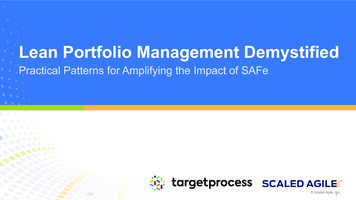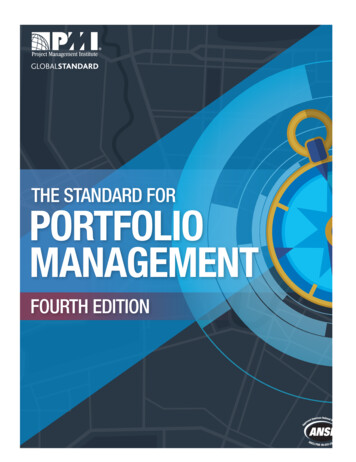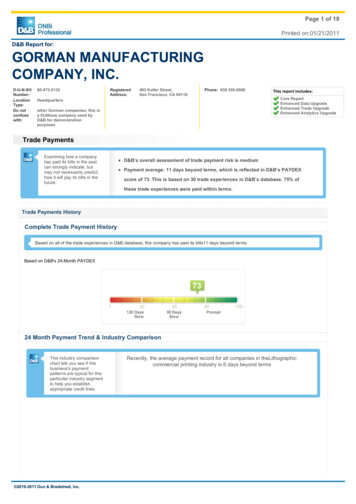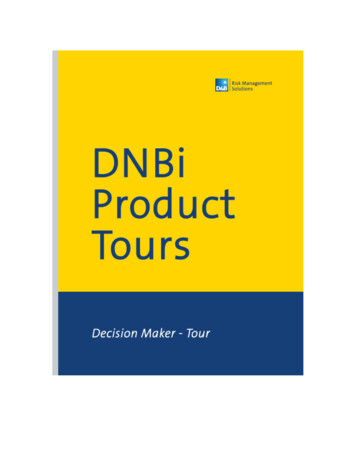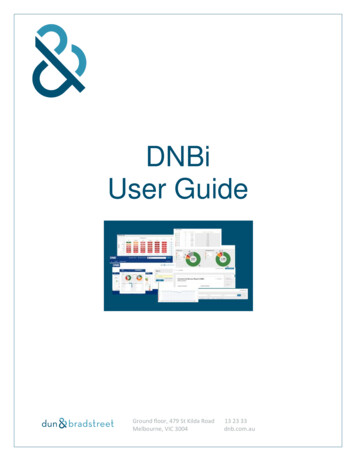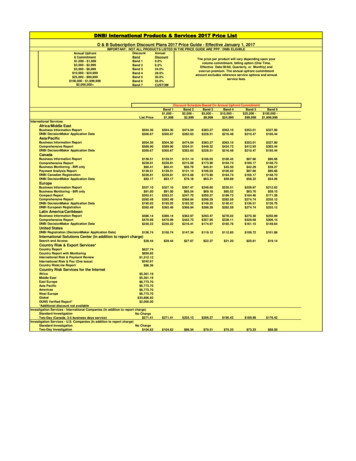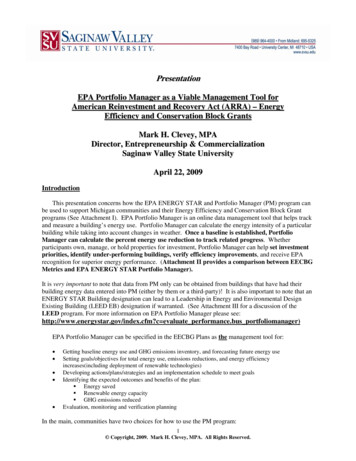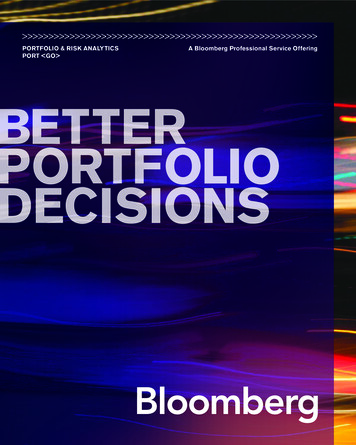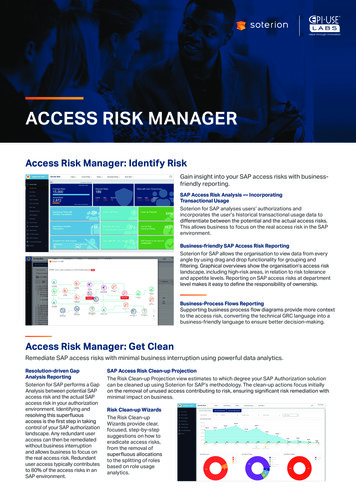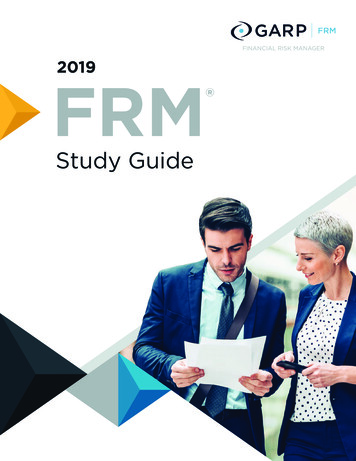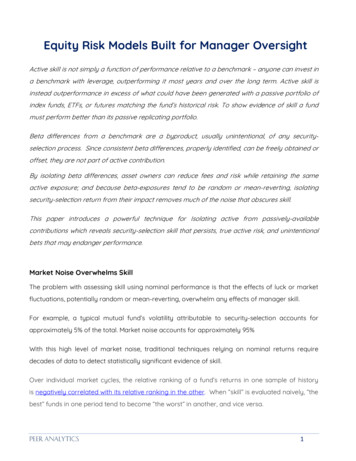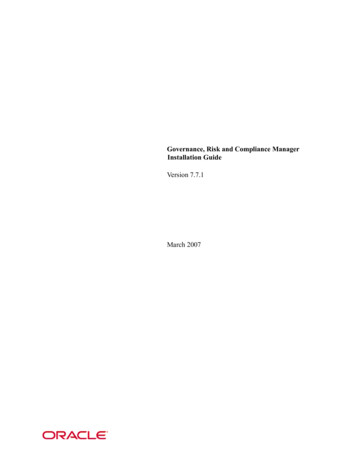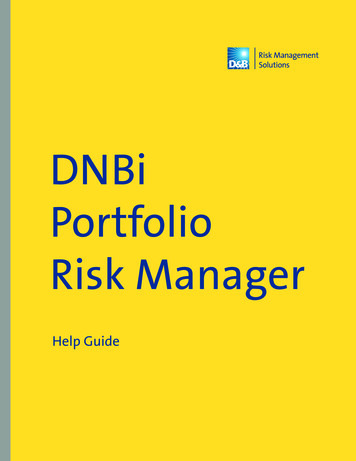
Transcription
DNBiPortfolioRisk ManagerHelp Guide
DNBi Portfolio Risk ManagerTable of ContentsRisk By: Failure and Deliquency. 02Risk By: Score Trends. 07Risk By: Bad Debt Reserve. 10Exposure By: Corporate Family Linkage. 14Segmentation By: Industry. 18Drill Down List. 21
DNBi Portfolio Risk ManagerHelp GuideRisk By:Failure AndDelinquencyWhat does this report tell me?The Failure and Delinquency Report will help youidentify your best and worst customers and findemerging areas of risk in your portfolio. As you viewthis report please note that the default is for the Xaxis to measure the Risk of Delinquency while the Yaxis is measuring the risk of Default.How do I use this report?By clicking on a cell you can easily see the list of your customers that meet the criteria forthat cell. For example, you can drill into the High/High cell to get a list of your customerswith the worst scores so you can determine if you need to take further action on acustomer. The drill down is automatically sorted by Total Outstanding Dollars from largestto least. You can also click into the Low/Low cell to see who are your best customers.How do I customize the X axis?To customize the X axis click on the “Customize” icon in the upper right hand cornerof the report and click on the “Report Specific Elements” tab. You can choose from theCommercial Credit Score, Financial Stress Score or the Paydex Score. Once you havecustomized the axis click “Submit” to save the change.How do I customize the Y axis?To customize the Y axis click on the “Customize” icon in the upper right hand cornerof the report and click on the “Report Specific Elements” tab. You can choose from theCommercial Credit Score, Financial Stress Score or the Paydex Score. Once you havecustomized the axis click “Submit” to save the change.Can I customize how Low, Moderate and High are defined?While you cannot customize the wording Low, Moderate or High, the Administrator of theworkspace can customize the score ranges for each category. To modify the score ranges,the administrator can click on the “Customize” icon in the upper right hand corner of thereport. Next, the Admin can go to the “Global Elements” tab and click on the “ ” to expandthe score ranges they wish to modify. Once the changes are made they can click “Submit”.It is important to note that any changes made to the Global Elements ranges will beapplied to all reports in Portfolio Risk Manager.Can I add additional ranges?Additional ranges cannot be added.2
DNBi Portfolio Risk ManagerHelp GuideHow is the Other category defined?The Other category is made up of companies that are international (non-US and Canada),companies that have no score, and companies that are not matched to a D-U-N-S Number.How is International defined?An International company is a company that does not reside in the United States ofAmerica or Canada.What defines No D&B Scores?Commercial Credit Scores are not available on business files that fall into the followingcategories: Business Branch Locations. These inquiries will result in an automatic trade-up to aheadquarter location. Business records that are missing or have an invalid address. Businesses that have been self-reported to D&B without an investigation.Such cases are added to the D&B database as DUNS Support records and willremain as such until a thorough investigation yields more substantial information. Commercial Credit Scores are not calculated for those businesses designated as“Discontinued at This Location, “Open Bankruptcy”, “Higher Risk” These records areautomatically assigned a class of zero (0). Commercial Credit Scores are not calculated for businesses designated as “BusinessDeterioration” records within 90 days. These companies continue to operate andhave not filed for bankruptcy. These businesses are not assigned a score. Financial Stress Scores will not be available (blank) on: Business records that are missing an address or have an invalid address. Businesses that have been self-reported to D&B without an investigation. Suchcases are added to the D&B database as DUNS Support records and will remain assuch until a thorough investigation yields more substantial information. Businesses designated as “Business Deterioration” within one year. Thesecompanies continue to operate and have not filed for bankruptcy. Businesses in industries that do not lend themselves to scoring through this type ofmodel – specifically, SIC Code 43 (United States Postal Service) and SIC Codes 90-97(Public Administration, Government Offices).Financial Stress Score will automatically be assigned a score of zero (0) on Businessesdesignated as “Discontinued at This Location”, “Open Bankruptcy”, or “Higher Risk”.D&B is unable to calculate a Paydex Score unless at least 3 trades have been reportedto D&B by at least 2 unique suppliers.3
DNBi Portfolio Risk ManagerHelp GuideWhat defines a “No Match”?Companies may not be matched for many reasons including: The address was not provided on the import file The address provided on the import file was not a physical address The business does not have a D-U-N-S NumberHow does D&B define Out of Business?A business which D&B has determined as out of business using at least 2 separateauthorities to confirm. D&B determines business status through direct investigations andthrough its ongoing data maintenance processes.There are two categories of Out of Business: Hard Out of Business (OOB) - The business is either Bankrupt (chapter 7) or anofficer or owner of the business confirmed they no longer operate and are out ofbusiness.Soft Out of Business - The company is presumed Out of Business, however D&Bdid not have a confirmation by an officer, owner or bankruptcy indicating that theytruly closed but were classified as OB.Can I click the cell and see a list of accounts?Yes, you can click any of the cells to see a list of accounts.Can I choose to view decimals in the Table?Aging is rounded to the nearest dollar in each cell of the report.How do I tell what data this report was generated from?In the upper left hand corner of the report (within the blue report header) you will seewhat data was used to generate the report.How do I change what data the report was generated from?To change the data that the report was generated from, click on “Filter Options” andchoose a filter with the criteria you want to see in the report.Do I need to import a file?You do not need to import a file, some reports can be generated from your All CompaniesFolder.4
DNBi Portfolio Risk ManagerHelp GuideDo I need to import my aging?You do not need to import your aging. It is a D&B Best Practice to import aging data to getthe most insight out of the Portfolio Risk Manager reports.What is the hover?The hover feature appears when you mouse over a cell in the Table. The hover enables youto easily see the number of Accounts and percentage of your Total Outstanding Dollars ofyour portfolio for each cell of the report.Can I change what is displayed in the hover?The data type in the hover is static and cannot be changed. We have tried to provide youwith the most impactful information in the hover.How do I print the Table?To print the Table click on the “Printer” icon in the upper right hand corner of the report. Inthe next screen, select which items you would like to include when you print.How do I e-mail the Table?To e-mail the Table click on the “E-mail” icon in the upper right hand corner of the report.In the next screen, select which items you would like to include when you email.How do I generate a PDF of the Table?To generate a PDF of the Table click on the “PDF” icon in the upper right hand corner of thereport. In the next screen, select which items you would like to include when you generatea PDF.Can I view the Table as a Chart?To view the Table as a Chart click on the “Chart” button in the upper left hand corner of thereport.Can I customize the Chart?The Charts are a graphical representation of the data on the Table. You can click the“Customize” button to customize the Chart, however any changes you make to the Chartwill be reflected in the Table. It is important to note that any changes made to the GlobalElements ranges will be applied to all reports in Portfolio Risk Manager.What is the Risk of Failure Chart?The Chart displays the percentages of your companies that fall into the Low, Moderate andHigh ranges of the Financial Stress Score defined by the administrator.5
DNBi Portfolio Risk ManagerHelp GuideWhat is the Risk of Default Chart?The Chart displays the percentages of your companies that fall into the Low, Moderate andHigh ranges of the Commercial Credit Score defined by the administrator.Can I customize how Low, Moderate and High are defined?While you cannot customize the wording Low, Moderate or High the Administrator of theworkspace can customize the score ranges for each bucket. It is important to note that anychanges made to the Global Elements ranges will be applied to all reports in Portfolio RiskManager.Can I view a bar chart?Bar Charts are not offered for the Failure and Delinquency report.Does the drill down change when I view the Chart?The drill down will be the same as the last cell you clicked into. For example, if you clickedon the High / High cell, you would see the High / High drill down list below the Chart. Tochange this list, you can go back to the Table and click into another cell.How do I print the Chart?To print the Chart click on the “Printer” icon in the upper right hand corner of the report.Place a check mark in the box to the left of “Chart” and click “Print”.How do I e-mail the Chart?To e-mail the Chart click on the “E-mail” icon in the upper right hand corner of the report.Place a check mark in the box to the left of “Chart” and click “Send E-Mail”.How do I generate a PDF of the Chart?To generate a PDF of the Chart click on the “PDF” icon in the upper right hand corner of thereport. Place a check mark in the box to the left of “Chart” and click “Generate PDF”.How do I get back to the Table?Click on the “Table” button in the upper left hand corner of the Chart to return to the Table.6
DNBi Portfolio Risk ManagerHelp GuideRisk By:ScoreTrendsWhat does this report tell me?This report allows you to see changes in risk over a3, 6, or 12 month time period. The report highlightshow many Accounts currently fall into a High,Moderate or Low risk category as compared to 3, 6 or12 months ago.How do I use this report?The Risk Trend Table utilizes the current Financial Stress Score or the Commerical CreditScore and enables you to view the change in risk compared to the same score from 3, 6, or12 months ago.How do I customize score on the Y axis?To customize the Y axis click on the “Customize” icon in the upper right hand corner of thereport and click on the “Report Specific Elements” tab. You can choose the CommercialCredit Score or the Financial Stress Score. Once you have customized the axis click“Submit” to save the change. Can I customize how.Low, Moderate and High are defined?While you cannot customize the wording Low, Moderate or High the Administrator of theworkspace can customize the score ranges for each bucket. To modify the score ranges,the administrator can click on the “Customize” icon in the upper right hand corner of thereport, go to the “Global Elements” tab, click on the “ ” to expand the score ranges youwish to modify, make any changes, then click “Submit”. It is important to note that anychanges made to the Global Elements ranges will be applied to all reports in Portfolio RiskManager.What month trends are available?You can choose the 3 month trend, 6 month trend or the 12 month trend by clicking on thedrop down list in the upper left hand corner of the report.Why do I always see the 12 month trend when I run the report?The default score trend for the Score Trends report is the 12 month score trend.Can I choose to view decimals in the Table?Aging is rounded to the nearest dollar in each cell of the report.7
DNBi Portfolio Risk ManagerHelp GuideHow do I tell what data this report was generated from?In the upper left hand corner of the report (within the blue report header) you will seewhat data was used to generate the report.How do I change what data the report was generated from?To change the data that the report was generated from, click on “Filter Options” andchoose a filter with the criteria you want to see in the report.Do I need to import a file?You don’t need to import a file, some reports can be generated from your All CompaniesFolder.Do I need to import my aging?You do not need to import your aging. It is a D&B Best Practice to import aging data to getthe most insight out of the Portfolio Risk Manager reports.What is the hover?The hover feature appears when you mouse over a cell in the Table. The hover enables youto easily see the number of Accounts and percentage of your Total Outstanding Dollars ofyour portfolio for each cell of the report.Can I change what is displayed in the hover?The data type in the hover is static and cannot be changed. We have tried to provide youwith the most impactful information in the hover.How do I print the Table?To print the Table click on the “Printer” icon in the upper right hand corner of the report.Place a check mark in the box to the left of “Table” and click “Print”.How do I e-mail the Table?To e-mail the Table click on the “E-mail” icon in the upper right hand corner of the report.Place a check mark in the box to the left of “Table” and click “Send E-Mail”.How do I generate a PDF of the Table?To generate a PDF of the Table click on the “PDF” icon in the upper right hand corner of thereport. Place a check mark in the box to the left of “Table” and click “Generate PDF”.Can I view the Table as a Chart?To view the Table as a Chart click on the “Chart” button in the upper left hand corner of thereport.8
DNBi Portfolio Risk ManagerHelp GuideCan I customize the Chart?The Charts are a graphical representation of the data is presented in the Table. You canclick the “Customize” button to customize the Chart, however any changes you make tothe Chart will be reflected in the Table. It is also important to note that any changes madeto the Global Elements ranges will be applied to all reports in Portfolio Risk Manager.Can I add additional ranges?Additional ranges cannot be added.Can I customize how Low, Moderate and High are defined?While you cannot customize the wording Low, Moderate or High, the Administrator of theworkspace can customize the score ranges for each category. To modify the score ranges,the administrator can click on the “Customize” icon in the upper right hand corner of thereport. Next, the Admin can go to the “Global Elements” tab and click on the “ ” to expandthe score ranges they wish to modify. Once the changes are made they can click “Submit”.It is important to note that any changes made to the Global Elements ranges will beapplied to all reports in Portfolio Risk Manager.Does the Drill Down change when I view the Chart?The Drill Down will be the same as the last cell you clicked into. For example, if you clickedon the Low to High cell, you would see the Low to High Drill Down list below the Chart. Tochange this list, you can go back to the Table and click into another cell.How do I print the Chart?To print the chart click on the “Printer” icon in the upper right hand corner of the report. Inthe next screen, select which items you would like to include when you print.How do I e-mail the Chart?To e-mail the chart click on the “E-mail” icon in the upper right hand corner of the report.In the next screen, select which items you would like to include when you email.How do I generate a PDF of the Chart?To generate a PDF of the chart click on the “PDF” icon in the upper right hand corner of thereport. In the next screen, select which items you would like to include when you generatea PDF.How do I get back to the Table?Click on the “Table” button in the upper left hand corner of the Chart to return to the Table.9
DNBi Portfolio Risk ManagerHelp GuideRisk By:Bad DebtReserveWhat is a Bad Debt Reserve?Bad Debt Reserve is an amount set aside as reservesfor bad debt for the next 12 months.How is bad debt defined?D&B defines Bad Debt as the account receivables that become 180 days or more past due,or the total dollars owed by businesses designated as “Open Bankruptcy” or “Higher Risk”.What are the major components used to calculate a Bad Debt Reserve?Within Portfolio Risk Manager there are two major components used when calculating thebad debt reserve, the Probability of Default (Write Off) and Loss Given Default.How are bankruptcies treated in a bad debt reserve calculation?Business designated as “Open Bankruptcy” or “Higher Risk” have a reserve factor of 100%.How are government agencies treated in a bad debt reserve calculation?Your company’s DNBi Administrator will set the probability of default percentage forGovernment agencies.What is the Bad Debt Reserve report?The Bad Debt Reserve report can help you calculate and validate your company’s Bad DebtReserve.How do I enter the probability of default percentages for Government,International and No D&B Score?A pop-up window will appear when the administrator accesses the report for the firsttime. The administrator will enter the percentages for each category and click “Save”. If theadministrator does not enter percentages for each category, the default percentage will be0%. The administrator will be able to modify these percentages at a later date by clickingthe “Customize” button and clicking on the “Global Elements” tab.How are the defined?The D&B Global Analytics team has created the default ranges based on a model that usesa combination of the Financial Stress Score, Commercial Credit Score, Paydex and D&B10
DNBi Portfolio Risk ManagerHelp GuideRating, therefore the ranges are static (exception Government, International and No D&BScore which is defined by your company’s DNBi administrator.Can I change the aging buckets?The aging buckets used in the report are the aging buckets provided on your A/R file anddo not require additional customization.How do I view Canadian Accounts?Click on the “ ” sign to the left of Canadian Accounts to expand the Table to view theCanadian Bad Debt Reserve Table.How do I view Other Accounts?Click on the “ ” sign to the left of Other Accounts to expand the Table to view OtherAccounts.How is the Other category defined?The Other category is made up of companies that are international (non-US and Canada),companies that have no score, and companies that are not matched to a D-U-N-S Number.Can I customize the score that is used to calculate the report?The D&B Global Analytics team has created the model for the Bad Debt Reserve using theD&B Financial Stress Score, Commercial Credit Score, Paydex and D&B Rating. This modelcannot be customized.Can I choose to view decimals in the Table?Aging is rounded to the nearest dollar in each cell of the report.How do I tell what data this report was generated from?In the upper left hand corner of the report (within the blue report header) you will seewhat data was used to generate the report.How do I change what data the report was generated from?To change the data that the report was generated from, click on “Filter Options” andchoose a filter with the criteria you want to see in the report.11
DNBi Portfolio Risk Ma
DNBi Portfolio Risk Manager Help Guide What does this report tell me? The Failure and Delinquency Report will help you identify your best and worst customers and find emerging areas of risk in your portfolio. As you view