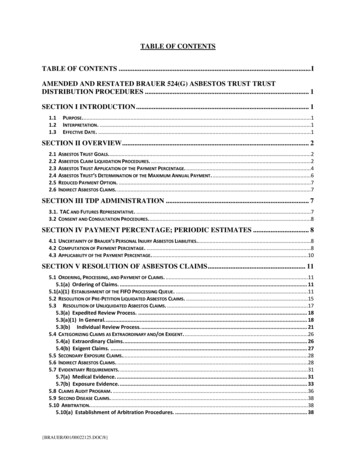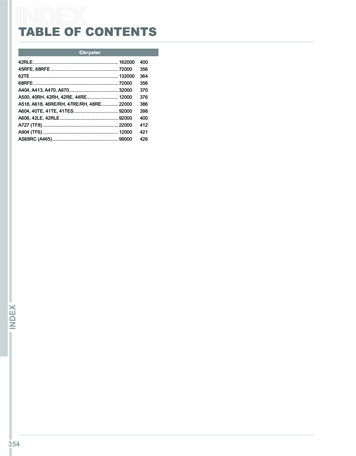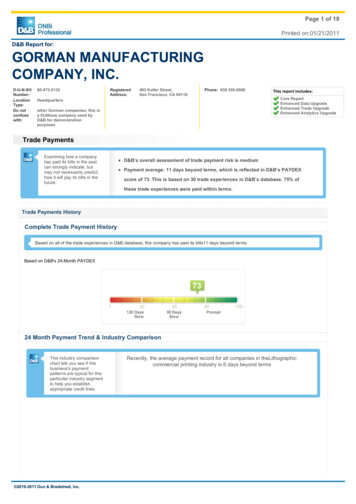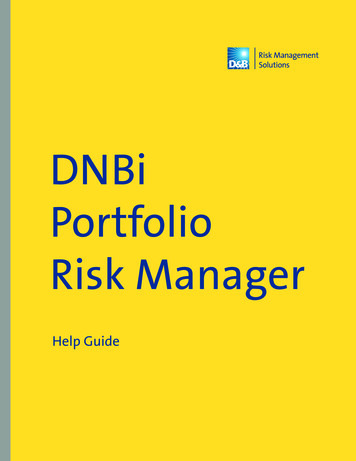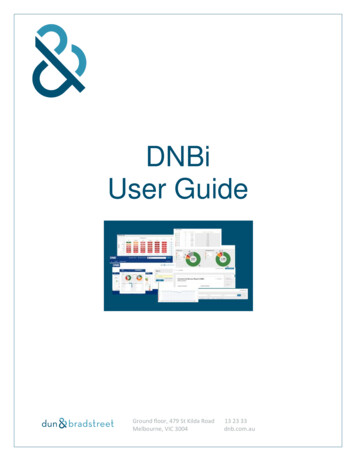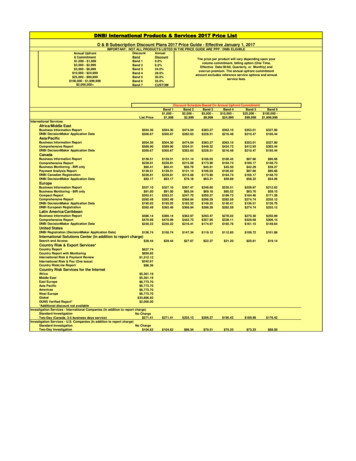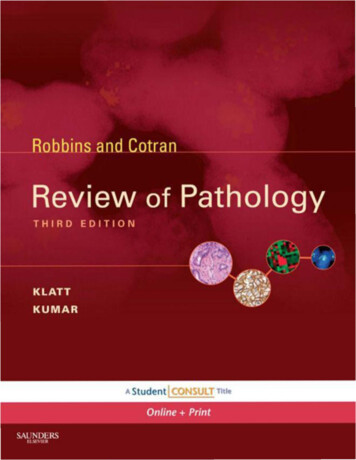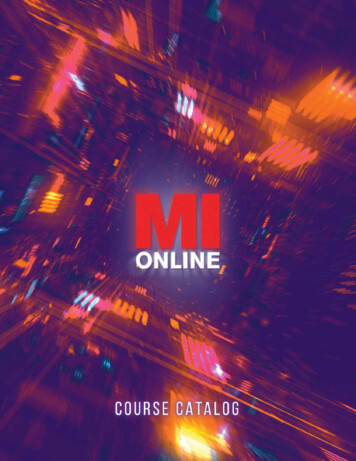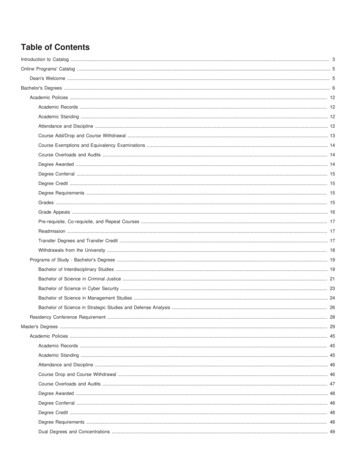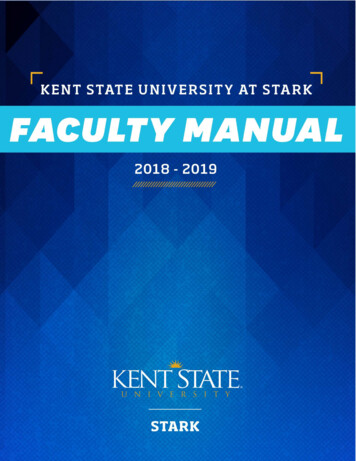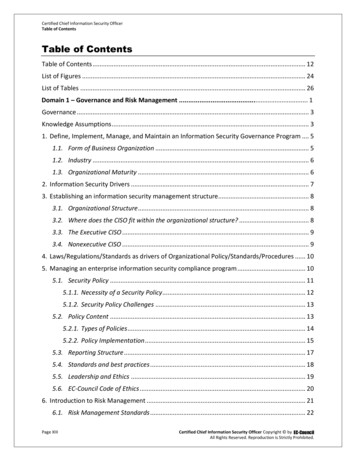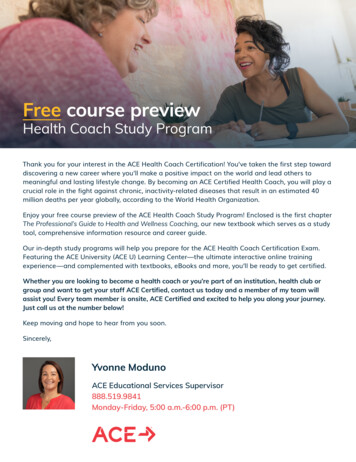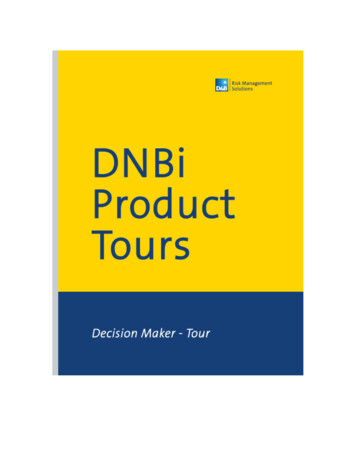
Transcription
Table of Contents1. Decision Maker Overview . 32. Dashboard. 43. Application Inbox . 53.1 Overview . 53.2 Application List . 64. Create New Report. 75. New Application. 85.1 Overview . 85.2 Company Information. 95.3 Company Search . 105.4 Financials . 115.5 Business References . 125.6 Review Credit Application . 135.7 Automated Decision . 146. Application Credit File . 156.1 Decision Reasons. 156.2 Company Details . 166.3 Print. 186.4 Email . 196.5 PDF . 206.6 Take an Action . 217. Summary . 22
1. Decision Maker OverviewD&B Decision Maker for DNBi generates immediate credit decisions on new applicants by applying thelatest and most complete D&B information to your credit policies.Decision Maker will transform your credit decision process by providing: Decision Scorecards:Establish your own rules for evaluating credit applications based on the latest D&B business information,our Small Business Risk Insight unmatched data, or information from other credit bureaus. DecisionMaker will automatically apply your credit policy to all new applicants. Automated Credit Decisions:For new credit applicants, Decision Maker will generate an immediate decision and credit limit orescalate applications that require further review, bringing speed and consistency to your credit process. Comprehensive Audit Trail:Leverage automatic, time-stamped documentation of critical events, ensuring that each decision isbacked up and recorded throughout the credit decision process. User Approval Limits:Assign each user an approval limit, and Decision Maker will automatically route applications to theproper team member for review. Document Generation: the ability to create and store standard and customized documents which can beadded to an account and emailed to your account contacts.
2. DashboardWith Decision Maker, you can add sections to the Dashboard to show your individual workflow queues. Youcan also add sections from your Decision Maker Inbox overview to display the status of your applications.Click the “Customize Dashboard ” button near the top of the page to choose the sections and layout optionsfor your personal Dashboard view.,Click Cancel and return to Dashboard page.Figure 1
3. Application Inbox3.1 OverviewThe Decision Maker Home page provides an at-a-glance view of all your credit applications. Theseapplications are grouped in work queues by status.Application statuses are based on your company’s Application Decision Rules. Decision Maker reviews yourapplications against these Decision Rules using the latest D&B information and the Application informationyou have uploaded, and then recommends specific actions. You can also apply a filter to view work queuesby Territories predefined by your Admin user.Configuring these Decision Rules is easy – the process is facilitated with online wizards found in the Adminsection.To view a list of applications in a particular work queue, simply click on the work queue name.Figure 2
3.2 Application ListThis is a list of applications with a system-recommended Manager Review Required.Click on a company name to view that company’s credit file details.Figure 3
4. Create New ReportSelect from several report layout optionsSelect Variables to be displayed in Report ColumnsSelect options for sort order and filtering and either run or save your report.Enter a report name and select options for sharing this report and save it.Your new report will be listed in the Report section of the Account Manager tab.Figure 4
5. New Application5.1 OverviewTo start a new credit application, click on the Apply for Credit button. Applications can also be generatedfrom Live reports and from company search results in DNBi.Figure 5
5.2 Company InformationStart by filling out the credit application with company information.Decision Maker allows you to configure the credit application to your company’s specifications. For example,the DNBi administrator at your company can change which pages and questions are displayed and whichquestions are required. Your DNBi administrator can also create custom questions.Click “Next” to go to the next page of the application.Figure 6
5.3 Company SearchDNBi will search for a matching company in the D&B Global Database based on the company informationyou’ve entered in the credit application.Select the company you are looking for from a list of possible matches.If you are unable to find the company you are looking for, you may choose to search the Small BusinessRisk Insight Unmatched database or other credit bureaus. (NOTE: This functionality is only available withauthorized access to SBRI or other credit bureaus. SBRI is available through additional subscription –Conditions and fees apply)Figure 7
5.4 FinancialsYou can enter financial information on the Financials page.The DNBi administrator at your company can customize your Decision Maker application to requestfinancials only in certain situations. For example, only require financials for orders over a certain dollaramount or for customers with a certain business structure.Use the "Calculate" button to save time.Click "Save" at any time if you would like to save the application and come back to it later. All of theinformation you've entered will be saved.Figure 8
5.5 Business ReferencesYou can enter bank and trade references on the Business References page.As with Financials, your DNBi administrator can customize your Decision Maker application to requestreferences only in certain situations.Click "Next Business Reference" to add another business reference.Figure 9
5.6 Review Credit ApplicationReview your application to make sure all information is correct.You can go back to any of the application pages to make changes.Click here to add a note to the application before submitting it.When you are ready, click “Next” to submit the application for an automated decision.Figure 10
5.7 Automated DecisionOnce an application is submitted, Decision Maker will apply all of the information included in the applicationto your company’s decision rules and recommend whether the application should be approved, declined, orreviewed further.Decision Maker can also calculate recommended credit limits based on your company’s rules.Configuring your credit policies is easy with Decision Maker – the process is facilitated with online wizards.Figure 11
6. Application Credit File6.1 Decision ReasonsOnce Decision Maker has generated a recommendation, you will see the applicant’s electronic credit file.The credit recommendation is clearly displayed. All of the information you have entered is stored for futurereference.Click “View Reasons” to see why the application was approved, based on your company’s credit policies.Click “Recommended Credit Terms” to view the system-recommended credit limit and terms.Figure 12
6.2 Company DetailsThe Company Summary Tab displays executive summary of key statistics and data. You can also accessadditional information on the company by clicking on the tabs in the left navigation.Small Business Risk Insight: Provides access to the revealing account-level payment performance details onsmall business loans, lines of credit, credit cards, and leases, plus detailed financial services paymentperformance data and a set of highly predictive origination scores. (Available through additional subscription– Conditions and fees apply)Corporate Linkage: This displays the expanded D&B Family Tree, allowing you to more easily view andassess risk across different parts of an organizationPredictive Scores: Delivers a statistically based assessment of a company’s likelihood of future severepayment delinquency and business failureTrade Payments: This critical information helps you quickly assess payment habits of prospects andcustomers.Public Filings: Includes records from over 3,100 (current stat?)U.S. courts and legal filings offices to providecritical insight on credit riskSpecial Events: This lists recent development not featured in other categories that may impact yourpotential relationship with the companyHistory & Operations: Provides background on the management team and key principals, details on relatedcompanies, and incorporation and banking informationFinancial Statements: Provides access to financials you have entered, public company financial statementsas well as the most complete listing of private company financial statements available anywhere. KeyBusiness Ratios are available here, as well as the ability to request financials from your contact at thecompany and to spread financial statements to compare and see variances across time periods.This tab is also used to enter new financials.Fraud Risk Score: Allows you to identify characteristics and behaviors which are similar to previouslyidentified frauds. (This is available through additional subscription)Associations: Displays other electronic credit files associated to this D-U-N-S Number. For example, ifyou have an Account, an Application, and/or Snapshots also saved in DNBi with the same D-U-N-S number, DNBi will list them allTrade Groups: Allows DNBi users to join or form industry sector groups. These groups enable members toexchange, request and submit trade information in real time. (This is available through additionalsubscription)
Figure 13Notes and Documents: Enables you to add your own notes to the application, and displays a list of all notesthat have been entered about the company.Documents: Enables you to upload documents to attach to credit applications, as well as displays a list of alldocuments you have uploaded to and saved within your DNBi account. You can add a document usingtemplates your admin can customize for your company which can then be emailed or printed to send.Application Information: All key information on the applicationCustom Scores: Displays the latest scores and score trends based on custom scores your admin hascreated.Audit Trail: Displays the time, date, and user stamp of every action that has been taken on the application.
6.3 PrintYou can print the application information to keep a print record of the decision in your paper files. Print all company information, or just the sections that matter most to you. Use the Preferences link toselect the sections to print.The Company Summary can also be printed.Figure 14
6.4 EmailYou can also email the company information you’ve just viewed, along with your comments – so you cannotify colleagues of your decisions. Use the Preferences link to select the sections to email.Figure 15
6.5 PDFYou can also save a PDF of the company information you’ve just viewed, along with your comments.Use the Preferences link to select the sections to email.Figure 16
6.6 Take an ActionOnce you have finished reviewing the application, you can take the action recommended by Decision Maker.You can limit the types of actions individual users can take on an application with Territories.You can change the applicant’s credit terms before granting final approval.Select a reason for approving the application or enter notes of your own.Once you’ve set the credit limit and approved the application, you’re finished and can move on to anothercredit application.Figure 17
7. SummaryDNBi Decision Maker Tutorial Review:New Application Fill in Company Information, Financials, and References into an online credit application Customize your credit application to increase efficiency and ensure compliance with your company’scredit policies Save the application at any time Get an automated decision of Approved, Declined, or Requires Further Review based on yourcompany’s rules and the latest, most complete information from D&B, or information from other creditbureausApplication Credit File: View automated decision reasons and recommended credit terms See the most complete and up-to-date information available each time you view company details Spread financial statements to compare across time periods Add your notes to the application and view an audit trail of every action taken Print or email information to communicate and document decisions Approve or decline the system’s recommendations to complete the application Generate documents to append to this application or send to your contact.Create and Save Reports: Create and save reports to show filtered summary information about your portfolio.Choose variables and filters and share reports with others in your workspace.D&B Risk Management SolutionsFor more information about DNBi, please contact D&B at 800.234.3867www.DNB.com
Start by filling out the credit application with company information. Decision Maker allows you to configure the credit application to your company’s specifications. For example, the DNBi administrator at your company can change which pages and