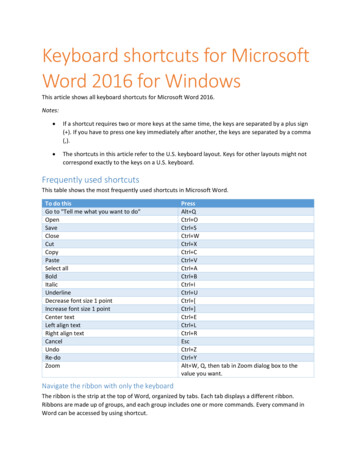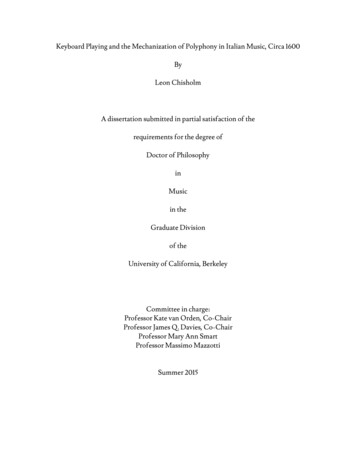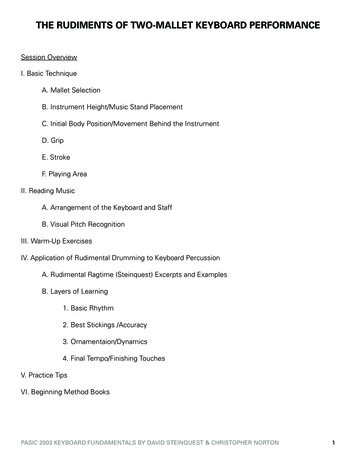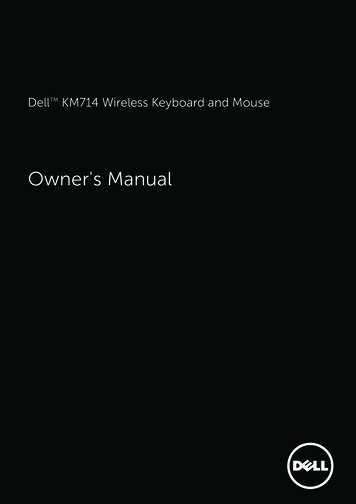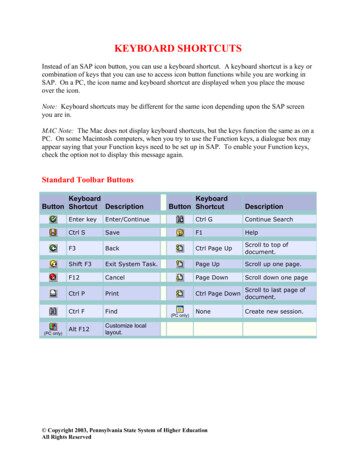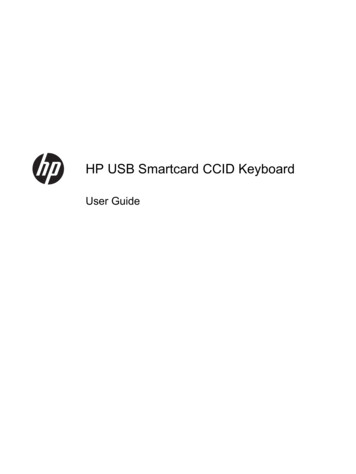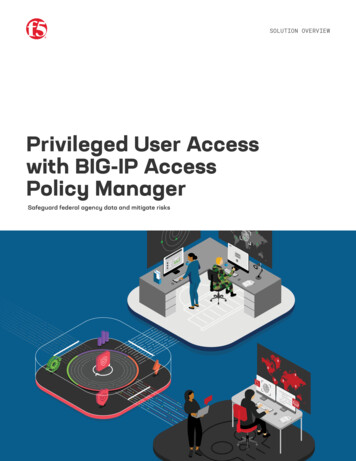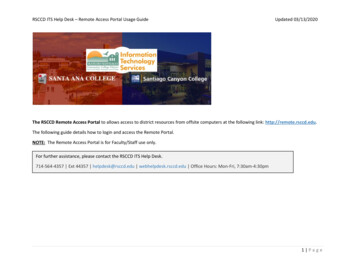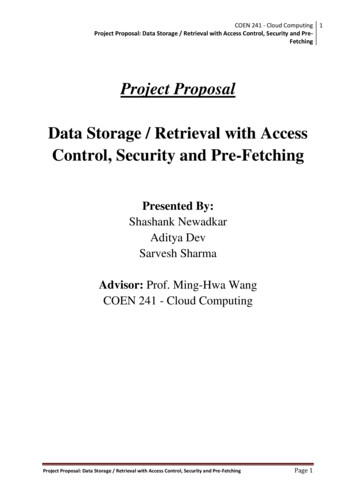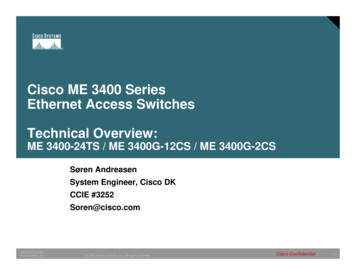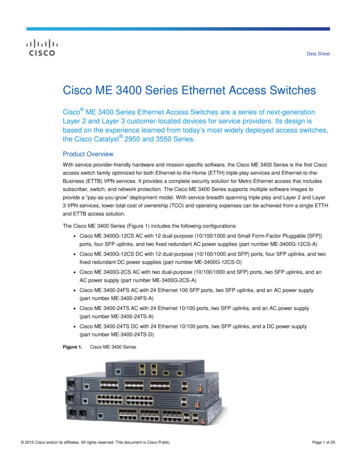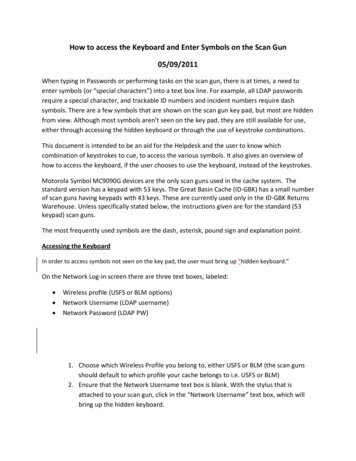
Transcription
How to access the Keyboard and Enter Symbols on the Scan Gun05/09/2011When typing in Passwords or performing tasks on the scan gun, there is at times, a need toenter symbols (or “special characters”) into a text box line. For example, all LDAP passwordsrequire a special character, and trackable ID numbers and incident numbers require dashsymbols. There are a few symbols that are shown on the scan gun key pad, but most are hiddenfrom view. Although most symbols aren’t seen on the key pad, they are still available for use,either through accessing the hidden keyboard or through the use of keystroke combinations.This document is intended to be an aid for the Helpdesk and the user to know whichcombination of keystrokes to cue, to access the various symbols. It also gives an overview ofhow to access the keyboard, if the user chooses to use the keyboard, instead of the keystrokes.Motorola Symbol MC9090G devices are the only scan guns used in the cache system. Thestandard version has a keypad with 53 keys. The Great Basin Cache (ID-GBK) has a small numberof scan guns having keypads with 43 keys. These are currently used only in the ID-GBK ReturnsWarehouse. Unless specifically stated below, the instructions given are for the standard (53keypad) scan guns.The most frequently used symbols are the dash, asterisk, pound sign and explanation point.Accessing the KeyboardIn order to access symbols not seen on the key pad, the user must bring up “hidden keyboard.”On the Network Log-in screen there are three text boxes, labeled: Wireless profile (USFS or BLM options)Network Username (LDAP username)Network Password (LDAP PW)1. Choose which Wireless Profile you belong to, either USFS or BLM (the scan gunsshould default to which profile your cache belongs to i.e. USFS or BLM)2. Ensure that the Network Username text box is blank. With the stylus that isattached to your scan gun, click in the “Network Username” text box, which willbring up the hidden keyboard.
3. The keyboard on the scan gun works in the same manner as the keyboard on a PCor laptop, but due to the size of the scan gun screen, the “CAP” and “Shift” buttonsare used to change the view. Highlighting the “CAP” key produces the same resultsas the “Caps Lock” on a regular keyboard; just as highlighting the “Shift” keyproduces the same result as the “Shift” key on a key board.4. Tap on the “Cap” or the “Shift” button on the left hand side of the now exposedkeyboard to highlight it. Once “CAP” is highlighted, all the symbols will be exposedand are available for use.5. Once “CAP” is highlighted, all the letters are now in upper case and the symbolsabove the numbers on the keyboard are exposed and available for use.6. Use the “Shift” button to alternate between tapping in lower case letters andnumbers to upper case letters and the symbols above the numbers like !@# :” ? Etc.7. You’ll notice that by tapping “CAP” on and off, the keyboard view changes.Several symbols can be accessed by more than one combination of keys. Table 1 below showshow the user can access each symbol on the two different types of keypads.Once you’ve entered your LDAP username and LDAP PW, the keyboard drops from view on thescreen.
Figure 1 – Accessing the Hidden KeypadNetwork Log-inUSFSOn the Network log in screen, ensure thatthe Password text box is blank and tapwith the stylus into that box. When this isdone, the hidden keyboard appears. Thekeyboard can be used for adding symbolsto a text box when logging in or doingother scan gun tasks.Tap on the “CAP” key to highlight, toview the available symbols.
Figure 2 - 53 Key Keypad for MC9090G (Standard Cache Scan Gun)
Figure 3 43 Key Keypad for MC9090G(ID GBK Returns Warehouse Scan Gun)
Table 1 - Special Character Generation Map for 53 and 43 Keypad Scan gunsSpecial Character*(asterisk)53-Key KeypadBlue Key - U,43-Key KeypadOrange Key - LSHIFT - Blue Key -U,# (Pound sign)SHIFT - 8SHIFT - 3! (exclamation point)SHIFT - 1-(dash)Blue Key - N,Blue Key - F10,Blue Key - T,Blue Key - SHIFT -F10Orange Key - O[ ( open square bracket)SHIFT - Blue Key -TBlue Key - E] (close square bracket)Blue Key - F/ (forward slash)Blue Key - F12\ (Backslash)Blue Key - L,Blue Key - VBlue Key - G (equal sign)Blue Key - WBlue Key - BKSP; (semi-colon)Blue Key - R (apostrophe)Blue Key - J, (comma)Blue Key - A. (period)Blue Key - B@ (at sign)SHIFT - 2 (dollar sign)SHIFT - 4% (percent sign)SHIFT - 5Orange Key - M
Special Character53-Key Keypad43-Key Keypad (carat)SHIFT - 6& (ampersand)SHIFT - 7( (open parenthesis)SHIFT - 9) (close parenthesis)SHIFT - 0‘ (single quote)Blue Key - C“ (double quote)SHIFT - Blue Key -C (plus sign)Blue Key-SBlue Key - F9,Shift-Blue Key-SBlue Key - SHIFT -Shift-Blue Key-WF9,: (colon)Shift-Blue Key-R (less than sign)Shift-Blue Key-A (greater than sign)Shift-Blue Key-B? (question mark)Shift-Blue Key-LBlue Key - SHIFT -BKSPBlue Key - SHIFT -F12Shift-Blue Key-V(underscore)Shift-Blue Key-N{ (open curly bracket)Shift-Blue Key-E} (close curly bracket)Shift-Blue Key-F (tilde)Shift-Blue Key-J (pipe)Shift-Blue Key-G43 Key KeypadThe default keypad mode is the num-lock (number lock) mode. Press the orange ALPHA key tode-activate the num-lock mode and to access the alternate ALPHA characters (shown on the
keypad in orange). The LED above the key lights and the icon appears on the taskbar on WinCEdevices or the icon appears at the bottom of the screen on Windows Mobile 5.0 devices. Pressand release the ALPHA key again to return to the normal keypad functions.The keypads can be selected as necessary to support specialized applications. The keypadscontain a Power button, application keys, scroll keys and function keys. The keypad is colorcoded to indicate the alternate function key (blue) values and the alternate ALPHA key (orange)values. Characters can also be generated using the keyboard input panel.
how to access the keyboard, if the user chooses to use the keyboard, instead of the keystrokes. Motorola Symbol MC9090G devices are the only scan guns used in the cache system. The standard version has a keypad with 53 keys. The Great Basin Cache (ID-GBK) has