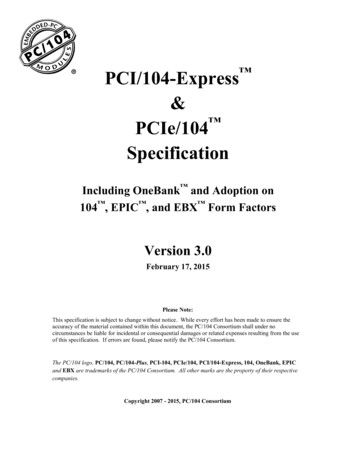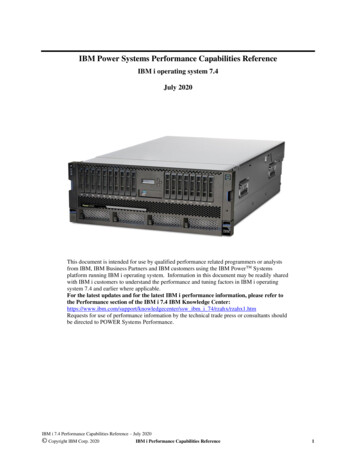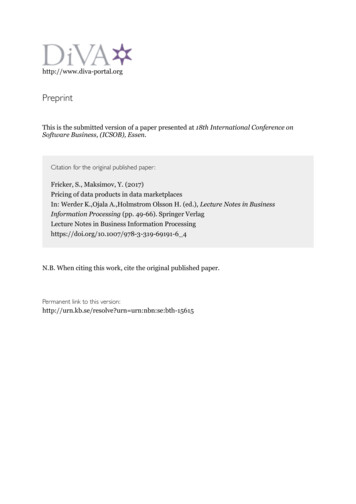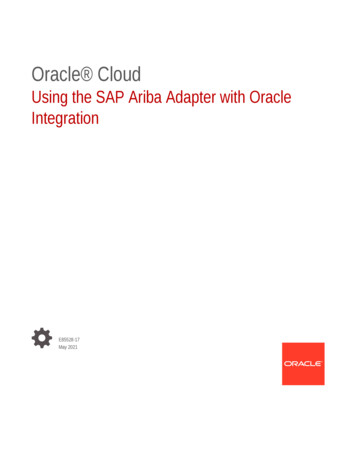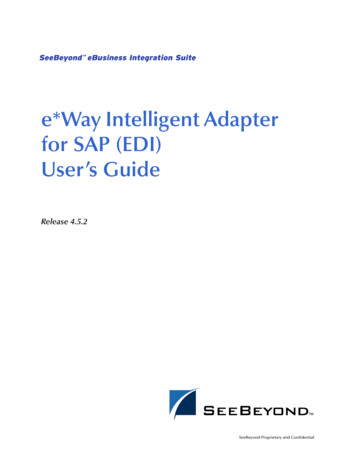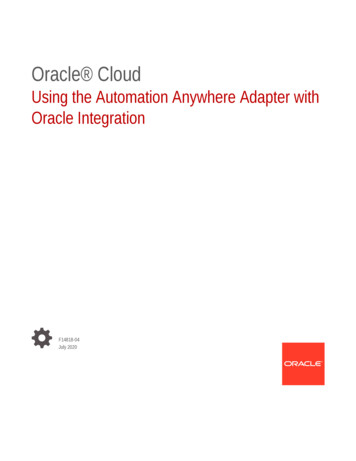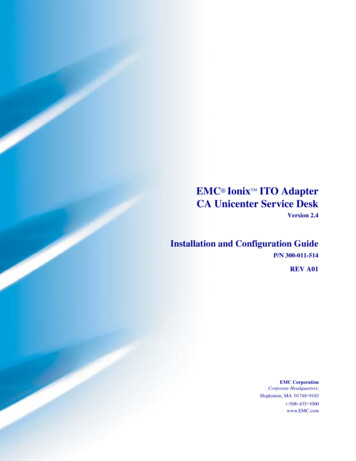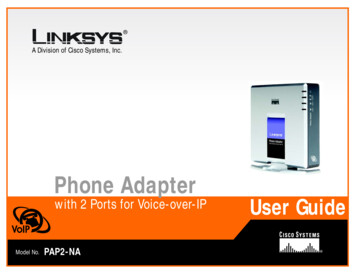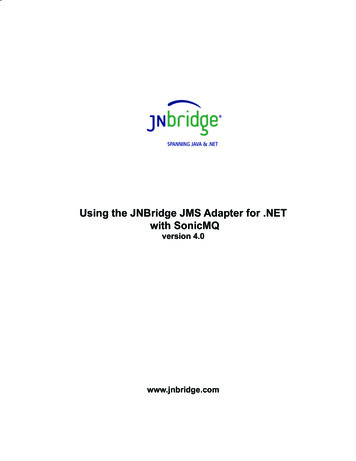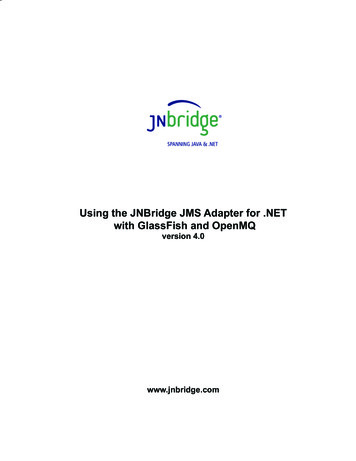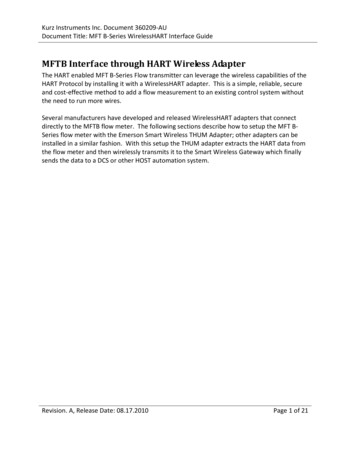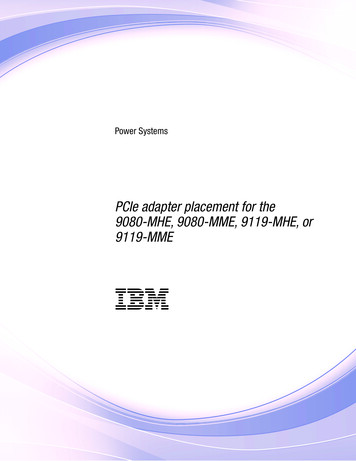
Transcription
Power SystemsPCIe adapter placement for the9080-MHE, 9080-MME, 9119-MHE, or9119-MMEIBM
Power SystemsPCIe adapter placement for the9080-MHE, 9080-MME, 9119-MHE, or9119-MMEIBM
NoteBefore using this information and the product it supports, read the information in “Safety notices” on page v, “Notices” onpage 21, the IBM Systems Safety Notices manual, G229-9054, and the IBM Environmental Notices and User Guide, Z125–5823.This edition applies to IBM Power Systems servers that contain the POWER8 processor and to all associatedmodels. Copyright IBM Corporation 2014, 2017.US Government Users Restricted Rights – Use, duplication or disclosure restricted by GSA ADP Schedule Contractwith IBM Corp.
ContentsSafety notices . . . . . . . . . . . . . . . . . . . . . . . . . . . . . . . . . vPCIe adapter placement for the 9080-MHE, 9080-MME, 9119-MHE, or 9119-MME . . . . . 1PCIe adapter placement rules and slot priorities forPCIe adapter placement rules and slot priorities forRelated procedures for PCI adapter placement. .Finding the current system configuration in IBMthe 9080-MHE, 9080-MME, 9119-MHE, or 9119-MME system. . 1the EMX0 PCIe Gen3 I/O expansion drawer. . . . . . . 11. . . . . . . . . . . . . . . . . . . . . . 19i . . . . . . . . . . . . . . . . . . . . . 19Notices . . . . . . . . . . . . . . . . . . . . . . . . . . . . . . . . . . . 21Accessibility features for IBMPrivacy policy considerationsTrademarks . . . . . .Electronic emission notices .Class A Notices . . . .Class B Notices . . . .Terms and conditions . . .Power. . . . . . . Copyright IBM Corp. 2014, 2017Systems. . . . . . . . . . . . .servers. . . . . . . . . . . . .22232424242831iii
ivPower Systems: PCIe adapter placement for the 9080-MHE, 9080-MME, 9119-MHE, or 9119-MME
Safety noticesSafety notices may be printed throughout this guide:v DANGER notices call attention to a situation that is potentially lethal or extremely hazardous topeople.v CAUTION notices call attention to a situation that is potentially hazardous to people because of someexisting condition.v Attention notices call attention to the possibility of damage to a program, device, system, or data.World Trade safety informationSeveral countries require the safety information contained in product publications to be presented in theirnational languages. If this requirement applies to your country, safety information documentation isincluded in the publications package (such as in printed documentation, on DVD, or as part of theproduct) shipped with the product. The documentation contains the safety information in your nationallanguage with references to the U.S. English source. Before using a U.S. English publication to install,operate, or service this product, you must first become familiar with the related safety informationdocumentation. You should also refer to the safety information documentation any time you do notclearly understand any safety information in the U.S. English publications.Replacement or additional copies of safety information documentation can be obtained by calling the IBMHotline at 1-800-300-8751.German safety informationDas Produkt ist nicht für den Einsatz an Bildschirmarbeitsplätzen im Sinne § 2 derBildschirmarbeitsverordnung geeignet.Laser safety informationIBM servers can use I/O cards or features that are fiber-optic based and that utilize lasers or LEDs.Laser complianceIBM servers may be installed inside or outside of an IT equipment rack.DANGER: When working on or around the system, observe the following precautions:Electrical voltage and current from power, telephone, and communication cables are hazardous. To avoida shock hazard:v If IBM supplied the power cord(s), connect power to this unit only with the IBM provided power cord.Do not use the IBM provided power cord for any other product.v Do not open or service any power supply assembly.v Do not connect or disconnect any cables or perform installation, maintenance, or reconfiguration of thisproduct during an electrical storm.v The product might be equipped with multiple power cords. To remove all hazardous voltages,disconnect all power cords.– For AC power, disconnect all power cords from their AC power source.– For racks with a DC power distribution panel (PDP), disconnect the customer’s DC power source tothe PDP.v When connecting power to the product ensure all power cables are properly connected. Copyright IBM Corp. 2014, 2017v
vvvvvvv– For racks with AC power, connect all power cords to a properly wired and grounded electricaloutlet. Ensure that the outlet supplies proper voltage and phase rotation according to the systemrating plate.– For racks with a DC power distribution panel (PDP), connect the customer’s DC power source tothe PDP. Ensure that the proper polarity is used when attaching the DC power and DC powerreturn wiring.Connect any equipment that will be attached to this product to properly wired outlets.When possible, use one hand only to connect or disconnect signal cables.Never turn on any equipment when there is evidence of fire, water, or structural damage.Do not attempt to switch on power to the machine until all possible unsafe conditions are corrected.Assume that an electrical safety hazard is present. Perform all continuity, grounding, and power checksspecified during the subsystem installation procedures to ensure that the machine meets safetyrequirements.Do not continue with the inspection if any unsafe conditions are present.Before you open the device covers, unless instructed otherwise in the installation and configurationprocedures: Disconnect the attached AC power cords, turn off the applicable circuit breakers located inthe rack power distribution panel (PDP), and disconnect any telecommunications systems, networks,and modems.DANGER:v Connect and disconnect cables as described in the following procedures when installing, moving, oropening covers on this product or attached devices.To Disconnect:1. Turn off everything (unless instructed otherwise).2. For AC power, remove the power cords from the outlets.3. For racks with a DC power distribution panel (PDP), turn off the circuit breakers located in thePDP and remove the power from the Customer's DC power source.4. Remove the signal cables from the connectors.5. Remove all cables from the devices.To1.2.3.4.5.Connect:Turn off everything (unless instructed otherwise).Attach all cables to the devices.Attach the signal cables to the connectors.For AC power, attach the power cords to the outlets.For racks with a DC power distribution panel (PDP), restore the power from the Customer's DCpower source and turn on the circuit breakers located in the PDP.6. Turn on the devices.Sharp edges, corners and joints may be present in and around the system. Use care when handlingequipment to avoid cuts, scrapes and pinching. (D005)(R001 part 1 of 2):DANGER: Observe the following precautions when working on or around your IT rack system:v Heavy equipment–personal injury or equipment damage might result if mishandled.v Always lower the leveling pads on the rack cabinet.v Always install stabilizer brackets on the rack cabinet.v To avoid hazardous conditions due to uneven mechanical loading, always install the heaviest devicesin the bottom of the rack cabinet. Always install servers and optional devices starting from the bottomof the rack cabinet.v Rack-mounted devices are not to be used as shelves or work spaces. Do not place objects on top ofrack-mounted devices. In addition, do not lean on rack mounted devices and do not use them tostabilize your body position (for example, when working from a ladder).viPower Systems: PCIe adapter placement for the 9080-MHE, 9080-MME, 9119-MHE, or 9119-MME
v Each rack cabinet might have more than one power cord.– For AC powered racks, be sure to disconnect all power cords in the rack cabinet when directed todisconnect power during servicing.– For racks with a DC power distribution panel (PDP), turn off the circuit breaker that controls thepower to the system unit(s), or disconnect the customer’s DC power source, when directed todisconnect power during servicing.v Connect all devices installed in a rack cabinet to power devices installed in the same rack cabinet. Donot plug a power cord from a device installed in one rack cabinet into a power device installed in adifferent rack cabinet.v An electrical outlet that is not correctly wired could place hazardous voltage on the metal parts of thesystem or the devices that attach to the system. It is the responsibility of the customer to ensure thatthe outlet is correctly wired and grounded to prevent an electrical shock.(R001 part 2 of 2):CAUTION:v Do not install a unit in a rack where the internal rack ambient temperatures will exceed themanufacturer's recommended ambient temperature for all your rack-mounted devices.v Do not install a unit in a rack where the air flow is compromised. Ensure that air flow is not blockedor reduced on any side, front, or back of a unit used for air flow through the unit.v Consideration should be given to the connection of the equipment to the supply circuit so thatoverloading of the circuits does not compromise the supply wiring or overcurrent protection. Toprovide the correct power connection to a rack, refer to the rating labels located on the equipment inthe rack to determine the total power requirement of the supply circuit.v (For sliding drawers.) Do not pull out or install any drawer or feature if the rack stabilizer brackets arenot attached to the rack. Do not pull out more than one drawer at a time. The rack might becomeunstable if you pull out more than one drawer at a time.v (For fixed drawers.) This drawer is a fixed drawer and must not be moved for servicing unless specifiedby the manufacturer. Attempting to move the drawer partially or completely out of the rack mightcause the rack to become unstable or cause the drawer to fall out of the rack.Safety noticesvii
CAUTION:Removing components from the upper positions in the rack cabinet improves rack stability duringrelocation. Follow these general guidelines whenever you relocate a populated rack cabinet within aroom or building.v Reduce the weight of the rack cabinet by removing equipment starting at the top of the rackcabinet. When possible, restore the rack cabinet to the configuration of the rack cabinet as youreceived it. If this configuration is not known, you must observe the following precautions:– Remove all devices in the 32U position (compliance ID RACK-001 or 22U (compliance ID RR001)and above.– Ensure that the heaviest devices are installed in the bottom of the rack cabinet.– Ensure that there are little-to-no empty U-levels between devices installed in the rack cabinetbelow the 32U (compliance ID RACK-001 or 22U (compliance ID RR001) level, unless thereceived configuration specifically allowed it.v If the rack cabinet you are relocating is part of a suite of rack cabinets, detach the rack cabinet fromthe suite.v If the rack cabinet you are relocating was supplied with removable outriggers they must bereinstalled before the cabinet is relocated.v Inspect the route that you plan to take to eliminate potential hazards.v Verify that the route that you choose can support the weight of the loaded rack cabinet. Refer to thedocumentation that comes with your rack cabinet for the weight of a loaded rack cabinet.v Verify that all door openings are at least 760 x 230 mm (30 x 80 in.).v Ensure that all devices, shelves, drawers, doors, and cables are secure.v Ensure that the four leveling pads are raised to their highest position.v Ensure that there is no stabilizer bracket installed on the rack cabinet during movement.v Do not use a ramp inclined at more than 10 degrees.v When the rack cabinet is in the new location, complete the following steps:– Lower the four leveling pads.– Install stabilizer brackets on the rack cabinet.– If you removed any devices from the rack cabinet, repopulate the rack cabinet from the lowestposition to the highest position.v If a long-distance relocation is required, restore the rack cabinet to the configuration of the rackcabinet as you received it. Pack the rack cabinet in the original packaging material, or equivalent.Also lower the leveling pads to raise the casters off of the pallet and bolt the rack cabinet to thepallet.(R002)(L001)DANGER: Hazardous voltage, current, or energy levels are present inside any component that has thislabel attached. Do not open any cover or barrier that contains this label. (L001)(L002)viiiPower Systems: PCIe adapter placement for the 9080-MHE, 9080-MME, 9119-MHE, or 9119-MME
DANGER: Rack-mounted devices are not to be used as shelves or work spaces. (L002)(L003)21or!12or3412orSafety noticesix
1234orDANGER: Multiple power cords. The product might be equipped with multiple AC power cords ormultiple DC power cables. To remove all hazardous voltages, disconnect all power cords and powercables. (L003)(L007)CAUTION: A hot surface nearby. (L007)(L008)xPower Systems: PCIe adapter placement for the 9080-MHE, 9080-MME, 9119-MHE, or 9119-MME
CAUTION: Hazardous moving parts nearby. (L008)All lasers are certified in the U.S. to conform to the requirements of DHHS 21 CFR Subchapter J for class1 laser products. Outside the U.S., they are certified to be in compliance with IEC 60825 as a class 1 laserproduct. Consult the label on each part for laser certification numbers and approval information.CAUTION:This product might contain one or more of the following devices: CD-ROM drive, DVD-ROM drive,DVD-RAM drive, or laser module, which are Class 1 laser products. Note the following information:v Do not remove the covers. Removing the covers of the laser product could result in exposure tohazardous laser radiation. There are no serviceable parts inside the device.v Use of the controls or adjustments or performance of procedures other than those specified hereinmight result in hazardous radiation exposure.(C026)CAUTION:Data processing environments can contain equipment transmitting on system links with laser modulesthat operate at greater than Class 1 power levels. For this reason, never look into the end of an opticalfiber cable or open receptacle. Although shining light into one end and looking into the other end ofa disconnected optical fiber to verify the continuity of optic fibers many not injure the eye, thisprocedure is potentially dangerous. Therefore, verifying the continuity of optical fibers by shininglight into one end and looking at the other end is not recommended. To verify continuity of a fiberoptic cable, use an optical light source and power meter. (C027)CAUTION:This product contains a Class 1M laser. Do not view directly with optical instruments. (C028)CAUTION:Some laser products contain an embedded Class 3A or Class 3B laser diode. Note the followinginformation: laser radiation when open. Do not stare into the beam, do not view directly with opticalinstruments, and avoid direct exposure to the beam. (C030)CAUTION:The battery contains lithium. To avoid possible explosion, do not burn or charge the battery.Do Not:v Throw or immerse into waterv Heat to more than 100 C (212 F)v Repair or disassembleExchange only with the IBM-approved part. Recycle or discard the battery as instructed by localregulations. In the United States, IBM has a process for the collection of this battery. For information,call 1-800-426-4333. Have the IBM part number for the battery unit available when you call. (C003)Safety noticesxi
CAUTION:Regarding IBM provided VENDOR LIFT TOOL:v Operation of LIFT TOOL by authorized personnel only.v LIFT TOOL intended for use to assist, lift, install, remove units (load) up into rack elevations. It isnot to be used loaded transporting over major ramps nor as a replacement for such designated toolslike pallet jacks, walkies, fork trucks and such related relocation practices. When this is notpracticable, specially trained persons or services must be used (for instance, riggers or movers).v Read and completely understand the contents of LIFT TOOL operator's manual before using.Failure to read, understand, obey safety rules, and follow instructions may result in propertydamage and/or personal injury. If there are questions, contact the vendor's service and support.Local paper manual must remain with machine in provided storage sleeve area. Latest revisionmanual available on vendor's web site.v Test verify stabilizer brake function before each use. Do not over-force moving or rolling the LIFTTOOL with stabilizer brake engaged.v Do not move LIFT TOOL while platform is raised, except for minor positioning.v Do not exceed rated load capacity. See LOAD CAPACITY CHART regarding maximum loads atcenter versus edge of extended platform.v Only raise load if properly centered on platform. Do not place more than 200 lb (91 kg) on edge ofsliding platform shelf also considering the load's center of mass/gravity (CoG).v Do not corner load the platform tilt riser accessory option. Secure platform riser tilt option to mainshelf in all four (4x) locations with provided hardware only, prior to use. Load objects are designedto slide on/off smooth platforms without appreciable force, so take care not to push or lean. Keepriser tilt option flat at all times except for final minor adjustment when needed.v Do not stand under overhanging load.v Do not use on uneven surface, incline or decline (major ramps).v Do not stack loads.v Do not operate while under the influence of drugs or alcohol.v Do not support ladder against LIFT TOOL.v Tipping hazard. Do not push or lean against load with raised platform.v Do not use as a personnel lifting platform or step. No riders.v Do not stand on any part of lift. Not a step.v Do not climb on mast.v Do not operate a damaged or malfunctioning LIFT TOOL machine.v Crush and pinch point hazard below platform. Only lower load in areas clear of personnel andobstructions. Keep hands and feet clear during operation.v No Forks. Never lift or move bare LIFT TOOL MACHINE with pallet truck, jack or fork lift.v Mast extends higher than platform. Be aware of ceiling height, cable trays, sprinklers, lights, andother overhead objects.v Do not leave LIFT TOOL machine unattended with an elevated load.v Watch and keep hands, fingers, and clothing clear when equipment is in motion.v Turn Winch with hand power only. If winch handle cannot be cranked easily with one hand, it isprobably over-loaded. Do not continue to turn winch past top or bottom of platform travel.Excessive unwinding will detach handle and damage cable. Always hold handle when lowering,unwinding. Always assure self that winch is holding load before releasing winch handle.v A winch accident could cause serious injury. Not for moving humans. Make certain clicking soundis heard as the equipment is being raised. Be sure winch is locked in position before releasinghandle. Read instruction page before operating this winch. Never allow winch to unwind freely.Freewheeling will cause uneven cable wrapping around winch drum, damage cable, and may causeserious injury. (C048)Power and cabling information for NEBS (Network Equipment-Building System)GR-1089-COREThe following comments apply to the IBM servers that have been designated as conforming to NEBS(Network Equipment-Building System) GR-1089-CORE:xiiPower Systems: PCIe adapter placement for the 9080-MHE, 9080-MME, 9119-MHE, or 9119-MME
The equipment is suitable for installation in the following:v Network telecommunications facilitiesv Locations where the NEC (National Electrical Code) appliesThe intrabuilding ports of this equipment are suitable for connection to intrabuilding or unexposedwiring or cabling only. The intrabuilding ports of this equipment must not be metallically connected t
9080-MHE, 9080-MME, 9119-MHE, or 9119-MME IBM. Note Befor e using this information and the pr oduct it supports, r ead the information in “Safety notices” on page v, “Notices” on page 21, the IBM Systems Safety