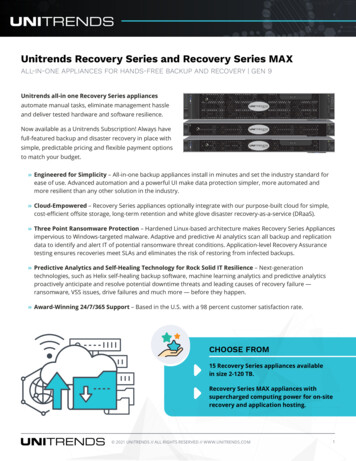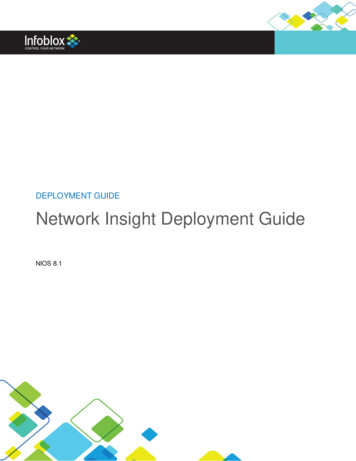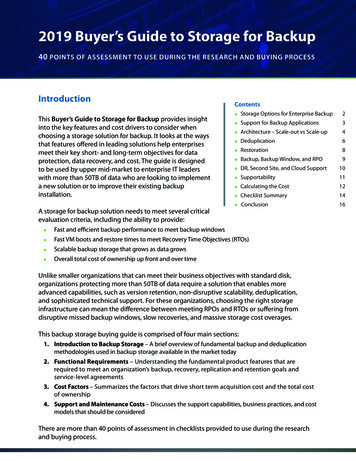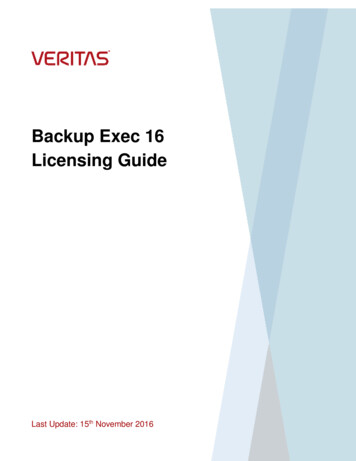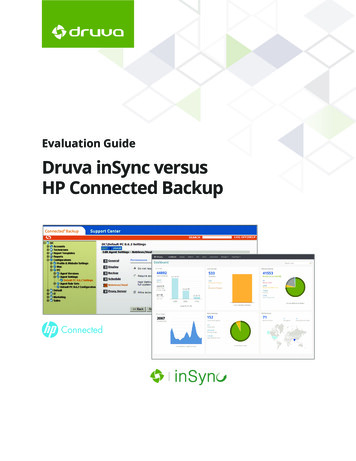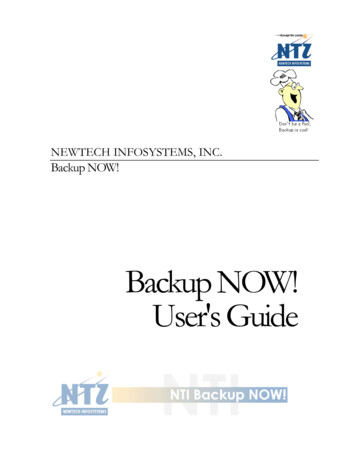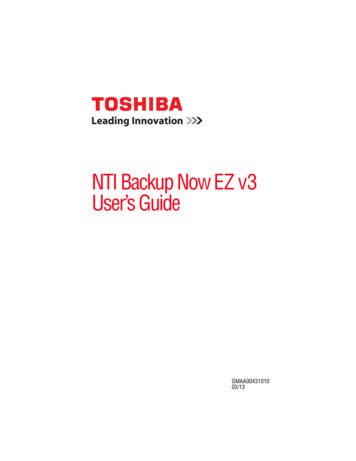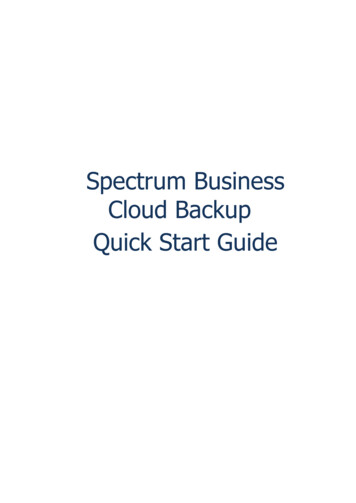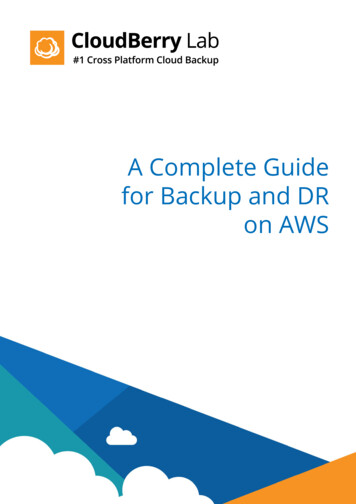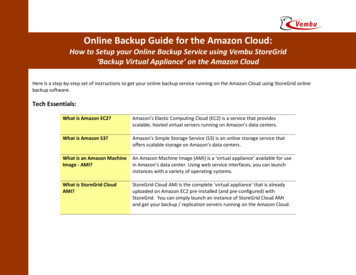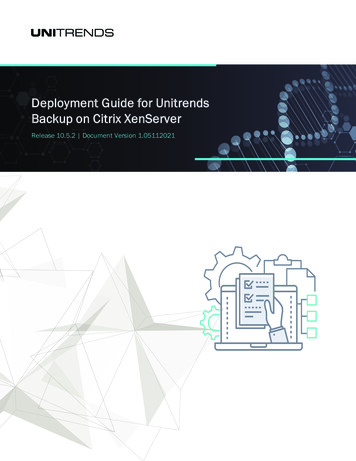
Transcription
Deployment Guide for UnitrendsBackup on Citrix XenServerRelease 10.5.2 Document Version 1.05112021
2Deployment Guide for Unitrends Backupon Citrix XenServerRelease 10.5.2 May 2021CopyrightCopyright 2021 Unitrends Incorporated. All rights reserved.Content in this publication is copyright material and may not be copied or duplicated in any form without prior written permissionfrom Unitrends, Inc (“Unitrends”). This information is subject to change without notice and does not represent a commitment onthe part of Unitrends.The software described in this publication is furnished under a license agreement or nondisclosure agreement. The software maybe used or copied only in accordance with the terms of the license agreement. See the End User License Agreement before usingthe software.The software described contains certain open source components that are copyrighted. For open source licenses, see theUnitrendsOpen Source Compliance section of the product Administrator Guide.Because of the nature of this material, numerous hardware and software products are mentioned by name. In most, if not all,cases these product names are claimed as trademarks by the companies that manufacture the products. It is not our intent toclaim these names or trademarks as our own.The following applies to U.S. Government End Users: The Software and Documentation are “Commercial Items,” as that term isdefined at 48 C.F.R.2.101, consisting of “Commercial Computer Software” and “Commercial Computer Software Documentation,”as such terms are used in 48 C.F.R.12.212 or 48 C.F.R.227.7202, as applicable. Consistent with 48 C.F.R.12.212 or 48C.F.R.227.7202‐1 through 227.7202‐4, as applicable, the Commercial Computer Software and Commercial Computer SoftwareDocumentation are being licensed to U.S. Government end users (a) only as Commercial Items and (b) with only those rights asare granted to all other end users pursuant to the terms and conditions herein. Unpublished‐rights reserved under the copyrightlaws of the United States. Unitrends agrees to comply with all applicable equal opportunity laws including, if appropriate, theprovisions of Executive Order 11246, as amended, Section 402 of the Vietnam Era Veterans Readjustment Assistance Act of 1974(38 USC 4212), and Section 503 of the Rehabilitation Act of 1973, as amended, and the regulations at 41 CFR Parts 60‐1 through60‐60, 60‐250, and 60‐741. The affirmative action clause and regulations contained in the preceding sentence shall beincorporated by reference.The following applies to all contracts and subcontracts governed by the Rights in Technical Data and Computer Software Clause ofthe United States Department of Defense Federal Acquisition Regulations Supplement:RESTRICTED RIGHTS LEGEND: USE, DUPLICATION OR DISCLOSURE BY THE UNITED STATES GOVERNMENT IS SUBJECT TORESTRICTIONS AS SET FORTH IN SUBDIVISION (C)(1)(II) OF THE RIGHTS AND TECHNICAL DATA AND COMPUTER SOFTWARECLAUSE AT DFAR 252‐227‐7013. UNITRENDS CORPORATION IS THE CONTRACTOR AND IS LOCATED AT 200 WHEELER ROAD,NORTH TOWER, 2ND FLOOR, BURLINGTON, MASSACHUSETTS 01803.Unitrends, Inc200 Wheeler RoadNorth Tower, 2nd FloorBurlington, MA 01803, USAPhone: 1.866.359.5411
3Deployment Guide for Unitrends Backupon Citrix XenServerRelease 10.5.2 May 2021ContentsChapter 1: Introduction5Chapter 2: Requirements and Considerations7Hypervisor requirements and considerations7Network requirements9Port requirements9Web access12Virtual machine resource requirements12Chapter 3: Determining your Storage Strategy13How Unitrends Backup storage works13Storage recommendations13Chapter 4: Deploying a Unitrends Backup appliance19Step 1: Set up storage on the hypervisor19Step 2: Download the Unitrends Backup XVA20Step 3: Deploy the Unitrends Backup VM21Step 4: Attach backup storage26Attaching new backup storage26Attaching storage that contains backups from another appliance27Step 5: Set up the appliance using the Quick Setup WizardTo set up the appliance2828Step 6: Add the initial backup storage device if using external storage directly attached to the UnitrendsBackup VM32Step 7: (Optional) Modify deduplication settings35Step 8: Register and license the Unitrends Backup appliance36Step 9: Start protecting your environment41
4Deployment Guide for Unitrends Backupon Citrix XenServerRelease 10.5.2 May 2021This page is intentionally left blank.
5Deployment Guide for Unitrends Backupon Citrix XenServerRelease 10.5.2 May 2021Chapter 1: IntroductionThank you for choosing the Unitrends Backup virtual appliance. You are minutes away from protecting your environment.With Unitrends Backup deployments, the appliance’s initial disk stores no unique data or backups. Storing this data ondifferent disks or external storage arrays enables you to reattach the storage to a different Unitrends Backup appliance,so you can retain your original appliance’s settings and backup data if you need to deploy a new Unitrends Backupappliance.This deployment guide includes instructions for deploying using new storage and for deploying using storage thatcontains existing backup data from another Unitrends Backup appliance. The process is similar for both deploymenttypes, and the applicable sections cover any variations.Note:Attaching backup storage that contains backups from another Unitrends Backup appliance is supported only ifthe original appliance is running the same operating system as the newly deployed appliance.Deployment consists of creating the Unitrends Backup virtual machine (VM), attaching backup storage, and configuringappliance settings. These and other terms used in this guide are defined in the following table:TermDefinitionAdded diskVHD virtual disk storage created by deploying the Unitrends Backup XVA file or by using the XenServerhost. A VHD can be created from direct attached storage (DAS) that is internal to the XenServer host, orfrom external SAN or NAS storage that is connected to the XenServer host over the iSCSI, NFS, or CIFSprotocol. Also called attached disk storage.ApplianceThe Unitrends Backup system that backs up and recovers data. Consists of the Unitrends Backup VM,Unitrends software, attached storage, and additional configuration settings.ExternalstorageSAN or NAS storage that is connected directly to the Unitrends Backup VM over the iSCSI, CIFS, or NFSprotocol.HostXenServer machine that houses the Unitrends Backup VM. Also called a hypervisor.InitialbackupstorageStorage you attach to the Unitrends Backup VM that is used to store appliance configuration settingsand backups. You attach this storage after deploying the Unitrends Backup VM, but before youconfigure the appliance using the Quick Setup Wizard. The initial backup storage must be 300GB 64TB in size.Initial disk100GB disk used to create the Unitrends Backup VM. While installing the XVA, you select a StorageRepository on the XenServer host that the installer uses to create this disk.XVA fileUnitrends XVA file used to deploy the Unitrends Backup VM on your XenServer host.Chapter 1: Introduction
6Deployment Guide for Unitrends Backupon Citrix XenServerRelease 10.5.2 May 2021TermDefinitionQuickSetupWizardThe Quick Setup Wizard automatically launches the first time you access the appliance UI from a webbrowser. Work your way through this wizard to configure additional appliance settings, such as date andtime, hostname, and email.UnitrendsBackup VMVirtual machine created by deploying the Unitrends Backup XVA file.Chapter 1: Introduction
7Deployment Guide for Unitrends Backupon Citrix XenServerRelease 10.5.2 May 2021Chapter 2: Requirements and ConsiderationsBefore deploying your Unitrends Backup appliance, verify that the following requirements have been met: "Hypervisor requirements and considerations" "Network requirements" on page 9 "Port requirements" on page 9 "Web access" on page 12 "Virtual machine resource requirements" on page 12Hypervisor requirements and considerationsUnitrends recommends running your appliance and the VMs it protects on different hosts to avoid losing your VMs andtheir backups if one of the hosts fails. Verify the following requirements for the hypervisor on which you are deploying theUnitrends Backup VM:RequirementDescriptionHypervisorversionYou can deploy Unitrends Backup on Citrix XenServer versions 6.5, 7.0, 7.1, 7.2, and 7.3.Chapter 2: Requirements and Considerations
8Deployment Guide for Unitrends Backupon Citrix XenServerRelease 10.5.2 May -level backups protect virtual machines by leveraging hypervisor snapshots. You do not need toinstall a Unitrends agent on a VM to run host-level backups. When you add a virtual host to theUnitrends Backup appliance, its VMs are discovered and available for host-level protection. Thefollowing requirements and limitations apply: Host-level protection is supported for VMs hosted on the following:– Citrix XenServer versions 6.2, 6.5, 7.0, 7.1, 7.2, and 7.3. To protect VMs on older versions,you must either upgrade to a supported Citrix XenServer version or install the applicableagents on the VMs and run asset-level backups.– A Hyper-V host that is a supported version listed in the Compatibility and InteroperabilityMatrix.– A VMware vCenter or ESXi host that is a supported version listed in the Compatibility andInteroperability Matrix. Only one XenServer host can be added to the Unitrends Backup appliance. The XenServer host must be one of the following:– A XenServer pool master host meeting both of these criteria:– The Unitrends Backup VM resides either on the pool master host itself or on one ofthe pool master's slave hosts.– The Unitrends Backup VM has been granted access to the shared storage used by thepool master host.– A stand-alone XenServer host where the Unitrends Backup VM resides.See the following for considerations by XenServer host type:Host typeDescriptionXenServer poolmaster hostBy adding the pool master host to the Unitrends Backup appliance, you can protect thefollowing: VMs on the host where the Unitrends Backup VM resides. This can be the pool master hostitself or one of the pool master's slave hosts. VMs that reside on shared storage in the resource pool.Stand-aloneXenServer hostBy adding the XenServer host to the appliance, you can protect its hosted VMs.Chapter 2: Requirements and Considerations
9Deployment Guide for Unitrends Backupon Citrix XenServerRelease 10.5.2 May 2021Network requirementsNetwork requirements vary by whether DHCP is available in your environment.DHCP is availableIf DHCP is available in your environment, review these requirements and considerations before you deploy the applianceVM: If your environment goes offline for an extended period of time, your appliance may be assigned a new IP addressfrom the DHCP server. This may cause a temporary loss of backup and recovery functionality. If this occurs, see KB360013261398 for instructions on how to proceed. The eno1 adapter is, by default, configured for DHCP. DHCP cannot be a configured for more than one network adapter at any given time. A network adapter configured for DHCP cannot be managed via the appliance user interface (UI) described in theAdministrator Guide for Recovery Series, Recovery MAX, and Unitrends Backup unless you intend to assign it astatic IP address. Unitrends appliances intended for use as backup copy targets must be assigned static IP addresses.DHCP is not availableIf DHCP is not available in your environment, or if you intend to use this appliance as a backup copy target, you mustconfigure a static IP address for the appliance. Initially, the Unitrends Backup VM is created with the IP address10.10.10.1 and the subnet mask 255.255.255.0. If this IP is currently being used in your environment, disable it untilyou bring the Unitrends Backup VM online and assign it a new IP address. During deployment, you must configure thefollowing settings: An IP address and subnet. The IP address and the subnet enable communication between the appliance and othermachines on your network. A gateway. A gateway enables communication between the appliance and machines on different subnets. Appliance DNS settings, required for the following:– To connect the appliance to the Internet.– To add assets using only their hostnames (rather than by fully qualified domain names).– To update your appliance from the user interface (UI).– To access the Unitrends Community forums from the UI.Note:You can obtain the above information from your network administrator.Port requirementsAdditional ports must be open if there is a firewall between your appliance and its protected assets, for connectivity tothe Internet, and for connectivity to any hot backup copy target. See the following for details: "Connectivity between the appliance and its protected assets"Chapter 2: Requirements and Considerations
10Deployment Guide for Unitrends Backupon Citrix XenServerRelease 10.5.2 May 2021 "Connectivity between the appliance and the Internet" "Connectivity between the appliance and a hot backup copy target"Connectivity between the appliance and its protected assetsTaskProtect assetsthat areseparated fromthe applianceby a firewall.Port, Protocol, andRuleHostname and IPAddress1743:Appliance hostnameand IP TCP Outbound fromNotesIf a firewall exists between the appliance andthe assets (machines) you wish to protect, openthese ports to enable communication and dataAsset hostname and IPtransfer between the appliance and assets.applianceYou must also enter 1745 in the appliancemaster ini file. Inbound fromprotected assetTo do this:1745:1In the appliance UI, select Configure Appliances Edit Advanced GeneralConfiguration.2In the Configuration Options Section, selectdata in the Name column.3In the Edit Settings dialog, enter 1745 inthe Value field and click Save. TCP Outbound fromprotected asset Inbound fromapplianceWindowsassetsprotected withimage-levelbackups443: TCP Inbound fromprotected assetChapter 2: Requirements and ConsiderationsAppliance hostnameand IPAsset hostname and IP
11Deployment Guide for Unitrends Backupon Citrix XenServerRelease 10.5.2 May 2021Connectivity between the appliance and the InternetTaskProductUpdatesPort, Protocol, andRuleHostname and IP AddressNotes20 and 21:repo.unitrends.com repo.unitrends.com is used by FTPftp.unitrends.comthe Unitrends appliance toperform software updates. Outbound ftp.unitrends.com is used by80:Support to install patches andupdates. HTTP .com HTTPS74.202.224.68Used for opening a remote tunnel tothe Unitrends support team. OutboundProactiveMonitoring161 and 162:notifications.unitrends.com TCP and UDP104.130.228.89Used for SNMP trap collection for allproactive monitoring. OutboundConnectivity between the appliance and a hot backup copy targetTaskPort, Protocol, and RuleBackup copy tothe UnitrendsCloud or yourUnitrends targetappliance.The OpenVPN port provided by UnitrendsOrThe port number you have configured for thesecure tunnel connection to the backup copytarget appliance.Hostname and IPAddressTarget appliancehostname and IPFor Unitrends Cloud,the public-facing IPaddress provided byUnitrends.NotesUsed for copying data tothe Unitrends Cloud oryour Unitrends targetappliance. TCP and UDP Outbound443: TCP OutboundChapter 2: Requirements and Considerations
12Deployment Guide for Unitrends Backupon Citrix XenServerRelease 10.5.2 May 2021Web accessOnce you have configured network settings, you can access the appliance UI by entering its IP address in a Firefox orChrome browser. (Internet Explorer is not supported.)Virtual machine resource requirementsBefore deploying, verify that your host has sufficient resources to create the Unitrends Backup VM. If minimum requiredresources are not available, deployment may fail.The following resources are required to deploy the Unitrends Backup VM:Note:These are the minimum resources required to deploy and begin using the Unitrends Backup appliance. As youadd jobs and storage, be sure to monitor the system and add resources as needed over the lifetime of theappliance. A minimum of two virtual processors (CPUs). A minimum of 8GB of RAM. 100GB of space for the VM’s initial disk. At least 300GB for the VM image and the initial backup storage.Note:The VHD disk used for the initial backup storage also houses the Unitrends Backup VM image. This imageconsumes approximately 100GB of space. If you add a 300GB VHD, roughly 200GB will be available forbackup storage. Be sure to account for this when adding the initial backup storage. VM disks cannot be attached as Read Only. Be sure to use the Read Only No setting when attaching disks.Chapter 2: Requirements and Considerations
13Deployment Guide for Unitrends Backupon Citrix XenServerRelease 10.5.2 May 2021Chapter 3: Determining your StorageStrategyBefore deploying your Unitrends Backup appliance, you must determine the strategy to use for all backup storage. It isimportant to plan your approach carefully because you cannot change this initial configuration. The following backupstorage options are available: Added disk: VHD disks created by using the XenServer host. These disks can use direct attached storage (DAS,internal to the hypervisor) or external SAN or NAS storage that is connected to the hypervisor. Unitrendsrecommends using added disk storage. Added disks cannot be attached as Read Only. Be sure to use the ReadOnly No setting when attaching disks. External storage:– A SAN LUN connected directly to the Unitrends Backup VM over the iSCSI protocol.– A NAS share connected directly to the Unitrends Backup VM over the CIFS or NFS protocol.Although you cannot change the initial configuration, you can add more storage to your appliance as your storage needschange. If you choose to use added disk storage, Unitrends recommends adding virtual disks to the Unitrends BackupVM by using the hypervisor and expanding the initial backup storage to include them. If you choose to use a SAN or NASdirectly attached to the Unitrends Backup VM, expanding the initial backup storage is not supported. Instead, you canadd LUNs or shares as separate storage areas.How Unitrends Backup storage worksAn initial disk of approximately 100GB is used to deploy the Unitrends Backup VM. You must also add a minimum of300GB for the VM image and the initial backup storage. You cannot complete deployment without adding the initialbackup storage because this storage contains the appliance’s unique data and is used to store backups.Note:The VHD disk used for the initial backup storage also houses the Unitrends Backup VM image. This imageconsumes approximately 100GB of space. If you add a 300GB VHD, roughly 200GB will be available forbackup storage. Be sure to account for this when adding the initial backup storage.Storing the appliance’s unique data separately from the initial disk enables you to reattach the backup storage to a newUnitrends Backup VM to recover the original appliance's settings and backups.Storage recommendationsConsider the following recommendations when determining your storage approach.WARNING!Unitrends strongly recommends that all Unitrends Backup storage is either direct attached storage(DAS, internal to the hypervisor) or resides on one external storage array. If you configure storage acrossmultiple storage arrays and one becomes unavailable, all backup data ends up corrupted, resulting intotal data loss.Chapter 3: Determining your Storage Strategy
14Deployment Guide for Unitrends Backupon Citrix XenServerRelease 10.5.2 May onsThese recommendations apply to all Unitrends Backup storage (initial disk, initial backup storage,and additional backup storage): Unitrends strongly recommends using hypervisor-certified storage arrays on Citrix XenServer’shardware certified list for deploying U
Contents Chapter1:Introduction 5 Chapter2:RequirementsandConsiderations 7 Hypervisorrequirementsand