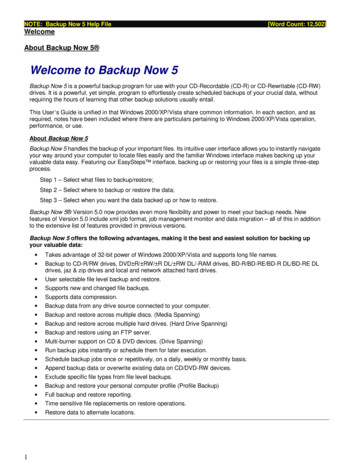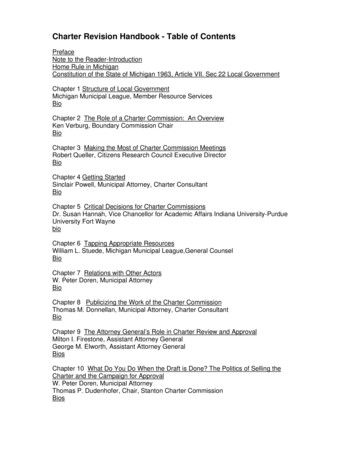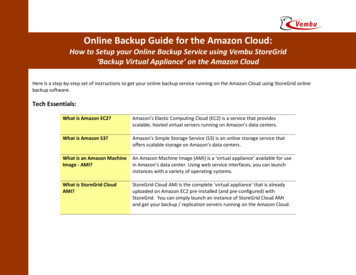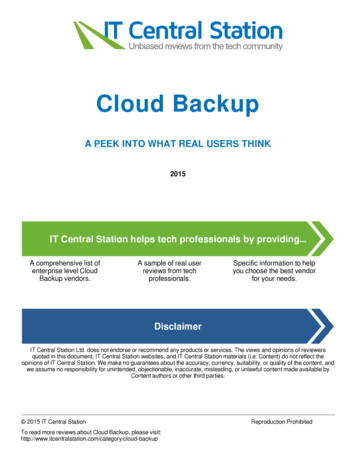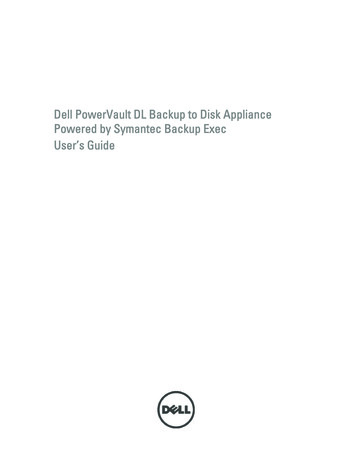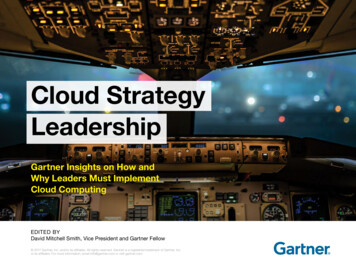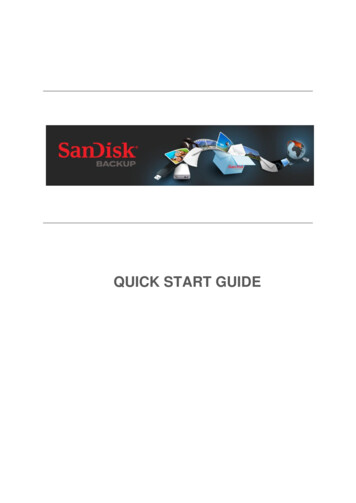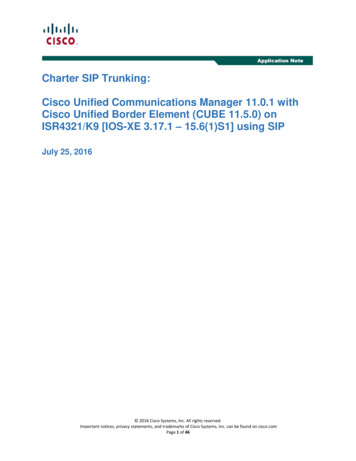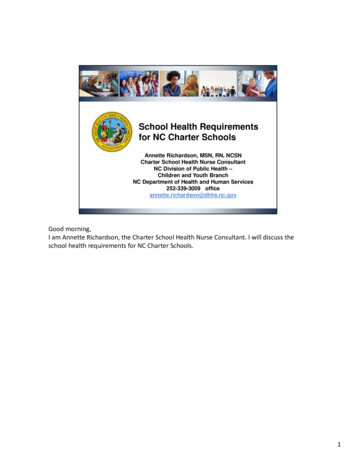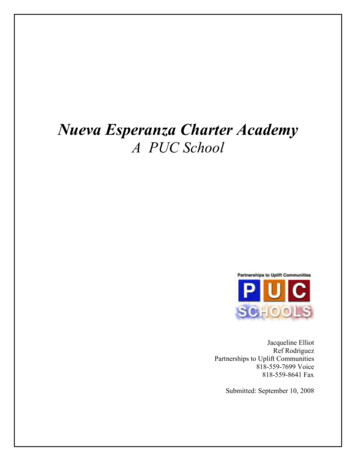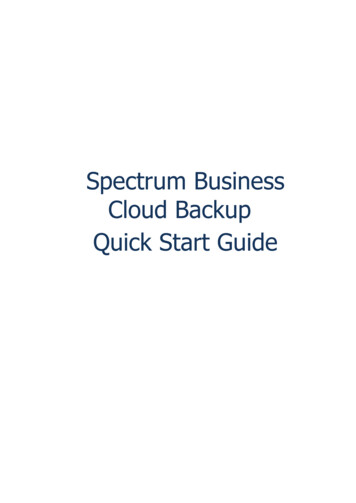
Transcription
Spectrum BusinessCloud BackupQuick Start Guide
Table of ContentsIntroduction . 3Administrator . 4Set Up Spectrum Business Cloud Backup Admin Account . 4Create Administrator Account . 4Edit Administrator Account Details . 4Set Up Service User Accounts . 5Create Service User(s) . 5Assign a License Key . 6Assign Storage Quota. 7Service User. 8Install Spectrum Business Cloud Backup. 8Prerequisites:. 8Windows Installation . 8Mac Installation . 92 / 10
IntroductionSpectrum Business Cloud Backup provides remote backup and file management services for internetconnected devices. Your computer, laptop and servers hold your most important and often irreplaceablefiles. These files, which include email, photos, music, financial records and business contacts, must beprotected against loss, theft, viruses and natural disasters. The best way to protect them is to storebacked-up copies of the files in a different location.As a Spectrum Business Cloud Backup customer, your files are automatically backed up to a cloudbased data center. If disaster strikes, or whenever you choose, you can restore files to your computer.Also, if your disk drive is damaged, stolen or stops working and you lose all of your files, you can stillrestore them to the original device or even to a different device.Spectrum Business Cloud Backup is easy to set up. You simply download and install the SpectrumBusiness Cloud Backup software onto your computer. Spectrum Business Cloud Backup is a smallsoftware program that works quietly in the background. When your computer is idle, and at regularintervals, the program will automatically backup new and changed files. When you’re using yourcomputer, the Spectrum Business Cloud Backup software goes to sleep, so it doesn't slow down yourcomputer or your network connection. Of course, you can customize how the software works to meetyour own individual requirements. You choose when and how often the backup program runs andwhich files are included in the backup. Spectrum Business Cloud Backup software settings areaccessed through the Start Menu on Windows computers and the Menu Bar on Mac computers.Windows users can also right-click the Spectrum Business Cloud Backup icon in the system tray.To get started, you'll need to set up the following:1.2.3.4.Create your Administrator username and password.Create a Service User.Assign a license key to a Service User.Assign storage quota to a Service User license.3 / 10
AdministratorSet Up Spectrum Business Cloud Backup Admin AccountCreate Administrator Account1.Create your Spectrum Business Control Panel password.2.Sign in to the Spectrum Business Control Panel at ose the Spectrum Business Cloud Backup Subscription from the dropdown menu.4.Select Create.5.Complete the following fields and then select Next. Admin Username Administrator Password Administrator Full Name6.Verify the information you entered is correct and then choose finish.Edit Administrator Account DetailsYou can change any of the account details for an Administrator account such as name, username/emailaddress, and password in the Spectrum Business Control Panel.1.Sign in to the Spectrum Business Control Panel.2.Select the Spectrum Business Cloud Backup Subscription from the dropdown menu.3.Under the Spectrum Business Cloud Backup Section, select Manage.4.Select the Spectrum Business Cloud Backup Account tab, then choose Settings.5.Choose Edit, enter the new Admin information and then select Submit.4 / 10
Set Up Service User AccountsCreate Service User(s)Each individual using Spectrum Business Cloud Backup in your organization must have a ServiceUser account created. The Administrator is responsible for assigning a license key and storage spaceto the user during the creation of the Service User account.1.Sign in to the Spectrum Business Control Panel and select the Spectrum Business CloudBackup Subscription from the dropdown menu.2.Select the Spectrum Business Cloud Backup tab.3.Choose the Spectrum Business Cloud Backup Users tab, then select Add New.4.Choose whether you want to create a New Service User or base the new user account on anExisting Service User, then select Next.5.Complete the following required fields and then choose Next. Display NameLoginPasswordConfirm Password6.Verify the full name, then select Next.7.Confirm the new user’s information, then choose Finish.8.Once the Service User is created you’ll need to associate a license key and storage quota to theuser.5 / 10
Assign a License Key1.Once the Service User is created and Ready, select the username (email address).2.Under Options, select Manage.3.On the Spectrum Business Cloud Backup User Licenses tab, choose Add New.4.To complete the process, select Finish.5.Once the license key is provisioned the Service User will receive an email with a username,license key and download instructions.6 / 10
Assign Storage QuotaAfter creating a Service User account and assigning a license key, you’ll need to assign storage quota tothe Service User. Without a license key and storage quota the user won’t be able to use the SpectrumBusiness Cloud Backup service.1.Select the Spectrum Business Cloud Backup tab.2.Choose the Spectrum Business Cloud Backup Users tab.3.Select the username to which you want to assign storage quota.4.Under Options, select Manage.5.Under Keystring for this license, select the license key.6.Under Options, select Manage.7.Select the Spectrum Business Cloud Backup User Quotas tab, then choose Add New.8.The system automatically assigns 10GB of storage quota to Service Users. Select Finish tocomplete the process.New Service Users receive a Welcome Email containing a link to download the Spectrum BusinessCloud Backup software and a unique license key to activate the software. If the user has multiplemachines, each machine is configured separately and requires its own license key.7 / 10
Service UserInstall Spectrum Business Cloud BackupPrerequisites:o Operating System Supported: Windows Server 2008 or above. Windows Vista or above. Latest service packs required. Mac OS X 10.7 or Later.o Your account Administrator provides you with your license keys, storage quota and sign inoinformation. If you're adding a computer to your account, you'll need additional license keysto perform a backup on an additional computer.You’ll need to provide your account credentials when you install the backup software. Email Address Password License KeyNote: Installation is the only time you can choose the type of encryption used to secure your files.Depending on your account, you might not see all the encryption options.Windows Installation1.Download the Cloud Backup software using the link sent in your welcome email.2.Find the SpectrumBusinessCloudBackup-X XX X XXX-XXXXX.exe file. (Note: Thedownloaded files are usually located in the default download folder.)3.Double click the exe file. If prompted, select Yes to run this file.4.When the Welcome Window appears, choose Next.5.Review the license agreement, then select Install.6.If prompted, select Yes to run this file. Enter your account credentials, then select Next. License Key: This is provided by your Administrator. Email Address: Registered email address. If you’re not sure what email address was usedto register please contact your Administrator.7.Enter your password, then select Next.8.Choose the appropriate action: If the summary window appears go to step 12. If the summary window doesn’t, the Cloud Backup software recognizes that yourcredentials were used previously and you can proceed to the next step.9.If you see a message asking to confirm replacement of a computer, select NO.10. On the summary window, review categories and the amount of files selected.11. (Optional) Select Change Encryption to select the type of encryption you want for your files: The default key uses 448-bit Blowfish encryption, which offers reasonable protection whilemaking it possible for others to help recover files, if necessary. Personal encryption key ensures that you’re the only one who can decrypt your files. Youmust remember this key in order to download or recover any backed up files. If you loseyour personal encryption key, neither you nor Spectrum Business can decrypt your files.8 / 10
12. (Optional) Type, paste or import your own encryption key, then select OK.13. Choose Next. The setup complete window appears.14. Choose the appropriate action: To immediately start backing up the automatically selected files, select Finish.To change which files are selected before the first backup starts, choose Settings. Youmight want to de-select files if you don't have enough storage space, or to select onlyyour most critical files to back them up as quickly as possible. You can adjust thissetting later time. Note: If you do this, the first backup starts when settings permit, oryou can manually start the first backup.Mac Installation1.Download the Cloud Backup software using the link sent in your welcome email.2.Open the SpectrumBusinessCloudBackup-X XX X XXX-XXXXX.dmg installer.3.To launch the installer, select Spectrum Business Cloud Backup Installer.4.If prompted, select Continue to run a program to determine if the software can be installed.5.When the Welcome Window appears, select Continue.6.Review the Read Me page, then choose Continue.7.Review the License, then select Continue Agree Continue.8.On the Installation Type window, select Install.9.Enter your Mac Administrator credentials to permit the installation.10. Select Install Software.11. When the installation completes, choose Close to exit and start the setup assistant.12. Enter your account credentials, then select Next.o License Key: This is provided by your Administrator.o Email Address: Registered email address. If you’re not sure what email address wasused to register please contact your Administrator.13. Enter your password, then select Next.14. If you see a message asking to confirm replaced of a computer, choose No.15. Select the encryption method you would like to use, then select Next.o The default key uses 448-bit Blowfish encryption, which offers reasonable protectionowhile making it possible for others to help if necessary when recovering files, andbecause you never need to know or provide this key.Personal encryption key ensures that you’re the only one who can decrypt your files.You must remember this key in order to download or recover any backed up files. Ifyou lose your personal encryption key, neither you nor Spectrum Business can decryptyour files.16. (Optional) Type, paste or import the encryption key, then select OK.17. On the setup complete window, choose Next.18. The Spectrum Business Cloud Backup preference window opens.9 / 10
Congratulations! The Spectrum Business Cloud Backup software is installed and the selected files willbegin backing up. It’s normal for the first backup to take hours, days or even weeks. However, you canuse your computer while backups are running.Leave your computer running and connected to the internet for as long as possible. If your computersleeps, hibernates, goes into standby mode or is turned off, backups automatically resume at the nextopportunity. Each backup session reports progress independent of previous sessions. All backupsessions begin reporting progress with zero, even a resumed first backup that ran previously for hoursor days.10 / 10
6 / 10 Assign a License Key 1. Once the Service User is created and Ready, select the username (email address). 2. Under Options, select Manage. 3. On the Spectrum Business Cloud Backup User Licenses tab, choose Add New. 4. To complete the process, select Finish. 5. Once the license key is provisioned the Service User will receive an email with a username,