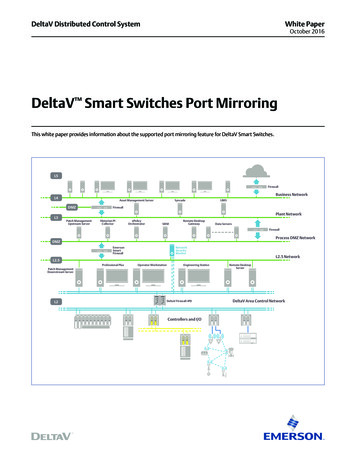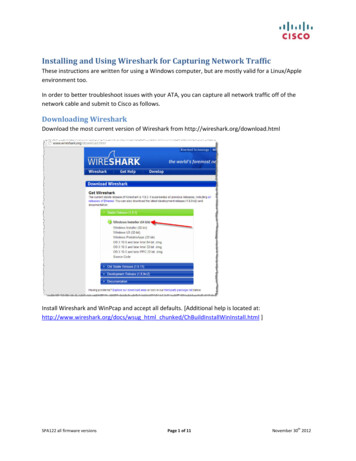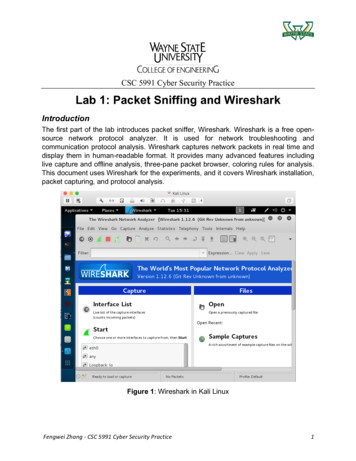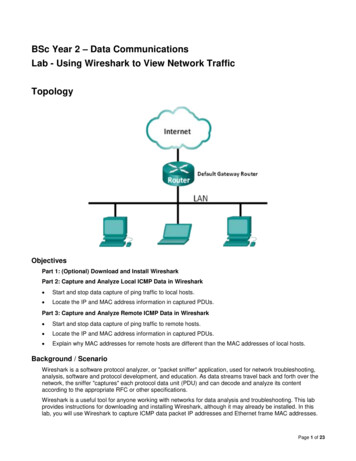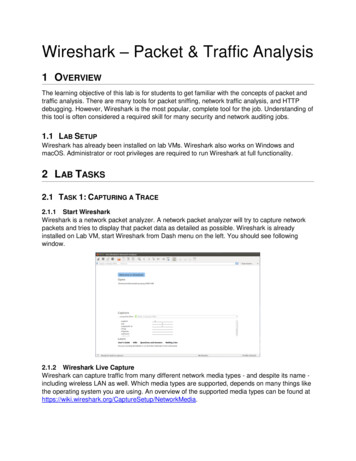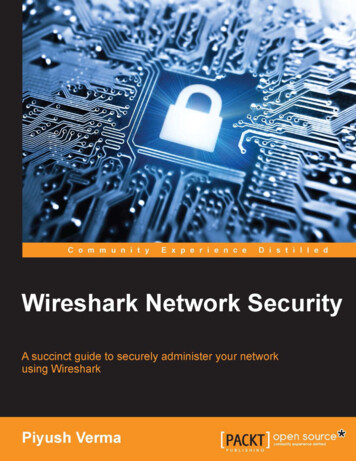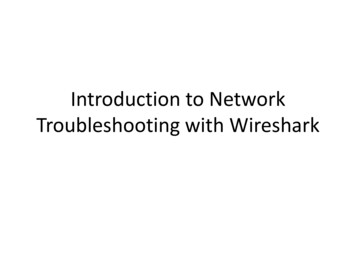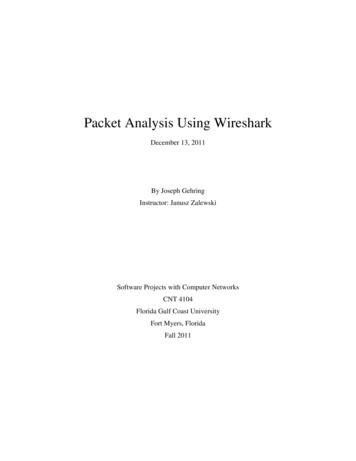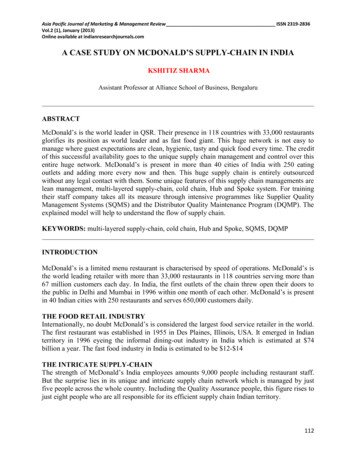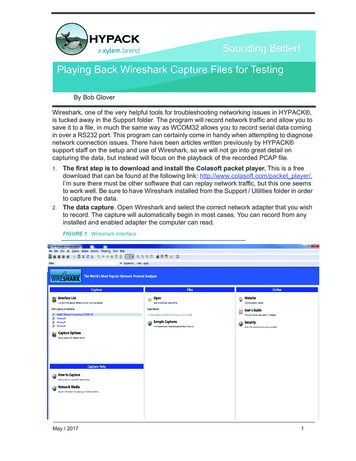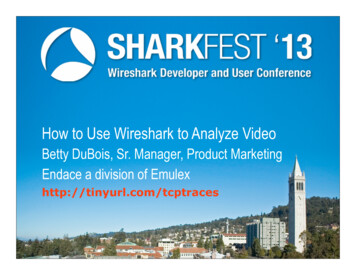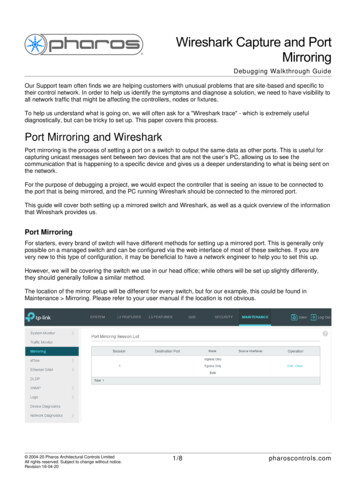
Transcription
Wireshark Capture and PortMirroringDebugging Walkthrough GuideOur Support team often finds we are helping customers with unusual problems that are site-based and specific totheir control network. In order to help us identify the symptoms and diagnose a solution, we need to have visibility toall network traffic that might be affecting the controllers, nodes or fixtures.To help us understand what is going on, we will often ask for a "Wireshark trace" - which is extremely usefuldiagnostically, but can be tricky to set up. This paper covers this process.Port Mirroring and WiresharkPort mirroring is the process of setting a port on a switch to output the same data as other ports. This is useful forcapturing unicast messages sent between two devices that are not the user’s PC, allowing us to see thecommunication that is happening to a specific device and gives us a deeper understanding to what is being sent onthe network.For the purpose of debugging a project, we would expect the controller that is seeing an issue to be connected tothe port that is being mirrored, and the PC running Wireshark should be connected to the mirrored port.This guide will cover both setting up a mirrored switch and Wireshark, as well as a quick overview of the informationthat Wireshark provides us.Port MirroringFor starters, every brand of switch will have different methods for setting up a mirrored port. This is generally onlypossible on a managed switch and can be configured via the web interface of most of these switches. If you arevery new to this type of configuration, it may be beneficial to have a network engineer to help you to set this up.However, we will be covering the switch we use in our head office; while others will be set up slightly differently,they should generally follow a similar method.The location of the mirror setup will be different for every switch, but for our example, this could be found inMaintenance Mirroring. Please refer to your user manual if the location is not obvious. 2004-20 Pharos Architectural Controls LimitedAll rights reserved. Subject to change without notice.Revision 16-04-201/8pharoscontrols.com
Wireshark and Port Mirroring GuideNext, you will need to select the port of your switch to which you will be connecting your monitoring PC. In ourexample, this is port 28.With this, you can either select the current port your PC is connected to or select a port that can be easily markedand left as a mirrored port, as this functionality is often useful for debugging or generalised testing. 2004-20 Pharos Architectural Controls LimitedAll rights reserved. Subject to change without notice.Revision 16-04-202/8pharoscontrols.com
Wireshark and Port Mirroring GuideNext up, you will need to select the ports that you want to be mirrored. These ports will then send the same datathat travels through them to the port you picked in the last step. For our example, we can pick either “ingress”and/or “egress. Ingress is defined as the data being received by the switch, so this would be the data that ourcontrollers are sending out. Egress would be the inverse of that, so the data that the controller is receiving from thenetwork. To aid in debugging issues, we would need a capture of both of these streams of data.It is important to note here which port is selected, and which port on your controller the switch is connected to. If it ispossible, to provide us with the most information possible, both ports of our rack-mounted units being connected tomirrored ports would be preferable. However, if you are debugging an issue to do with the eDMX fixtures notilluminating properly, then we would need to connect the data port to our mirrored switch. If the issue is to do withintegration or the controller becoming unresponsive, then connecting the management port of the rack-mountedcontrollers would be more beneficial. 2004-20 Pharos Architectural Controls LimitedAll rights reserved. Subject to change without notice.Revision 16-04-203/8pharoscontrols.com
Wireshark and Port Mirroring GuideOnce you have set up your mirrored port, ensure you apply your changes, then commit them to the switch. If thereis a status or confirmation screen, ensure the data within it is correct, as shown below.Below is a rough idea of how the above setup would then be set up in the real world. As you can see, two of mycontrollers are attached to the mirrored ports, and the monitoring PC is connected to the destination port asconfigured above. The “mirrored” ports will copy all their data to the “destination” port. 2004-20 Pharos Architectural Controls LimitedAll rights reserved. Subject to change without notice.Revision 16-04-204/8pharoscontrols.com
Wireshark and Port Mirroring GuideWireshark CapturingTo start with, please download this software: https://www.wireshark.org/#download. Wireshark is an incrediblyuseful tool for detecting and decrypting network traffic. It will capture all broadcast, multicast and unicast messagesthat are received by your PC. To enable this to also detect all network traffic to your controllers, please set up portmirroring as stated above.To start with, when opening Wireshark, you will see the following screen: 2004-20 Pharos Architectural Controls LimitedAll rights reserved. Subject to change without notice.Revision 16-04-205/8pharoscontrols.com
Wireshark and Port Mirroring GuideBefore we start, a useful setting to change would be the time displayed. By default, this is set to seconds after theWireshark started. This can be useful in some cases, but for most cases, knowing roughly what time the issueoccurred at can be more helpful. To change this, follow the settings as shown in the following screenshot.Once this has been done, double-click on the network that is the same as the controller. In this example, that wouldbe the “Tester Network”. 2004-20 Pharos Architectural Controls LimitedAll rights reserved. Subject to change without notice.Revision 16-04-206/8pharoscontrols.com
Wireshark and Port Mirroring GuideThe network table will now appear and show all data that is being sent, as seen below. 2004-20 Pharos Architectural Controls LimitedAll rights reserved. Subject to change without notice.Revision 16-04-207/8pharoscontrols.com
Wireshark and Port Mirroring GuideTo filter out data that is not relevant to you, you can use the filter function at the top of the screen. This can either beadded through a context menu, as seen below, or manually, via typing in “ip.src 172.28.1.133 ip.dst 172.28.1.133”. This will hide all other data apart from data being sent from that IP address or to that IP address (inthis case, an LPC X in our office).Once you have captured the issue, or for a given amount of time depending on the request from Support, you canstop the capture by clicking the following button in the toolbar:Once the capture has been stopped, it can be saved and the resulting .pcapng filecan be sent directly to Support.To enable easier debugging, please send any relevant IP addresses, such as theIP address of your controllers, the IP address of any integrated device, your PC IPand ranges of IP for your eDMX nodes. 2004-20 Pharos Architectural Controls LimitedAll rights reserved. Subject to change without notice.Revision 16-04-208/8pharoscontrols.com
stop the capture by clicking the following button in the toolbar: Once the capture has been stopped, it can be saved and the resulting .pcapng file can be sent directly to Support. To enable easier debugging, please send any relevant IP addresses, such as the IP address of your control