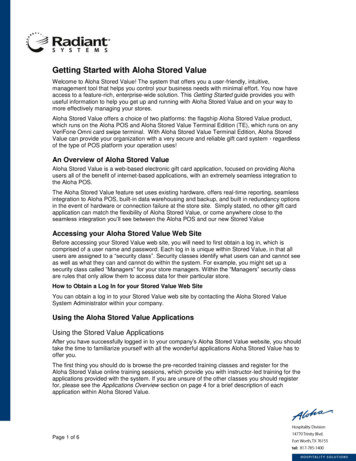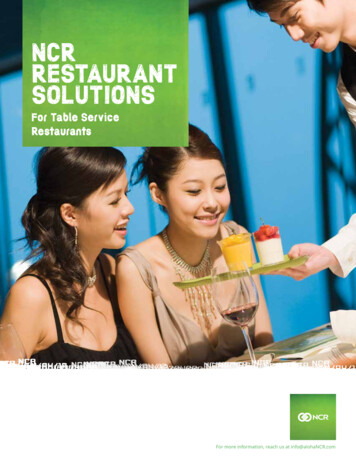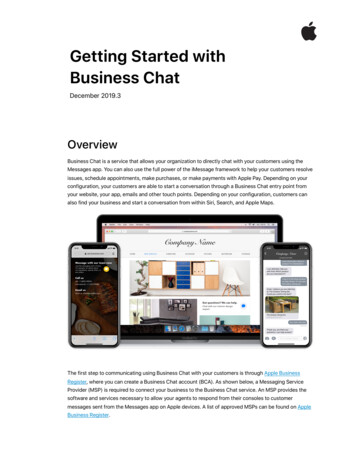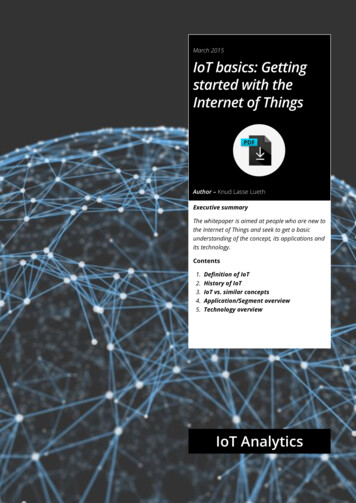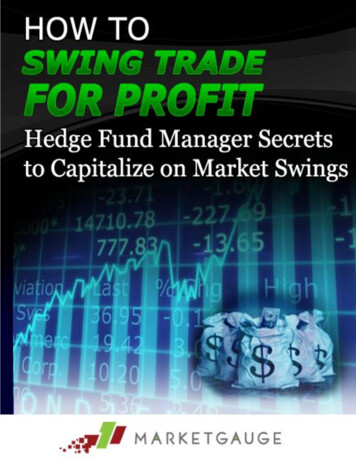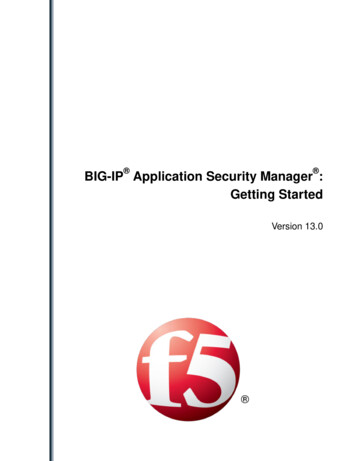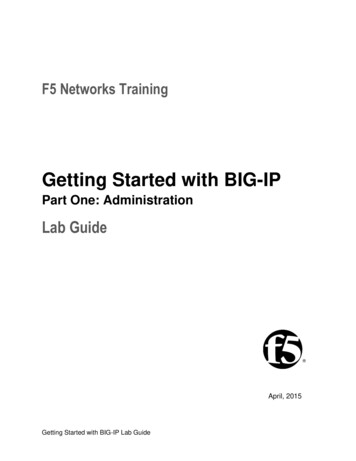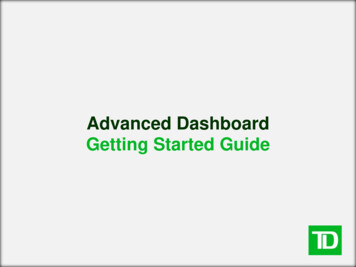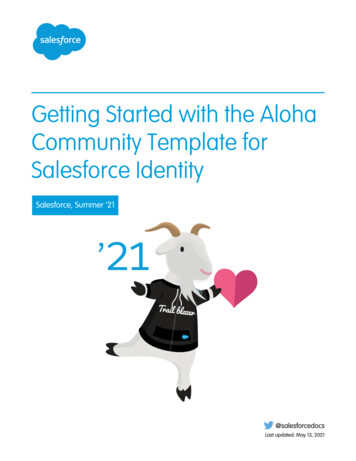
Transcription
Getting Started with the AlohaCommunity Template forSalesforce IdentitySalesforce, Summer ’21@salesforcedocsLast updated: May 13, 2021
Copyright 2000–2021 salesforce.com, inc. All rights reserved. Salesforce is a registered trademark of salesforce.com, inc.,as are other names and marks. Other marks appearing herein may be trademarks of their respective owners.
CONTENTSAloha Identity Template . . . . . . . . . . . . . . . . . . . . . . . . . . . . . . . . . . . . . . . . . . . . . . . . 1Set Up the App Launcher . . . . . . . . . . . . . . . . . . . . . . . . . . . . . . . . . . . . . . . . . . . . . . . 2Create Your Community Using the Preconfigured Aloha Template . . . . . . . . . . . . . . . . 3Aloha Template Pages . . . . . . . . . . . . . . . . . . . . . . . . . . . . . . . . . . . . . . . . . . . . . . . . 5Login Template Pages . . . . . . . . . . . . . . . . . . . . . . . . . . . . . . . . . . . . . . . . . . . . . . . . . 8Brand the Login Pages . . . . . . . . . . . . . . . . . . . . . . . . . . . . . . . . . . . . . . . . . . . . . . . . 13Aloha and Login Template Components . . . . . . . . . . . . . . . . . . . . . . . . . . . . . . . . . . . 14App Launcher . . . . . . . . . . . . . . . . . . . . . . . . . . . . . . . . . . . . . . . . . . . . . . . . . . . . . . . 15Change Password . . . . . . . . . . . . . . . . . . . . . . . . . . . . . . . . . . . . . . . . . . . . . . . . . . . . 15Employee Login Link . . . . . . . . . . . . . . . . . . . . . . . . . . . . . . . . . . . . . . . . . . . . . . . . . . . 16Forgot Password . . . . . . . . . . . . . . . . . . . . . . . . . . . . . . . . . . . . . . . . . . . . . . . . . . . . . 17Identity Header . . . . . . . . . . . . . . . . . . . . . . . . . . . . . . . . . . . . . . . . . . . . . . . . . . . . . . 18Login Form . . . . . . . . . . . . . . . . . . . . . . . . . . . . . . . . . . . . . . . . . . . . . . . . . . . . . . . . . 19Rich Content Editor . . . . . . . . . . . . . . . . . . . . . . . . . . . . . . . . . . . . . . . . . . . . . . . . . . . . 22Self-Registration . . . . . . . . . . . . . . . . . . . . . . . . . . . . . . . . . . . . . . . . . . . . . . . . . . . . . . 23Social Login . . . . . . . . . . . . . . . . . . . . . . . . . . . . . . . . . . . . . . . . . . . . . . . . . . . . . . . . . 25User Profile Summary . . . . . . . . . . . . . . . . . . . . . . . . . . . . . . . . . . . . . . . . . . . . . . . . . . 27User Settings (Deprecated) . . . . . . . . . . . . . . . . . . . . . . . . . . . . . . . . . . . . . . . . . . . . . . 28Index . . . . . . . . . . . . . . . . . . . . . . . . . . . . . . . . . . . . . . . . . . . . . . . . . . . . . . . . . . . . 30
ALOHA IDENTITY TEMPLATEGive community members Salesforce Identity features, including their own App Launcher.Community members can access useful applications from other service providers and edit theirprofile.Your customers can have easy access to the apps that they need on one page. In a communitythat’s built on the Aloha template, customers launch apps for support, billing, collaboration, orother services with a single click. They can also edit their own user profile information. As anadministrator of the community, you can manage their access to third-party apps and monitor andcontrol their usage.EDITIONSAvailable in: SalesforceClassicAvailable in: Enterprise,Performance, Unlimited,and Developer EditionsThe template supplies all the components to create a community. Simply edit a few components to include information about yourcommunity, add a few images to extend your branding, and you’re ready to go—without any coding!For more information about creating a community or site with Experience Builder, see “Set Up and Manage Salesforce Communities” inSalesforce Help.For more information about Salesforce Identity and setting up the App Launcher, see the Salesforce Identity Implementation Guide.1
SET UP THE APP LAUNCHERBefore you expose the App Launcher to your community users, make sure that you’ve added connected apps to the community’s parentorg.The App Launcher is a container that presents users with links to third-party applications and Salesforce apps. To have the applicationsappear in the App Launcher for your community, you configure them as connected apps in the parent org.1. Add connected apps to the community’s parent org.The minimum requirement for a connected app is a Start URL to link the user to the app. Users see only the connected appsthey have access to in the App Launcher. You can configure specific authorization settings and behavior. For more information, seeCreating a Connected App in the Salesforce online help.2. Enable the App Launcher for the profile that’s associated with your community members. Or enable the App Launcher with apermission set, and then assign the permission set to each community member.Now when you use the Aloha template or add the App Launcher element in Site.com to your community, the installed connectedapps appear. For more information about configuring the App Launcher, see App Launcher Overview in the Salesforce online help.2
CREATE YOUR COMMUNITY USING THE PRECONFIGUREDALOHA TEMPLATETo quickly start your site, choose Aloha, one of the Experience Builder templates.1. From Setup, in the Quick Find box, enter Digital Experiences, select Sites, and thenclick New.The Community Creation wizard appears with different template options for you to choosefrom.2. To see more information about a template, select it.Customer Account PortalA private and secure place for customers to access and update their account information.Improve customer relationships and decrease service costs by letting customers work inthe portal. Customers can see and pay invoices, update their account information, andsearch your knowledge base for answers to their most frequent questions.Partner CentralA flexible, responsive template designed for channel sales workflows. Recruit, build, andgrow your partner network to drive channel sales and marketing together in a brandedonline space. Easily configure lead distribution, deal registration, and marketing campaigns.Share training materials and sales collateral in a central space, and use reports to track yourpipeline.Customer ServiceA powerful, responsive self-service template with multiple prebuilt theme options. TheCustomer Service template lets users post questions to the community, search for and viewarticles, collaborate, and contact support agents by creating cases. Supports Knowledge,Chatter Questions, and cases.Help CenterA public-access, self-service community that exposes the articles that you make availablefrom your knowledge base. You reduce the load on your customer support team, and yourusers get the satisfaction of finding their own solutions.Build Your OwnProvides the basic pages that every Experience Builder site needs: Home, Create Record,Error, Record Detail, Record List, Related Record List, Search, Check Password, ForgotPassword, Login, Login Error, and Register. Add more pages and components as neededfor the experience you’re building. To refine the look of your site, customize your brandingand themes.Build Your Own (LWR)Powered by the new Lightning Web Runtime (LWR) platform, this customizable templatedelivers unparalleled page performance and improves developer productivity. Quickly buildpixel-perfect pages and develop Lightning web components and themes to match yourunique brand.EDITIONSAvailable in: SalesforceClassic (not available in allorgs) and LightningExperienceAvailable in: Enterprise,Performance, Unlimited,and Developer EditionsUSER PERMISSIONSTo create, customize, orpublish a community: Create and ManageCommunitiesTo enable Communities: Customize ApplicationTo create, update, or deleteconnected apps: Customize ApplicationAND eitherModify All DataORManage ConnectedAppsTo see the App Launcher: Use Identity Featuresenabled on a profile orpermission setAND eitherApp Launcher set toVisible for the profileORApp Launcher enabledin the Assigned Apps forthe permission setSuitable for developers, consulting partners, and ISVs who are familiar with developingcustom Lightning web components, and working with Salesforce DX, User Interface API, and Apex. See the LWR Sites forExperience Cloud guide.3
Create Your Community Using the Preconfigured AlohaTemplateAlohaA configurable App Launcher template that lets users quickly find applications and access them using single sign-on authentication,including social logins.Salesforce Tabs VisualforceStandard Salesforce structure and tabs that you can customize using Visualforce. Requires developer experience and advancedsetup skills. Allows full platform access with a flexible configuration and supports most standard objects, custom objects, andthe Salesforce mobile app.Salesforce Tabs Visualforce isn’t a Lightning-based template and therefore doesn’t work with Experience Builder.3. Select the Aloha template, then click Get Started.4. Enter the name and optional URL for your site.Selecting this option updates your community’s settings with the URL for the custom pages you create in this step. You can overridethis login page with another login page in your community’s settings. For instructions on creating custom login, logout, andself-registration pages for your community, see the Salesforce Help.5. Click Create.The community is created in preview status. Now you’re ready to build and customize, or manage and moderate your community.4
ALOHA TEMPLATE PAGESThe Aloha template gives community members access to the App Launcher, which links to third-party and Salesforce connected appsthat they can use. The Aloha template also includes a change password page and a profile page where community members can managetheir own information.This section highlights each page of the Aloha template and includes a summary of the components that are contained in each page.Shared Page ComponentsAll pages in the Aloha template include the Identity Header. The Identity Header displays header text and the user profile picture witha drop-down that lets users navigate to their profile and settings and log out.Home5
Aloha Template PagesThis page contains the App Launcher component (1), which displays an icon for each connected app that the user can access.ProfileThis page contains the User Profile Detail component (1), which provides information about the current user based on the user’s detailpage in the org.Change PasswordThis page contains the Change Password Form component (1), which lets users manage their own passwords.Identity ErrorThis page displays an error message that you configure by changing the text in a Rich Content Editor component.6
Aloha Template PagesSettingsThis page contains the User Settings component, which requires no setup. Users can choose their language, location, and time zone.Also, they can determine if guest users who aren’t logged in to the community can view their profile details and choose which activitiesthey want to receive email about.7
LOGIN TEMPLATE PAGESThe Login template provides a customized user login experience that can include your company’s branding. This template gives usersadvanced login options to change their password, complete a self-registration form as a new user, or log in with a third-party account.Users who use single sign-on to log in to your community do not see this login page.This section highlights each page of the Login template and includes a summary of the components that are contained in each page.LoginThis page contains the following components. Background (1) gives your community’s login pages a unique appearance.8
Login Template Pages Community Logo (2) identifies your community brand. Set the logo in the Administration Settings for the community. For moreinformation, see “Customizing Communities Login” in the Salesforce Help. Login Form (3) allows users to provide their username and password. The Login form includes links to the Forgot Password andSelf-Register pages so that users who are having trouble logging in or who don’t have current accounts have a self-service option.If the site administrator deselects the username and password checkbox on the Administration Login & Registration page inExperience Management, the Login Form doesn’t appear in the published site. For more information, see “Customize Your ExperienceCloud Site’s Login Experience” in the Salesforce Help. Social Login (4) gives users the ability to log in by using their accounts from identity providers such as Facebook or LinkedIn . Employee Login (5) provides a link to log in for users with accounts in the parent organization.Forgot PasswordThis page contains the following components. Rich Content Editor (1) identifies the page. Rich Content Editor (2) provides instructions for users. Forgot Password Form (3) provides a field to collect a username and a button to submit the request to reset the password. Rich Content Editor (4) gives users a Cancel link for returning to the Login page.9
Login Template PagesCheck PasswordThis page contains the following components. Rich Content Editor (1) identifies the page. Rich Content Editor (2) provides instructions for users. Rich Content Editor (3) gives users a link to return to the Login page.Login ErrorThis page displays an error message that you configure by changing the text in a Rich Content Editor component.10
Login Template PagesRegisterThis page contains the following components. Community Logo (1) to identify your community brand. The logo is set in the Administration Settings for the community. For moreinformation, see “Customizing Communities Login” in the Salesforce Help. Rich Content Editor (2) provides instructions for users. Self-Registration Form (3) provides fields for users to enter their own information. The fields can be customized to collect variousinformation. Rich Content Editor (4) gives users a chance to return to the login page to log in with an existing account.11
Login Template Pages Social Login (5) gives users the option to log in using their accounts from third-party identity providers, such as Facebook orLinkedIn .12
BRAND THE LOGIN PAGESUse the Experience Builder to customize and brand the login pages with your own design. You can change the appearance of the loginpages with a background image, color scheme, and font settings. Use Experience Builder to set the background. Your preference appliesto all login pages, unless you override the settings within an individual page.1. Select Go To Experience Builder, if you’re not already in it.2. From the Go To menu, select Login.3. In the left pane, upload an image for the background, and set color and text preferences, as needed.Example: The Branding Editor settings in Experience Builder:13
ALOHA AND LOGIN TEMPLATE COMPONENTSThe Aloha and Login templates are each composed of pages, which in turn are made up of customizable components.Tip: The Page Editor tab in Experience Builder lists all components that can be added to the page that you’re editing.Communities that use the Salesforce Tabs Visualforce template don’t use Lightning components.App LauncherThe App Launcher gives a user quick access to third-party and Salesforce apps all on one page.Change PasswordLet users set a new password with a simple form. The Change Password component gives users the ability to update a passwordwithout contacting an administrator. You can customize the field and button text in the property editor.Employee Login LinkUse the Employee Login Link component to direct users with accounts in the site’s parent org to their login page. When youremployees or other users who have accounts in the parent org for the site end up on the site login page, you can redirect them totheir own login page with a link. They can then log in with all the settings and permissions of their org account.Forgot PasswordUse the Forgot Password component to let users request a new password.Identity HeaderUse the Identity Header to give your pages a title, identify the user, and provide navigation to the user’s profile information. TheIdentity Header component adds the current user’s name, gives the user a navigation menu to see the Profile and Settings pagesor to log out, and lets you customize the title for your community.Login FormLet users log in with login fields for a username and password and a button for submitting both.Rich Content EditorThe Rich Content Editor component lets you add formatted custom text to your site pages, along with images and videos.Self-RegistrationThe Self-Registration component lets users set up their accounts so that you don’t have to add each one manually. Users put theirinformation into the form fields, and when they click Sign Up, an account is created for them. This component has a basic set offields that you can customize, and you can add more fields.Social LoginThe Social Login component provides users with icons that they can click to log in to a third-party account, such as Facebook orLinkedIn . Set these icons for each authentication provider that you configure for the org.User Profile SummaryThe User Profile Summary component displays the user’s contact information, title, address, and manager’s name. If nickname displayis enabled for the site, other users’ nicknames are shown in place of the full name. The full name is shown when users view theirown profiles.User Settings (Deprecated)The User Settings component displays a user’s username, email address, language, locale, time zone, profile visibility, and emailnotification settings. User settings are only available for authenticated users.14
Aloha and Login Template ComponentsApp LauncherApp LauncherThe App Launcher gives a user quick access to third-party and Salesforce apps all on one page.The App Launcher component displays an icon for each connected app, as configured in Set Up the App Launcher. Connected appscan provide single sign-on access to third-party services and Salesforce apps or link users to useful destinations on the web.1. Select the App Launcher component in the page that you’re configuring. If you’re customizing a page by adding this component,drag the component onto the page from the Lightning Components tab of the Page Editor.2. In the property editor, configure properties for the component.PropertyDetailsMax Number of AppsEnter the maximum number of apps to display in the App Launcher.Max App LauncherHeight (Pixels)Enter the maximum height in pixels of the App Launcher component.Show HeaderSelect this option to show the App Launcher header.Display as List ViewSelect this option to display the apps in a list view instead of tiles.Example: Sample App Launcher component:Change PasswordLet users set a new password with a simple form. The Change Password component gives users the ability to update a password withoutcontacting an administrator. You can customize the field and button text in the property editor.1. Select the Change Password component for the page you’re configuring. If you’re customizing a page by adding this component,drag the component onto the page from the Lightning Components tab of the Page Editor.2. In the property editor, configure properties for the component:PropertyDetailsCurrent Password Label Enter the text for the current password field label.15
Aloha and Login Template ComponentsEmployee Login LinkPropertyDetailsNew Password LabelEnter the text for the new password field label.Confirm Password Label Enter the text for the confirm password field label.Submit Button LabelEnter the text for the button that the user clicks to submit the change password request.Example: Sample Change Password component:Employee Login LinkUse the Employee Login Link component to direct users with accounts in the site’s parent org to their login page. When your employeesor other users who have accounts in the parent org for the site end up on the site login p
May 13, 2021 · ALOHA IDENTITY TEMPLATE EDITIONS Available in: Salesforce Classic Available in: Enterprise, Performance, Unlimited, and Developer Editions Give community members Salesforce Identity fea