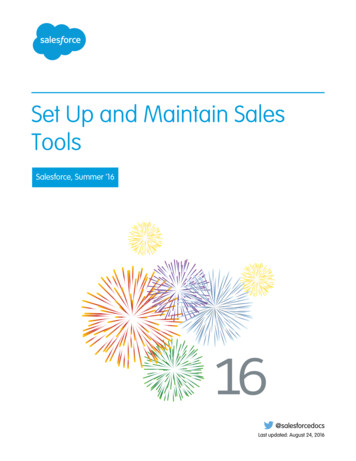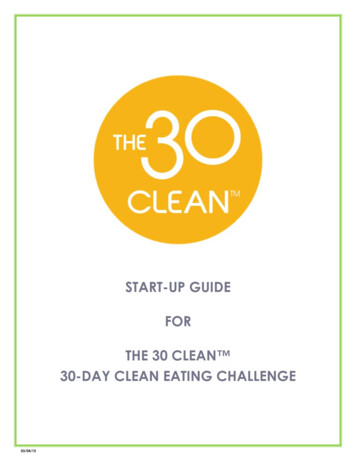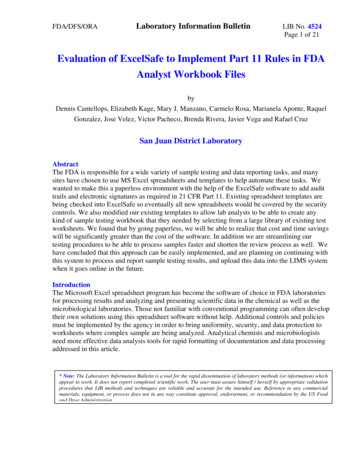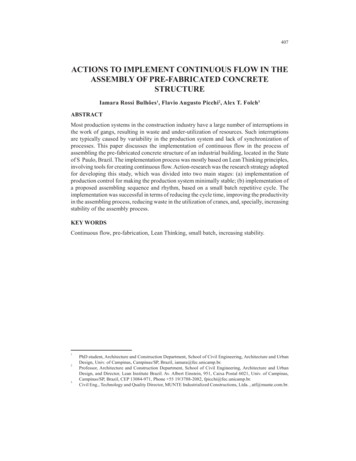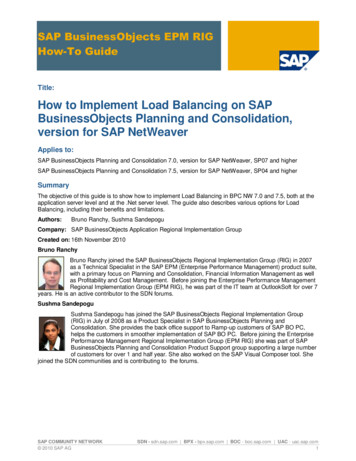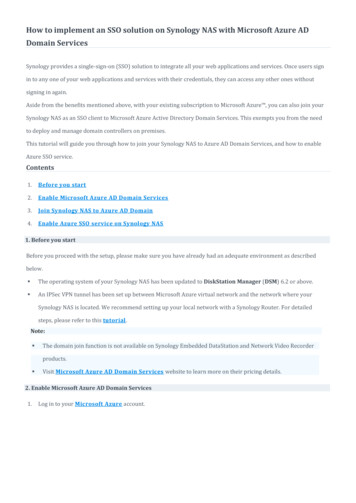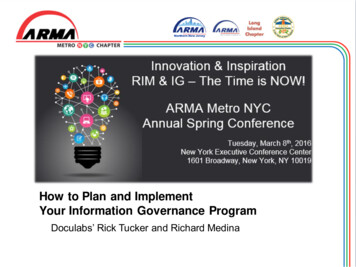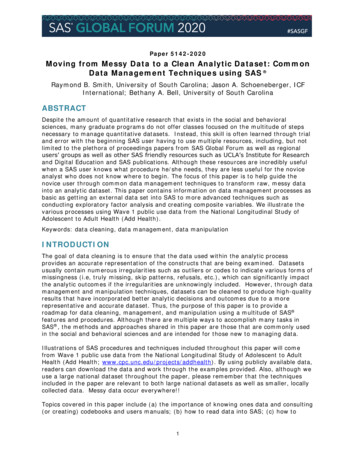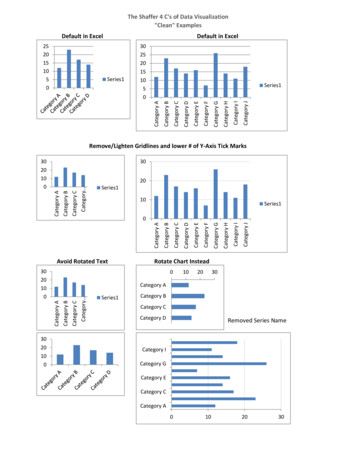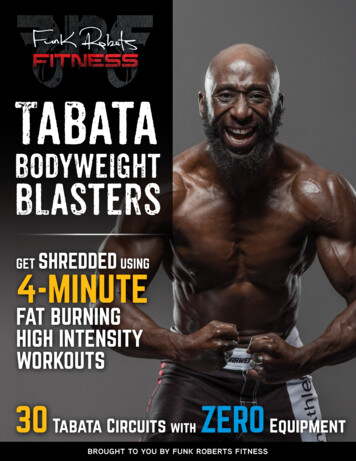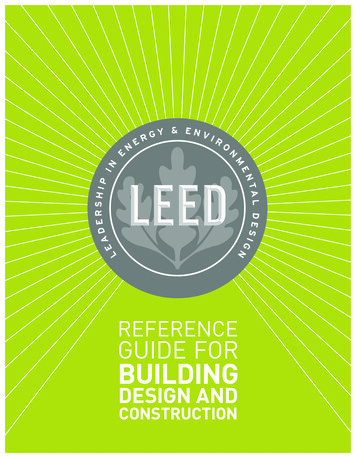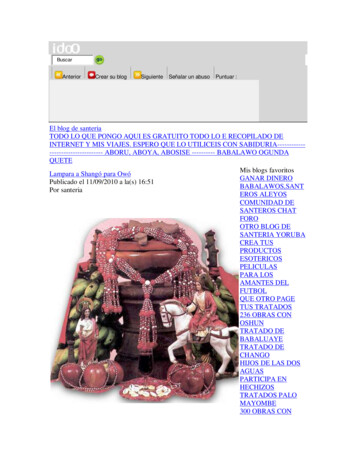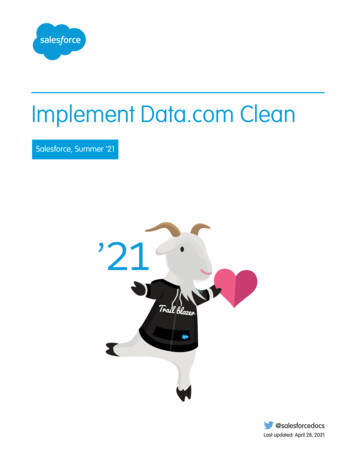
Transcription
Implement Data.com CleanSalesforce, Summer ’21@salesforcedocsLast updated: April 28, 2021
Copyright 2000–2021 salesforce.com, inc. All rights reserved. Salesforce is a registered trademark of salesforce.com, inc.,as are other names and marks. Other marks appearing herein may be trademarks of their respective owners.
CONTENTSIMPLEMENT DATA.COM CLEAN.1Use Data.com Clean to Keep Your Data Current and Complete . . . . . . . . . . . . . . . . . . . . . . . 1Confirm That Data.com Clean Is Enabled . . . . . . . . . . . . . . . . . . . . . . . . . . . . . . . . . . . . . . 2Configure Page Layouts for Data.com Prospector and Data.com Clean . . . . . . . . . . . . . . . . . . 3Set Field-Level Security for Data.com Clean . . . . . . . . . . . . . . . . . . . . . . . . . . . . . . . . . . . . . 4Define Your Preferences and Select an Account Matching Service for Data.com Clean . . . . . . . 5Guidelines for Selecting Data.com Clean Job Preferences . . . . . . . . . . . . . . . . . . . . . . . 5Guidelines for Selecting an Account Matching Service . . . . . . . . . . . . . . . . . . . . . . . . . . 6Customize Salesforce Field Mappings . . . . . . . . . . . . . . . . . . . . . . . . . . . . . . . . . . . . . . . . 7Considerations for Custom Mapping of Data.com Clean and Salesforce Fields . . . . . . . . . 8Set Up Data.com Clean Jobs . . . . . . . . . . . . . . . . . . . . . . . . . . . . . . . . . . . . . . . . . . . . . . 9Considerations for Scheduling Data.com Clean Jobs . . . . . . . . . . . . . . . . . . . . . . . . . . 9Schedule Data.com Clean Jobs . . . . . . . . . . . . . . . . . . . . . . . . . . . . . . . . . . . . . . . . 10Schedule a Full Sync of Your Salesforce Account Records with Data.com Clean . . . . . . . . . 11Prevent Data.com Clean Jobs from Updating Records . . . . . . . . . . . . . . . . . . . . . . . . . 11Review Triggers and Workflow Rules for Data.com Compatibility . . . . . . . . . . . . . . . . . . . . . 14Configure List Views for Data.com Clean . . . . . . . . . . . . . . . . . . . . . . . . . . . . . . . . . . . . . 16Determine How Well Data.com Clean Is Working . . . . . . . . . . . . . . . . . . . . . . . . . . . . . . . . 17Report on Records with a Specific Data.com Clean Status . . . . . . . . . . . . . . . . . . . . . . . . . . 18
IMPLEMENT DATA.COM CLEANUse Data.com Clean to Keep Your Data Current and CompleteUse Data.com Clean to keep your Salesforce data current and complete with data from Dun &Bradstreet and crowd-sourced data from Data.com. Using Clean jobs, you can clean all your recordsregularly. You can also clean a single record or a list of records.Note: When your Data.com Prospector or Data.com Clean contract expires, Data.com features,objects, and fields will be removed from your org.To support customers’ needs around compliance and to remain a leader in trust and privacy,Salesforce removed all contact data from the Data.com service on February 1, 2021.For more information, see Data.com Prospector and Clean Retirement.Note: This information applies to Data.com Clean and not to Data Integration.EDITIONSAvailable in: SalesforceClassic (not available in allorgs) and LightningExperienceAvailable with a Data.comClean license in:Professional, Enterprise,Performance, andUnlimited EditionsData.com Clean compares your account, contact, and lead records with records from Data.com andcreates a link between your records and matching Data.com records. Clean also provides cleanstatus information for accounts, contacts, and leads.In Salesforce Classic, your users can do the following. Manually compare individual account, contact, and lead records side by side to matched Data.com records, and update records fieldby field . Select account, contact, and lead records from a list, and update them all at once. Manually refresh D&B Company records linked to accounts.As a Salesforce admin, you can also do the following. Configure and run automated Clean jobs to flag field value differences on Salesforce records, fill blank fields, and overwrite fieldvalues. Configuring and scheduling Clean jobs is only available in Salesforce Classic. Use the Data.com Match API to create a custom solution for specific business purposes like updating leads as they are created andupdating custom objects.There are two versions of Data.com Clean: Corporate Clean and Premium Clean. Premium Clean includes more Dun & Bradstreet fieldsfor adding to or manually cleaning account, contact, or lead records. The Salesforce Help refers to Data.com Premium Clean unlessotherwise noted. For more information on Premium Clean, contact your Salesforce account manager.Data.com Clean VersionDun & Bradstreet (D&B) FieldsData.com Corporate CleanBasic set of Dun & Bradstreet fields.Data.com Premium CleanBasic set of Dun & Bradstreet fields, plus the D&B Company field.This field links to an associated D&B Company record with over70 additional Dun & Bradstreet fields that are accessible on theD&B Companies tab.Data.com Clean doesn’t support person accounts.1
Implement Data.com CleanConfirm That Data.com Clean Is EnabledNote: Data.com Clean must be purchased 1:1 for Sales Cloud and Service Cloud seats.Confirm That Data.com Clean Is EnabledLearn how to enable Data.com Clean so you can start keeping your records up to date.Note: When your Data.com Prospector or Data.com Clean contract expires, Data.com features,objects, and fields will be removed from your org.To support customers’ needs around compliance and to remain a leader in trust and privacy,Salesforce removed all contact data from the Data.com service on February 1, 2021.For more information, see Data.com Prospector and Clean Retirement.Data.com Clean ensures that your records are always up to date. You can use Clean with all youraccount, contact, and lead records—not just records added from Data.com. When you purchasea Data.com license, Clean is automatically enabled. You can set up automated Clean jobs, and userscan clean individual records manually or groups of records from a list view.After you enable Clean, you can set preferences and control Clean jobs. The Preferences and Jobslinks appear in Setup in the Clean section.Note: Enabling Clean does not clean your records immediately. You can click Disable toturn off the feature.EDITIONSAvailable in: SalesforceClassic (not available in allorgs)Available with a Data.comProspector license in:Contact Manager (no Leadobject), Group, Professional,Enterprise, Performance,and Unlimited EditionsAvailable with a Data.comClean license in:Professional, Enterprise,Performance, andUnlimited Editions1. From Setup, enter Clean Settings in the Quick Find box, then select Clean Settings.USER PERMISSIONS2. Confirm that Data.com Clean is enabled.To enable or disableData.com Clean: Customize Application2
Implement Data.com CleanConfigure Page Layouts for Data.com Prospector andData.com CleanConfigure Page Layouts for Data.com Prospector and Data.com CleanWhen you implement Data.com Prospector and Data.com Clean, make the features available toyour users by adding buttons and fields to your account page layout. If you use Data.com Prospectoror Data.com Clean, you can add a button to your D&B Companies page layouts so users can refreshlinked D&B Company records.Note: When your Data.com Prospector or Data.com Clean contract expires, Data.com features,objects, and fields will be removed from your org.To support customers’ needs around compliance and to remain a leader in trust and privacy,Salesforce removed all contact data from the Data.com service on February 1, 2021.For more information, see Data.com Prospector and Clean Retirement.Note: If you use Professional Edition, add all available Data.com fields and buttons to yourpage layout for each object (accounts and D&B Companies). Custom page layouts aren’tavailable in Professional Edition.1. From the object management settings for accounts, go to Page Layouts.2. From the list of page layouts, edit each layout to be used by your Data.com Prospector orData.com Clean users.EDITIONSAvailable in: SalesforceClassicAvailable with a Data.comProspector license in:Contact Manager (no Leadobject), Group, Professional,Enterprise, Performance,and Unlimited EditionsAvailable with a Data.comClean license in:Professional, Enterprise,Performance, andUnlimited EditionsUSER PERMISSIONS3. On the Account Layout page, from the list of page element categories, click Fields.4. Drag the Clean Status field into place on the page where you want it to appear.To customize page layouts: Customize Application5. Add D&B fields that you want users to see. These include Account Site, D-U-N-SNumber, NAICS Code, Tradestyle, and more. For a complete list of the D&B fieldsavailable on account records, see Account Fields.To view page layouts: View Setup andConfigurationTip: We recommend creating a section for D&B fields and grouping them there. To createa section, from the Fields group, drag the Section element into place on the page.6. If you want your users to be able to refresh D&B Company records, add the Refresh button to D&B Company page layouts.7. From the list of page element categories, click Buttons. Drag the Clean, Prospecting Insights,* and Company Hierarchy* buttonsinto place on the page.*Available only with a Data.com Prospector license8. Click Save.9. If you use Data.com Prospector, from the object management settings for D&B Companies, go to Page Layouts.10. Add the Search Global Ultimate D-U-N-S button.3
Implement Data.com CleanSet Field-Level Security for Data.com CleanSet Field-Level Security for Data.com CleanIf you use Data.com Prospector or Data.com Clean, you can view various D&B fields on accountrecords. Those fields are included when users manually clean records. To make sure that your userscan read and edit the fields and their values and that the fields appear on the Account Card, setfield-level security.Set field-level security for these fields.EDITIONSAvailable in: SalesforceClassicAvailable in: Professional,Enterprise, Performance,and Unlimited Editions Account Site D&B Company (Data.com Prospector only) D-U-N-S Number NAICS CodeUSER PERMISSIONS NAICS DescriptionTo set field-level security: Customize Application Ownership SIC Code Ticker Symbol Tradestyle Year StartedThere are multiple ways to set field-level security (such as by profile or permission set). However, in this case, field-level security is neededfor only 10 fields. We therefore recommend starting from the fields and choosing the user profiles for users who use Data.com.1. From the management settings for accounts, go to the fields section.2. Click the field label to open the detail page for each of the fields.3. On each field’s detail page, click Set Field-Level Security. For each profile whose users read and edit the fields, selectVisible. For example, if you want users in the Standard User profile to use Data.com Clean, select Visible for that profile.Note: These fields are maintained by Data.com Clean. For that reason, making them editable by setting the field-level securityto Visible can create mismatched data when a Clean job is run.4
Implement Data.com CleanDefine Your Preferences and Select an Account MatchingService for Data.com CleanDefine Your Preferences and Select an Account Matching Service forData.com CleanData.com Clean preferences control the records you want to update and how you want to updatethem. The preferences include selecting the matching service used to update accounts.EDITIONSIf you don’t have a Data.com Clean license for your Salesforce org, you can’t select preferences forjobs.Available in: SalesforceClassic (not available in allorgs) and LightningExperience1. Review the guidelines for selecting a matching service used to update accounts.2. From Setup, enter Preferences in the Quick Find box, then select Preferences underthe Clean section.3. Select the matching service for updating accounts. If you select D&B DUNSRight matchingservice, adjust your confidence code if needed.D&B’s Confidence Code ranks Data.com match candidates based on their similarity to yourrecord, from 1 (not similar) to 10 (identical or highly similar). Data.com doesn’t automaticallymatch its records if the similarity score is less than the code you select here. If multiple recordsmatch with a similarity score at or above your selection, Data.com returns the best match. Whenyou manually update some records, you can select a match between the preset confidencecode (5) and the code you select here.Geocode clean rulesavailable in: Professional,Enterprise, Performance,Unlimited, and DeveloperEditionsOther Clean rules availablewith a Data.com Cleanlicense in: Professional,Enterprise, Performance,and Unlimited Editions4. Review the guidelines for selecting job preferences.5. Make sure that the Enable Clean jobs option is selected for each object that you want toupdate. If you have a Data.com Clean license and you want to update D&B Company records,select the Enable Clean jobs for D&B Companies checkbox.6. For each object you’ve enabled, select your Clean preference.USER PERMISSIONSTo implement Data.com: Customize Application7. Click Save to save your preferences.Guidelines for Selecting Data.com Clean Job PreferencesReview the preferences you can set before you define your Data.com Clean jobs.EDITIONS Data.com Clean offers three options for cleaning your data with jobs. Jobs can do the following:– Flag all differences per record to only identify fields whose values aredifferent from Data.com values– Flag differences and auto-fill blank fields to identify fields whosevalues are different and fill blank fields with values from Data.com.– Customize settings field by field. If you select the Customize option for any object, you can do the following:– Flag fields on your Salesforce records that have different values from matched Data.comrecords.Available in: SalesforceClassic (not available in allorgs)Available with a Data.comClean license in:Professional, Enterprise,Performance, andUnlimited Editions– Flag different field values on your Salesforce records and automatically fill blank fields with Data.com values.– Overwrite different field values on your Salesforce records with Data.com values. If you overwrite Salesforce record values, sethistory tracking for those fields. You can set flag-only and flag and auto-fill preferences for entire records or by field. You set overwrite preferences by field.5
Implement Data.com CleanGuidelines for Selecting an Account Matching Service If you use Data.com Clean, you can also clean D&B Company records that are linked to accounts and leads. D&B Company Cleanjobs automatically fill or overwrite field values on D&B company records, but do not change data on linked account or lead records. Your preferences take effect when the next scheduled Clean job runs, and users see the flags, as appropriate, when they clean recordsmanually. If, after changing matching services, you want to do a one-time rematch using the new matching service, you can manually removethe D-U-N-S Number on account records to force the matching service to rematch the records. Be aware that this can affectyour match rates. We don’t recommend mapping a custom field or skipping mapping for either matching service. Converted leads are excluded from Lead Clean jobs. If you select a field to be overwritten by Clean jobs, and a user marks that field as wrong on a record, jobs don’t overwrite that fieldon that record. Person accounts are excluded from Account and Contact Clean jobs.Guidelines for Selecting an Account Matching ServiceIf you use Data.com Prospector or Data.com Clean, you can select the matching service that yourorg uses to clean account records. It’s important to understand each service, its clean behaviors,and related considerations before selecting your service.The available matching services are:Data.com matchingData.com’s own matching technology, which matches on the Account Name, BillingAddress, Website, and Phone fields.The Data.com matching service is always used when cleaning accounts that have a validD-U-N-S Number, even if the DUNSRight matching service is selected.D&B DUNSRight matchingD&B’s proprietary data-quality technology, which uses a rigorous process to normalize dataand match D&B company records to your account records. The process also employs the D&BConfidence Code, which ranks Data.com match candidates based on how similar they are toyour record, from 1 (not similar) to 10 (identical or highly similar). D&B also provides letter-codedmatch grades for individual fields. For details about how D&B DUNSRight matching works, seeD&B Entity Matching.AttributeDUNSRight matchingData.com matchingDefault matching serviceIncludes D&B’s Confidence CodeSupports broad international matching1Supports non-English speakingcountriesRequires default mapping forD-U-N-S Number6EDITIONSAvailable in: SalesforceClassic (not available in allorgs) and LightningExperienceAvailable with a Data.comProspector license in:Contact Manager (no Leadobject), Group, Professional,Enterprise, Performance,and Unlimited EditionsAvailable with a Data.comClean license in:Professional, Enterprise,Performance, andUnlimited Editions
Implement Data.com CleanCustomize Salesforce Field Mappings1D&B DUNSRight matching provides matching records for over 200 more countries than Data.com matching. DUNSRight matching doesnot support these countries and regions: Admiralty Islands; Åland Islands; Antarctica; Ascension Island; Bonaire; Bouvet Island; BritishIndian Ocean Territory; Caroline Islands; Cocos (Keeling) Islands; Cuba; Curaçao; French Southern Territories; Guernsey; Heard Island andMcDonald Islands; Isle of Man; Jersey; Korea, Democratic People's Republic of; Mayotte; Micronesia, Federated States of; Midway Islands;Mongolia; Niue; Palau; Palestinian Territory Occupied; Pitcairn; Saint Barthélemy; Saint Eustatius and Saba; Saint Martin (French part); SintMaarten (Dutch part); South Georgia; South Sandwich Islands; Svalbard and Jan Mayen; Timor Liste; Turkish Cyprus; United States MinorOutlying Islands; Wake Island; Wallis and Futuna; Western Sahara.Customize Salesforce Field MappingsYou can create custom mappings to put Data.com values in particular Salesforce fields.EDITIONSData.com Clean custom field mappings apply when: You add records to Salesforce using Data.com Prospector. You clean a single record, clean records in a list, or clean records with automated jobs.Before you change field mappings, it’s important to understand how mapping works, whatpreparations to make, and what kind of results you should expect.Note: Not all Data.com fields are available for all Salesforce fields. To be mappable, the newSalesforce field must be the same data type as the default field. For example, theDescription field can be mapped to a long text area field with 1,000 characters or more.1. From Setup, enter the name of the object you want to map the Data.com fields to, for example,Accounts, then select Fields.2. Click New next to Custom Fields & Relationships for the object you want to map the fields to,for example, Accounts Custom Fields & Relationships.3.Tip: It’s best to create all the fields in the object that you are adding fields to beforemapping them from Data.com Administration.Follow the steps in the New Custom Field wizard. When your finished, be sure to click Save.4. From Setup, enter Data.com Administration, then click Field Mapping.5. Find the field you want to map, and select the custom mapping from the list box next to thefield.6. Click Save.Available in: SalesforceClassic (not available in allorgs)Available with a Data.comProspector license in:Contact Manager (no Leadobject), Group, Professional,Enterprise, Performance,and Unlimited EditionsAvailable with a Data.comClean license in:Professional, Enterprise,Performance, andUnlimited EditionsUSER PERMISSIONSTo implement Data.c
Data.com Clean compares your account, contact, and lead records with records from Data.com and creates a link between your records and matching Data.com records. Clean also provides clean status information for accounts, contacts, and leads