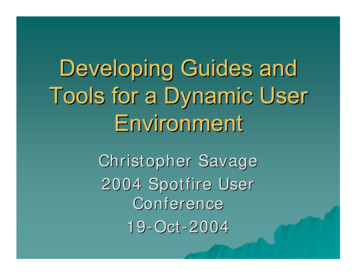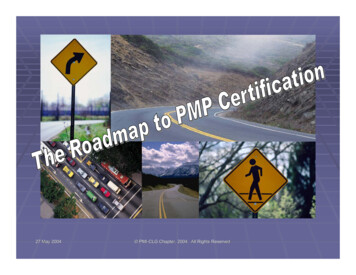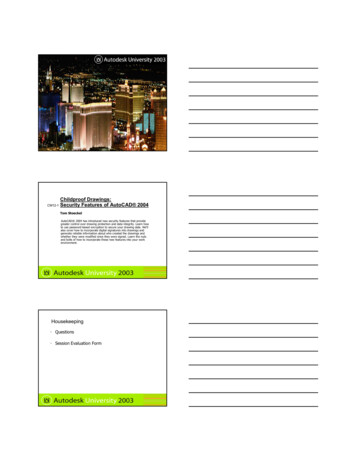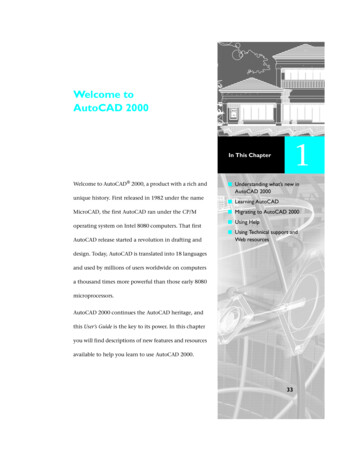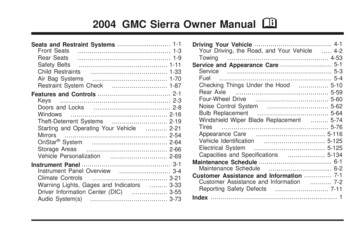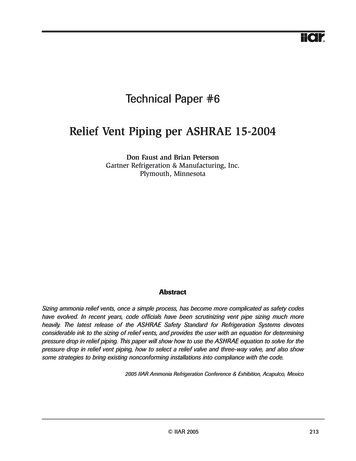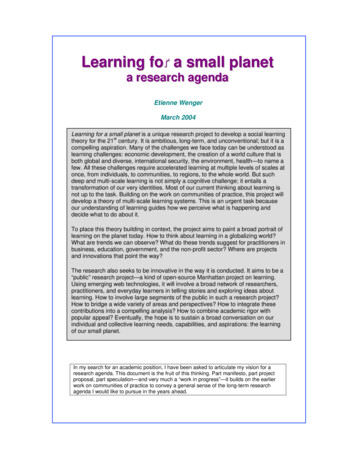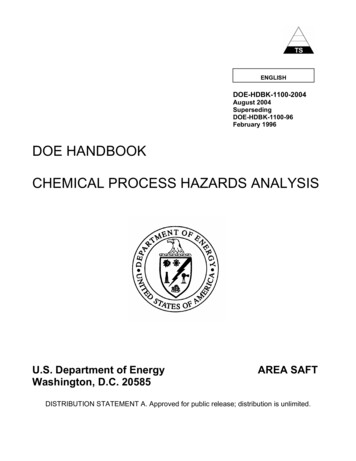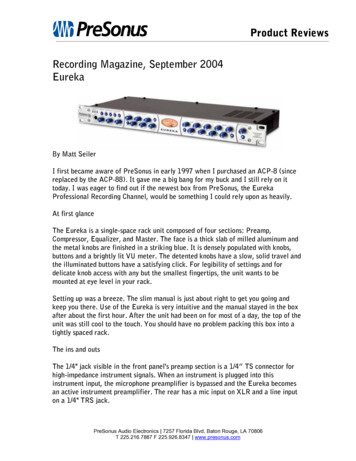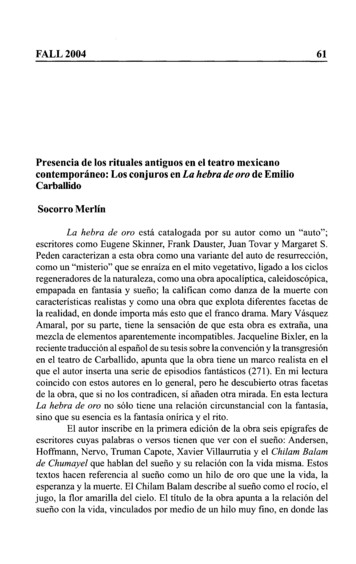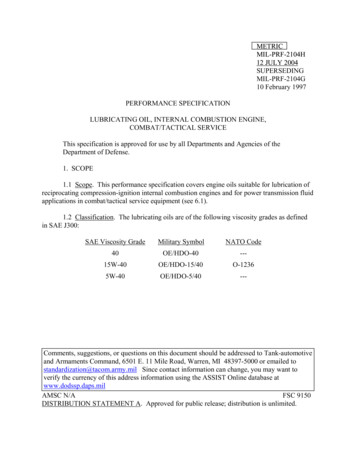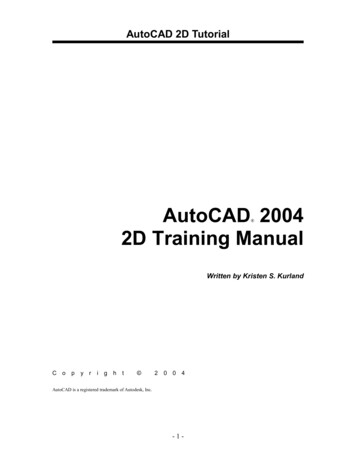
Transcription
AutoCAD 2D TutorialAutoCAD 20042D Training Manual Written by Kristen S. KurlandCopy rig ht 20 04AutoCAD is a registered trademark of Autodesk, Inc.-1-
Chapter 1 – Introduction to AutoCADLaunching AutoCAD. 4Text and Graphics Screens. 5Cursor . 6Canceling a Command. 6Menus and Colors . 7Pulldown Menus . 7Cascading Pulldown Menus . 7Toolbars . 8To Float a Toolbar: . 8To Dock a Toolbar: . 8Help Tooltips. 9Loading Toolbars . 9Filedia. 10Status Bar . 11Pointing Device (Mouse) . 12Left Mouse Button. 12Right Mouse Button . 12Command Prompt . 13Typing a Command . 13Reissuing the Last Command. 14Undo. 15Redo . 15Function Keys . 16Accelerator Keys . 17On-Line Help . 18Chapter 2 – Introduction to CommandsOpening a Drawing. 20New Drawings . 21NEW Command. 21Saving Drawings . 21SAVE and SAVEAS. 22QUICK SAVE. 23File Safety Precautions . 24Autosave. 24Temporary Files. 24Security Options . 25Exiting AutoCAD. 26QUIT . 26
Chapter 3 – Draw CommandsLine Command . 28Cartesian Coordinate System . 29Absolute Coordinates . 30Relative Coordinates . 30Polar Coordinates . 30Orthogonal Lines. 31Direct Distance Entry. 32Circles and Arcs . 33Circle Command . 33Arc Command. 34Command Aliases . 35Line Alias . 35Circle Alias. 35Arc Alias . 35Chapter 4 – Erase and Selection SetsErase and Selection Sets . 36Erasing Objects . 37Selection Set Options. 38Window and Crossing. 38Remove from Selection Set . 39OOPS . 40Delete Key . 40Chapter 5 – Basic Display CommandsZoom . 41Pan. 42Redraw. 44Blipmode . 44Regen. 44Chapter 6 – Drawing AidsSNAP Command . 45Turn Snap On/OFF . 46SNAP Angle. 47Grid Command . 47Turn Grid On/Off . 48Polar Tracking . 49
Chapter 7 – Object SnappingRunning Object Snaps . 50Object Snap Settings. 52Osnap Settings. 54Aperture . 54Chapter 8 – Setting Up a DrawingList Command . 54Measuring Distances . 55ID Command . 57UNITS Command . 58Drawing Limits. 59Plot Scales and Paper Sizes . 60Chapter 9 – PlottingPlot Command . 62Plot Settings . 65Adding a Plotter. 66Plotter Manager Wizard . 66Choosing a Plotter Driver. 67Importing a .PCP or .PC2 file. 67Define a Port. 68Saving a Plot Configuration Name. 68Plot Styles . 69Add a Plot Style . 69Named Plot Styles. 72Chapter 10 – Edit CommandsMove Command . 72Copy Command . 75Previous Selection. 76Offset Command . 77EXTEND. 79TRIM . 80Edgemode . 81MIRROR. 82Mirrtext . 82ROTATE. 83
Reference Angle Rotation . 85SCALE . 86Scale by Specifying Length . 87Chapter 11 – TextText Command. 87Text Justification. 90Style Command . 92Font Files. 93Multiline Text . 94Mtext Command . 94Type text or change an MTEXT setting. . 94MTEXT options: . 95Editing Text . 96DDEDIT . 96Special Control Codes. 97Spell Check . 98Scale Text . 99Chapter 12 – Layers, Linetypes, and ColorsIntroduction to Layers and Layer Dialog Box. 100Changing the Layer of an Object . 103Making a Layer Current . 103Layer Previous . 104Layer States . 106Color Command . 106Loading and Changing Linetypes . 108Lineweights . 109Loading and Changing Lineweights. 109Object Properties. 110Chapter 13 – More Edit CommandsStretch . 114Fillet. 116Chamfer . 117Array . 118Rectangular Array . 118Polar Array. 119Lengthen . 121
Chapter 14 – Advanced Display CommandsTransparent Commands . 123Multiple Command . 124Calculator (CAL Command) . 125Chapter 15 – PolylinesPLINE options: . 129Editing Polylines. 130Edit Vertex Options . 131Editing Multiple Polylines . 132Explode Command . 133Turning Lines into Polylines . 134Chapter 16 - More Draw CommandsPolygon . 136Rectangle . 137Spline . 138Spline options:. 139Editing Splines . 140Covert PLINE to Spline . 141Donut . 142Ellipse. 143Multilines . 145MLINE Command . 145Multiline Justifications . 146Multiline Styles . 147Editing Multilines . 148Construction Line . 149Ray Command . 150Chapter 17 - CrosshatchingBHATCH Command . 152BHATCH options: . 153Advanced Hatch Options. 154Define Boundary Set . 154Hatchstyle. 154Boundary Options. 154Gradient Hatch . 155HATCHEDIT. 156Inherit Hatch . 157
Chapter 18 – Regions and BoundariesBoundary Command . 159Region Command . 160Chapter 19 - Blocks and AttributesCreating Local Blocks (BMAKE) . 163Inserting Blocks .
AutoCAD 2D Tutorial - 3 - 1.1 Launching AutoCAD 1. Choose Start from the Windows program manager. 2. Choose Programs, Autodesk ,AutoCAD 2004. 3. Click the AutoCAD 2004 for Windows icon. or 4. Choose