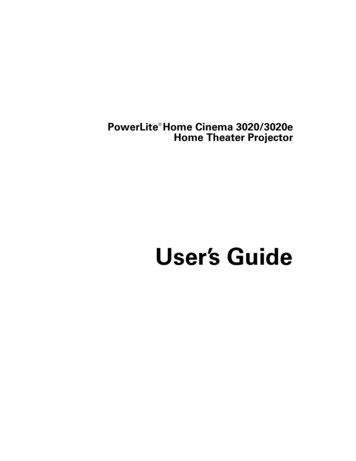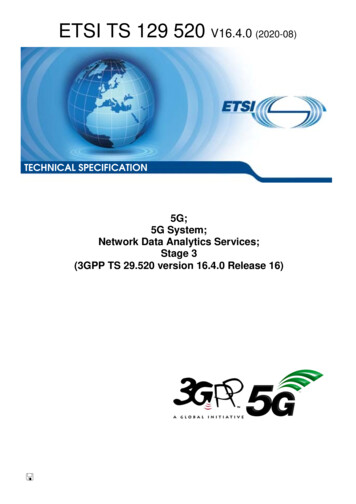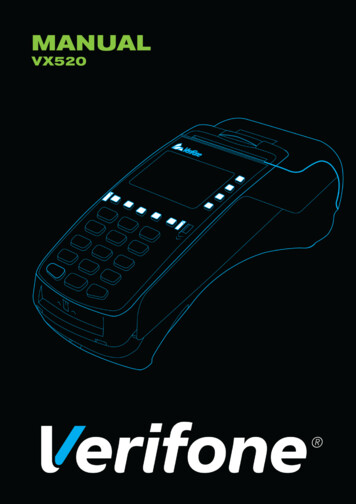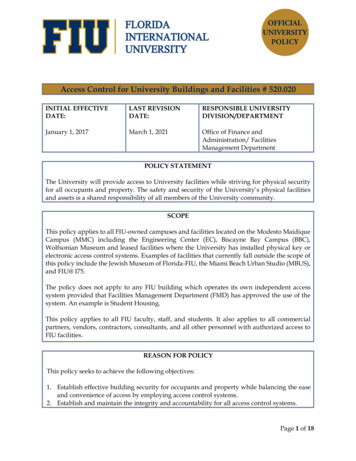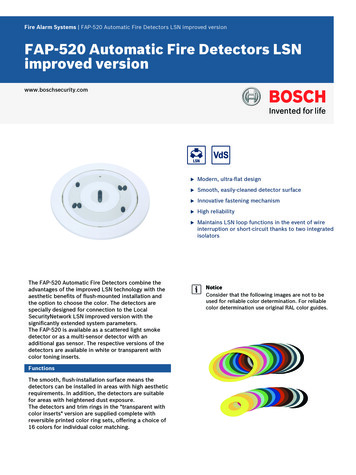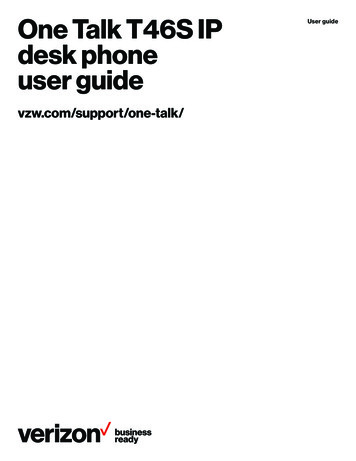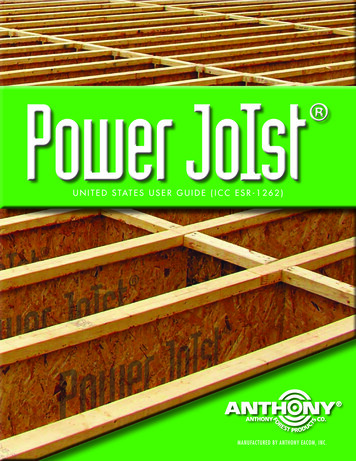Transcription
PowerLite 520/525W/530/535WUser's Guide
ContentsPowerLite 520/525W/530/535W User's Guide. 9Introduction to Your Projector .Projector Features.Product Box Contents.Additional Components .Optional Equipment and Replacement Parts.Warranty and Registration Information .Notations Used in the Documentation .Where to Go for Additional Information .Projector Part Locations .Projector Parts - Front/Top .Projector Parts - Rear .Projector Parts - Base.Projector Parts - Control Panel .Projector Parts - Remote Control.1010111313151515161718202122Setting Up the Projector .Projector Placement.Projector Setup and Installation Options .Projection Distance.Projector Connections.Connecting to Computer Sources.Connecting to a Computer for USB Video and Audio.Connecting to a Computer for VGA Video.Connecting to a Computer for HDMI Video and Audio .Connecting to a Computer for USB Mouse Control.Connecting to a Computer for Sound.Connecting to Video Sources .Connecting to an HDMI Video Source .Connecting to a Component-to-VGA Video Source .Connecting to a Composite Video Source .2424242632333334353536363737383
Connecting to an S-Video Video Source.Connecting to a Video Source for Sound .Connecting to an External Computer Monitor.Connecting to External Speakers .Connecting a Microphone.Connecting to External USB Devices .USB Device Projection.Connecting a USB Device or Camera to the Projector.Selecting the Connected USB Source .Disconnecting a USB Device or Camera From the Projector .Connecting to a Document Camera .Installing Batteries in the Remote Control .383940414142424344444445Using the Projector on a Network .Wired Network Projection.Connecting to a Wired Network .Selecting Wired Network Settings .Wireless Network Projection .Installing the Wireless LAN Module .Using Quick Wireless Connection (Windows Only) .Selecting Wireless Network Settings Manually.Wireless LAN Menu Settings .Selecting Wireless Network Settings in Windows.Selecting Wireless Network Settings in OS X .Setting Up Wireless Network Security .Wireless Security Menu Settings .Setting Up Projector Network E-Mail Alerts .Network Projector E-mail Alert Messages .Setting Up Monitoring Using SNMP .Controlling a Networked Projector Using a Web Browser .Crestron RoomView Support.Setting Up Crestron RoomView Support .Controlling a Networked Projector Using Crestron RoomView .47474848515254555758595960616262646666674
Using Basic Projector Features .Turning On the Projector .Turning Off the Projector .Selecting the Language for the Projector Menus.Adjusting the Image Height .Image Shape.Correcting Image Shape with Quick Corner .Correcting Image Shape with the Keystone Buttons.Resizing the Image with the Wide and Tele Buttons .Focusing the Image Using the Focus Ring.Remote Control Operation .Using the Remote Control as a Wireless Mouse .Using the Remote Control as a Pointer.Selecting an Image Source .Projection Modes .Changing the Projection Mode Using the Remote Control .Changing the Projection Mode Using the Menus.Image Aspect Ratio .Changing the Image Aspect Ratio .Available Image Aspect Ratios .Color Mode.Changing the Color Mode.Available Color Modes.Turning On Auto Iris.Controlling the Volume with the Volume Buttons.Projecting a PC Free Presentation .Slideshow Features .Supported PC Free File Types .Starting a Slide Show .Display 888889909091919294Adjusting Projector Features . 96Shutting Off the Picture and Sound Temporarily . 96Stopping Video Action Temporarily . 965
Zooming Into and Out of Images . 97Projector Security Features. 98Password Security Types . 98Setting a Password . 98Selecting Password Security Types. 100Entering a Password to Use the Projector. 101Saving a User's Logo Image to Display. 102Locking the Projector's Buttons . 104Unlocking the Projector's Buttons . 105Installing a Security Cable . 105Creating a User Pattern to Display . 105Adjusting the Menu Settings .Using the Projector's Menus.Image Quality Settings - Image Menu .Input Signal Settings - Signal Menu.Projector Feature Settings - Settings Menu.Projector Setup Settings - Extended Menu.Projector Network Settings - Network Menu.Projector Setup Settings - ECO Menu .Projector Information Display - Info Menu .Event ID Code List.Projector Reset Options - Reset Menu .107107109111114116120122124125126Maintaining and Transporting the Projector .Projector Maintenance .Cleaning the Lens.Cleaning the Projector Case.Air Filter and Vent Maintenance .Cleaning the Air Filter and Vents.Replacing the Air Filter.Projector Lamp Maintenance.Replacing the Lamp .Resetting the Lamp Timer.Replacing the Remote Control Batteries .1281281281291291301321341351401416
Transporting the Projector. 142Solving Problems . 144Projection Problem Tips . 144Projector Light Status . 145Using the Projector Help Displays . 147Solving Image or Sound Problems . 148Solutions When No Image Appears. 148Solutions When Image is Incorrect Using the USB Display Function . 149Solutions When "No Signal" Message Appears. 150Displaying From a PC Laptop . 150Displaying From a Mac Laptop . 150Solutions When "Not Supported" Message Appears . 151Solutions When Only a Partial Image Appears . 151Solutions When the Image is Not Rectangular . 151Solutions When the Image Contains Noise or Static . 152Solutions When the Image is Fuzzy or Blurry . 153Solutions When the Image Brightness or Colors are Incorrect . 153Solutions to Sound Problems . 154Solutions to Microphone Problems . 154Solving Projector or Remote Control Operation Problems . 155Solutions to Projector Power or Shut-Off Problems . 155Solutions to Problems with the Remote Control. 156Solutions to Password Problems .
9 Projector software CD-ROM 12. Parent topic: Projector Features Related concepts Projector Connections Additional Components Depending on how you plan to use the projector, you may need to obtain the following additional components: To receive an S-Video signal, you need an