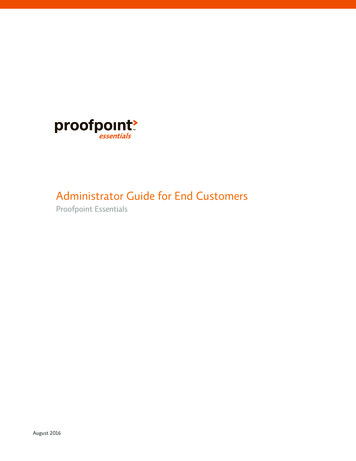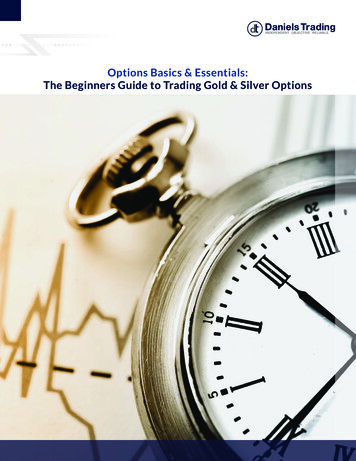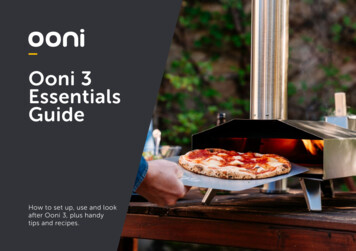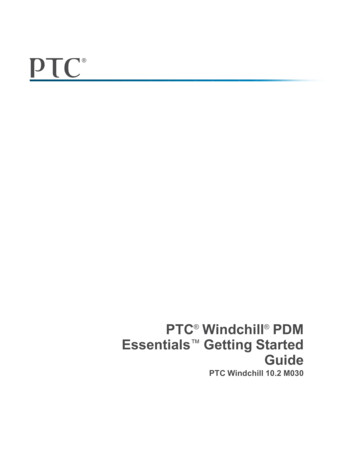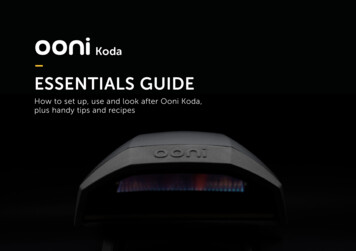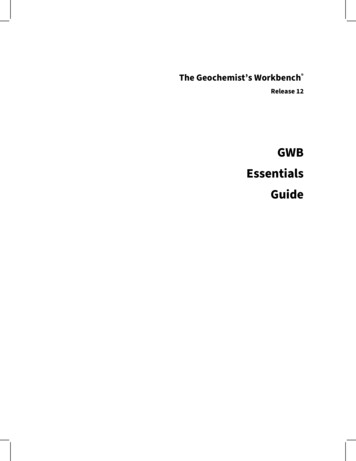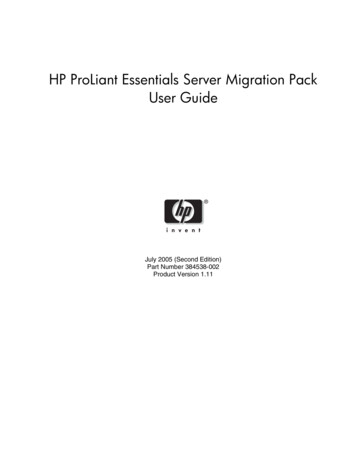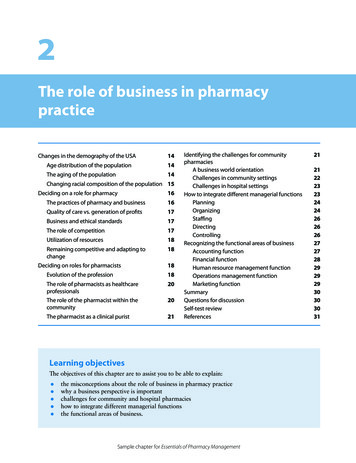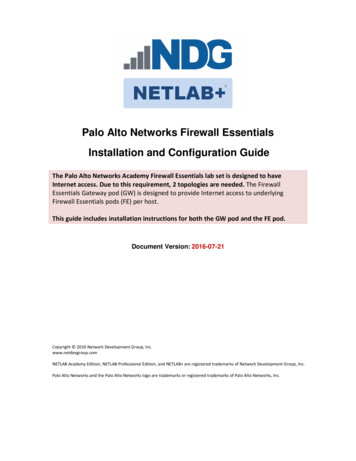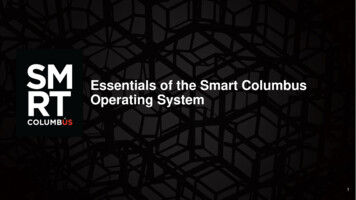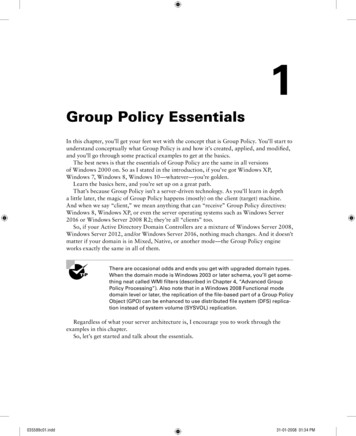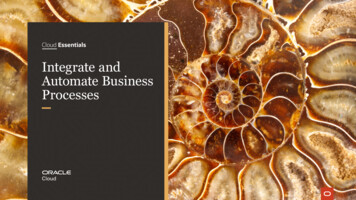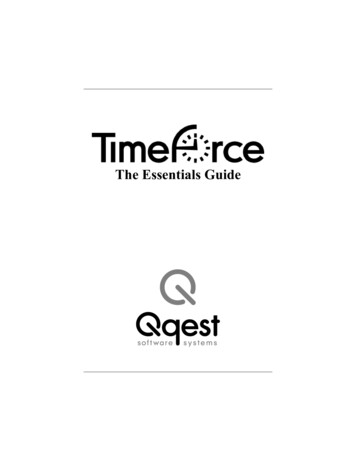
Transcription
The Essentials Guide
Time Force Essentials 2005 Qqest Software Systems, Inc. All rights reserved.P.O. Box 860, Sandy UT 84091-0860Telephone (801) 262-1611Printed in the United States of AmericaQqest TimeForce is a registered trademark of Qqest SoftwareSystems, Inc. Windows is a trademark of the Microsoft Corporation. InstallShield Express is a registered trademark ofInstallShield Software Corporation.CreditsTimeForce was designed and written by Robert Whitworth,Jared Holland, Torrey Powell, Shawn Winterbottom, Ira Williamson and Todd Manookin. The ClockLink utility wasdesigned and written by Shawn Winterbottom.The program was tested by Troy Horton, Chris Paulsen, ChadJohnson, Joseph Ray, Ron Keller, Jeff Reese, Stephen Wilkins,Travis Gunn, Jim Lemmon, Brandon Peterson, Tyson Taylor,and Brad Ward.The help files and documentation were designed and written byDerek Oberg.The Software Development Team consisted of Burke Plummer,Dawn Corrigan, Tad Allen, Trish Stromberg, Brad Smith,Garyn Perrett, Shawn Winterbottom, Scott Larsen, and DanielHigbee.Compiled Date: October 26, 2005
SOFTWARE LICENSE AGREEMENTREAD CAREFULLY BEFORE USING THE SOFTWAREThis is a legal agreement between you, as licensee, and Qqest Software Systems, Inc.(“Qqest”). BY USING THIS SOFTWARE, YOU ACCEPT THE TERMS OF THISAGREEMENT.Qqest grants you a nonexclusive license to use this copy of this Qqest software program (the “Software”) on a single computer at a time. You may not install or use this software, or allow it to beinstalled or used, on more than one computer or workstation at the same time. However, if you havepurchased a network or multiple user license, you may simultaneously load and use as many copiesof this Software as are authorized by such license. You may also store or install a copy of the Software on a storage device, such as a network server, used only to install or run the Software on yourother computers over an internal network; however, you must acquire a separate license for eachcomputer on which the Software is concurrently installed or run from the storage device. You maymake a backup copy of the Software for each license. For information about quantity purchases,please call Qqest at 1-800-733-8839. No refunds or returns will be made. Exchanges will be madefor defective products.You may not duplicate any part of the Software or the accompanying manual or other documentation(collectively, the “Product”) in any form without the written permission of Qqest, except asexpressly permitted by this Agreement. You may not distribute, rent, sublicense, time share, lease, orotherwise make available to others, the Product or any copies thereof. You may not modify, translate, adapt, dissemble, decompile, reverse engineer or create derivative works of the Product. Qqestreserves all rights not expressly granted in this Agreement.Limited Warranty and Limitation of Liability. Qqest warrants that the Product substantially conforms to the specifications contained in Qqest’s packaging and promotional materials for a period of90 days from the date of purchase. This warranty assumes the Product has had normal use and service and that it has been properly installed in accordance with the instructions supplied with theProduct. This warranty is non-transferable.In order to obtain warranty service, you must call the Qqest Warranty Department at 1-800-6625044. Any Product in warranty returned to Qqest will, at Qqest’s option, be repaired or replaced andthe Product returned to you (freight prepaid). Qqest’s sole obligation and liability for breach of theforegoing warranty shall be to replace or correct the Product so that it substantially conforms to theSpecifications or to replace the defective media, as the case may be. This warranty gives you specific legal rights and you may also have other rights which vary from state to state. Extended Service Warranty agreements can be purchased by calling Qqest Extended Service at 1-800-733-8839.Qqest has carefully prepared, tested and inspected the written materials and disk(s) that comprisethis Product. Nevertheless, the manual or disk(s) may contain errors or defects. As such, Qqest sellsthis Product AS IS. EXCEPT AS SPECIFICALLY SET FORTH IN THE LIMITED WARRANTY
Qqest Software Systems, Inc.ABOVE, QQEST DISCLAIMS ALL WARRANTIES OF QUALITY, PERFORMANCE,MERCHANTABILITY OR FITNESS FOR A PARTICULAR PURPOSE OR APPLICATION. QQEST AND THOSE ASSOCIATED WITH THIS PRODUCT SHALL NOT BEHELD LIABLE TO YOU OR TO ANY OTHER PERSON OR ENTITY FOR ANY SPECIAL, PUNITIVE, INCIDENTAL, CONSEQUENTIAL OR INDIRECT DAMAGESWITH RESPECT TO ANY LIABILITY, LOSS, DAMAGE CAUSED OR ALLEGEDTO BE CAUSED, DIRECTLY OR INDIRECTLY, BY THIS PRODUCT, INCLUDINGLOSS OF USE, LOST PROFITS OR DATA, OR LOSSES FROM BUSINESS INTERRUPTION. Without limiting the forgoing, Qqest shall not be liable for any loss or damageto person or property from misuse, neglect, alteration or improper installation of the Product.U.S. Government Restricted Rights. The Software and any accompanying materials areprovided with Restricted Rights. Use, duplication, or disclosure by the U.S. Governmentis subject to restrictions as set forth in subparagraph (c) (1) (ii) of the Rights in TechnicalData and Computer Software clause at DFARS 252.227-7013 or subparagraphs (c) (1) and(2) of the Commercial Computer Software — Restricted Rights at 48 CFR 52.227-19, asapplicable. Contractor/manufacturer is Qqest Software Systems, Inc., 9350 South 150East Suite 300, Sandy, Utah 84070.Choice of Law, and Forum, Consent to Jurisdiction, Severability, Attorney’s Fees.By accepting the terms of this Agreement, you agree to the following: (1) this Agreementshall be construed in accordance with the laws of the State of Utah; (2) should any disputearise concerning this Agreement and/or your use of the Product, venue shall be laid in SaltLake County, Utah; (3) Utah state and federal courts shall have exclusive jurisdiction overany dispute concerning this Agreement and/or your use of the Product, and the partieshereby consent to the jurisdiction of such courts; and (4) if any provision of this Agreement is deemed invalid or unenforceable, that provision shall be severed and the remainder of this Agreement shall remain in full force and effect.General Provisions. If you breach any of the terms of this Agreement, it automaticallyterminates and you must destroy all copies of the Software and documentation. You maypermanently transfer this Product to another person only if all copies, including any priorand updated versions, are transferred together and the Transferee agrees to the terms ofthis Agreement. If the Product is an upgrade from a previous version of the Product, youmay use either the current or prior version of the Product. However, both versions maynever be used at the same time. This Agreement supersedes any prior version licenseagreement.Copyright 2005 Qqest Software Systems, Inc.All rights reserved.Printed in the United States of America
Table of ContentsIntroduction . . . . . . . . . . . . . . . . . . . . . . . . . . . . . . . 1Purpose . . . . . . . . . . . . . . . . . . . . . . . . . . . . . . . . . . 1Logging Into the System. . . . . . . . . . . . . . . . . . . . . 2Self Install Version (Server Machine) . . . . . . . . . 2Self Install Version (Client Machine) . . . . . . . . . 3ASP Version . . . . . . . . . . . . . . . . . . . . . . . . . . . . 4Changing the Username and Password. . . . . . . . . . 4Changing the Company Code . . . . . . . . . . . . . . . . . 4Minimum Required Setup. . . . . . . . . . . . . . . . . . . . 7Pay Periods . . . . . . . . . . . . . . . . . . . . . . . . . . . . . . . 7Pay Period Types . . . . . . . . . . . . . . . . . . . . . . . . . 8Creating Pay Periods . . . . . . . . . . . . . . . . . . . . . . 8Assigning Employees to a Pay Period . . . . . . . . 10Departments . . . . . . . . . . . . . . . . . . . . . . . . . . . . . 10Parent/Child Levels . . . . . . . . . . . . . . . . . . . . . . 11Creating a Department Structure . . . . . . . . . . . . 11Employees. . . . . . . . . . . . . . . . . . . . . . . . . . . . . . . 12Employee Setup Wizard . . . . . . . . . . . . . . . . . . 12Creating an Employee Profile. . . . . . . . . . . . . 13Editing and Deleting Employee Profiles . . . . 15Exiting the Setup Wizard . . . . . . . . . . . . . . . . . . . 16User Security . . . . . . . . . . . . . . . . . . . . . . . . . . . . . 17User Types . . . . . . . . . . . . . . . . . . . . . . . . . . . . . . 17Creating Users. . . . . . . . . . . . . . . . . . . . . . . . . . . . 18Assigning Employees . . . . . . . . . . . . . . . . . . . . 19User Permissions . . . . . . . . . . . . . . . . . . . . . . . . 20Creating Customized Security Roles . . . . . . . . . 21i
Reviewing and Maintaining Existing Users . . . . . 22Searching for a User . . . . . . . . . . . . . . . . . . . . . 22Editing and Deleting Users . . . . . . . . . . . . . . . . 24Employee Profiles . . . . . . . . . . . . . . . . . . . . . . . . . 25Inserting New Employees . . . . . . . . . . . . . . . . . . . 25Accruals . . . . . . . . . . . . . . . . . . . . . . . . . . . . . . . . 27Pay Policies. . . . . . . . . . . . . . . . . . . . . . . . . . . . . . 27Position and Salary . . . . . . . . . . . . . . . . . . . . . . . . 28Error Monitoring. . . . . . . . . . . . . . . . . . . . . . . . . . 30Overtime Policies . . . . . . . . . . . . . . . . . . . . . . . . . . 33Overtime Types. . . . . . . . . . . . . . . . . . . . . . . . . . . 33Creating Overtime Policies . . . . . . . . . . . . . . . . . . 34Assigning Employees to an Overtime Policy . . . . 36Accruals . . . . . . . . . . . . . . . . . . . . . . . . . . . . . . . . . 37Accrual Types . . . . . . . . . . . . . . . . . . . . . . . . . . . . 37Calendar Based Accruals . . . . . . . . . . . . . . . . . . 37Hours Worked Based Accruals . . . . . . . . . . . . . 37Length of Service Milestones . . . . . . . . . . . . . . 38Creating Accrual Policies . . . . . . . . . . . . . . . . . . . 38Creating a Calendar Based Accrual Policy . . . . 38Creating an Hours Worked Based Policy . . . . . 40Assigning Employees to Accrual Policies . . . . . . 42Processing Accruals . . . . . . . . . . . . . . . . . . . . . . . 43Comp Time . . . . . . . . . . . . . . . . . . . . . . . . . . . . . . 43Creating a “Comp” Overtime Level . . . . . . . . . 43Creating a “Comp” Overtime Policy . . . . . . . . . 44Assigning a “Comp” Overtime Policy. . . . . . . . 44Creating a “Comp” Absence Code . . . . . . . . . . 44Enabling the “Comp Time” Setting . . . . . . . . . . 45Inserting a “Comp Time” Absence . . . . . . . . . . 46Absence Codes . . . . . . . . . . . . . . . . . . . . . . . . . . . . 47Creating Absence Codes . . . . . . . . . . . . . . . . . . . . 47Using Absence Codes . . . . . . . . . . . . . . . . . . . . . . 48ii
Punch Rounding. . . . . . . . . . . . . . . . . . . . . . . . . . . 49Rounding Types . . . . . . . . . . . . . . . . . . . . . . . . . . 49Range Rounding . . . . . . . . . . . . . . . . . . . . . . . . 49Interval Rounding . . . . . . . . . . . . . . . . . . . . . . . 49Schedule Rounding . . . . . . . . . . . . . . . . . . . . . . 50Creating Rounding Policies . . . . . . . . . . . . . . . . . 50Creating a Range Rounding Policy . . . . . . . . . . 51Creating an Interval Rounding Policy . . . . . . . . 51Creating a Schedule Rounding Policy . . . . . . . . 52Assigning Employees to a Rounding Policy. . . . . 52Scheduling. . . . . . . . . . . . . . . . . . . . . . . . . . . . . . . . 53Creating Schedule Rules . . . . . . . . . . . . . . . . . . . . 53Creating a “Simple” Schedule . . . . . . . . . . . . . . . 56Viewing Schedules . . . . . . . . . . . . . . . . . . . . . . . . 58Bringing Up a Schedule . . . . . . . . . . . . . . . . . . . 58Schedule Layout . . . . . . . . . . . . . . . . . . . . . . . . 59Holiday Lists. . . . . . . . . . . . . . . . . . . . . . . . . . . . . . 61Creating a Holiday List. . . . . . . . . . . . . . . . . . . . . 61Inserting a Holiday List . . . . . . . . . . . . . . . . . . . 61Assigning Dates to a Holiday List . . . . . . . . . . . 63Assigning Employees to a Holiday List . . . . . . . . 65Meal Policies . . . . . . . . . . . . . . . . . . . . . . . . . . . . . . 67Meal Policy Types . . . . . . . . . . . . . . . . . . . . . . . . 67Meal Window . . . . . . . . . . . . . . . . . . . . . . . . . . 67After x Hours . . . . . . . . . . . . . . . . . . . . . . . . . . . 67Creating Meal Policies . . . . . . . . . . . . . . . . . . . . . 67Creating a Meal Window Policy . . . . . . . . . . . . 68Creating an After x Hours Policy . . . . . . . . . . . 68Assigning Employees to a Meal Policy . . . . . . . . 69Time Cards . . . . . . . . . . . . . . . . . . . . . . . . . . . . . . . 71Screen Format . . . . . . . . . . . . . . . . . . . . . . . . . . . . 71Correcting Errors . . . . . . . . . . . . . . . . . . . . . . . . . 73Entering Punches and Absences . . . . . . . . . . . . . . 75iii
Enter Punch . . . . . . . . . . . . . . . . . . . . . . . . . . . . 75Enter Absence . . . . . . . . . . . . . . . . . . . . . . . . . . 76Employee/Supervisor/Director Verification . . . . . 78Pay Processing . . . . . . . . . . . . . . . . . . . . . . . . . . . . 79Processing a Pay Period . . . . . . . . . . . . . . . . . . . . 79Exporting . . . . . . . . . . . . . . . . . . . . . . . . . . . . . . . 82Reports . . . . . . . . . . . . . . . . . . . . . . . . . . . . . . . . . . 83Report Groups. . . . . . . . . . . . . . . . . . . . . . . . . . . . 83Printing a Time Card. . . . . . . . . . . . . . . . . . . . . . . 83If You Need More Information. . . . . . . . . . . . . . . 87TimeForce Operator’s Manual . . . . . . . . . . . . . . . 87TimeForce Help . . . . . . . . . . . . . . . . . . . . . . . . . . 87Technical Support Hotline . . . . . . . . . . . . . . . . . . 87Qqest Software Systems Website . . . . . . . . . . . . . 88Qqest Chat. . . . . . . . . . . . . . . . . . . . . . . . . . . . . . . 88Index . . . . . . . . . . . . . . . . . . . . . . . . . . . . . . . . . . . . 89iv
TimeForce Essentials1IntroductionWelcome, and thank you for purchasing a time and attendance systemfrom Qqest Software Systems.PurposeThis “essentials” guide is designed to help you implement the mostcommonly used aspects of the TimeForce system in a timely fashionand using only the minimum setup steps.This guide is not the comprehensive documentation on the TimeForcesystem. If after setting up the system using this guide you have furtherquestions, refer to the TimeForce Operator’s Manual or help files. Thehelp files can be accessed at any time by clicking on theicon.The following is a list of features covered by this guide. If you do notplan on using a specific feature, simply skip over that section. Each feature is explained in detail at the beginning of each section. Pay PeriodsEmployee ProfilesDepartmentsUser SecurityOvertime PoliciesAccrualsAbsence CodesPunch RoundingSchedulingHoliday ListsMeal PoliciesTime CardsPay ProcessingReportsIntroduction
2Qqest Software Systems, Inc.Logging Into the SystemInstructions for logging into the system vary slightly depending onwhether you are using the “Self Install” or “ASP” version of TimeForce.If you do not know what version of TimeForce you are using, contactyour network administrator.See Figure ESSENTIALS-1 for an example of the TimeForce loginscreen.Figure ESSENTIALS-1: Login ScreenSelf Install Version (Server Machine)The server machine is the computer that the TimeForce program filesand database are physically installed on. Client machines can then connect to the TimeForce program on the server via a network connection.1.From the Windows Start Menu, go to Programs TimeForce andclick on “TimeForce.” The main login screen opens.2.Enter a valid Username. The default administrator-level usernameis “newaccount.”3.Enter the Password assigned to the specified username. The defaultadmin password is “newaccount.”
TimeForce Essentials34.Enter the Company Code that all users must enter when logginginto the TimeForce system. The default company code is “newcompany.”5.Put a check-mark in the Remember Me option if you would likethe system to retain the given username and company code. Withthis option selected, the password is the only setting that must beentered when logging into the system.6.Click on theicon.Self Install Version (Client Machine)The TimeForce program is not physically installed on a client machine.Clients access the program on the server via a network connection.1.Open Internet Explorer.2.Enter the following into the Address field, “http://SERVER/qqest/Login/Login.asp.”Note: “SERVER” stands for the name of the computer hosting theTimeForce system. For example, if the computer name of the serveris “ADMIN01,” the address would be “http://ADMIN01/qqest/Login/Login.asp.”3.Enter a valid Username. The default administrator-level usernameis “newaccount.”4.Enter the Password assigned to the specified username. The defaultadmin password is “newaccount.”5.Enter the Company Code that all users must enter when logginginto the TimeForce system. The default company code is “newcompany.”6.Put a check-mark in the Remember Me option if you would likethe system to retain the given username and company code. Withthis option selected, the password is the only setting that must beentered when logging into the system.7.Click on theicon.Introduction
4Qqest Software Systems, Inc.ASP VersionThe TimeForce program files and database are not physically installedon a machine using the ASP version of the system. Workstations accessthe program on a Qqest server via an internet connection. If you do notknow what version of TimeForce you are using, contact your networkadministrator.1.Open Internet Explorer and go to the following web address,“www.gotimeforce.com.”2.Enter the Username, Password and Company Code that weregiven to you at the time of purchase.3.Put a check-mark in the Remember Me option if you would likethe system to retain the given username and company code. Withthis option selected, the password is the only setting that must beentered when logging into the system.4.Click on theicon.Changing the Username and PasswordUsernames and passwords are defined by the users that are created inthe User Security section of the program. See “User Security” onpage 17 for information on creating users.Changing the Company CodeUse the following instructions to change the company code:1.Open TimeForce and log in as a user with administrator-levelaccess rights.2.If you have already completed the Setup Wizard, click on the main“Admin” navigation tab, and then on the “Company Information”link located under the Company section of the screen. If you havenot completed the wizard, the Setup Checklist will already be displayed. Click on “Company Information.”
TimeForce Essentials53.The Company Code setting is located toward the bottom of thescreen, directly above Company Logo. Enter the desired companycode and click on the [UPDATE] icon.Note: All users who log into the TimeForce system are required to enterthe correct company code.Introduction
6Qqest Software Systems, Inc.
TimeForce Essentials7Minimum Required SetupThe first time you log into TimeForce, the Setup Wizard opens. Thiswizard is intended to walk you though the most basic setup that isrequired before you can start actively using the system.The following instructions are designed to walk you through setting uponly as much of the system as is required before you are allowed to exitthe Setup Wizard and log into the TimeForce program normally. Everyscreen contained within the Setup Wizard can also be accessed from the“Admin” section of the program.Although many different areas of the program can be configured usingthe Setup Wizard, you are only required to set up “Pay Periods,”“Employees” and “Departments.”Pay PeriodsA pay period is the schedule upon which your employees get paid. Youmust ins
The server machine is the computer that the TimeForce program files and database are physically installed on. Client machines can then con-nect to the TimeForce program on the server via a network connection. 1. From the Windows Start Menu, go to Programs TimeForce and click on “TimeForce.” The main