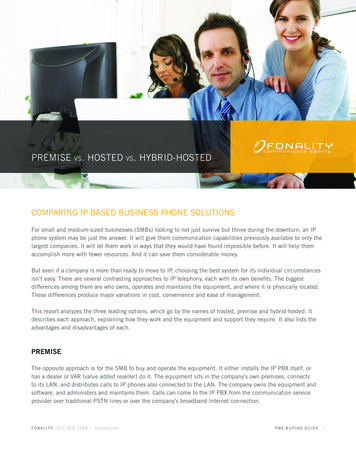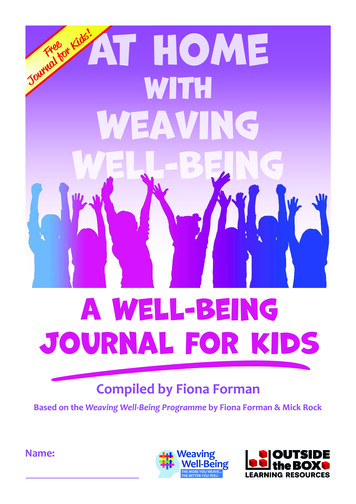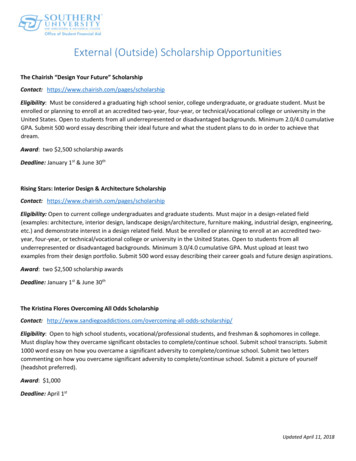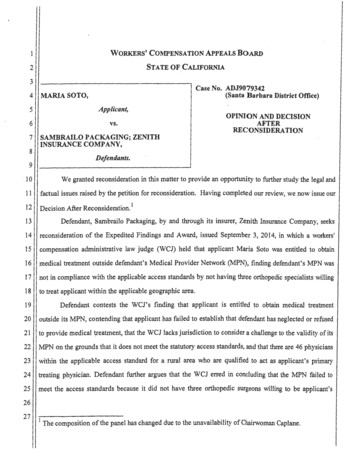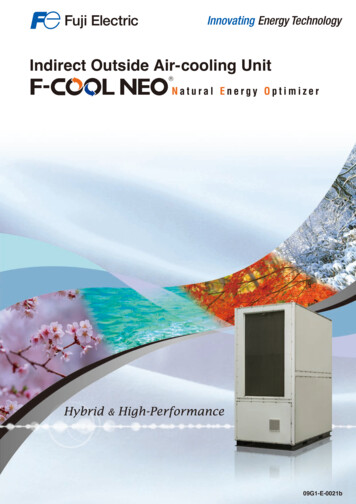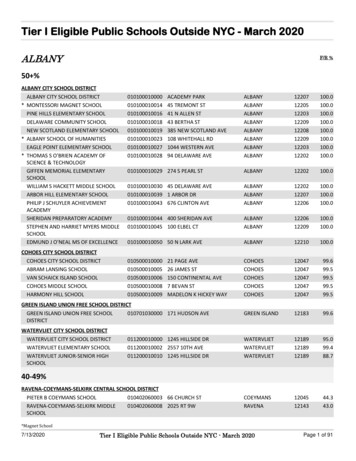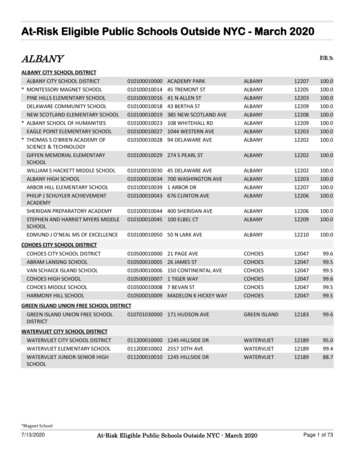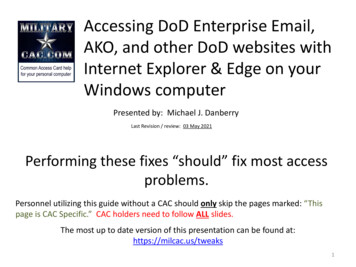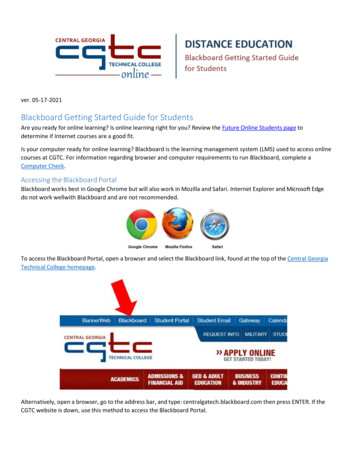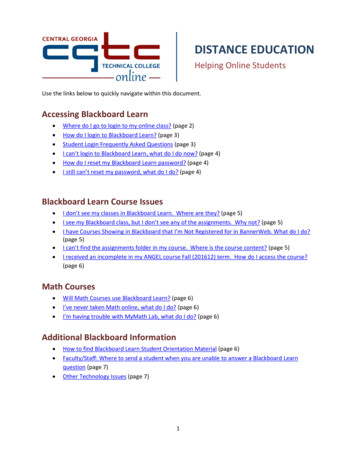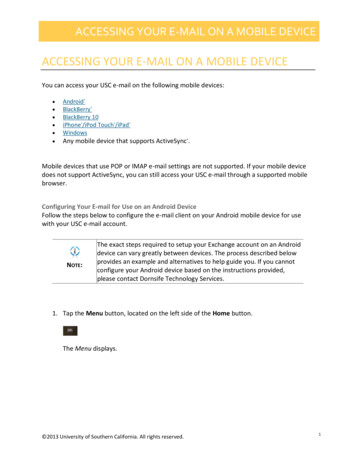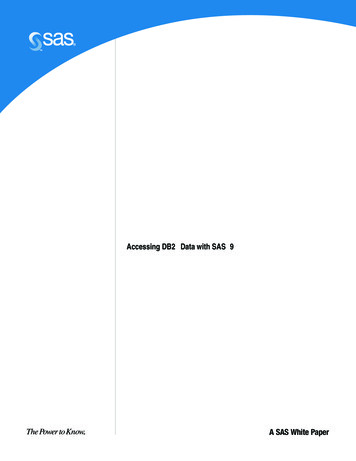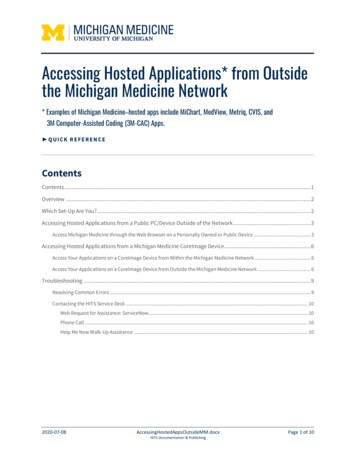
Transcription
Accessing Hosted Applications* from Outsidethe Michigan Medicine Network* Examples of Michigan Medicine–hosted apps include MiChart, MedView, Metriq, CVIS, and3M Computer-Assisted Coding (3M-CAC) Apps. QUICK REFERENCEContentsContents . 1Overview . 2Which Set-Up Are You?. 2Accessing Hosted Applications from a Public PC/Device Outside of the Network . 3Access Michigan Medicine through the Web Browser on a Personally Owned or Public Device . 3Accessing Hosted Applications from a Michigan Medicine CoreImage Device . 6Access Your Applications on a CoreImage Device from Within the Michigan Medicine Network . 6Access Your Applications on a CoreImage Device from Outside the Michigan Medicine Network . 6Troubleshooting . 9Resolving Common Errors . 9Contacting the HITS Service Desk . 10Web Request for Assistance: ServiceNow . 10Phone Call . 10Help Me Now Walk-Up Assistance . 102020-07-08AccessingHostedAppsOutsideMM.docxHITS Documentation & PublishingPage 1 of 10
Accessing Hosted Applications from Outside the Michigan Medicine Network QUICK REFERENCEOverviewThe University of Michigan has security measures in place to ensure that whenever you access MichiganMedicine–hosted applications, like MiChart*, you do so securely. That includes hosted applications you areaccessing from outside the Michigan Medicine (MM) network. Previously, accessing these applications fromoutside the MM network has required you to use the Michigan Medicine VPN (virtual private network).Users of hosted applications like MiChart no longer require you to use the VPN. Instead, a clientless CitrixWorkspace App (formerly known as Citrix Receiver) combines with two-factor authentication (i.e., Duo) toprovide access to a new Virtual Places website for accessing hosted applications and environments fromoutside the MM Network.Your outside-the-network access requirements will depend on the type of computer or other device youare using to access the Michigan Medicine network.* In addition to MiChart, other MM-hosted applications that this document applies to include MedView, Metriq, CVIS, and the3M-CAC apps.Which Set-Up Are You?Based on the computer/device you’re using and what you need to accomplish, this guide presents twoscenarios for accessing applications from outside the Michigan Medicine network.SCENARIO #1SCENARIO #2Working outside the MM NetworkWorking outside the MM NetworkUsing a personal or public PC/device, such as oneprovided at a conference kiosk or hotel lobbyUsing an MM-owned CoreImage* PC/device2020-07-08* A device that has the CoreImage installedalready has the software tools, security features,and device management features that MichiganMedicine users need, including the CitrixWorkspace App.AccessingHostedAppsOutsideMM.docxHITS Documentation & PublishingPage 2 of 10
Accessing Hosted Applications from Outside the Michigan Medicine NetworkFROM A PUBLIC PC / DEVICE Accessing Hosted Applications from a PublicSCENARIO #1PC/Device Outside of the NetworkFollow the steps in this section if you are accessing Michigan Medicine’s hostedapplications using a personal or public PC or device (i.e., one that is not owned byMichigan Medicine). Examples are your personally owned device, kiosk devices availableat conferences, or shared devices available from a hotel lobby. You will access theMichigan Medicine network through a web browser.NO FILE SAVINGNOTE: This scenario is also referred to as the “Clientless Access Scenario.”IMPORTANT: In a clientless setting, you will not receive client drive mappings. Therefore,for security reasons, you will not be able to save documents to local drives on thePC/device you are working on. You will also not be able to access printers with thismethod.NO PRINTINGAccess Michigan Medicine through the Web Browser on a Personally Owned or PublicDevice1. Before opening a Web Browser to access the Michigan Medicine network, verify the PC, tablet, or othermobile device meets the following minimum system requirements.- Supported Operating Systems. One of the following is required: Windows 7 (Service Pack 1), 8 Pro, 8 Ent, 8.1, or 10 Windows Server 2008 R2, 2012 R2, or 2016 Mac OS X 10.8 or later iOS (latest version) Android (latest version)- Supported HTML 5 Clientless Browsers. One of the following is required: Apple Safari 7 or later Google Chrome 50 or later Microsoft Edge Microsoft Internet Explorer 11 Mozilla Firefox 35 or later2. Open your preferred browser.3. Go to: stedAppsOutsideMM.docxHITS Documentation & PublishingPage 3 of 10
Accessing Hosted Applications from Outside the Michigan Medicine NetworkFROM A PUBLIC PC / DEVICEA window similar to the following will be displayed:4. Log into the Virtual Application Portal (aka: Virtual Places).- User Name: Type the uniqname portion of your Michigan Medicine login.- Level 2 Password: Type your Michigan Medicine Level 2 password.- Duo Two Factor: Use the drop-down menu in this field to select one of the following options, then usethis same field area to type in the required Duo code: Type the word PUSH if you’d like Duo to push a notification alert to whatever device youpreviously registered when you set up Duo (for example, to your personal cell phone).Subsequently, confirm the alert that is pushed to your Duo-registered device. Type PHONE if you’d like the Duo system to call you on whatever phone you previouslyregistered when you set up Duo (for example, to your personal cell phone). Subsequently,answer the phone call and follow the instructions you are given to confirm the phone alert. Type SMS if you want Duo to send you a text message. Duo will send you a text containingmultiple passcodes via SMS—short-message text. Type a valid passcode from the list Duo sendsyou into this SMS field. Note: The passcodes contained in the text message will expire in 12hours. You have the option of typing in a Duo passcode into this Duo Two-Factor field.To do this, open Duo on your smartphone or other device, click on the Duo keyicon to view the actual passcode number, then type that number into the DuoTwo Factor ITS Documentation & PublishingDuo keyPage 4 of 10
Accessing Hosted Applications from Outside the Michigan Medicine NetworkFROM A PUBLIC PC / DEVICE If you happen to carry a Duo Security Token fob, you can type in the codefrom the fob into the Duo Two Factor field.Duo fob- Click Log On.A list of apps available through Virtual Places displays, similar to the following. Use the launch icon toopen the hosted application you want to use.Sample of Virtual Places Apps in HITS Documentation & PublishingiPhone apps (aka: Favorites)screen samplePage 5 of 10
Accessing Hosted Applications from Outside the Michigan Medicine NetworkFROM A MICHIGAN MEDICINE COREIMAGE DEVICE Accessing Hosted Applications from a MichiganSCENARIO #2Medicine CoreImage DeviceMichigan Medicine uses a standard “CoreImage” software configuration for desktop, laptop, and tabletdevices. A device that has the CoreImage installed already has the software tools, security features, anddevice management features that Michigan Medicine users need. This includes the Citrix Workspace App.The procedure you use to open your applications from a CoreImage device depends on whether you areconnecting from within the Michigan Medicine network or connecting from outside of this network.Access Your Applications on a CoreImage Device from Within the Michigan MedicineNetworkYou are considered within the Michigan Medicine network if any one of the following apply to yoursituation: You are physically located at a Michigan Medicine facility and hard-wired to the network. You are connected to the UMHS-8021X WiFi network. You are connected to the Michigan Medicine VPN.From within the Michigan network, you can simply open your applications (aka: apps) directly on your PCor device.NOTE: If you’re on a Windows PC, look for the application in your Windows Start Menu or on the task bar.Access Your Applications on a CoreImage Device from Outside the Michigan MedicineNetworkFrom outside the Michigan network, you can open your applications (aka: apps) directly on your PC ordevice.NOTE: If you’re on a Windows PC look for the application in your Windows Start Menu or on the task bar.However, from outside the Michigan Medicine Network you will be required to step through a Duo TwoFactor authentication, like the following, before using the S Documentation & PublishingPage 6 of 10
Accessing Hosted Applications from Outside the Michigan Medicine NetworkFROM A MICHIGAN MEDICINE CO REIMAGE DEVICEYou will be prompted with a Citrix Workspace Log On screen, similar to one of the following.Windows laptop Citrix Workspace Log On window sampleiPhone Citrix Log On screen sample1. In the Citrix Workspace window, type in the following information to satisfy the requirements forlogging in with two-factor authentication (i.e., Duo):- User Name: Type in the uniqname portion of your Michigan Medicine login (A).- Password: Type in your Michigan Medicine Level 2 password S Documentation & PublishingPage 7 of 10
Accessing Hosted Applications from Outside the Michigan Medicine NetworkFROM A MICHIGAN MEDICINE CO REIMAGE DEVICE- Passcode / Token: You have three options for what you can type into this field (C): Type the word PUSH if you’d like Duo to push a notification alert to whatever device youpreviously registered when you set up Duo (for example, to your personal cell phone).Subsequently, confirm the alert that is pushed to your Duo-registered device. Type PHONE if you’d like the Duo system to call you on whatever phone you previouslyregistered when you set up Duo (for example, to your personal cell phone). Subsequently,answer the phone call and follow the instructions you are given to confirm the phone alert. You have the option of typing in a Duo passcode into this Passcode/Tokenfield. To do this, open Duo on your smartphone or other device, click on theDuo key icon to view the actual passcode number, then type that numberinto the Passcode/Token field (C).Duo key If you happen to carry a Duo Security Token fob, you can in the code fromthe fob into the Passcode/Token field.- Domain: Type umhs for your Domain name (D). NOTE: Not all devices will promptfor a Domain name.Duo fob2. After typing values into all the fields, click Sign In or Go to open the .docxHITS Documentation & PublishingPage 8 of 10
Accessing Hosted Applications from Outside the Michigan Medicine Network TROUBLESHOOTINGTroubleshootingThis section contains explanations for common errors as well as information for how to contact the servicedesk for assistance.Resolving Common ErrorsBelow is an error you may encounter, along with a suggested resolution.Protocol DriverError:This is a generic error that displays when you are not connected to theCitrix servers. Resolution:Verify your network cable is plugged in tight and that your WiFi isworking.Verify you can access the Virtual Places website athttps://vplaces.med.umich.eduCitrix Workspacecannot create asecure connectionCitrix Workspace cannot create a secure connection.An error like this will occur when the Light (Clientless) Citrix Workspace isattempting to make a connection while you are connected to theMichigan Medicine Network. See Resolution on next page. Resolution:Step through each of the following network recommendations and thentry again:- If you are physically located at a Michigan Medicine facility, makesure you are not hard-wired to the network.- Make sure you are not connected to the UMHS-8021X WiFi network.Make sure you are not connected to the Michigan Medicine S Documentation & PublishingPage 9 of 10
Accessing Hosted Applications from Outside the Michigan Medicine NetworkTROUBLESHOOTINGContacting the HITS Service DeskThere are multiple ways to contact the HITS Service Desk.WEB REQUEST FOR ASSISTANCE: SERVICENOWSubmit a ServiceNow ticket by clicking here.PHONE CALLFor urgent issues and immediate concerns, please contact the HITS Service Desk at 734-936-8000 (followthe prompts after connecting). Service Desk assistance is available 24 hours a day, 7 days a week.HELP ME NOW WALK-UP ASSISTANCEVisit a Help Me Now walk-up location for in-person assistance. Click here for available ocxHITS Documentation & PublishingPage 10 of 10
Your outside-the-network access requirements will depend on the type of computer or other device you are using to access the Michigan Medicine network. * In addition to MiChart, other MM-hosted applications that this document applies to include MedView,