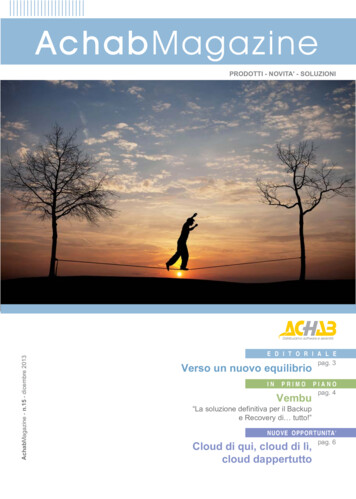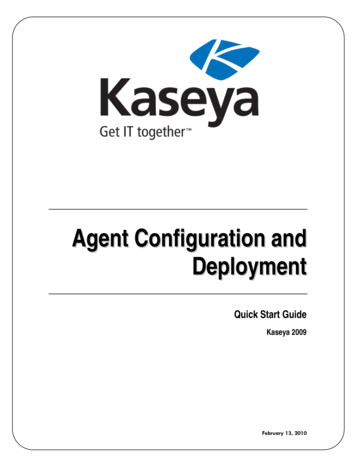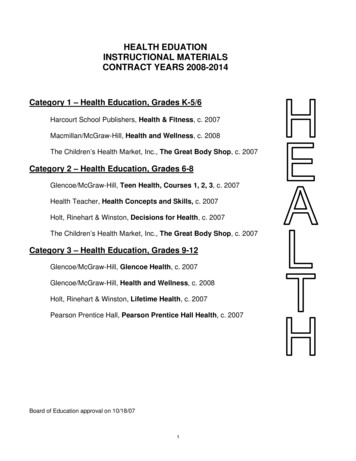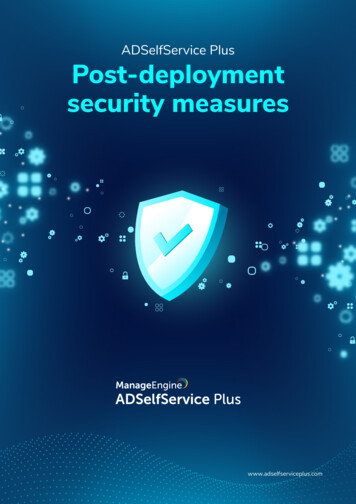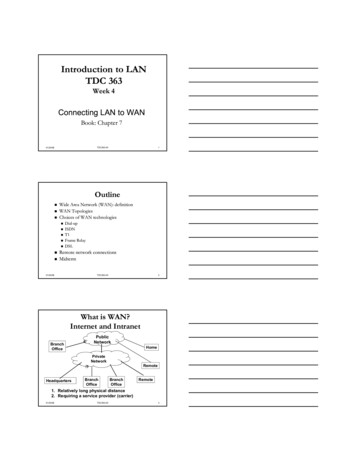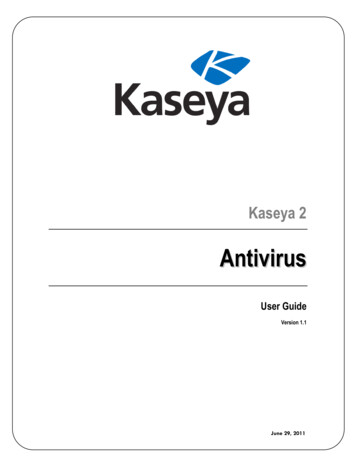
Transcription
Kaseya 2AntivirusUser GuideVersion 1.1June 29, 2011
About KaseyaKaseya is a global provider of IT automation software for IT Solution Providers and Public and PrivateSector IT organizations. Kaseya's IT Automation Framework allows IT Professionals to proactivelymonitor, manage and maintain distributed IT infrastructure remotely, easily and efficiently with oneintegrated Web based platform. Kaseya's technology is licensed on over three million machinesworldwide.Copyright 2000-2011 Kaseya International Limited. All Rights Reserved.
ContentsAntivirus Overview . 1Antivirus System Requirements . 1Machines . 2Page Layout . 2Explorer Grid . 2Control Panel . 3Antivirus Columns . 5Details Panel . 6Antivirus Agent Menu. 7Dashboards . 8Detections . 9Profiles. 9Antivirus Statistics in the Executive Summary Report . 11Antivirus - Antivirus Installation Statistics . 12Index . 13i
Antivirus OverviewAntivirus (KAV) provides Kaspersky Antivirus endpoint security for managed machines. Antivirus can beinstalled independently of Endpoint Security or Anti-Malware.Antivirus ensures protection of your computer against known and new threats. Each type of threat isprocessed by separate application components, each of which can be enabled or disabled byconfiguration profile. Configuration profiles enable you to quickly apply different types of Antivirussolutions to many machines at the same time.Antivirus includes the following protection tools: Memory-resident protection components for. Files and personal data System Network activity Scheduled, recurring virus scans of individual files, folders, drives, areas or the entire computer. Updates of the Antivirus clients and its components, as well as the Antivirus definition databasesused to scan for malicious programs. Status dashboard for all Antivirus managed machines. A Detections page for all virus threats not automatically resolved by Antivirus.Note: See Antivirus System Requirements (page 1).FunctionsDescriptionMachines (page 2)Installs and uninstalls Antivirus software on selectedmachines and provides a detailed view of the Antivirusstatus of any selected machine.Dashboards (page 8)Displays a dashboard view of the status of all machinesinstalled with Antivirus.Detections (page 9)Displays virus threats you can take action on.Profiles (page 9)Manages Antivirus profiles that are assigned to machineIDs.Antivirus System RequirementsKServer The Antivirus module installs on VSA 6.0.1 or laterNote: See general System Requirements.Requirements for Each Managed Machine 800 MHz CPU or greater512 MB available RAMAbout 480 MB free space on the hard driveMicrosoft Windows XP, Vista, 7 are supported. Microsoft Windows 98, NT and 2000 are notsupported. Microsoft Windows Installer 2.01
MachinesAntivirus MachinesThe Machines page installs and uninstalls Antivirus software on selected machines. This same pagealso provides a detailed view of the Antivirus status of any selected machine. Page Layout (page 2) Explorer Grid (page 2) Control Panel (page 3) Antivirus Columns (page 5) Detail Panel (page 6) Antivirus Agent Menu (page 7)Page LayoutThe layout of the Machines (page 2) page comprises the following main panels:C o n tro l P a n e lS e le cte d C o lu m n S e tM a ch in e ID / G ro u p ID filte rN a vig a tio nPanelM a ch in eH eaderM a ch in eA n ti-V iru sD e ta ilsE xp lo re r G ridP a g e B ro w se rR ow s Per Page Navigation Panel - Used to navigate to the Antivirus module. There are four functions: Machines (page2), Dashboards (page 8), Detections (page 9), and Profiles (page 9). Explorer Grid - Each managed machine in the VSA is listed in this panel. Page Browser - If more than one page of devices displays, pages forwards and back. Rows Per Page - Sets the number of devices displayed per page: 10, 30 or 100. Machine ID / Group ID Filter - Filters the list of machines ID listed in the Explorer Grid. Control Panel - Executes tasks, either for the entire Explorer Grid or for a single selected machine. Details Panel - This panel displays the properties and status of a single machine. Header - Identifies the selected machine in the Explorer Grid. Antivirus - Displays a summary of the Antivirus status of a machine.Explorer GridThe Explorer Grid of the Machines (page 2) page lists each machine currently installed with a Antivirusclient and included in the machine ID / group ID filter.2
Note: The only exception is when the Installation column set is selected. In this case all machines includedthe machine ID /group ID filter are displayed, whether or not the Antivirus client is installed. The set of columns displayed is determined by the Column Set selection in the Control Panel. Thecurrently selected column set displays in the bar just above the Explorer Grid.Note: See Antivirus Columns (page 5) for a description of each column available to display in any ExplorerGrid column set. Page forward displays multiple pages of machines. Machines per page sets the number of rows on each page.Control PanelThe Control Panel at the top of the Machines (page 2) page executes tasks, either for the entire ExplorerGrid or for a single selected machine.Actions Cancel Pending Action - Cancel pending actions on selected machines. Open new window - Display machine Antivirus information in a new window. Reboot - Reboot selected machines.Column SetsSelecting a column set displays a predefined set of columns. Modify Columns - Customize the set of columns displayed by any column set.Note: See Antivirus Columns (page 5) for a description of each column available to display in any ExplorerGrid column set. Installation - Displays installation columns in the Explorer Grid for all agent machines. Status - Displays status columns in the Explorer Grid for all agent machines installed with a Antivirusclient. Licensing - Displays licensing columns in the Explorer Grid for all agent machines installed with aAntivirus client.3
Detections - Displays threat detection columns in the Explorer Grid for all agent machines installedwith a Antivirus client. Version - Displays version columns in the Explorer Grid for all agent machines installed with aAntivirus client. Scan - Displays scan columns in the Explorer Grid for all agent machines installed with a Antivirusclient.AssignAssign an Antivirus configuration profile to selected machines.ScanSchedules an Antivirus scan on selected machines. Start Date - The start date of the scan. Time - The start time of the scan. Distribution Window - Reschedules the task to a randomly selected time no later than the number ofperiods specified, to spread network traffic and server loading.There are two types of scan: Full Scan - A thorough scan of the entire system. The following objects are scanned by default:system memory, programs loaded on startup, system backup, email databases, hard drives,removable storage media and network drives. Quick Scan - Virus scan of operating system startup objects.UpdateSchedules an update on selected machines with the latest Antivirus definitions. Start Date - The start date of the update. Time - The start time of the update. Distribution Window - Reschedules the task to a randomly selected time no later than the number ofperiods specified, to spread network traffic and server loading.Install Install - Installs the Antivirus client on selected machines. Uninstall - Uninstalls the Antivirus client on selected machines.Note: If you uninstall the Antivirus client manually from the managed machine, you are prompted fora password. The password is KaseyaUninstall. Verify - Installs a Antivirus client when the Kaseya Antivirus version of Kaspersky is already presenton a managed machine.Verify can also be used to associate the Antivirus client to a new VSA server. This eliminates theneed to uninstall and redeploy Antivirus on the workstation. For example, use Verify whenmigrating from one VSA server to another or when deploying Antivirus manually due to lowbandwidth constraints.Note: Antivirus uses a custom build of Kaspersky Antivirus. Verify cannot be used to convert a retailversion of Kaspersky Antivirus to the Kaseya custom build of Kaspersky Antivirus. Additionally,every manual installation must use the Kaspersky installer and setup file located in\VSAHiddenFiles\kav\, and must set the API and uninstall passwords. Failure to do so rendersAntivirus updates and configuration changes inoperable. Contact support (https://portal.kaseya.net) formore information on how to perform a manual installation.4
Auto ExtendEnables and disables Auto-Extend for machines installed with Antivirus. Displays the total number oflicenses purchased and expired, and the number of full and partial licenses available.When Auto-Extend is enabled and a Antivirus license expires, a new, full license is pulled from yourlicense pool automatically. This ensures the endpoint does not go without antimalware protection atany point, as long as you have available licenses. Auto-Extend always uses a full license.In the event you uninstall Antivirus from an endpoint, that license goes into a partial license pool.When Antivirus is deployed to a new endpoint, Kaseya License Manager always checks the partial licensepool first. If a partial license is available, the partial license is used on the endpoint with the new install.If no partial licenses are available, Kaseya uses a full Antivirus license.Licenses begin their clock ticking on the first day they are installed. If uninstalled, the clock continues totick on that license. By deploying these partial licenses for new installations of Antivirus, you can get themost out of each 1-year license.Protection Get Status - Returns the enable/disabled status of Antivirus components on a machine and, ifnecessary, corrects the display of the component status icons in the Explorer Grid. Temporarily Enable - Re-enables Antivirus protection on selected machines. Temporarily Disable - Disables Antivirus protection on selected machines. Some softwareinstallations require Antivirus software be disabled to complete the install.Antivirus ColumnsThe following columns are available to select when modifying any column set in the Explorer Grid (page2). Select Column Set in the Control Panel (page 3) to modify a column set.Antivirus Agent Guid Str - The unique GUID of the Kaseya agent, in string format. Auto Extend - If checked, Auto Extend is enabled. Auto Extend automatically extends licensedsecurity protection for the managed machine. If Antivirus is uninstalled from the machine and itslicensed time period partially used, its partially-used license is automatically assigned to the nextmachine installed with Antivirus instead of a unused license. Id - The unique GUID of the Kaseya agent, in numerical format. Install Phase Icon - If checked, Antivirus is installed on the machine. Install Status - Not Installed, Script Scheduled, Installed License Date - The date Antivirus security is scheduled to expire. Login Name - The currently logged on user. Name - The machine ID.group ID.organization ID of the machine. Online Status - These icons indicate the agent check-in status of each managed machine.Hovering the cursor over a check-in icon displays the agent quick view window. Online but waiting for first audit to complete Agent online Agent online and user currently logged on. Agent online and user currently logged on, but user not active for 10 minutes Agent is currently offline Agent has never checked in Agent is online but remote control has been disabled5
The agent has been suspended Show Tool Tip - If 1, then Show Tool Tips is enabled. If 0, Show Tool Tips is not enabled. See Agent Edit Profile. Time Zone Offset - Displays the number of minutes. See System Preferences. Tool Tip Notes - Displays the notes assigned to an agent. See Agent Edit Profile. Transition Time - (obsolete - this column is being removed)DetectionsDeleted - Number of detections automatically deleted.Detected - Number of detections.Disinfected - Number of detections automatically disinfected.Has Active Threats - Number of detections that could not be automatically disinfected or deleted andrequire user attention. Infected - Number of detections infected. Other - Number of detections that cannot be classified under any other category. Applies whenKaspersky introduces a new detection category that Antivirus does not yet recognize. Suspicious - Number of suspicious detections not deleted or disinfected that a user might want toreview. Scan Last Full Scan - The last date and time a thorough scan the entire system was performed. Includes:system memory, programs loaded on startup, system backup, email databases, hard drives,removable storage media and network drives. Last Quick Scan - The last date and time a quick scan of operating system startup objects wasperformed. Status - The status of the scan.Security Installed On - The date Antivirus was installed. Profile - The Antivirus profile assigned to this machine.Status Components - Identifies the status of Antivirus components installed on this machine.Flags - Possible flags include: Definitions out of datePending - Install, Assign, Update and ScanReboot Needed - If Yes, a reboot is required.Version Database Date - The date and time of the Antivirus definition database currently being used by thismachine. Program Version - The Kaspersky version number of the Antivirus client installed on this machine. Service Version - The version of the Antivirus client. Update - The status of the update.Details PanelHeader Name - The machine ID.group ID.organization ID of the machine. OS - The operating system of the machine.6
Network - The subnetwork the machine is on.Antivirus tabAntivirus Summary Install Status - If checked, Antivirus security is installed. Last Updated - The date and time the Antivirus client was last updated. Last Full Scan - The last date and time a thorough scan the entire system was performed. Includes:system memory, programs loaded on startup, system backup, email databases, hard drives,removable storage media and network drives. Last Quick Scan - The last date and time a quick scan of operating system startup objects wasperformed. Next Full Scan - The next date and time an Antivirus scan is scheduled to be performed. License Expiration - The date Antivirus security is scheduled to expire. Agent Id - The GUID of the agent on the managed machine. Installed On - The date the Kaseya agent was installed. Version - The version number of the Antivirus package installed on the managed machine. Profile - The Antivirus configuration profile (page 9) assigned to this machine. Install Error - If an install error occurs, displays a View Log link to the Kaspersky install log. Auto Extend - If checked, Auto Extend is enabled. Auto Extend automatically extends licensedsecurity protection for the managed machine. If Antivirus is uninstalled from the machine and itslicensed time period partially used, its partially-used license is automatically assigned to the nextmachine installed with Antivirus instead of a unused license.Antivirus Program Status Component Status - Identifies the status of Antivirus components installed on this machine. Database Date - The date and time of the Antivirus definition database currently being used by thismachine. Flags - Possible flags include: Definitions out of date Program Version - The Kaspersky version number of the Antivirus client installed on this machine.Antivirus Agent MenuOnce installed on a machine, the Antivirus agent displays aicon in the computer's system tray.This icon provides access to the Antivirus agent user interface.7
Right clicking the agent icon pops up a menu of options. Update - Updates Antivirus databases and application modules on the machine. Full Scan - Starts or resumes a full scan of the machine. Virus Scan. - Displays the Scan My Computer tab of the Antivirus agent user interface. You canchoose to: Start Full Scan - Performs a thorough scan of the entire system. The following objects arescanned by default: system memory, programs loaded on startup, system backup, emaildatabases, hard drives, removable storage media and network drives. Start Quick Scan - Scans operating system startup objects. Start Objects Scan - Scans objects selected by the user. Any object of the computer's filesystem can be scanned. Open Vulnerability Scan Window - Scans installed applications by default. To add additionalobjects to this option, click the Settings option and select Vulnerability Scan Scan Scope Settings. Virtual keyboard - Use this tool to prevent the interception of data by keylogging spyware, such aspasswords entered in logon pages. Use the mouse to click each letter you would normally typeinto the keyboard. Kaseya Antivirus - Displays the Antivirus agent user interface. Settings - Sets all Antivirus general protection settings. About - Displays the About box for Antivirus agent. Pause protection. - Pauses protection on the machine for a specified time period. Exit - Terminates the Antivirus agent service on the managed machine. The machine is no longerprotected by Antivirus.DashboardsAntivirus DashboardsThe Dashboards page provides a dashboard view of the status of machines installed with Antivirus.Actions 8New - Creates a new dashboard.Save - Saves changes to the currently displayed dashboard.Dashboard - Selects a dashboard to display.Add Parts - Add sections to currently displayed dashboard.
Dashboard Parts Automatic License Extension - A bar charts displays the number of machine that have Auto-Extendenabled and will have expired licensed in 30, 60, 90 or 91 days. License Expiration - A bar chart displays the number of machines that have expired licenses or willhave expired licenses in 30, 60, 90 or 91 days. License Summary - A chart displays the number of machines that are Available, Expired, InUse, Partials and Pen
Verify - Installs a Antivirus client when the Kaseya Antivirus version of Kaspersky is already present on a managed machine. Verify can also be used to associate the Antivirus client to a new VSA server. This eliminates the . Agent Guid Str - The unique GUI