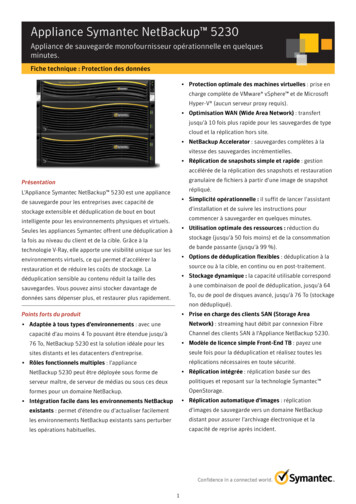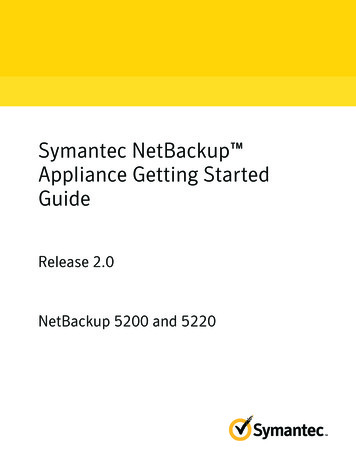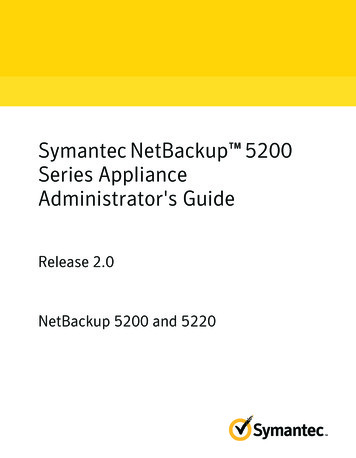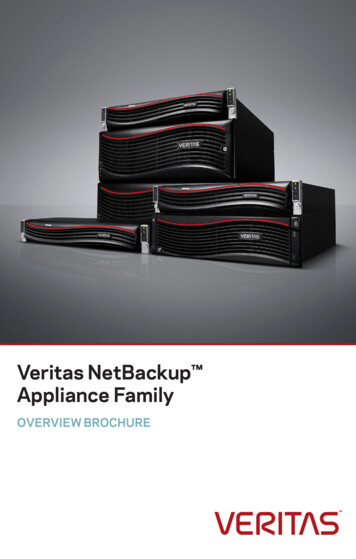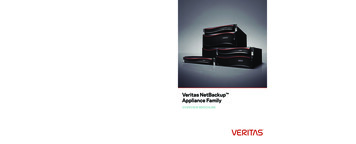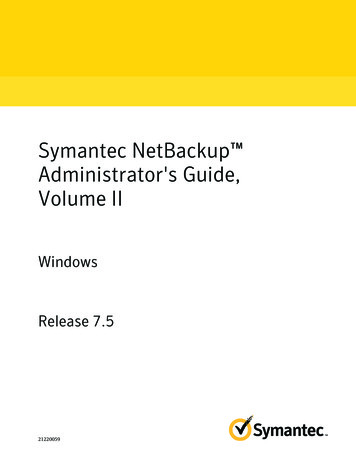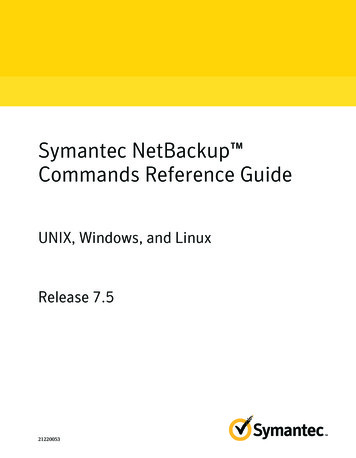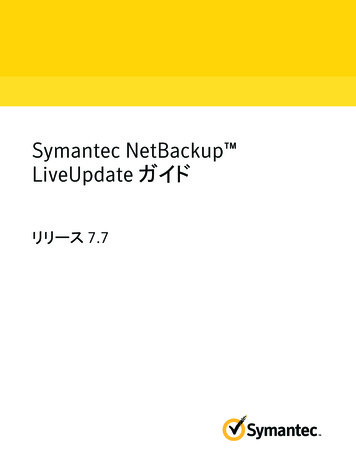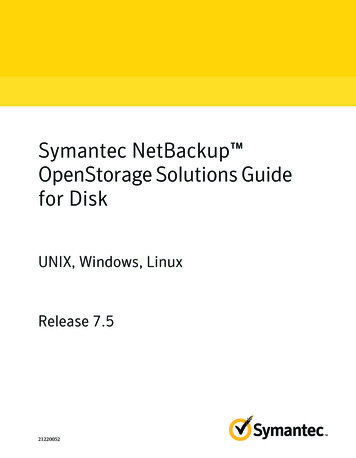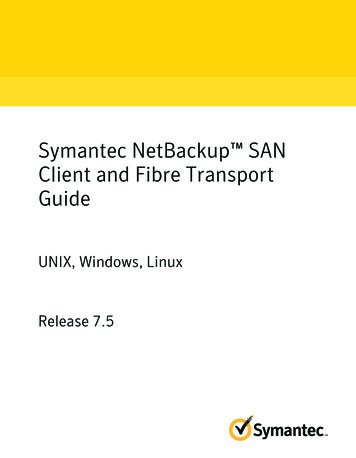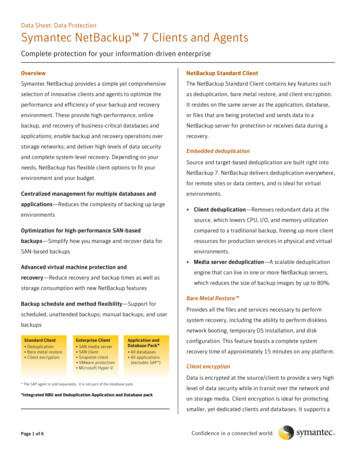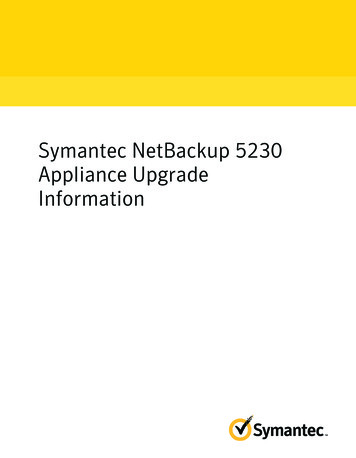
Transcription
Symantec NetBackup 5230Appliance UpgradeInformation
The software described in this book is furnished under a license agreement and may be usedonly in accordance with the terms of the agreement.Documentation version:PN:Legal NoticeCopyright 2013 Symantec Corporation. All rights reserved.Symantec and the Symantec Logo are trademarks or registered trademarks of SymantecCorporation or its affiliates in the U.S. and other countries. Other names may be trademarksof their respective owners.This Symantec product may contain third party software for which Symantec is requiredto provide attribution to the third party (“Third Party Programs”). Some of the Third PartyPrograms are available under open source or free software licenses. The License Agreementaccompanying the Software does not alter any rights or obligations you may have underthose open source or free software licenses. Please see the Third Party Legal Notice Appendixto this Documentation or TPIP ReadMe File accompanying this Symantec product for moreinformation on the Third Party Programs.The product described in this document is distributed under licenses restricting its use,copying, distribution, and decompilation/reverse engineering. No part of this documentmay be reproduced in any form by any means without prior written authorization ofSymantec Corporation and its licensors, if any.THE DOCUMENTATION IS PROVIDED "AS IS" AND ALL EXPRESS OR IMPLIED CONDITIONS,REPRESENTATIONS AND WARRANTIES, INCLUDING ANY IMPLIED WARRANTY OFMERCHANTABILITY, FITNESS FOR A PARTICULAR PURPOSE OR NON-INFRINGEMENT,ARE DISCLAIMED, EXCEPT TO THE EXTENT THAT SUCH DISCLAIMERS ARE HELD TOBE LEGALLY INVALID. SYMANTEC CORPORATION SHALL NOT BE LIABLE FOR INCIDENTALOR CONSEQUENTIAL DAMAGES IN CONNECTION WITH THE FURNISHING,PERFORMANCE, OR USE OF THIS DOCUMENTATION. THE INFORMATION CONTAINEDIN THIS DOCUMENTATION IS SUBJECT TO CHANGE WITHOUT NOTICE.The Licensed Software and Documentation are deemed to be commercial computer softwareas defined in FAR 12.212 and subject to restricted rights as defined in FAR Section 52.227-19"Commercial Computer Software - Restricted Rights" and DFARS 227.7202, "Rights inCommercial Computer Software or Commercial Computer Software Documentation", asapplicable, and any successor regulations. Any use, modification, reproduction release,performance, display or disclosure of the Licensed Software and Documentation by the U.S.Government shall be solely in accordance with the terms of this Agreement.
Symantec Corporation350 Ellis StreetMountain View, CA 94043http://www.symantec.comPrinted in the United States of America.10 9 8 7 6 5 4 3 2 1
Technical SupportSymantec Technical Support maintains support centers globally. TechnicalSupport’s primary role is to respond to specific queries about product featuresand functionality. The Technical Support group also creates content for our onlineKnowledge Base. The Technical Support group works collaboratively with theother functional areas within Symantec to answer your questions in a timelyfashion. For example, the Technical Support group works with Product Engineeringand Symantec Security Response to provide alerting services and virus definitionupdates.Symantec’s support offerings include the following: A range of support options that give you the flexibility to select the rightamount of service for any size organization Telephone and/or Web-based support that provides rapid response andup-to-the-minute information Upgrade assurance that delivers software upgrades Global support purchased on a regional business hours or 24 hours a day, 7days a week basis Premium service offerings that include Account Management ServicesFor information about Symantec’s support offerings, you can visit our Web siteat the following URL:www.symantec.com/business/support/All support services will be delivered in accordance with your support agreementand the then-current enterprise technical support policy.Contacting Technical SupportCustomers with a current support agreement may access Technical Supportinformation at the following URL:www.symantec.com/business/support/Before contacting Technical Support, make sure you have satisfied the systemrequirements that are listed in your product documentation. Also, you should beat the computer on which the problem occurred, in case it is necessary to replicatethe problem.When you contact Technical Support, please have the following informationavailable: Product release level
Hardware information Available memory, disk space, and NIC information Operating system Version and patch level Network topology Router, gateway, and IP address information Problem description: Error messages and log files Troubleshooting that was performed before contacting Symantec Recent software configuration changes and network changesLicensing and registrationIf your Symantec product requires registration or a license key, access our technicalsupport Web page at the following URL:www.symantec.com/business/support/Customer serviceCustomer service information is available at the following URL:www.symantec.com/business/support/Customer Service is available to assist with non-technical questions, such as thefollowing types of issues: Questions regarding product licensing or serialization Product registration updates, such as address or name changes General product information (features, language availability, local dealers) Latest information about product updates and upgrades Information about upgrade assurance and support contracts Information about the Symantec Buying Programs Advice about Symantec's technical support options Nontechnical presales questions Issues that are related to CD-ROMs, DVDs, or manuals
Support agreement resourcesIf you want to contact Symantec regarding an existing support agreement, pleasecontact the support agreement administration team for your region as follows:Asia-Pacific and Japancustomercare apac@symantec.comEurope, Middle-East, and Africasemea@symantec.comNorth America and Latin Americasupportsolutions@symantec.com
ContentsTechnical Support . 4Chapter 1About this guide . 9Introducing this guide . 9NetBackup 5230 storage configurations . 9NetBackup 5230 appliance rear panel configurations . 10Chapter 2Upgrade Scenarios . 13Memory upgrades . 13Rear Panel upgrades . 14
8Contents
Chapter1About this guideThis chapter includes the following topics: Introducing this guide NetBackup 5230 storage configurations NetBackup 5230 appliance rear panel configurationsIntroducing this guideThe Symantec NetBackup 5230 appliance is designed to work in three storageconfigurations. It can be used as a standalone device, in which case it has a storagecapacity of 4 TB. It can also be used with one or two Symantec Storage Shelves,using SAS attachments through plug-in RAID controllers. When using a singleStorage Shelf, the memory capacity can reach 40 TB, if 3-TB disks are used. Whenusing two Storage Shelves, the capacity can reach 76 TB. This document coversthe necessary actions required to update the NetBackup 5230 appliance to increasethe number of storage shelves used.NetBackup 5230 storage configurationsFour storage configurations are available: A standalone 5230 appliance: This configuration provides a storage capacityof 4 TB, contained in the eight storage disks which are plugged into theappliance. It is not connected to a storage shelf. A 5320 appliance with one storage shelf, using 2-TB disks: This configurationis connected to a storage shelf through a plug-in RAID SAS controller. TheSAS cables from the controller are connected to the SAS IN ports of the storageshelf. The SAS OUT ports are not used. The overall storage capacity is 28 TB.
10About this guideNetBackup 5230 appliance rear panel configurations A 5320 appliance with one storage shelf, using 3-TB disks: This configurationis identical, but the individual disks have a 3-TB capacity. The storage capacityis 40 TB. A 5320 appliance with two storage shelves: This configuration also uses 3-TBdisks, and the appliance is also connected to the first storage shelf through aplug-in RAID SAS controller. The SAS OUT ports of the first shelf are connectedto the SAS IN ports of the second shelf. The SAS OUT ports in the second shelfare not used. The storage capacity is 76 TB.NetBackup 5230 appliance rear panel configurationsThe NetBackup 5230 appliance ships in five configurations. In addition, it canship with 0, 1, or 2 Symantec Storage Shelves. The shelves can be ordered asseparate devices.In Configuration 1, one FC HBA card is installed. You can connect the FC ports toFibre Transport data transfer clients or other devices. This appliance configurationis not used with a storage shelf.Figure 1-1NetBackup 5230 configuration 1In Configuration 2, one RAID controller is installed into Slot 1. The SAS ports onthe RAID controller connect to the SAS IN ports on the storage shelf. TheSAS OUT ports on the first storage shelf are attached to the SAS IN ports on thesecond storage shelf, if two shelves are used.One FC HBA card is installed. You can connect the FC ports to Fibre Transportdata transfer clients or other devices.
About this guideNetBackup 5230 appliance rear panel configurationsFigure 1-2NetBackup 5230 configuration 2In Configuration 3, one RAID controller is installed into Slot 1. The SAS ports onthe RAID controller connect to the SAS IN ports on the storage shelf. TheSAS OUT ports on the first storage shelf are attached to the SAS IN ports on thesecond storage shelf, if two shelves are used.One FC HBA card is installed. You can connect the FC ports to Fibre Transportdata transfer clients or other devices.Figure 1-3NetBackup 5230 configuration 3In Configuration 4, one RAID controller is installed into Slot 1. The SAS ports onthe RAID controller connect to the SAS IN ports on the storage shelf. TheSAS OUT ports on the first storage shelf are attached to the SAS IN ports on thesecond storage shelf, if two shelves are used.Four FC HBA cards are installed. You can connect the FC ports to Fibre Transportdata transfer clients or other devices.One 10 GB Ethernet card is installed. You can connect the Ethernet ports to otherdevices that are connected to your network.11
12About this guideNetBackup 5230 appliance rear panel configurationsFigure 1-4NetBackup 5230 configuration 4In Configuration 5, one RAID controller is installed into Slot 1. The SAS ports onthe RAID controller connect to the SAS IN ports on the storage shelf. TheSAS OUT ports on the first storage shelf are attached to the SAS IN ports on thesecond storage shelf, if two shelves are used.Five FC HBA cards are installed. You can connect the FC ports to Fibre Transportdata transfer clients or other devices.Zero Ethernet cards are included in this configuration.Figure 1-5NetBackup 5230 configuration 5Other configurations or other cards in the PCI slots of the NetBackup 5230appliance are not supported.
Chapter2Upgrade ScenariosThis chapter includes the following topics: Memory upgrades Rear Panel upgradesMemory upgrades Scenario 1 - adding a storage shelf to a standalone applianceAn appliance with no storage shelf can be seen in Figure 1-1. To add a storageshelf to this configuration, a RAID controller plug-in and a Symantec StorageShelf must be ordered and installed. The correct number of SAS cables mustalso be ordered. The SAS ports on the RAID controller must be attached to theSAS IN ports on the storage shelf. The storage shelf can be ordered with either2-TB disks or 3-TB disks, to provide a capacity of 24 TB or 36 TB. Scenario 2 - adding two storage shelves to a standalone computerIf two storage shelves are ordered, the first storage shelf is installed as notedin scenario 1. The SAS OUT ports on the first storage shelf must then beconnected to the SAS IN ports on the second storage shelf. In addition, theindividual disks should all have 3 TB capacity, which provides 36 TB per shelf. Scenario 3 - adding a second storage shelfIf the appliance is already connected to one storage shelf, a second storageshelf can be ordered and installed. In this case, the user should use a new pairof SAS cables to attach the SAS IN ports on the second storage shelf to theSAS OUT ports in the first storage shelf. Note that the individual disk capacityfor the two storage shelf configurations must be 3 TB, so this upgrade requiresordering two new storage shelves if the original shelf uses 2 TB disks. Scenario 4 - increasing storage capacity for a single shelf
14Upgrade ScenariosRear Panel upgradesThe NetBackup 5320 supports usage of both 2-TB disks and 3-TB disks, butthe all the disks in a storage shelf should all have the same capacity. If the2-TB disks are in use, then a new storage shelf, containing 3-TB disks, mustbe ordered. If the storage shelf already uses 3-TB disks, then it already has themaximum amount of available storage.Rear Panel upgrades Scenario 1 - adding a RAID controllerA RAID controller must be ordered and plugged into the rear panel of theappliance when a storage shelf is added to an appliance that had no shelfconfigured. Two SAS cables should be used to attach the appliance to the SASIN ports on the storage shelf. Scenario 2 - Ethernet upgradeThe appliance has two 10 Gb Ethernet ports. If desired, additional 10 GbEthernet ports can be added with a rear panel plug-in. Each plug-in has twoports, as seen in Figure 1-3. Scenario 3 - adding Fibre Channel connectionsUp to three additional Fibre Channel plug-ins can be added to the rear panel.All configurations have at least one Fibre Channel plug-in.
The Symantec NetBackup 5230 appliance is designed to work in three storage ichcaseithasastorage capacity of 4 TB. It can also be used with one or two Symantec Storage Shelves, using SAS attachme