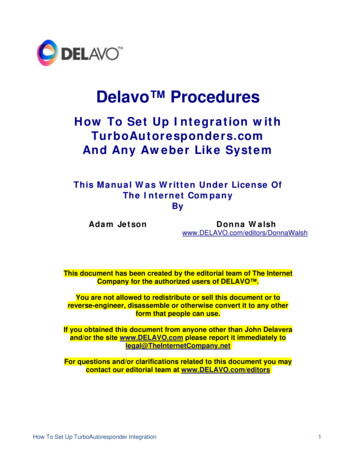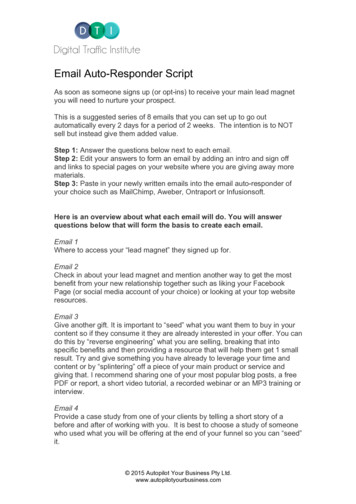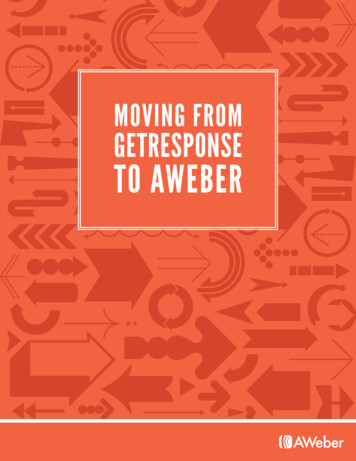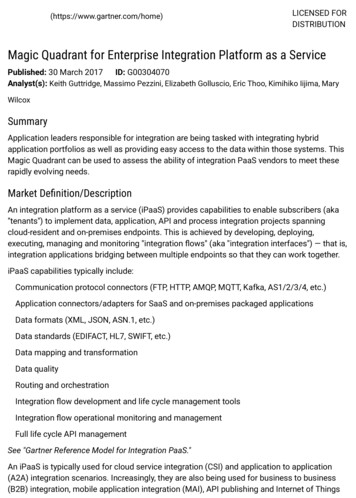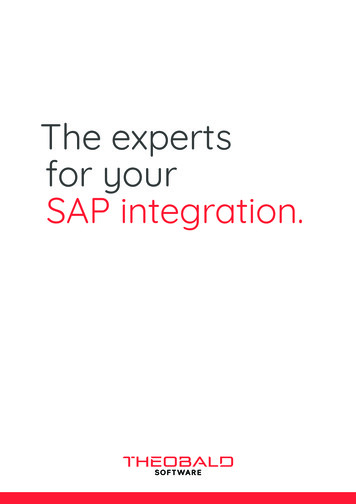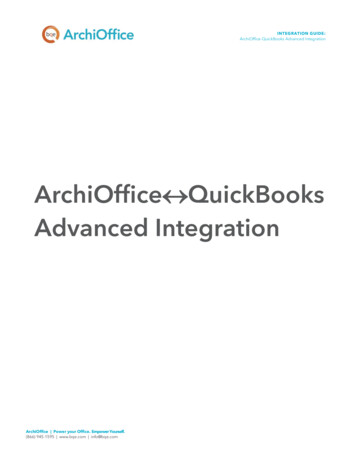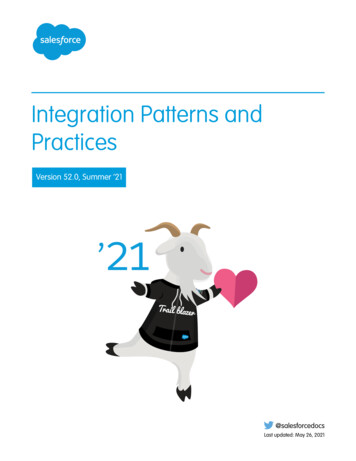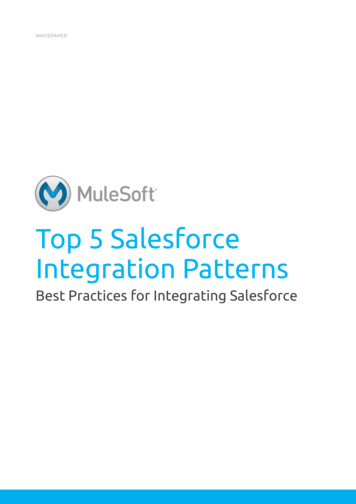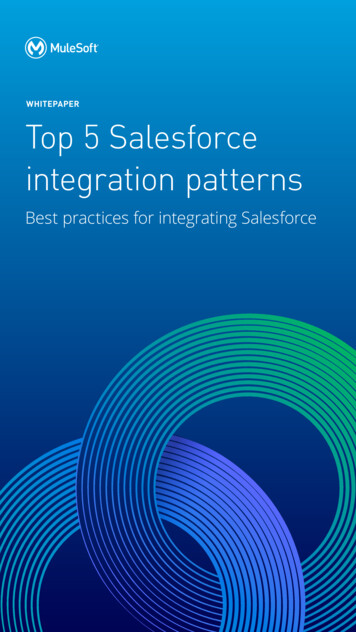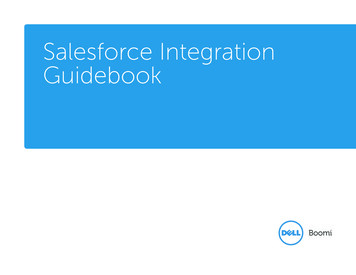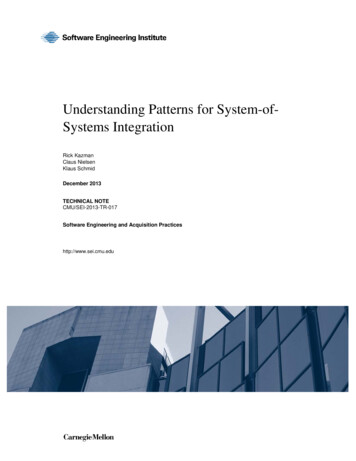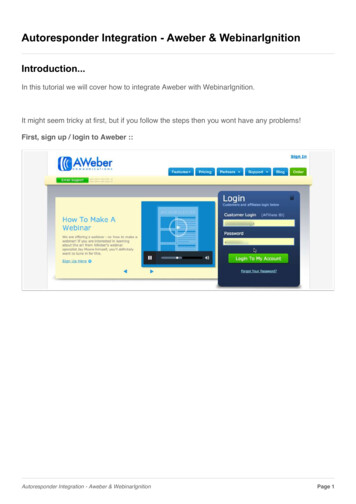
Transcription
Autoresponder Integration - Aweber & WebinarIgnitionIntroduction.In this tutorial we will cover how to integrate Aweber with WebinarIgnition.It might seem tricky at first, but if you follow the steps then you wont have any problems!First, sign up / login to Aweber ::Autoresponder Integration - Aweber & WebinarIgnitionPage 1
Creating The FormYou will need to create the form inside of Aweber. The design / look and feel of this wont matter.What is important is the order of the form. In this example, we are just having a name and email.You could have it with the first name and last name. Even adding a phone area in there as well.To make things easier on yourself. Keep this order::Name ( OR First Name - Last Name)EmailPhoneThat way it will sync up with the AR integration better.Once you got your form done, hit go to step #2Autoresponder Integration - Aweber & WebinarIgnitionPage 2
Form SettingsYou can name the form anything you would like.Important - DO NOT ADD THE FACEBOOK INTEGRATION. This will cause issues with the ARsplit feature.For the thank you page - if you are using a LIVE webinar, then you add your thank you page as aURL. Grab your webinar URL and just add ?confirmed to the end of the URL. This will be yourthank you page.If you are using a AUTO webinar. Then you don't need to set a redirect URL as it does itautomatically.Autoresponder Integration - Aweber & WebinarIgnitionPage 3
Getting The Raw HTML Form CodeOnce you save the form, you will be presented with a few options. Choose the "I will install myform" and then choose Raw HTML Version.Copy all this code and paste it into WebinarIgnition (1)Autoresponder Integration - Aweber & WebinarIgnitionPage 4
WebinarIgnition SetupWhen you paste in the code, and hit the Split AR Code, the program will take apart the form codeand place it in certain fields.This is not perfect, because your form names could be named anything. So it does the best it can.In this example, since we are only using Name and email. The script placed the "email" field (1) inthe wrong seciton, this can be easily fixed by moving it in the right spot.This is where the order of the form fields really helps.If you want ALL the info sent to your AR: First Name, Last Name, Email, and Phone. Then it willmatch up those fields perfectly below, but since we didn't have a phone, nothing was entered.Since we didn't have a last name, only full name, it added the email in the wrong spot. (but easilyfixed.)Once you got the names matched up, your done!Autoresponder Integration - Aweber & WebinarIgnitionPage 5
Autoresponder Integration - Aweber & WebinarIgnition Introduction. In this tutorial we will cover how to integrate Aweber with WebinarIgnition. It might seem tricky at first, but if you follow the steps then you wont have any problems! First, sign up / login to Aweber :: Autore