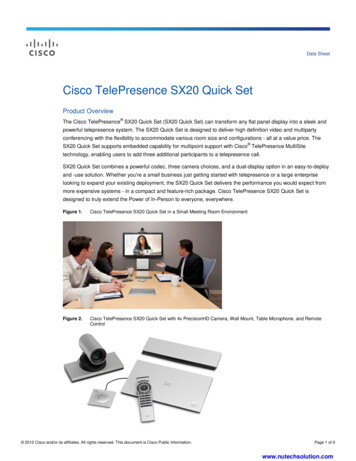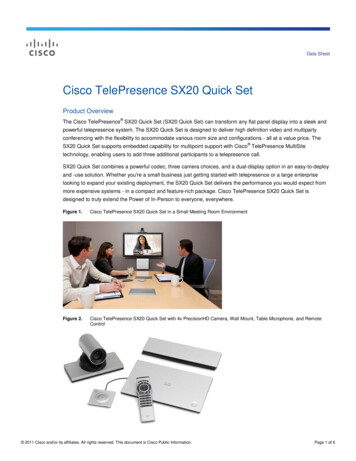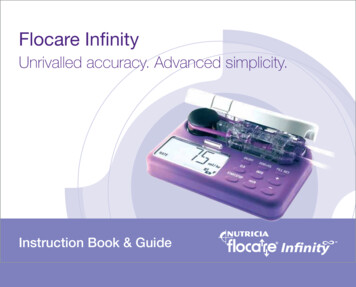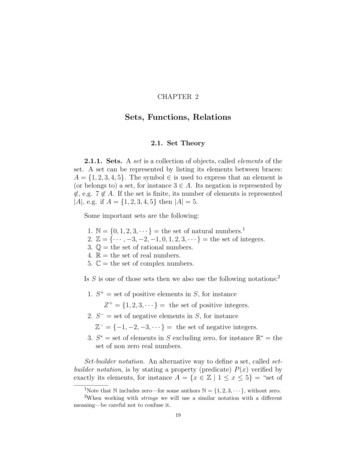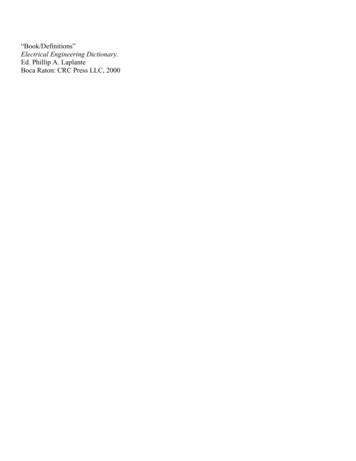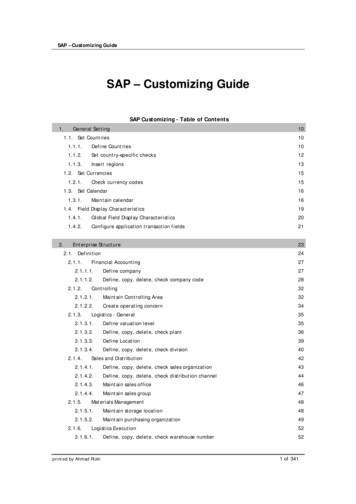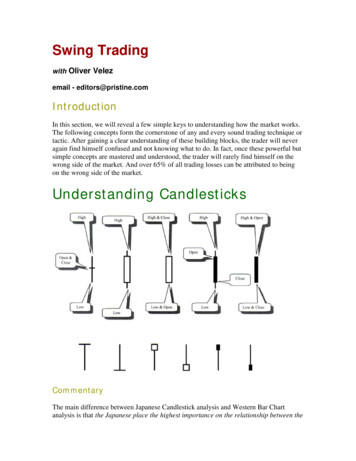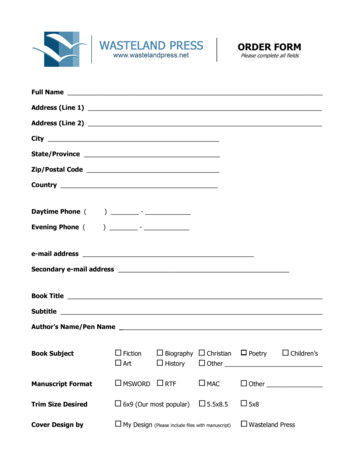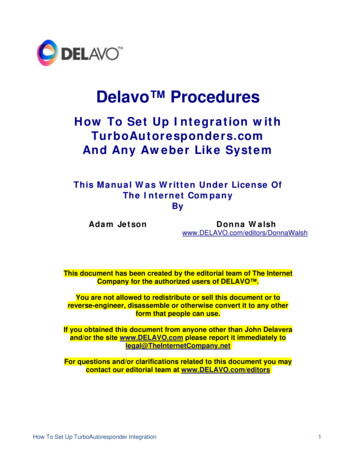
Transcription
Delavo ProceduresHow To Set Up Integration withTurboAutoresponders.comAnd Any Aweber Like SystemThis Manual Was Written Under License OfThe Internet CompanyByAdam JetsonDonna Walshwww.DELAVO.com/editors/DonnaWalshThis document has been created by the editorial team of The InternetCompany for the authorized users of DELAVO .You are not allowed to redistribute or sell this document or toreverse-engineer, disassemble or otherwise convert it to any otherform that people can use.If you obtained this document from anyone other than John Delaveraand/or the site www.DELAVO.com please report it immediately tolegal@TheInternetCompany.netFor questions and/or clarifications related to this document you maycontact our editorial team at www.DELAVO.com/editorsHow To Set Up TurboAutoresponder Integration1
Legal NoticeCopyright 2009 The Internet Company LLCALL RIGHTS RESERVED.All online and off-line materials of The Internet Company – including, without limitation, text, software, names, logos,trademarks, service marks, trade names, images, photos, illustrations, audio clips, video clips, and music - are copyrightedintellectual property and as such are protected by international and US Laws. All usage rights are owned and controlled byThe Internet Company or are licensed by The Internet Company from the appropriate owner.You, the reader, may use this document for non-commercial, personal use only provided you 1) respect all copyright,trademark and propriety notices, 2) make no modifications to the document, 3) do not use the document in a manner thatsuggests an association with any of our products, services, events or brands, and 4) do not add this document to a database,server, or personal computer for reuse for commercial or any other purposes.You may not copy, reproduce, republish, upload, post, transmit or distribute this document in any way or for any otherpurpose unless you get our written permission first. Neither may you add, delete, distort or misrepresent any content relatedto this document and related materials on The Internet Company site.Any attempts to modify this document or any Online Material, or to defeat or circumvent our security features is strictlyprohibited.Everything you download, any document or images incorporated in and all data accompanying it, are considered licensed toyou by The Internet Company for your personal, non-commercial use only.By delivering this document to you, we do not transfer title of the software to you. That means that we retain full andcomplete title to the software and to all of the associated intellectual-property rights.DISCLAIMER AND/ OR LEGAL NOTICEDelavo is distributed "as is" and with no warranties of any kind, whether express or implied, including and without limitation,any warranty of merchantability or fitness for a particular purpose.The user must assume the entire risk of using the software. In no event shall any individual, company or organizationinvolved in any way in the development, saleor distribution of this software be liable for any damages whatsoever relating to the use, misuse, or inability to use thissoftware (including, without limitation, damages for loss of profits, business interruption, loss of information, or any otherloss).The information presented herein represents the view of the author(s) as of the date of publication. Because of the rate withwhich conditions change, the author(s) reserves the right to alter and update his/her/their opinion based on the newconditions. The manual is for informational purposes only.While every attempt has been made to verify the information provided in this manual, neither the author(s) nor her/his/theiraffiliates/partners assume any responsibility for errors, inaccuracies, or omissions. Any slights of people or organizations areunintentional. If advice concerning legal or related matters is needed, the services of a fully qualified professional should besought.This manual is not intended for use as a source of legal or accounting advice. You should be aware of any laws, whichgovern business transactions or other business practices in your country and state. Any reference to any person or businesswhether living or dead is purely coincidental.How To Set Up TurboAutoresponder Integration2
TABLE OF CONTENTSINTRODUCTION .4TURBO AUTORESPONDER/AWEBER INTEGRATION.5ADVANCED TECHNIQUES USING TURBOAUTORESPONDER/AWEBER INTEGRATION .11DEFINITIONS. .18How To Set Up TurboAutoresponder Integration3
INTRODUCTIONDelavo’s TurboAutoresponder/Aweber integration feature allows you to provide usefulcustomer data to systems outside of Delavo itself. And most importantly, it is data that isonly available on the completion of a sale.Using “TurboAutoresponder/Aweber” on its own or in combination with the API gatewayopens up opportunities that you can achieve by using Delavo with other systemsOnce you have set up TurboAutoresponder/Aweber integration for a Package, the customer'sdetails will automatically be forwarded by Delavo to:1. a specific autoresponder or list service (not just TurboAutoresponder or Aweber) whichcan send an instant personalized message as well as future follow-up messages.Unlike the standard Autoresponder(s) feature, “TurboAutoresponder/AweberIntegration” enables many easy and powerful personalization features.2. any other script you desire – which, as you'll soon see, allows for somepossibilities, including: hiddenCommunication with other scripts and their databasesAllowing 3rd party tracking & testing systems (and other scripts) to workcorrectlyPretty much anything else you can think of!This manual will cover the basics of triggering autoresponders upon a purchase, as well asthe more advanced possibilities that TurboAutoresponder/Aweber Integration offers.PLEASE NOTE: With extreme power comes extreme responsibility. When you use thisfeature, you're able to send and manipulate customer data outside of Delavo . Always makesure that it's used safely, responsibly and with the utmost respect!Ideally, as with any scripting or programming that involves receiving incoming data, it's best toincorporate security checks to make sure it's valid before doing things with it.You can find out more about Tutboautoresponders at http://TurboAutoresponders.com .How To Set Up TurboAutoresponder Integration4
TURBO AUTORESPONDER/AWEBER INTEGRATIONPrerequisite: Delavo installed on your server or access to a hosted Delavo account withthe Turboautoresponder/Aweber Integration feature.Purpose: This chapter will show you how to use “Turboautoresponder/Aweber integration” tosend your customer's data to your autoresponder list. While this feature was designed for usewith Turboautoresponders and Aweber, you can use it for any autoresponder or listmanagement service that collects customers' data from a subscription form on a website.Log in to your Delavo account.Hover your cursor over the "Mode" icon. A box will appear telling you what Mode you are in.In order to set up Turboautoresponders/Aweber integration, you will need to be in the"MASTER's" area. If you are in the "MEMBER's" area, click on the "Mode" icon to go to the"MASTER's" area.To set up Turboautoresponder/Aweber integration, you must go to the Package record.Click on "Store" in the main menu bar. Then click on "Packages fromthe dropdown menu.How To Set Up TurboAutoresponder Integration5
You will be taken to a new screen where you can either add a new package or edit an existingPackage.Either click on “Add new” to add a new Package or click on the pencil icon to edit an existingPackage.Scroll down and you will see a section that says “Turboautoresponder.com integration” in the“Package data” area.Tick the box next to “enable Turboautoresponder.com integration”. This will open up theTurboautoresponder integration interface.How To Set Up TurboAutoresponder Integration6
The information in these fields relates to Turboautoreponders and Aweber, but you can setthis up for just about any autoresponder or list service as long as it is able to capture user'sdata from a form on your website. This could be a 3rd party service such as Aweber,GetResponse, EmailAces, 1Shoppingcart, etc., or even a system that runs directly from yourown website such as Autoresponse Plus.PLEASE NOTE: You will need to change the URL that Delavo will send the user’s data to.For example, the URL for Aweber is http://www.aweber.com/scripts/addlead.plThe principal is the same for any of them: you provide the same information that wouldusually be contained within your autoresponder's subscription form to this“Turboautoresponders.com integration” area.PLEASE NOTE: In order to use “Turboautoresponders.com integration” with 3rd Partyproviders you will need to make sure that processing subscribers through scripts is allowableunder their terms of service.THE PROCESSAs soon as a Customer's purchase has been successfully processed1. Delavo sends (“posts”) the information in the Aweber Integration “parameters” fieldto the web address given in the “URL” field.2. If set up correctly, once Aweber (or the autoresponder service you specify) hasprocessed the subscription to your list, the customer will then be forwarded to theDelavo generated “Thank You” page.It's able to do this because the address of the Delavo “Thank You” page has beensent to Aweber (or the autoresponder service you specify) to be used as the“confirmation” or ”return” link.The following 2 diagrams may help make the process clear:How To Set Up TurboAutoresponder Integration7
DELAVO WITHOUT TURBOAUTORESPONDER INTEGRATIONDELAVO WITH TURBOAUTORESPONDER INTEGRATIONHow To Set Up TurboAutoresponder Integration8
So, using Turboautoresponders as the example, after a customer makes a purchase,Delavo sends his/her data to: lead.plPLEASE NOTE: The procedure is the same for any autoresponder or list managementservice that collects user data using a form on a website. You will need to change the URL tothe URL that the autoresponder or list management service, other than Turboautoresponders,uses for receiving data from the subscription form on your website. You can find that in theHTML of the form. This is from a Turboautoresponders form but shows where the URL is thatyou need: form method "post" action dlead.pl" PLEASE NOTE: The following parameters work only for Turboautoresponders and Aweber.For any other autoresponder you will need to replace the parameter names with the correctnames for your specific autoresponder service or script. The values on the left hand side ofthe equation are the field names from the autoresponder subscription form that you would useon a web page.The information it sends (as standard) is:unit LIST NAMEfrom #{Customer.email}name #{Customer.name}redirect #{Order.orderLink}meta redirect onlist #{Order.orderLink}“Unit”, which is the actual name of your list, is the only parameter that you need to change.So, if your Turboautoresponder or Aweber list is named “mycustomerlist”, your “unit” fieldwould look like “unit mycustomerlist”.PLEASE NOTE: You would NOT include@turboautoresponders.com in the unit field.So your “Parameters” would look like this:unit mycustomerlistfrom #{Customer.email}name #{Customer.name}redirect #{Order.orderLink}meta redirect onlist #{Order.orderLink}But you can send more of your customer's data to your autoresponder by adding additionaltags to the “Parameter” list.How To Set Up TurboAutoresponder Integration9
Click on the “View the list of available tags”.A new window will open with a list of tags. As you can see, you have a huge list of tags tochoose from. Just decide what additional information you would like and add the tag to the“Parameters” list.For example, say you have multiple products, each with the same affiliate program. Say anaffiliate sells one of your products and you want to promote your other products to thatcustomer but you want the affiliate that sent the customer to get the commission for futurepurchases. It would certainly enhance your affiliate's desire to promote for you if they knewthat they will get commissions for any future purchases by this customer.All you would need to do is use the “Turboautoresponders/Aweber Integration” feature tosend the referrer's affiliate ID with the rest of the customer's data.Here's what to do:1. Within your autorespnder account, add a custom field to the autoresponder (in thiscase, 'mycustomerlist') and call it something like ReferID.2. Then, in Delavo , add your new custom field into the 'parameters' area, like this:custom ReferID #{Customer.referer id}So the complete “Parameters” field would look like this:unit mycustomerlistfrom #{Customer.email}How To Set Up TurboAutoresponder Integration10
name #{Customer.name}redirect #{Order.orderLink}meta redirect onlist #{Order.orderLink}custom ReferID #{Customer.referer id}Now when a customer makes a purchase, the referring affiliate's ID is sent to yourautoresponder along with the customer's name and email address, ready for use with anyfollow-up messages you send to this list.To send additional customer and/or purchase data to your autoresponder as custom fields,just follow the same procedure.How To Set Up TurboAutoresponder Integration11
ADVANCED TECHNIQUES USINGTURBOAUTORESPONDER/AWEBER INTEGRATIONAs you've discovered, the Turboautoresponder/Aweber Integration feature in Delavo allowsyou to send a massive amount of information about your customer's purchase straight toalmost any autoresponder or list management script. But that's just the beginning of what youcan use Turboautoresponder/Aweber Integration for.Turboautoresponder/Aweber Integration is actually a very powerful gateway for sendingalmost any of your customer and purchase details to trigger almost any other system on anyof your other websites. (Of course, this will depend on how easy your target system is to workwith.)The following sections will show you a few ideas on advanced techniques usingTurboautoresponder/Aweber Integration.GETTING TRACKING SOFTWARE TO WORKFor the highest returns on your investment, it's important to be able to track the results of yoursales process in order to improve your website's ability to sell your product(s).There are many powerful tracking scripts out there, but in order to run correctly they oftenrequire the ability to set and read 1st party cookies both before and after a sale.In other words, if your product's sales page is on a different domain than your Delavo domain, you're going to need to have a “Thank You” page on the same domain as the salespage. Since Delavo generates the thank you page from the domain where Delavo isinstalled, that makes it difficult to get tracking software to work with Delavo .But clever use of the “Turboautoresponder/Aweber Integration” feature will solve this problem.You could use “Turboautoresponder/Aweber Integration” to quickly go to your sales page'sdomain to set or read the original cookie (easily done by a programmer), before returning tothe Delavo “Thank You” page.Here's a quick example based on getting a Tracking and Testing script to work.Actually, this example should work for ANY 3rd party script that needs your “Thank You” pageto be on the same domain as your sales page.As you can see from the following diagram, using “Turboautoresponder/Aweber Integration” isthe key to bridging the domain your Delavo is installed on to the domain of your sales page,and vice versa.How To Set Up TurboAutoresponder Integration12
Step 1 – Prepare a web page on the domain of your 'Sales Page'First you'll need to set up a dedicated page on the Sales Page domain. You can call itanything you like, but for this example call it 'trackme.php'. In a moment you'll writesomething in it, but for now go back to the “Turboautoresponder.com integration” area inDelavo .How To Set Up TurboAutoresponder Integration13
In the “URL” text area box enter the URL of the blank page you've just created on your 'SalesPage' domain. This is where Delavo will send the customer after a purchase.Step 2 – Set up “TurboAutoResponders/Aweber integration” in Delavo Now you'll need to alter the “Parameters” field by deleting everything except theredirect #{Sale.thankLink}.The “TurboAutoResponders.com integration” area now looks like this:How To Set Up TurboAutoresponder Integration14
After a successful order, redirect #{Sale.thankLink} turns into the actual Delavo “ThankYou” page link. And that's what enables you to achieve what you're about to do.Step 3 – Create the content for “trackme.php”.Now you need to put some information into your 'trackme.php' webpage.And by the way, it could be a page that ends in .asp, .htm, html or any other extension youcan think of. It's just that for this example you will use the php programming language toachieve what you need to. And if you don't have a clue about what is written, don't panic! Itsimply means you need someone else to do it for you. PLEASE NOTE: You may need tohire someone who is familiar with php. ?php//HERE YOU NEED TO ADD THE CODE YOUR TRACKING SCRIPT REQUIRES ONYOUR THANK YOU PAGE.//if ( POST['redirect']); DelavoThanks POST['redirect'];else{ DelavoThanks GET['redirect'];}header(“location: DelavoThanks”);? Here is what happens:1. Delavo sends the customer over to trackme.php on your sales page's domain. Italso sends the link to their unique 'Thank You' page.2. When the Customer reaches trackme.php, your tracking script can do what it needs todo (usually to read a cookie in order to record a sale and to know where that sale camefrom).3. Finally, trackme.php collects the location of the Delavo “Thank You” page and sendsthe customer to it. Of course, this all happens seamlessly within a couple of seconds.So, if you can understand what's taken place here, you're well on your way to understandingthe possibilities of this great feature.One last thing though. You may be thinking “Well that's great, but now I can't use“TurboAutoRespondrs/Aweber integration” to actually trigger my autoresponder.However achieving BOTH at the same time is just as easy.How To Set Up TurboAutoresponder Integration15
TRIGGERING YOUR AUTORESPONDERAND TRACKING SCRIPT AT THE SAME TIMEFirst, go back to your default “TurboAutoresponders.com integration” set up.There's only one thing you need to do to make this combination of useful actions take place,and that's to add your trackme.php page. TurboAutoresponders or Aweber will redirect thecustomer straight back to the Delavo’s “Thank You” page. What you need to do is to addyour trackme.php page so that your autoresponder sends your customer to your trackme.phppage.Instead of using:redirect #{Sale.thankLink}meta redirect onlist #{Sale.thankLink}you'll need to use:redirect http://www.YourSalesPage.com/trackme.php?redirect #{ Sale.thankLink}meta redirect onlist http://www.YourSalesPage.com/trackme.php?redirect #{ Sale.thankLink}Once a sale is made:1. Delavo forwards the autoresponderTurboautoresponder/Aweber.2.How To Set Up TurboAutoresponder Integration16detailsandthecustomertoyour
3. TurboAutoresponder/Aweber processes the autoresponder request and sends thecustomer to your 'trackme.php' page on your sales letter's domain4. trackme.php then allows your tracking script to do its thing before sending thecustomer to their “'Thank You” page in your Delavo system.PLEASE NOTE: Again, this example is the SAME in principal for ANY similar autoresponderor list service, not just for TurboAutoresponders or Aweber.USING AWEBER INTEGRATION WITHMEMBERSHIP/CONTENT
GetResponse, EmailAces, 1Shoppingcart, etc., or even a system that runs directly from your . each with the same affiliate program. Say an affiliate sells one of your products and you want to promote your other products to that customer bu