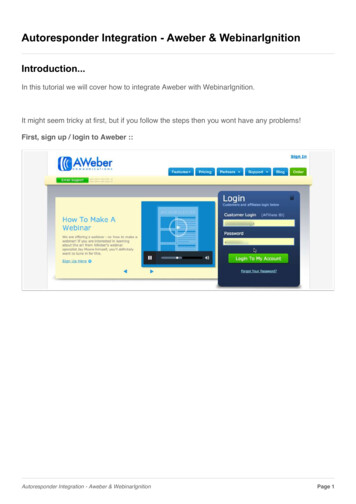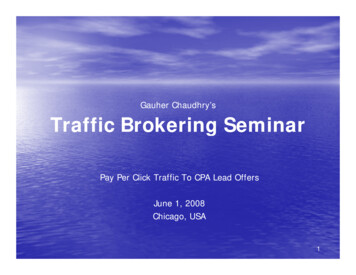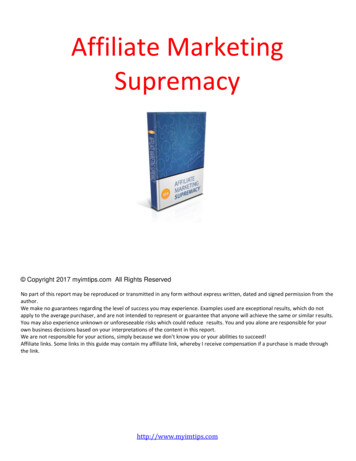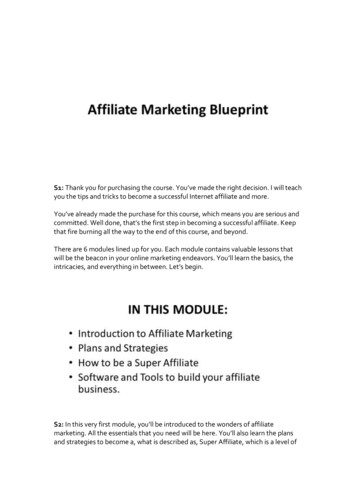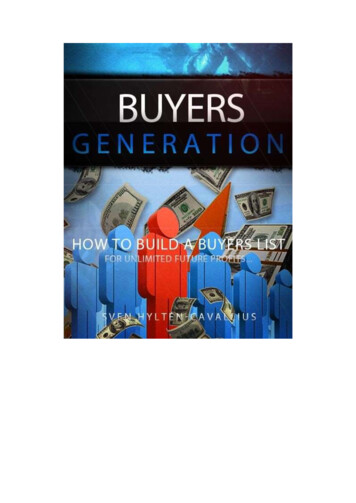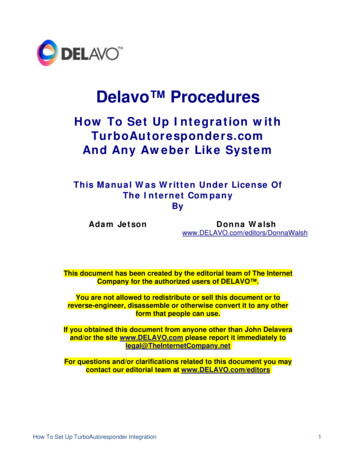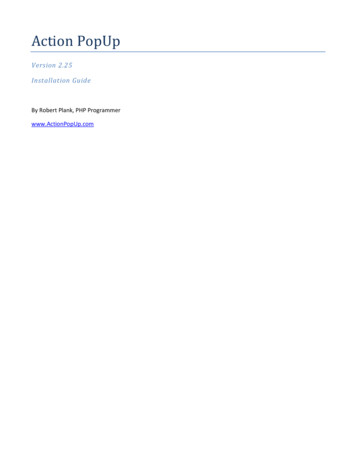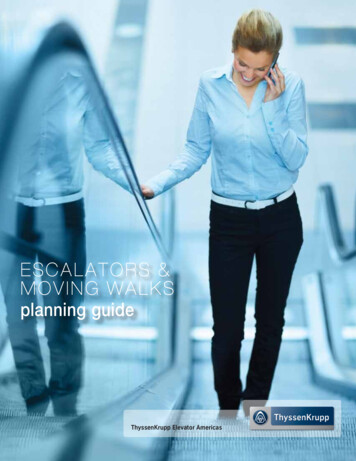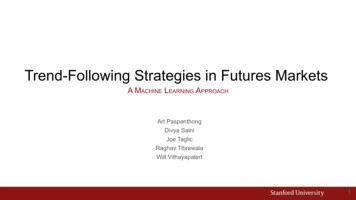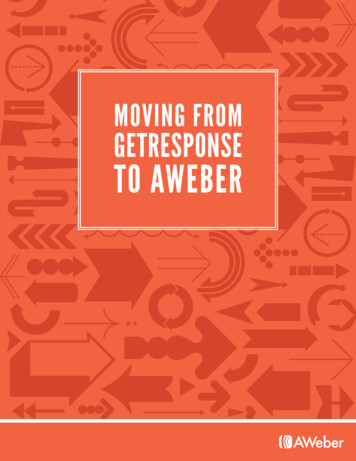
Transcription
MOVING FROMGETRESPONSETO AWEBER
Table of ContentsOverview1Ready to Make the Move?3Creating Your First List3Moving Your Emails4Switching Out Your Sign Up Form5Setting Up Your Confirmation Message6Move Your Subscribers8Beyond the Basics11Additional Resources12About AWeber12Feature names, logos and other trademarks referred to within this document are the property of the respective trademark holders.GetResponse is not affiliated with AWeber, our service or our website.
OverviewWe understand how tough moving can be - that’s why we’re here to help make the transition as seamless as possible.If you’re ready to make the jump from GetResponse to AWeber, this step-by-step guide will walk you through the entire process.You’ll learn: How to move your existing messages from GetResponse to your AWeber account How to set up your AWeber confirmation message How to inform your subscribers that you’re moving over to AWeber How to export your contacts from GetResponse and import them into AWeberYou’ll also find links to resources that will answer your marketing questions, along with contact information for our7-days-a-week support team.MANY FEATURES WILL BE FAMILIARThe WorkflowYou’ll follow the same process you used in GetResponse. First you need to set up subscriber lists, then design aform people can use to subscribe (if you’ll be collecting subscriptions online). You’ll also need to create some emailsto send out.IntegrationsAWeber has integrations with various sites and services. You can have a developer build one to sync with yoursystem, or use one already in the App Showcase.Affiliate ProgramMake money showing small businesses how creating opt-in email marketing campaigns with AWeber can help themboost profits and sales. For more information, visit our affiliates page.Moving From GetResponse to AWeber 1
AND A FEW THINGS WILL BE BETTERCustom Click TrackingRather than completely altering any URLs you want tracked, AWeber just adds a tracking code at the end. Your linksstill point to your domain, so subscribers can click the links without hesitation.A Library of Web Form TemplatesChoose from hundreds of designs in a variety of color combinations to match your site.Customer SupportThe AWeber customer solutions team is just an email, chat or phone call away, 7-days-a-week. Like GetResponse, weoffer free training sessions and webinars, but much more frequently (check out our upcoming events). We also have aKnowledge Base to answer all of your questions, an award-winning blog of digital marketing tips and video tutorials.Data TrackingNot only can you see who opens and clicks on your message, but you can follow these statistics over time and evensegment out groups by opens and click rates to send targeted messages to specific groups. You’ll also see the trafficand sales that each email generates.DeliverabilityAWeber is synonymous with deliverability. You want your messages to reach their inbox. We take the necessarymeasures to assure that happens without any unnecessary legwork on your part.Stock Image GalleryAWeber customers have access to 3000 free high-resolution stock images, from art-directed and user-generatedphotos to vectors and illustrations.SOME THINGS ARE JUST PLAIN DIFFERENT The mergetags you used to personalize your messages exist in AWeber as custom fields. GetResponse’s “campaigns” are called broadcasts in AWeber (because you broadcast the email to your entire list,like you’d broadcast a show on the radio) In AWeber, a campaign is your entire set of messages - whatever combination of follow up, broadcast and blogbroadcast you are using - that you send to a specific list. The email beamer, the address generated for your list so that people can ping it to get added, is handled by yourfrom address. The groups of subscribers you can create within lists are called segments here.Moving From GetResponse to AWeber 2
Ready to Make the Move?If you have not done so already, now is the time to create your AWeber account.Once you’ve logged in and have taken a look around, you’ll be ready to create your first list.CREATING YOUR FIRST LISTYour first step is to create a new list in AWeber.Each list in your account has its own messages, subscribers and sign up forms - you may set up as many as you’d like. Forinstance, if you have multiple lists in GetResponse, you can easily separate them in AWeber by creating individual lists.By default, there is one list in your account when you start.Go to your List Settings page (under the List Options tab), then rename your list so that it is relevant to what you’re offering.List names may contain letters, numbers, hyphens (-)and underscores ( ).Follow the steps to personalize this list, or save yoursettings to come back to it later.To create an additional list, click “Create and ManageLists” at the top of the page.Moving From GetResponse to AWeber 3
MOVING YOUR EMAILS FROM GETRESPONSEOnce you’ve created your list, you can head over to your GetResponse account to start the move.The first step is to move any existing autoresponder messages that you would like to continue to use in AWeber. This waythey’ll be ready to go when your list is imported.Before you begin, email yourself a test copy of each autoresponder message so that you’ll have a backup of your messagesonce you close your GetResponse account.Transferring Your Email ContentOnce you’ve sent a copy of every autoresponder that you’d like to transfer, you can go ahead and log back into yourAWeber account.1Make sure you are working in the correct list(check the upper left corner of the page next to“Current List”), then click “Follow Up Series” onthe Messages tab.2Click on the green “Create Your First Follow Up”button to start working on a new message.3Copy the text of your “test” message (the autoresponder you’re transferring from GetResponse) and paste the contentyou’ve copied into a template. Save any images to your computer, then upload them into your new autoresponder. Youcan also drag them directly into your message and we’ll automatically store them in your personal image gallery. Whenyou’re finished, save the message.Repeat these steps for each autoresponder you are bringing over.Are you using a special custom template that you’d like to keep using in AWeber?With a little bit of HTML know-how and AWeber’s Email Template Manager, you may be able to move it over. Thisis an advanced process and you may have to make some design tweaks that can take more time than it would tocreate a message from scratch. Therefore, we recommend customizing one of our 600 existing templates tomatch your design.However, if you would like to bring over your custom template from GetResponse, check out our Knowledge Basearticle with instructions here. If you need assistance, don’t hesitate to contact us for help.Moving From GetResponse to AWeber 4
Customizing TemplatesYou can customize AWeber’s pre-designed templates to look more like your own - no HTML coding required.1Use the drag-and-drop message editor to create a new message and select the template you wantto use.2Customize it to your liking by adding rows and columns, paragraphs and product blocks, putting individers or a sidebar and more. When you’re done, click the “Templates” button and “My Templates”to save it.3Give your template a name and click the “Save As Template” button in thebox on the left. Now you can use your template for any email you create!SWITCHING OUT YOUR SIGN UP FORMIf you have a sign up form on your website, now is a good time to switch it out since the form provided by GetResponsewill no longer work when you close your account.1Click the “Sign Up Forms” tab in the navigation bar.2Click on the green“Create Your First Sign Up Form”button.3Browse through the different categories to find atemplate that matches your website design andtheme, then complete the steps in the wizard tocreate your form.4Once created, replace the HTML for the existingform on your website with the new AWeber HTML.You can choose to have AWeber host your form onits own page instead, and you’ll get a link to sharewith potential subscribers.Moving From GetResponse to AWeber 5
SETTING UP YOUR CONFIRMATION MESSAGEA Little Bit About Confirmed Opt-InConfirmed opt-in is an industry standard process used to ensure that only the people who want to receive yourinformation are subscribed to your list.When someone is added to your email list, either by filling out an online form, through an app or from a manualimport, we send a confirmation message to them.This message contains a link that the subscriber must click on in order to confirm that they want to to receive yourinformation at the address provided to you.By default, AWeber includes a basic template for every confirmation message. For best results, you shouldcustomize this message so that your existing subscribers realize they have to take action to stay on your list whenyou make the move to AWeber.Is everyone going to confirm? Honestly, probably not, but that might not be such a bad thing.There are a number of reasons why a subscriber may not confirm. It could be as simple as the person no longerwants to be on your list. The address you imported could no longer be in use, or the address is no longer valid ordeliverable.No matter what, the people who take initiative to confirm are the people you really want on your email list. They arethe subscribers who are most active and will likely purchase from you in the future.Creating Your Message1Go to the List Settings page under theList Options tab.2Click “Confirmed Opt-In” (step 3).3Next, edit the subject line of your message. Click the“Edit Subject Line” tab on the left to open it up.Moving From GetResponse to AWeber 6
All custom COI subject lines are reviewed by AWeber’s support teamThey need to convey two pieces of information:1. What the message is about (your emails)2. That the subscriber needs to take action (confirm)If the subject line does not communicate to the recipient why they are getting the message and what they need to do withit, it will be declined and you’ll need to submit a different one.4Moving down the page, you’ll come to the intro of the confirmation message. Click “Edit” to customize it.Replace the text in the introduction withyour own text, mentioning your company ornewsletter name here. Keep in mind that thereis a limit to the size of the length - it can have nomore than 500 characters or 10 lines.5Further down on the Confirmed Opt In page, add aclosing to your message by clicking “Edit Signature.”6Finally, below the message itself, enter the webpage you’d like to send the subscriber to after they confirm in the“Confirmation Success Page URL” field. Make sure to include the full URL, http:// and all.One you’re finished with your changes, click the green “Save Settings” button.Moving From GetResponse to AWeber 7
MOVE YOUR SUBSCRIBERSIt’s nice to give subscribers a heads up that you’ll be switching to a new email service provider, since they’ll bereceiving a confirmation message from you.At this point, you’ll want to go back to your GetResponse account so that you can send the last message to your list,letting them know of the move and asking them to confirm that they still want to hear from you.Portray the transition as a benefit to your subscribers.For example:Dear (First Name),We’re so glad you’re enjoying receiving our newsletter each week. We really appreciate your continued support!Because you are a valued reader, we wanted to take a moment to let you know that we’re moving to a new email provider.If you’d like to keep receiving our emails, we have a favor to ask of you.In the next day or two, you’ll receive an email asking you to confirm that you still want to get our newsletter.If you still love us (and we hope you do!), just click on the link in the email and you’ll continue to receive our emails as usual.If you no longer wish to receive our newsletter, simply ignore the message and you won’t hear from us again. Thanks for yourcooperation!Sincerely,The XYZ TeamThis email doesn’t have to be fancy. In fact, a quick message that is short and to the point is best. Just remember toadd the subject line of your confirmation email or your business name so that it’s easily identifiable in the inbox.Export Contacts From GetResponseNow that you’ve set up your confirmation email, you’re ready to bring your contacts from GetResponse over to yourAWeber account.From your GetResponse account, export your contacts into a CSV file. You can select what information to export,then save. Make sure to export and save all lists that you wish to bring in to AWeber.Moving From GetResponse to AWeber 8
Import Contacts to AWeberOnce you have exported your contacts from GetResponse, sign back in to your AWeber account to import them.1Choose “Add Subscribers” under theSubscribers tab.2Select “Import Subscribers” under the Import MoreThan 10 Subscribers section.3If you have more than one list, you will be askedwhich list you would like to add your subscribers to.(if you only have one list this step will be skipped automatically)4Next, you can choose to drag the CSV file with yourexported contacts into the blue box, or choose“click to browse” to upload the file.5Then, you will be presented with some sampledata from your import and asked to matchthe information with the best description.From the drop-down menu, you can select thepredetermined fields or create your own customfield with this information.If you choose to create your own field, you cancheck the “subscriber update” box to give yoursubscribers the ability to update their owninformation later on.Moving From GetResponse to AWeber 9
6Indicate how subscribers originally joined yourlist. If not all of the subscribers joined using thesame method, select “Other” and provide as muchinformation as possible. Check “Yes” that you arebringing subscriber information from anotherprovider. Select GetResponse from the drop-down.7If you have autoresponder messages set up or plan to add them, select if you would like this list to receive them,starting with the first message.If you have created at least one follow upmessage, it will be sent to your subscribers: After the import is processed, and After they opt-in to receive messages from you. Otherwise, your follow ups will start going outas soon as you create them.8Then, you can customize your confirmation message for this imported group, then click “Finish Import.” Please note thatif you’ve made any changes to the confirmation message, it will be saved and sent to all new subscribers when they signup. If you’d like to change your message back, refer to the steps on page six.And that’s it! Just make sure you repeat the above steps for all of the lists you wish to import.Please keep in mind that we review all lists that are imported, so it may take up to one business day for your import tobe processed. You can view the status of your import at the bottom of the Import page.Moving From GetResponse to AWeber 10
Is It Possible To Import Contacts Without Confirmed Opt-In?AWeber reviews all lists imported to our service to ensure that they meet our standards for high deliverability. Thatincludes having people on your list re-confirm their interest.It may seem like an extra step, but confirmed opt-in is good for us and good for you. The people who re-confirmto your list are your biggest fans and supporters. This is your chance to instantly weed out the uninterestedsubscribers from your list.You know the ones. You keep emailing them, but they never open your messages, skewing your engagement stats.Getting them off your list gives you a clearer picture of how your campaign is actually performing.In some cases, we might be able to import your list without using confirmed opt-in. We analyze these requests on acase-by-case basis, so contact us to get the process started.We’ll need to know a few things to start checking out your list and making sure it’s healthy enough: Your website URL The page where your sign up form is located The nature of your business How many email subscribers you haveGet in touch with us if you’d like to see if your list fits our criteria for turning off confirmed opt-in.Beyond the BasicsNow that you’ve made the move, you can really start to explore all that your new AWeber account has to offer.If you haven’t done so already, create your first follow up (your welcome message to new 363-How-Do-I-Create-a-Follow-Up-MessageSet up your first broadcast ow-Do-I-Send-a-Broadcast-MessageHave a blog? Create a blog -How-Do-I-Create-a-Blog-Broadcast-Moving From GetResponse to AWeber 11
Additional ResourcesPDF GuidesHow-to VideosQuickly and easily learn how to use AWeberwith step by step video tutorials.aweber.com/blog/videosInstructions for some advanced processesthat’ll really fine-tune your campaign.aweber.com/blog/guidesLive WebinarsBlogEmail experts present the ins and outs of emailmarketing during these free online seminars.aweber.com/blog/live-webinarsEmail marketing tips, advice,announcements and inspiration.aweber.com/blogAt AWeber, we try to make the set-up process as easy as possible, with plenty of online documentation and resourcesavailable for new users. We also understand that everyone’s business is different, and your business has unique needs.Questions will naturally come up. When they do, our Customer Solutions team is here to help:Hours: Monday - Friday, 8AM - 8PM ET, Saturdays & Sundays, 9AM - 5PM ETToll Free Phone (US): 1-888-AWEBER-1Live text chat at the top of every page on our site.International Phone: 1 215-825-2196Submit a ticket and get a prompt response by email.About AWeberWhat do leading social sites such as Social Media Examiner, Copyblogger, Which Test Won, and ProBlogger all havein common?They rely on AWeber for easy-to-use email and social media tools to cultivate relationships with their readers. Since 1998,AWeber has been the email engine powering the growth of organizations around the world.Today, more than 120,000 small and midsize businesses, entrepreneurs, agencies and nonprofits are making the most ofAWeber’s sophisticated segmentation and analytics capabilities, social media and testing applications, extensive templatelibraries and industry-leading deliverability and live support.For marketing advice, examples and inspiration, please join us here:FacebookPinterestTwitterYouTubeMoving From GetResponse to AWeber 12
Affiliate Program We understand how tough moving can be - that’s why we’re here to help make the transition as seamless as possible. If you’re ready to make the jump from GetResponse to AWeber, this ste