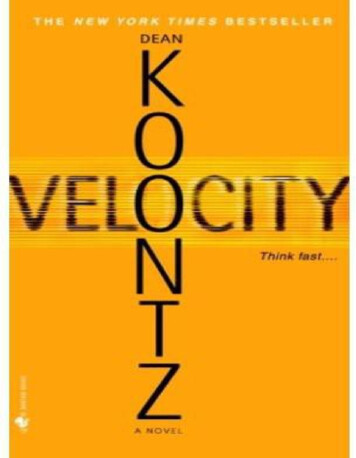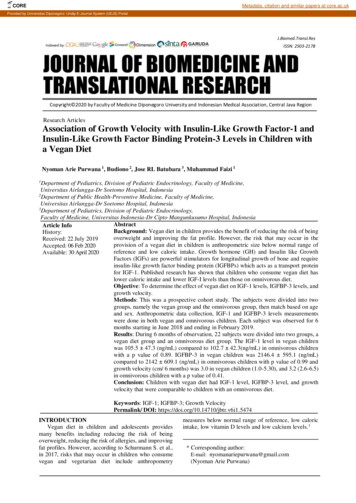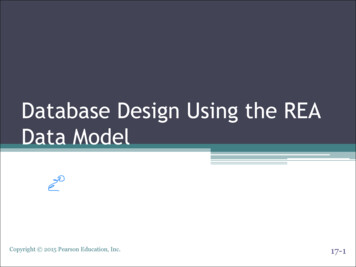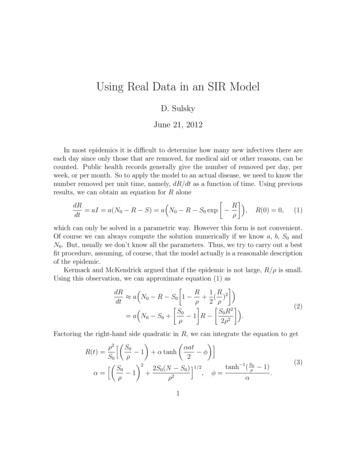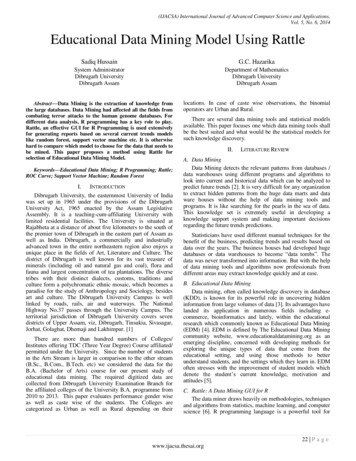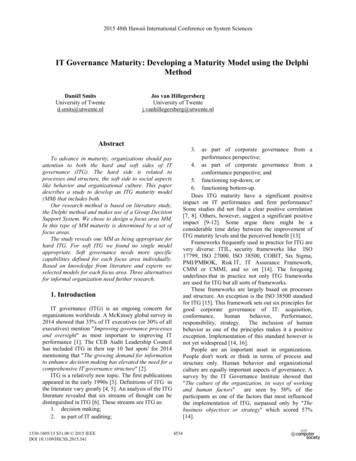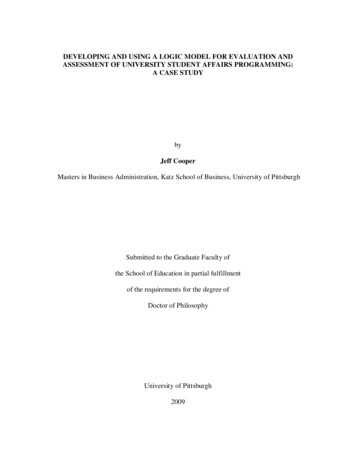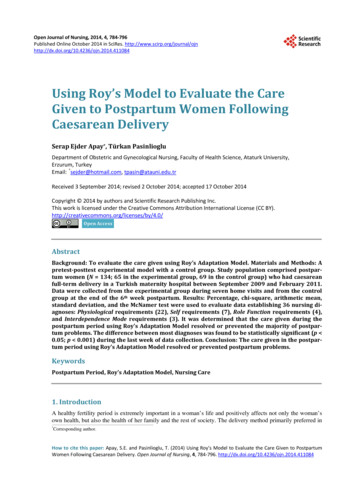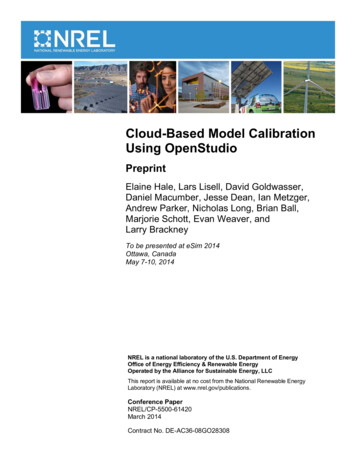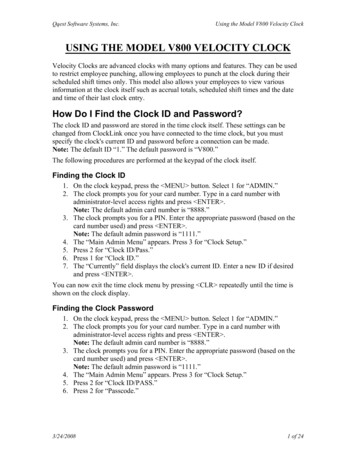
Transcription
Qqest Software Systems, Inc.Using the Model V800 Velocity ClockUSING THE MODEL V800 VELOCITY CLOCKVelocity Clocks are advanced clocks with many options and features. They can be usedto restrict employee punching, allowing employees to punch at the clock during theirscheduled shift times only. This model also allows your employees to view variousinformation at the clock itself such as accrual totals, scheduled shift times and the dateand time of their last clock entry.How Do I Find the Clock ID and Password?The clock ID and password are stored in the time clock itself. These settings can bechanged from ClockLink once you have connected to the time clock, but you mustspecify the clock's current ID and password before a connection can be made.Note: The default ID ³1. The default password is ³V800. The following procedures are performed at the keypad of the clock itself.Finding the Clock ID1. On the clock keypad, press the MENU button. Select 1 for ³ADMIN. 2. The clock prompts you for your card number. Type in a card number withadministrator-level access rights and press ENTER .Note: The default admin card number is ³8888. 3. The clock prompts you for a PIN. Enter the appropriate password (based on thecard number used) and press ENTER .Note: The default admin password is ³1111. 4. The ³Main Admin Menu appears. Press 3 for ³Clock Setup. 5. Press 2 for ³Clock ID/Pass. 6. Press 1 for ³Clock ID. 7. The ³Currently field displays the clock's current ID. Enter a new ID if desiredand press ENTER .You can now exit the time clock menu by pressing CLR repeatedly until the time isshown on the clock display.Finding the Clock Password1. On the clock keypad, press the MENU button. Select 1 for ³ADMIN. 2. The clock prompts you for your card number. Type in a card number withadministrator-level access rights and press ENTER .Note: The default admin card number is ³8888. 3. The clock prompts you for a PIN. Enter the appropriate password (based on thecard number used) and press ENTER .Note: The default admin password is ³1111. 4. The ³Main Admin Menu appears. Press 3 for ³Clock Setup. 5. Press 2 for ³Clock ID/PASS. 6. Press 2 for ³Passcode. 3/24/20081 of 24
Qqest Software Systems, Inc.Using the Model V800 Velocity Clock7. The ³Currently field displays the clock's current password. Enter a newpassword if desired and press ENTER .You can now exit the time clock menu by pressing CLR repeatedly until the time isshown on the clock display.Hardware InstallationUse the following instructions to place your time clock in the desired location and toinstall communications with the clock. Follow the instructions below that correspondwith the type of communication that your clock uses.Note: See page 6 for instructions on installing the V800 Cellular Modem Clock.The clock should be placed in a convenient location where employees typically enter andexit the work area. It includes a mounting plate with four holes. Mounting screws areincluded. Once the mounting plate is attached to the wall and all cables are connected, theclock¶s face can be slid into place and secured to the mounting plate.1. The clock is shipped with the mounting plate attached. Remove the mountingplate from the clock and attach it to the wall with the provided mounting screws.The flat side should face to the left, with the rounded side facing to the right.Note: Removing the metal mounting plate from the back of the time clock willnot void your hardware warranty.2. Connect the power cord to the bottom of the clock and plug it into the closestavailable electrical (110-120 VAC) outlet.Note: It is highly recommended that you place the time clock on a battery backupor surge protector. Power surges can permanently damage the clock.3. Connect the clock¶s communications cable. Use the instructions below thatcorrespond with your clock¶s communication type.Ethernet Clocks The Ethernet port is located in the top center of the back of the clock. Plugone end of the Standard Category 5 (CAT5) cable into the Ethernet port. Connect the other end of the CAT5 cable to your network. The cable usedto connect the clock must be a straight-through cable, not a crossover. Totell the difference between a straight-through and a crossover cable, holdthe connectors side by side, with the same side of each connector facingyou.Look at the wires inside of the connector. If the colors of the wires run inidentical order from left to right in both connectors, the cable is a straightthrough. If the colors run in opposite order, the cable is a crossover.Serial Clocks Connect the RJ-11 connector of the cable (the one that looks like a phonejack) into the right side port on the bottom center of the time clock. Connect the RS-232 end of the cable (the 9-pin D-Connector) into anavailable serial port on your computer.Note: Serial clocks can also be connected through a USB port using aKeyspan USB to serial adapter.3/24/20082 of 24
Qqest Software Systems, Inc.Using the Model V800 Velocity ClockModem Clocks Connect the RJ-11 connector of the cable (the one that looks like a phonejack) into the right side port on the bottom center of the time clock. Insert the other RJ-11 connector into an active analog telephone wall-jack.4. The clock can now be attached to the mounting plate. Place the top of the clockon the lip at the top of the mounting plate. Slide the clock over the center tab onthe bottom of the clock until the center screw hole at the bottom of the clockaligns with the screw hole in the tab. Secure the clock by placing a screw throughthe aligned hole.Configuring the Ethernet ClockThe Ethernet clock uses Ethernet Settings, an ID and a Password for communication. TheEthernet Settings include an IP Address, Subnet Mask and Gateway. These settings arecomparable to giving the clock an ³address at which it can be found over the network.Consult your Network Administrator about acquiring these settings.Note: The clock must be given a static IP address.1. From the clock keypad, press the MENU button and select 1 for ³ADMIN. 2. Enter an administrator ID (or Card #) and press the ENTER key.Note: The default administrator ID is ³8888. 3. Enter the password (or PIN) for the specified administrator ID and press the ENTER key.Note: The password for the default admin ID is ³1111. 4. Press 3 for ³Clock Setup. 5. Press 1 for ³Communication. The ³Ethernet menu opens.6. This screen allows you access to each of the Ethernet settings that you mustspecify. Press 2 for ³IP Address. Press 3 for ³Subnet Mask. Press 4 for³Gateway. 7. The current setting will be displayed, and the clock will prompt you to enter thenew setting.8. Enter the new setting at the keypad (remember to use the Period key), and press ENTER .Important: The Ethernet Settings are specific to your Local Area Network. It is highlyrecommended that you change the default settings. Qqest Technical Support cannotsupply these settings.Set IP AddressFrom the ³Ethernet menu, press 2 for ³IP Address. The following promptappears:SET NEW IP ADDRESS:NOW:ENTER NEW IP:The ³NOW field displays the current IP address. To change the clock IP address,type in the new address at the clock keypad (remember to use the period key) andpress ENTER .3/24/20083 of 24
Qqest Software Systems, Inc.Using the Model V800 Velocity ClockSet Subnet MaskFrom the ³Ethernet menu, select 3 for ³Subnet Mask. The following promptappears:SET NEW SUBNET MASK:NOW:ENTER NEW MASK:The ³NOW field shows the current Subnet Mask. To change the mask, type inthe new setting at the clock keypad (remember to use the period key) and press ENTER .Set GatewayFrom the ³Ethernet menu, select 4 for ³Set Gateway. The following promptappears:SET NEW GATEWAY:NOW:ENTER NEW GATEWAY:The ³NOW field shows the current Gateway. To change the Gateway, type in thenew setting at the clock keypad (remember to use the period key) and press ENTER .Configuring the Wireless ClockThe wireless time clock supports the following communication protocols: 802.11 a and b.The optimum communication range for the wireless time clock is 50 - 100 feet from thewireless access point. Some wireless access points advertise communication up to 1000feet. Regardless of this specification, Qqest Software Systems cannot guaranteecommunication at a distance of over 100 feet.The following settings must be specified before your time clock will communicate: IP AddressSubnet MaskGatewaySSIDThese settings are specific to your network setup. Qqest Software Systems cannot supplythese settings.All wireless options are specified from the ³Communications clock menu.1. From the clock keypad, press the MENU button and select 1 for ³Admin. 2. Enter an administrator ID (or Card #) and press the ENTER key.Note: The default administrator ID is ³8888. 3. Enter the password (or PIN) for the entered administrator ID and press the ENTER key.Note: The password for the default admin ID is ³1111. 4. From the Main Admin Menu, press 3 for ³Clock Setup. 3/24/20084 of 24
Qqest Software Systems, Inc.Using the Model V800 Velocity Clock5. Press 1 for ³Communications. The ³Wi-Fi menu opens.This menu contains thetime clock¶s communications options.Set IP AddressFrom the ³Wi-Fi menu, select 5 for ³IP Address. The following prompt appears:SET NEW IP ADDRESS:NOW:ENTER NEW IP:The ³NOW field displays the current IP address. To change the clock IP address,type in the new address at the clock keypad (remember to use the period key) andpress ENTER .Set Subnet MaskFrom the ³Wi-Fi menu, select then 6 for ³Subnet Mask. The following promptappears:SET NEW SUBNET MASK:NOW:ENTER NEW MASK:The ³NOW field shows the current Subnet Mask. To change the mask, type inthe new setting at the clock keypad (remember to use the period key) and press ENTER .Set GatewayFrom the ³Wi-Fi menu, select 7 for ³Set Gateway. The following promptappears:SET NEW GATEWAY:NOW:ENTER NEW GATEWAY:The ³NOW field shows the current Gateway. To change the Gateway, type in thenew setting at the clock keypad (remember to use the period key) and press ENTER .Set SSIDThe SSID is the ID of the wireless access point that the clock will connect to.1. From the ³Wi-Fi menu, select 2 for ³Set SSID. The following promptappears:ENTER WIRELESS ID:(SSID)(ALPHANUMERIC ENTRY)2. Use the clock keypad to enter the ID of the wireless access point and press ENTER .3/24/20085 of 24
Qqest Software Systems, Inc.Using the Model V800 Velocity ClockAlpha-Numeric Keypad EntryTo enter alphabetic characters at the clock keypad, press a number key repeatedlyuntil the desired character appears.The keys on the keypad contain the following letters/characters: [ 1 ]: Special characters (#@&?)[ 2 ]: A, B, C[ 3 ]: D, E, F[ 4 ]: G, H, I[ 5 ]: J, K, L[ 6 ]: M, N, O[ 7 ]: P, Q, R, S[ 8 ]: T, U, V[ 9 ]: W, X, Y, Z[ CLR ]: (backspace)[ . ]: (space)Configuring the Cellular Modem ClockThe Cellular Modem Clock is used to collect time & attendance data in an environmentwhere no Ethernet, serial or modem connection is available. The clock uses a cellularconnection to a GSM network to communicate.Note: The only mobile phone companies that currently support this type ofcommunication are Cingular and T-Mobile.The time clock is connected to a cellular modem device via a specially configured serialcable. A cellular service provider SIM card is installed in the cellular modem, allowing itto access the GSM network for time clock communications.Once a connection has been established, the GSM network changes the communicationmethod from a phone call to an Ethernet connection. The clock provides the GSMnetwork with the IP address and the port to the Qqest hosted server. Once a connection tothe server has been established, all further communication between the clock, GSMnetwork and Qqest Server is TCP/IP.Hardware InstallationThe clock should be placed in a convenient location where employees typicallyenter and exit the work area. It includes a mounting plate with four holes.Mounting screws are included. A mounting clip is included to mount the cellularmodem device. Once the mounting plate and clip are attached to the wall and allcables are connected, the clock¶s face can be slid into place and secured to themounting plate.1. Attach the clock mounting plate to the wall with the provided mountingscrews.2. Attach the cellular modem mounting clip to the wall using the providedmounting screws. The clip should be mounted horizontally.3/24/20086 of 24
Qqest Software Systems, Inc.Using the Model V800 Velocity Clock3. Connect the power cords to the bottom of both the time clock and thecellular modem device and plug them into the closest electrical (110 - 120VAC) outlet.4. Connect the RJ-11 connector of the cable (the one that looks like a phonejack) into the right side port on the bottom center of the clock.5. Connect the 9-pin serial connector end of the communications cable to the³SERIAL port on the back of the cellular modem device.6. Insert a SIM card from your cellular phone company into the port on thecellular modem device labeled ³SIM. 7. Attach the cellular modem device to the mounting clip.8. The clock can now be attached to the mounting plate. Place the top of theclock on the lip at the top of the mounting plate. Slide the clock over thecenter tab on the bottom of the clock until the center screw hole at thebottom of the clock aligns with the screw hole in the tab. Secure the clockby placing a screw through the aligned hole.Set Outbound Call TimesThis option allows you to specify how often stored punches are uploaded to theTimeForce database.1. From the clock keypad, press the MENU button and select 1 for³ADMIN. 2. Enter an administrator ID (or Card #) and press the ENTER key.Note: The default administrator ID is ³8888. 3. Enter the password (or PIN) for the entered administrator ID and press the ENTER key.Note: The password for the default admin ID is ³1111. 4. From the Main Admin Menu, press 3 for ³Clock Setup. 5. Press 1 for ³Communications. The ³CELLULAR MODEM menuappears.6. Press 4 for ³OUTBOUND OPTIONS. 7. Press 4 for ³OUTBOUND CALL TIMES. 8. The ³Outbound Call Times menu opens. The following options areavailable: Every Midnight: Select this option if you would like the clock toupload its stored punches every day at midnight.9, 1 & 6:00: Select this option to have the clock upload its storedpunches three times a day at 9 a.m., 1 p.m. and 6 p.m.Manual Only: With this option selected, the clock will notautomatically upload its stored punches. The punches will remainin the clock until a manual upload is initiated.Note: See the section below for instructions on manuallyuploading your time clock.You can now exit the clock menu by pressing [ENTER] repeatedly until you arebrought back to the displayed time.3/24/20087 of 24
Qqest Software Systems, Inc.Using the Model V800 Velocity ClockInitiating a Manual UploadThe stored data in the clock can be manually uploaded to the TimeForce databasefrom the clock main menu.1. At the clock keypad, press the MENU button.2. Press 4 for ³UPLOAD DATA. The clock initiates communication and uploads its stored data.Uploading the Date and TimeBefore you can begin using your time clock, you must first upload the date and time tothe clock using the ClockLink utility.Note: Before you will be able to upload the date and time, you must first create a timeclock profile in TimeForce for each clock that you would like to connect to.1. Open the ClockLink utility. From the Windows Start Menu go to Programs TimeForce and click on ³ClockLink. 2. Each time clock that has been set up in the TimeForce software is listed in theleft-hand section of the screen. Highlight the clock that you would like to uploadthe date and time to and click on the ³Connect link.3. Once communication has been established with your time clock, the right-handsection of the screen opens. From the row of tabs at the top of the screen, ensurethat [PARAMETERS] is selected.4. From the Actions section of the screen, click on theicon. The ³UploadDate/Time screen opens. Enter the desired Date. By default this field is populated with the systemdate of the machine that ClockLink is installed on. Click on the downarrow icon at the end of the field to select the date from a calendar. Selectthe Use System Time option to restore the system date/time.Enter the Time. By default this field is populated with the system time ofthe machine that ClockLink is installed on. Click on the up and downarrow keys at the end of the field to select the time, or place your cursor inthe field and manually type the desired time. Select the Use System Timeoption to restore the system date/time.Click on the [OK] icon to send the date and time to the clock. You cannow exit the ClockLink utility.Note: The date and time can also be manually specified from the clock keypad. See ³SetDate/Time on page 16 for further instructions.Clock Usage InstructionsThe V800 is an advanced model of clock with many options and features. It can be usedto restrict employee punching, requiring a supervisor override for unassigned employees.This model also allows your employees to view various information at the clock itselfsuch as accrual totals and the date and time of their last clock entry.3/24/20088 of 24
Qqest Software Systems, Inc.Using the Model V800 Velocity ClockCreating a Clock ProfileThe time clock allows employees to access their current punch, schedule, accrual, anddepartmental information directly from the clock. This information is uploaded to thetime clock using the ClockLink utility. A time clock profile must be created inTimeForce for each time clock.1. Open the TimeForce software and log in as a user with administrative rights.2. Click on the main ³Admin navigation tab at the top of the screen.3. From the Clock Controls section of the screen, click on ³Clock Settings. The³Clocks Setup screen opens.4. This screen is divided into two columns. In the left-hand section of the screen,click on thelink located to the right of the Clocks Setup header. The³Clock Info screen opens to the right.5. Enter the Clock ID. This ID is assigned at the time clock itself. The default clockID is ³1. If you do not know your clock ID, see ³How Do I Find the Clock IDand Password? on page 1.6. Select ³V800 from the Model drop-down menu.7. Enter a Description for this clock as you would like it to appear in the TimeForceand ClockLink programs.8. If you would like to assign this clock to a group, make the desired selection fromthe Group Name drop-down menu.Note: Clock groups are created from the ³Edit Tables section of the TimeForceprogram.9. Enter a clock Password. This password is assigned at the time clock itself. Thedefault clock password is ³V800. See ³How Do I Find the Clock ID andPassword? on page 1 for more information.10. From the Connection Type drop-down menu, select ³Ethernet Clock, ³SerialClock or ³Modem Clock. Ethernet Clock: Enter the IP Address where the clock can be reached.Remember to use periods. Not that this number is specific to your networksetup. Qqest Software Systems cannot supply this setting. If the clock canonly be reached using a specific port number, enter the appropriate settinginto the Port Number field.Serial Clock: Select the Com Port that the clock is connected to from thedrop-down menu. Select ³Auto Detect to have the system automaticallydetermine which port the clock is connected to.Note: The clock will only communicate on com ports 1 - 4. Serial clockscan also be connected using a Keyspan USB adapter.Modem Clock: In the Phone Number field, enter the phone number ofthe line that the clock is connected to. Enter the number exactly as youwould dial it into a telephone, including any necessary area code orextension numbers. Do not use dashes or brackets. For example, a phonenumber of (800) 555-4855 would be entered as ³18005554855. 11. When using an external bell, buzzer or other signal device, the Rela
Qqest Software Systems, Inc. Using the Model V800 Velocity Clock 3/24/2008 3 of 24 Modem Clocks Connect the RJ -11 connector of the cable (the one that looks like a phone jack) into the right side port on the bottom center of the time clock. Insert the other RJ -1