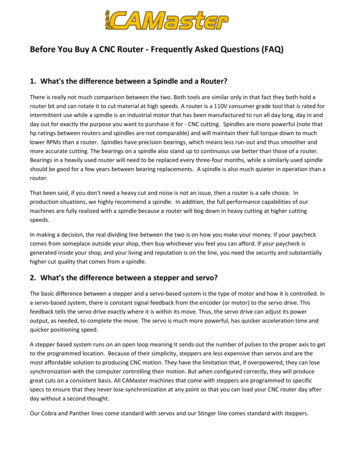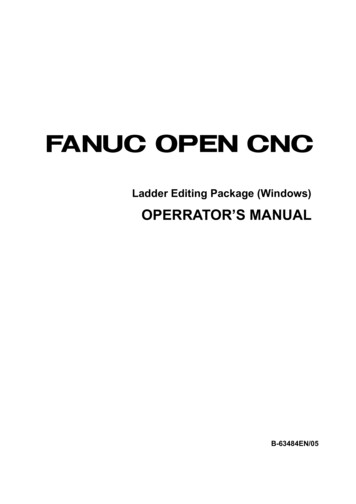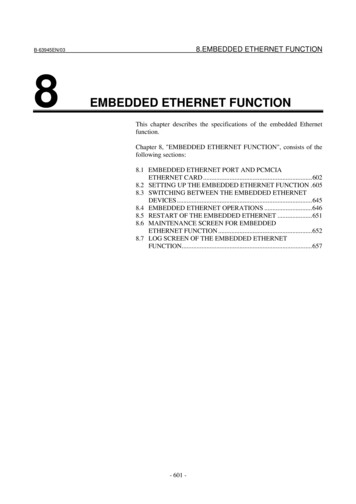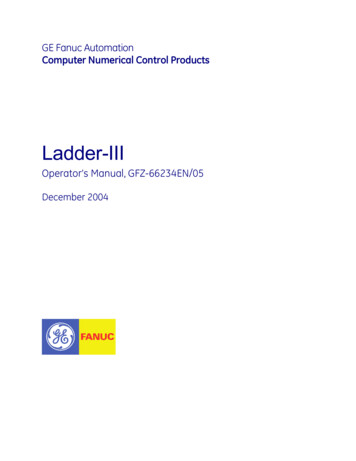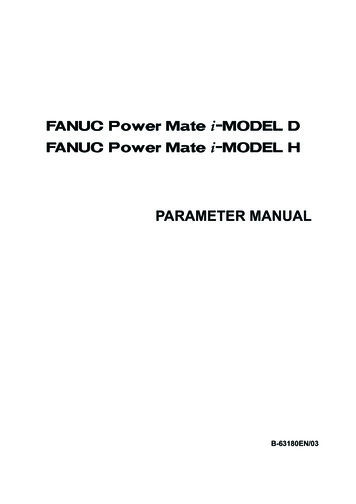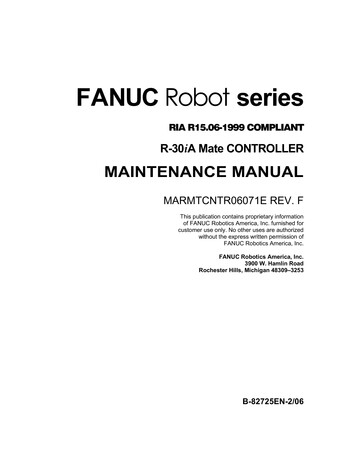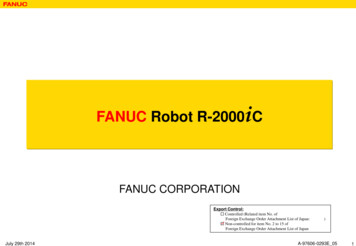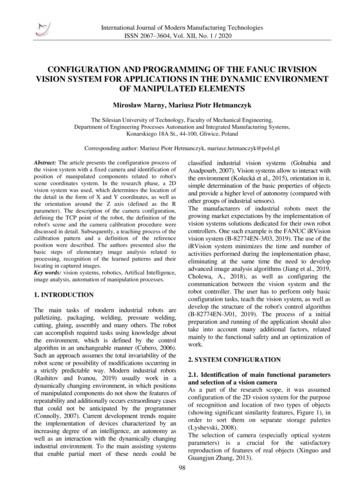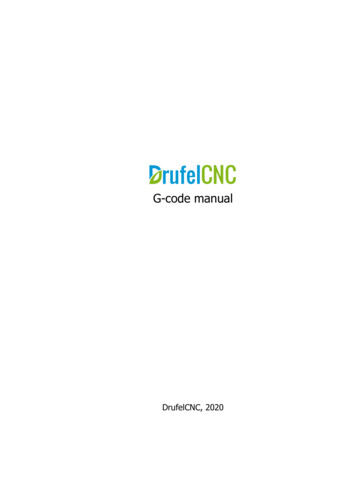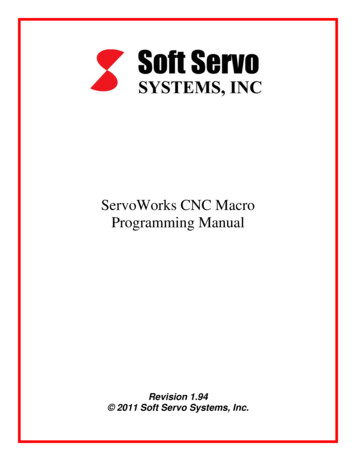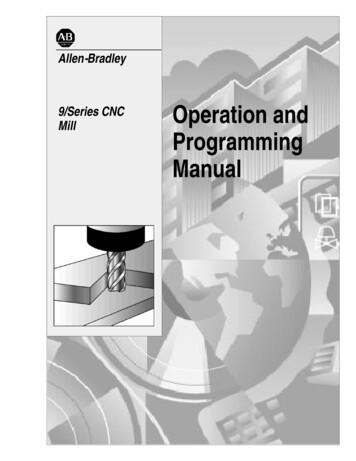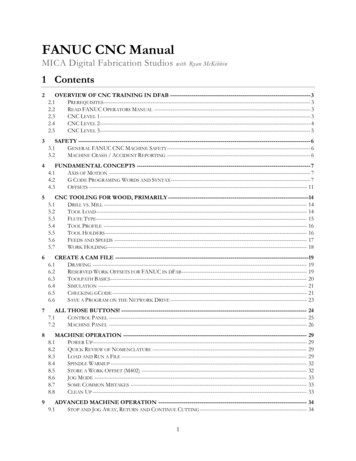
Transcription
FANUC CNC ManualMICA Digital Fabrication Studioswith Ryan McKibbin1 Contents2OVERVIEW OF CNC TRAINING IN DFAB ---------------------- ------------------------------- 32.2READ FANUC OPERATORS MANUAL ------------------------------------ 32.3CNC LEVEL ----------------- 32.4CNC LEVEL ----------------- 42.5CNC LEVEL ----------------- 53SAFETY ------------------- 63.1GENERAL FANUC CNC MACHINE ----------------------------------- 63.2MACHINE CRASH / ACCIDENT REPORTING ----------------------------- 64FUNDAMENTAL CONCEPTS --------------------------------------- 74.1AXIS OF MOTION ----------- 74.2G CODE PROGRAMING WORDS AND --------------------------------- 74.3OFFSETS -------------------- 115CNC TOOLING FOR WOOD, PRIMARILY ----------------------145.1DRILL VS. MILL ------------ 145.2TOOL LOAD ---------------- 145.3FLUTE -------------------- 155.4TOOL PROFILE ------------ 165.5TOOL HOLDERS ----------- 165.6FEEDS AND SPEEDS ------ 175.7WORK ----------------- 186CREATE A CAM FILE 96.1DRAWING ------------------ 196.2RESERVED WORK OFFSETS FOR FANUC IN ----------------------- 196.3TOOLPATH BASICS -------- 206.4SIMULATION --------------- 216.5CHECKING GCODE ------- 216.6SAVE A PROGRAM ON THE NETWORK DRIVE ------------------------- 237ALL THOSE BUTTONS! --------------------------------------------- 247.1CONTROL PANEL --------- 257.2MACHINE PANEL --------- 268MACHINE OPERATION -------------------------------------------- 298.1POWER -------------------- 298.2QUICK REVIEW OF NOMENCLATURE ----------------------------------- 298.3LOAD AND RUN A FILE -- 298.4SPINDLE WARMUP -------- 328.5STORE A WORK OFFSET (M402) ----------------------------------------- 328.6JOG MODE ----------------- 338.7SOME COMMON MISTAKES ----------------------------------------------- 338.8CLEAN UP ------------------ 339ADVANCED MACHINE OPERATION -------------------------- 349.1STOP AND JOG AWAY, RETURN AND CONTINUE CUTTING --------- 341
9.29.39.4MAKE A RELATIVE MEASUREMENT ------------------------------------- 34STORE A TOOL LENGTH OFFSET ---------------------------------------- 35VIEW OR MODIFY THE VALUES STORED IN A WORK OFFSET ------ 3610ALARMS AND RECOVERY ----------------------------------------- 3710.1SOFT OVER-TRAVEL - 3710.2HARD OVER-TRAVEL ALARM -------------------------------------------- 3710.3PAUSED IN THE MIDDLE OF A TOOL CHANGE ----------------------- 3711REFERENCE ---------- 3911.1I/O CHANNELS ----------- 3911.2COMMON ------------ 3911.3G CODES (UNABRIDGED) ------------------------------------------------- 4011.4M CODES (UNABRIDGED) ------------------------------------------------- 4211.5TOOL SIZE SHAPE AND SPEED FOR HSD SPINDLE ------------------- 432
2 Overview of CNC Training in dFabWe all learn at various speeds and all have diverse existing skill sets. Take your time and have fun!2.1 Prerequisites Understanding of CAD software used in dFab is fundamental in using this equipment. You must have afoundation in Rhino3d, Fusion360 or Inventor. Approximately 6 months to a year of heavy use in thesoftware is sufficient.Understanding of why you want to use a CNC machine and what it does.Other rapid prototyping experience such as laser cutting and 3d printingUnderstanding of Windows file structure and how to access a server2.2 Read FANUC Operators ManualEstimated Time: 1-3 Hours independent workPlease read, take notes and comment on this document. A printed copy is available in dFab or upon requestfor current MICA students. This is a working document and we would like to make it better, your inputmatters!2.3 CNC Level 1Learn Through CourseworkStudents are only permitted to use the CNC under direct supervision of their training faculty in Level 1.Training faculty (Level 3) or Level 3 Tech scheduled for that purpose must be present at the machine whileany student in Level 1 is using the CNC.2.3.1Hands on Introduction2.3.2Introduction to CAM and ToolpathsPrior to taking any tests or even performing any reading, you may be introduced to the CNC on a superficiallevel so that the concepts and procedures in training are more meaningful. The files are carefully prepared byyour faculty member, and they will guide you through responsible and safe machine operation as well asdiscus any safety risks associated with this specific task. Students are not permitted to generate their own filesat this time. Tasks students may perform after this instruction and under direct faculty supervision include:Jogging the machine, loading the file, punching into the MDI. Faculty will demonstrate operator position andrun the file.In this coursework you will learn about: Setting Stock in your file2d operations including profiling, pocketing and engravingTooling, tool offsets, climb cuttingWork zero, fixtures, work holdingSimulations and checking for collisionsAxial and Radial tool loadEntry and Exit/Linking parameters3
Take notes in your coursework. To work independently you will be expected to know all of the aboveconcepts.2.3.3Written Test2.3.4First OperationAfter reading this manual, take the CNC Test 1. You must complete the test with a 100% score to operate themachine. The test is not graded on your transcript and you may take the test as many times as you would liketo achieve a perfect score. You will be emailed a response with a copy of your test. Click “VIEW SCORE” tosee how you did, and click “Edit response” to change your answers. Successfully achieving a perfect score onthe written test is mandatory before students can operate the machine in class.We will review the manual, cover safety and have time for questions. After a demonstration, each student willoperate the machine under direct supervision of their training faculty during class or CNC Level 3 techscheduled for that purpose to cut a file prepared by the student. We will review jogging the machine, thencover how to perform a tool change with the MDI and finally run a job on the machine.Topics Covered: Jog Mode, MDI, Feed Override, Emergency Stop, Reset, Loading Files, Work Offsets, ToolOffsets, Control Navigation, Work Holding/Fixtures.2.3.5PracticeEstimated Time: 2-10 jobsCreate your own files including a design file and all CAM work. Stay within your existing skill set! Work withyour instructor and have them review your work before each cut. Your faculty will supervise cuts in this stage.Please wait to buy material until after a consultation with your instructor after you believe you havecompleted a good set of toolpaths to cut your part, often considerable changes are desired by the student inthis initial meeting.Try to do as much as possible. If your instructor shows you how to set something up or how to create atoolpath, break it down and re-do it right after your meeting so you can really grasp the concept.Be patient and try to learn one thing at a time. Learning this content can be overwhelming due to all theseemingly minute details. The best practice for overcoming this learning curve is to make multiple small orshort cuts on consecutive days. Focus on learning the workflow, then apply it to your work.2.4 CNC Level 2Use of CNC after taking CNC CourseworkComplete the below requirements to use CNC outside of class time or after the course covering CNC ends.2.4.1Written TestYou must complete the Level 2 Test with a 100% score to operate the machine after taking coursework thatcovers this content. The test is not graded on your transcript and you may take the test as many times as youwould like to achieve a perfect score. You will be emailed a response with a copy of your test. Click “VIEWSCORE” to see how you did, and click “Edit response” to change your answers.4
2.4.2Practical Test2.4.3Getting Help2.4.4Scheduling the MachineAfter successfully achieving a perfect score on the CNC Level 2 written test, you may take the Level 2Practical Test, certifying that you are capable of creating a basic CAM file, checking that file and safelyrunning that file.You may reach out to your faculty or the studio manager directly to schedule a time to review your file. Theexpectation is that you will have specific questions prepared for the discussion and that you will have your fileavailable on the server for review. Expect to take notes on what is covered in your meeting.Each time you want to use the CNC, schedule a meeting to review your file with the Studio Manager. Afterreviewing your file we will schedule a cut time.Prepare to run your file by reviewing the training manual. On the day of Cut Time, arrive 10-15 min beforeyou are scheduled to prepare yourself, review the toolpaths, get material ready, consider yourfixture/spoilboard etc. If no one is on the machine, go ahead and start setting up even if you arrive early.2.5 CNC Level 3Independent UseComplete the below requirements to use CNC when Studio Manager is not present.2.5.1Written Test2.5.2Practical TestAfter you become proficient with the CNC machines there is no better way to continue to progress then tohelp others learn this process! Initiate this stage by taking the CNC level 3 written test then reach out to theStudio Manager. A perfect score on the test is the first step, followed by a practical discussion with the StudioManager. You will begin to help students individually while maintaining close communication with the StudioManager.You will be provided with an example file containing common student errors. Fix the errors, post the code,check the code and successfully run the program to pass. No mistakes are permitted. One week must elapsebefore taking the practical test for a second time.5
3 Safety3.1 General FANUC CNC Machine Safety Never step inside the painted line while the machine is in operation.Wear safety glasses when performing setup operations (spindle off) and whenever the spindle is onDuring setup, only the operator may reach inside the yellow line to make measurements.Hearing protection is advised for everyone in the machine shop while the CNC spindle is onAlways firmly check the fixture (vacuum table hold down or other fixture devices) prior to running ajobWarped plywood or any material that is not completely flat will not be held securely by the vacuum.If you can move the part at all, you will need to devise another method to hold the part downVerify work offsets, tool offsets and your program prior to executionCheck your gCode for breakthrough amounts, work offsets and correct post processor.UNDERSTAND WHAT YOU ARE DOING! NOT UNDERSTANDING SEVEREDANGER!!!The first time you run the machine, practice stopping the program with your instructor. Be sure todiscuss cycle stop, reset, spindle stop and the E-Stop.Ensure that E-stop is depressed prior to powering on or off the machine. Do not press any keys orswitches on the control until the position display or alarm screen appears. Some keys are dedicated tomaintenance or other special operations. Pressing any of these keys may place the CNC in other thanits normal state, starting the machine in this state could cause it to behave unexpectedly.3.2 Machine Crash / Accident ReportingDo not move anything, we will need the tool, material and filesEnsure the safety of yourself and others, contact Campus Safety if medical attention is needed.DO NOT MOVE THE SPINDLE. An attempt to recover the machine incorrectly will damage the machinefurther. FAR MORE DAMAGE CAN OCCUR AFTER THE CRASH BY JOGGING THE SPINDLE.Collect the following materials and information:1.2.3.4.5.6.7.8.9.Student Name and contact information (remind them that they are not in trouble)CAM file - Rhino file with RhinoCAM used for project or Fusion 360 fileThe actual *.nc file (gCode) that was running at the time of crashThe material being cut, leave this in place on the machine. The student may get it back if they desire,but we will need it until we are able to fully understand what happened.The time of incidentYour account of what happened, your assessment of what procedure was not followed leading to themistake.Store the files and information collected on the server under\\picasso\Courses\ Student Resources\dFab\Shared\ FANUC \Crash LogHave the student reach out to McKibbin to find a time the next day when they can discuss whathappenedLock out the machine6
4 Fundamental Concepts4.1 Axis of MotionThere are 6 axis of motion for any one rigid body, 3 rotational axis and 3 linear axis. The linear axis aretermed X Y and Z, while the rotational axis are termed A, B and C. The A axis rotates with the X as itscenter, B with the Y axis and C with the Z axis.4.2 G Code Programing Words and SyntaxA CNC (Computer Numeric Control) machine uses gCode as a list of sequential instructions. This is a textfile that contains a series of axial and sometimes rotational moves. A document containing gCode is typicallycreated with a CAM (Computer Aided Manufacturing) program. It may be viewed and edited in a text editorand is stored as an *.nc file. The axis is specified with a letter, XY or Z for linear axis and a number whichtells the machine how far to travel on the corresponding axis. To change the machine state, such as turn onor off the spindle, M and G codes are used.4.2.1Building Blocks: Blocks, EOB ,G01, Decimal, Comment, SectionsEach line in a program is called a block. Each block ends with a semicolon ; called and end of blockcharacter [EOB]. The control will execute one block of code at a time. It will consider all information on thatline and interpret that entire line as one. For exampleG01 X62.0 Y99.0 Z-1.0 F100.0;The control will simultaneously move in all three axis at once arriving at the XYZ location (62,99,-1) at theend of the line. This is to say that the machine will not first go to X62.0, then to Y99.0, then to Z-1.0. Allmotion will happen synchronously. The machine is put in this state of synchronous linear interpolation(simultaneous straight line motion between the current location and the location specified by the currentblock) through the use of the code G01. This is pronounced gee zero one, or gee one. It’s a really commoncode, probably the most used gCode in machining. The line is followed by an F word. By the way, for somereason letters are called words in CNC programming I don’t know, it’s a convention that’s used so youmay see it pop up from time to time. The number following the F is the feed rate, the units are inches perminute or ipm.Notice that each number specified includes a decimal point. On most CNC machines if we forget the decimalpoint, the measurement is assumed to be in the minimum units on that control. So saying X1 is equivalent tosaying X0.0001 on our FANUC. Get in the habit of always specifying a decimal.Another important concept in all programing languages is a comment. Comments are easy for a human toread, and understand what is going on in the code. In gCode, comments are contained with parentheses.(this is a comment)Comments can follow code tooG01 X62.0 Y99.0 Z-1.0 F100.0; (like this)Finally all programs start and end with a percent sign.7
Now that you have an understanding of the basic syntax, we need to briefly discuss program structure.Programs, like essays, can be thought of as divided into sections. Programs can be broken down into threesections, safe startup, actions, and reset. Below is a short example program showing what this looks like. Youmay notice that the EOB (;) has been omitted. On most modern controls EOB is only needed for programsrun out of the MDI (manual data input mode, a method of punching in code directly on a control rather thanediting in a text editor or CAM software)%(My First Program)(Safe Startup)G00 G90 G17 (Rapid, Absolute, XY plane for circles)G80 (Cancel Canned Cycles. drilling cycles)G20 (Inches)G54 (work offset)(Actions)M6T9 (tool change tool 9)G00 X0 Y0
Learning this content can be overwhelming due to all the seemingly minute details. The best practice for overcoming this learning curve is to make multiple small or short cuts on consecutive days. Focus on learning