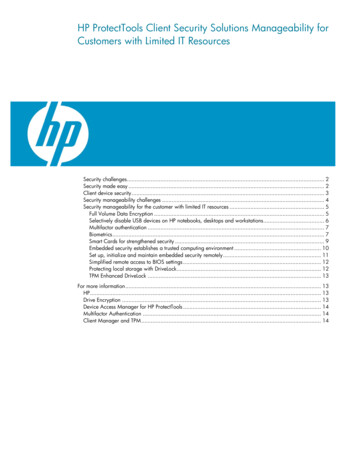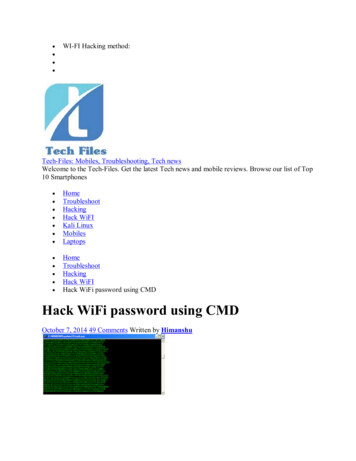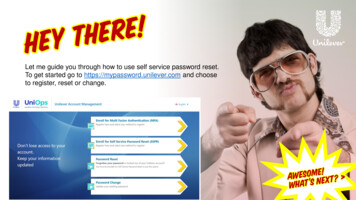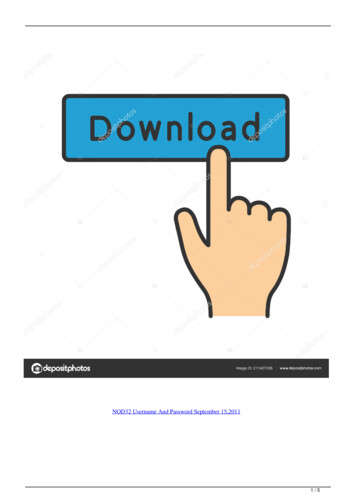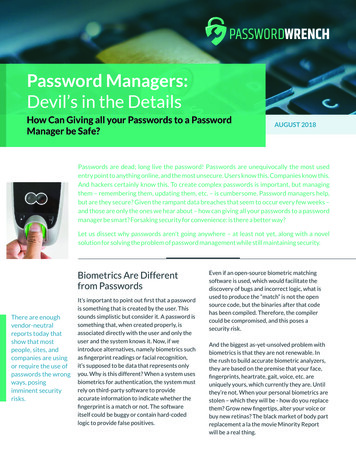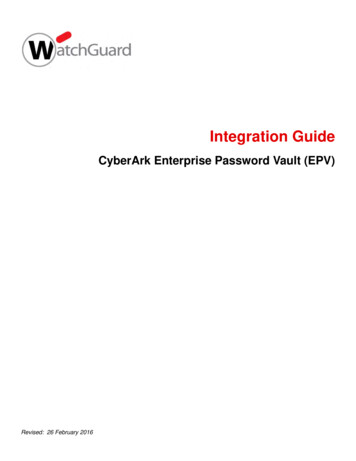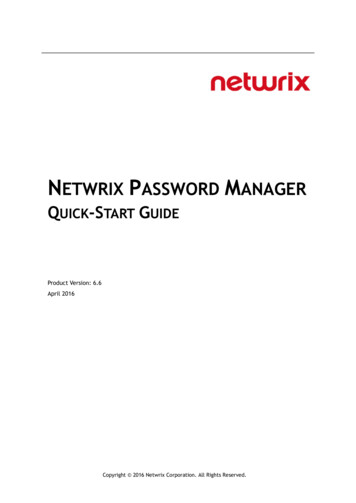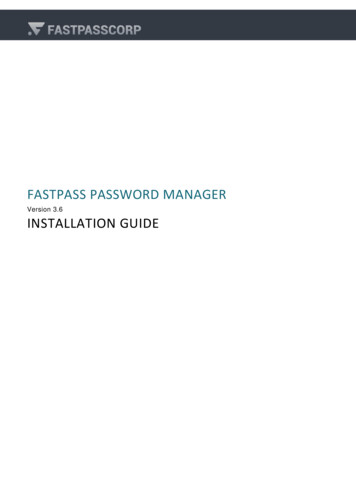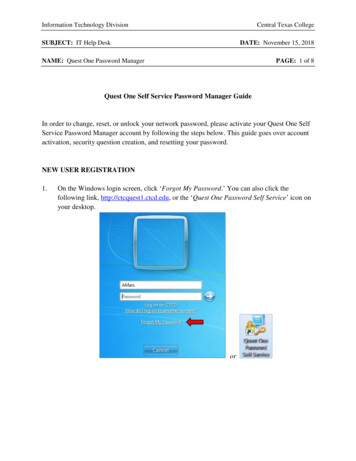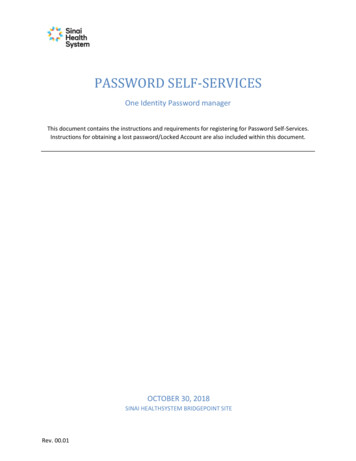Transcription
HP ProtectTools password guidelinesTable of contentsIntroduction . 2Overview of HP ProtectTools Security Manager . 2Supported keyboard layouts in Preboot Security and Drive Encryption . 3HP ProtectTools Security Manager filter logic. 4How Preboot Security handles dead keys . 5Exceptions . 6Windows Input Method Editor (IME) is not supported . 6Password changes using different keyboard layouts . 6Some Asian Keyboards don‟t support numeric characters . 7What to do when a password is rejected . 7Special key handling. 7Chinese, Slovakian, Canadian French, Czech, and Korean . 7Characters not supported . 7For more information . 9
IntroductionThe purpose of this paper is to describe how HP ProtectTools Security Manager for Microsoft Windowsimplements password filter logic and to explain the requirements for setting a proper Windowspassword when using HP ProtectTools. HP has implemented the One Step Logon feature through HPProtectTools software on 2008 and newer commercial HP Notebook PCs. The HP ProtectTools SecurityManager wizard enables various security levels to protect the computer system and data fromunauthorized access. Three security levels can be set: HP Credential Manager—Consolidates user passwords and networks accounts into a single data unitcalled User Identity, which is protected by strong authentication and encryption methods Preboot Security—Protects your computer before it boots the operating system (OS) HP Drive Encryption—Protects data on your computer by encrypting the hard driveIn addition, you can select a single security login method for authentication at all security levels. Thepossible login methods include using a Windows password or fingerprint sensor. When the Windowspassword is used as the login method, and all security levels are enabled, the One Step Logon featurerequires you to enter the Windows password only in the Preboot Security environment or in the fullvolume encryption (FVE) preboot environment if BIOS isn‟t enabled. Then the One Step Login featureverifies your password at all subsequent security levels and logs you in to the appropriate Windowsaccount. However, you can be locked out of the computer if you select a Windows password that isrejected at the Preboot Security or Drive Encryption levels. This can occur if you select or change yourWindows password when the input locale setting of the computer is different from the physicalkeyboard being used.Windows supports hundreds of input locales. Each locale is a set of information based on userpreferences related to language, environment and/or cultural conventions. For example, a user maychoose to type a password in German using the International US keyboard layout or by setting up apassword combining words from different languages. This makes password verification more difficultbecause input language translation (localization) support is limited at the Preboot Security and HP DriveEncryption levels. In Windows it is possible to mix keyboard layouts within a single password,particularly by using the right-ALT key in conjunction with the numeric keypad to enter characters.Pre-boot environments do not support all keyboards or keyboard combinations that are possible withinWindows. It is the role of HP ProtectTools Security Manager to prevent the user from being locked outdue to password rejection at the Preboot Security and/or HP Drive Encryption levels.Overview of HP ProtectTools Security ManagerWith respect to typed authentication tokens such as passwords and HP Spare Key answers, the goal ofHP ProtectTools Security Manager is to apply filters when the Windows password is set up or changedto ensure that the password can be typed at the Preboot Security level or Drive Encryption level. Thisfiltering prevents the user from being inadvertently locked out of the computer by rejecting passwordsthat require a combination of keyboards or an unsupported keyboard layout. HP ProtectTools SecurityManager achieves its goal by passing the keyboard layout information to the Preboot Security andDrive Encryption software. Preboot Security and Drive Encryption use preloaded tables of characters tomap key strokes from scan code to Unicode based on the supported keyboard layout. When you entera password before the OS starts, the Preboot Security and Drive Encryption software convert your keystrokes to the correct Unicode characters based on the key mapping table. Each software componentcompares the entered password with the stored password.Preboot Security and Drive Encryption may implement additional methods to assist you when enteringyour password. For example, in the 2008and newer HP Notebook PC BIOS, if you fail to type apassword correctly, a soft keyboard is displayed on the screen so that you can click characters with the2
mouse rather than pressing keys. The Drive Encryption software allows you to dynamically load thekeyboard layouts if an incorrect keyboard is currently being used.Supported keyboard layouts in Preboot Security and DriveEncryptionTable 1 contains a list of keyboards which HP supports in Preboot Security and Drive Encryption. ThePreboot Security and Drive Encryption login screens support a portion of available Windows keyboardlayouts due to space and other limitations particular to their operating environments. In some cases, thecommon name for a particular keyboard layout in Windows Vista or Windows 7 differs from the HPdesignation; therefore, both names are listed in the table.Table 1. HP keyboards supported in Preboot Security and Drive EncryptionHP keyboards supportedCommon name in Windows Vista or Windows 7Code (hex)Arabic (101)Belgian (Comma)Canadian French (Legacy)Canadian FrenchChinese BopomofoChinese oreanLatin AmericanNorwegianPolish (Programmers)Polish (214)PortuguesePortuguese h (International)SwedishSwissThai (Kedmanee)Turkish FTurkish QUKArabic (101)Belgian (Comma)Canadian French (Legacy)Canadian FrenchChinese (Traditional) - US KeyboardChinese (Simplified) - US hKoreanLatin AmericanNorwegianPolish (Programmers)Polish (214)PortuguesePortuguese (Brazilian ABNT)Romanian (Legacy)SlovakSlovenianSpanishSpanish VariationSwedishSwiss GermanThai KedmaneeTurkish FTurkish QUnited 1041f041f08093
HP keyboards supportedCommon name in Windows Vista or Windows 7Code (hex)USUS (International)USUnited States-International040920409HP ProtectTools Security Manager filter logicTo prevent the user from being locked out by the Preboot Security or Drive Encryption logins, HPProtectTools Security Manager uses a password filter to reject Windows passwords that may beunacceptable. The logic behind the password filter is shown in Figure 1. After a ProtectTools user entersor changes a password, Security Manager verifies that each character entered can be typed by thekeyboard layout loaded into the current user‟s profile. If a character is not supported, the password isrejected.Figure 1. Operational logic of the ProtectTools Security Manager password filter4
HP BIOS implements a second level password filter to ensure that the user is not locked out of thecomputer. Preboot Security and Drive Encryption contain the keyboard mappings for all the supportedkeyboards. When a user sets up or changes a password while the Preboot Security or Drive Encryptionlevels are enabled, Preboot Security and Drive Encryption receive the Unicode password hash from theOS. Password filtering logic verifies that the keyboard layout associated with the user is able to type thepassword. Otherwise, the password filter will reject the password.Changing the keyboard in Windows without verification by the password filter or choosing a passwordwhile unaware that an unintended keyboard layout is selected may prevent you from physically typingyour password. After three unsuccessful login attempts, Preboot Security login will automatically displayan on-screen keyboard with all possible characters from the associated keyboard layout and allow youto “click” each character in the password.NoteThe on-screen keyboard in the Preboot Security login displays manycharacters, some of which look very similar to characters on otherkeyboards. To enter the correct characters, you should look at allavailable characters before attempting to enter the password.How Preboot Security handles dead keysA dead key is a keyboard key that modifies the next key that is typed. For example, in Windows, somekeyboards allow you to type combinations like the following: pressing the dead key ‘ and then “e”produces “é.” In other cases, applications themselves allow for dead keys. Many Windowsapplications allow you to press the dead key Ctrl - ‘ and then “e” to produce “é”, independent of thekeyboard layout being used. At the Preboot Security login, the use of dead keys has been added toprovide you with as much keyboard functionality as possible. If a character can be produced inWindows and cannot be typed at the Preboot Security login, the password will be rejected. If the deadkey is not rejected when changing the password of a ProtectTools user within Windows, the user canalso use the dead key when logging in at the Preboot Security login screen. Typically, Preboot Securitysupports dead keys that are supported by a keyboard and does not support dead keys that aresupported by particular applications. Thus, the Spanish keyboard layout in Preboot allows for the ‘ andthen “e” combination to produce “é”; it does not support the Ctrl - ‘ and then “e” combination toproduce “é.”Preboot Security ensures that the Windows password chosen can always be typed at the PrebootSecurity and Drive Encryption login screens, as neither of these two operating environments supports allthe advanced typing features available in Windows. Therefore, all characters that require specialtyping methods that are not common to all keyboards, such as the use of the Kana key (Japanese) orthe Input Method Editor (IME) function of Windows, will result in password rejection by the passwordfiltering logic.5
ExceptionsWindows Input Method Editor (IME) is not supportedWARNINGWhen HP ProtectTools is deployed, passwords entered withWindows IME will be rejected.Windows features an IME that allows a user to compose thousands of complex characters and symbols,such as the many Japanese or Chinese characters, using a standard keyboard. IME is an OScomponent that extends the capability of the keyboard, but it is not a supported keyboard layout thatcan be used to enter a password at the Preboot Security or Drive Encryption login screens. Therefore,any password typed with an IME is rejected by the ProtectTools password filtering logic.For example, in some Japanese installations of Windows XP, the default IME is called “Microsoft IMEStandard 2002.”1 Because this IME is not a keyboard layout that can be used during the passwordprompt at the Preboot Security or Drive Encryption login screens, the password typed with this IME inWindows is rejected by ProtectTools. The solution is to switch to a supported keyboard layout, such asMicrosoft IME for Japanese (despite its IME designation) or the Japanese keyboard layout itself, bothof which translate to keyboard layout 00000411. Another IME that actually translates to keyboardlayout 00000411 is the “Office 2007 IME” for Japanese2.Password changes using different keyboard layoutsThere are potential issues if a user initially sets up a password using one keyboard layout and thenchanges the password using a different keyboard layout. In general, the password filtering logicattempts to determine the user‟s current keyboard layout and uses this keyboard layout to update thepassword token information in both the Preboot Security and Drive Encryption authentication domains.If the user enters a character that exists on the latter keyboard but not on the former, the passwordchange will be accepted in Drive Encryption but it will be rejected in the BIOS.A simple solution to this problem is to remove the user in question from HP ProtectTools by running theHP ProtectTools Administrative Console. After ensuring that the desired keyboard layout is selected inthe OS, add the user again through the Administrative Console. This allows the Preboot Security andDrive Encryption authentication domains to store the desired keyboard layout, and allows passwordsthat are typed on the stored keyboard layout to be properly typed at the login screens for eitherdomain.Another potential issue is the use of different keyboard layouts that can produce similar characters. Forexample, both the U.S. International keyboard layout (20409) and the Latin American keyboard layout(80A) can produce the character é although different keystroke sequences might be used. If a passwordis initially set with the Latin American keyboard layout, the Latin American keyboard layout is set in theBIOS, even if the password is subsequently changed using the U.S. International keyboard layout.12This name is different from the “Common Name in Microsoft Windows Vista” shown in Table 1 because Windows maps someIMEs to a keyboard layout. In such cases, the IME is supported by HP ProtectTools because the underlying keyboard layout isdefined, as designated by the Code (hex) column in Table 1.The use of the terms “IME” and “Input Method Editor” by Microsoft or a third party can be confusing because the input methodcould be a keyboard layout instead of an IME. However, the software always looks at the hexadecimal code representation todetermine if an IME maps to a supported keyboard layout. Thus, if an IME maps to a supported keyboard layout, HPProtectTools can support the configuration.6
Some Asian Keyboards don‟t support numeric charactersSome standard Asian keyboards don‟t allow numeric characters. If a user tries to enter a number forpassword, it will be rejected on these keyboards. Chinese BopomofoJapaneseWhat to do when a password is rejectedIf a password is rejected by HP ProtectTools for one of the reasons listed below, follow the appropriateprocedure. The password was typed using an unsupported IME keyboard. This is a common issue withdouble-byte languages, such as Korean, Japanese, and Chinese. To avoid password rejection byProtectTools:1.2.3.4.Select Windows Control Panel Regional and Language Options.Select the Languages tabClick the Details buttonIn the Settings tab, click the Add button to add a supported keyboard. For example, add USkeyboards under Chinese Input Language.5. Set the supported keyboard as the default input. Close ProtectTools.6. Open ProtectTools. Enter the password again. One or more characters in the password is not supported (see Characters not supported). To resolvethis problem, select a Windows password that includes only supported characters. Then open the HPProtectTools Security Manager wizard again to enter the new Windows password.Special key handlingChinese, Slovakian, Canadian French, Czech, and KoreanWhen a user selects one of the supported keyboard layouts and enters a password (e.g. abcdef), thesame password has to be entered with a SHIFT key for lower case and the SHIFT key and CAPS LOCKkey for upper case in Preboot Security and Drive Encryption. With the Korean keyboard layout, it is notthe SHIFT key that is used to produce English characters but rather the ALT key. Depressing ALT willallow the Preboot Security or Drive Encryption login screens to type English lowercase characters.Depressing ALT and CAPS LOCK will produce English uppercase characters.Characters not supportedTable 2. Characters not supportedKeyboard LayoutWindowsBIOSDrive EncryptionArabicThe أل , إل , ال keys generate twocharacters.The أل , إل , ال keysgenerate one character.The أل , إل , ال keysgenerate onecharacter.French Canadianç, è, à, é with cap locks are Ç,È, À, Éç, è, à, é with cap locksis ç, è, à, è in bios.ç, è, à, é with caplocks is ç, è, à, è inFVE.SpanishUS International40a is not supported.On the top row, the ¡, , „, ‟, ,7
Keyboard LayoutCzechSlovakianWindows keys are rejected.On the second row, the å, , þkeys are rejected.On the third row, the á, ð, økeys are rejected.On the bottom row, the æ key isrejected.The ğ key is rejected.The į key is rejected.The ų key is rejected.The ė ı ż keys are rejected.The ģ ķ ļ ņ ŗ keys are rejectedThe ż key is rejectedHungarianThe ż key is rejectedSlovenianżŻ key is rejected in Windowsand BIOS alt gr dead keyBIOSDrive EncryptionThe š, ś, ş keys arerejected when typed, butaccepted with the softkeyboard.The ţ dead keygenerates twocharacters.The ţ key generates twocharacters.ú, Ú, ů, Ů, ş, Ş, ś, Ś, š,and Š keys are rejectedin BIOS.Login is possible withsoft keyboard for allkeys.8
For more informationTo learn more about HP business notebooks, contact your local HP sales representative or visitwww.hp.com/go/notebooks. Copyright 2011 Hewlett-Packard Development Company, L.P. The information contained herein is subject tochange without notice. The only warranties for HP products and services are set forth in the express warrantystatements accompanying such products and services. Nothing herein should be construed as constituting anadditional warranty. HP shall not be liable for technical or editorial errors or omissions contained herein.Microsoft and Windows are U.S. registered trademarks of Microsoft Corporation.664183-001, Created May 2011
ProtectTools Security Manager uses a password filter to reject Windows passwords that may be unacceptable. The logic behind the password filter is shown in Figure 1. After a ProtectTools user enters or changes a password, Security Manager verifies that each character entered can be typed by theFile Size: 435KB