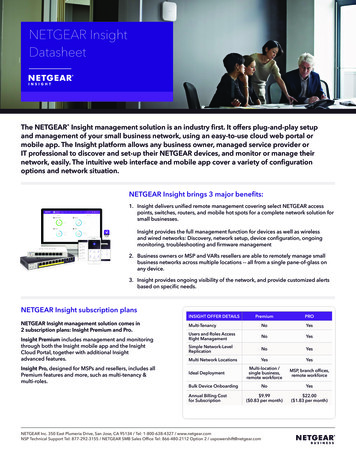Transcription
User Manual for theNETGEAR 54 MbpsWireless USB 2.0 AdapterWG121NETGEAR, Inc.4500 Great America ParkwaySanta Clara, CA 95054 USAVersion v1.0September 2003
Technical SupportPlease refer to the support information card that shipped with your product. By registering yourproduct at www.netgear.com/register, we can provide you with faster expert technical support andtimely notices of product and software upgrades.NETGEAR, INC. Support InformationPhone: 1-888-NETGEAR, for US & Canada only. For other countries, see your Supportinformation card.E-mail: support@netgear.comWeb site: www.netgear.comStatement of ConditionsIn the interest of improving internal design, operational function, and/or reliability, NETGEAR reserves the right tomake changes to the products described in this document without notice.NETGEAR does not assume any liability that may occur due to the use or application of the product(s) or circuitlayout(s) described herein. 2003 NETGEAR, Inc. NETGEAR, the NETGEAR logo, The Gear Guy and Everybody's Connecting aretrademarks or registered trademarks of NETGEAR, Inc. in the United States and/or other countries.Microsoft and Windows are registered trademarks of Microsoft Corporation in the United States and/orother countries. Other brand and product names are trademarks or registered trademarks of their respectiveholders. Information is subject to change without notice. All rights reserved.September 2003Certificate of the Manufacturer/ImporterIt is hereby certified that the Model WG121 wireless USB adapter has been suppressed in accordance with theconditions set out in the BMPT- AmtsblVfg 243/1991 and Vfg 46/1992. The operation of some equipment (for example,test transmitters) in accordance with the regulations may, however, be subject to certain restrictions. Please refer to thenotes in the operating instructions.Federal Office for Telecommunications Approvals has been notified of the placing of this equipment on the market andhas been granted the right to test the series for compliance with the regulations.VCCI StatementThis equipment is in the Class B category (information equipment to be used in a residential area or an adjacent areathereto) and conforms to the standards set by the Voluntary Control Council for Interference by Data Processingii
Equipment and Electronic Office Machines aimed at preventing radio interference in such residential areas. When usednear a radio or TV receiver, it may become the cause of radio interference. Read instructions for correct handling.FCC Information to UserThis product does not contain any user serviceable components and is to be used with approved antennasonly. Any product changes or modifications will invalidate all applicable regulatory certifications andapprovalsFCC Guidelines for Human ExposureThis equipment complies with FCC radiation exposure limits set forth for an uncontrolled environment. This equipmentshould be installed and operated with minimum distance of 20 cm between the radiator and your body.This transmitter must not be co-located or operating in conjunction with any other antenna or transmitter."Declaration Of ConformityWe NETGEAR, Inc., 4500 Great America Parkway, Santa Clara, CA 95054, declare under our sole responsibility thatthe model WG121 Cardbus Card Wireless Adapter complies with Part 15 of FCC Rules. Operation is subject to thefollowing two conditions: This device may not cause harmful interference, and This device must accept any interference received, including interference that may cause undesired operation.Regulatory Compliance InformationThis section includes user requirements for operating this product in accordance with National laws for usage of radiospectrum and operation of radio devices. Failure of the end-user to comply with the applicable requirements may resultin unlawful operation and adverse action against the end-user by the applicable National regulatory authority.NOTE:This product's firmware limits operation to only the channels allowed in a particular Region or Country.Therefore, all options described in this user's guide may not be available in your version of the product.FCC Requirements for Operation in the United StatesRadio Frequency Interference Warnings & InstructionsThis equipment has been tested and found to comply with the limits for a Class B digital device, pursuant to Part 15 ofthe FCC Rules. These limits are designed to provide reasonable protection against harmful interference in a residentialinstallation. This equipment uses and can radiate radio frequency energy and, if not installed and used in accordancewith the instructions, may cause harmful interference to radio communications. However, there is no guarantee thatinterference will not occur in a particular installation. If this equipment does cause harmful interference to radio ortelevision reception, which can be determined by turning the equipment off and on, the user is encouraged to try tocorrect the interference by one or more of the following methods: Reorient or relocate the receiving antenna Increase the separation between the equipment and the receiver Connect the equipment into an electrical outlet on a circuit different from that which the radio receiver is connectediii
Consult the dealer or an experienced radio/TV technician for help.NETGEAR 54 Mbps Wireless USB 2.0 Adapter WG121Tested to Complywith FCC StandardsFOR HOME OR OFFICE USEModifications made to the product, unless expressly approved byNETGEAR, Inc., could void the user's right to operatethe equipment.Export RestrictionsThis product or software contains encryption code which may not be exported or transferred from the US orCanada without an approved US Department of Commerce export license.Europe - EU Declaration of ConformityThis device is a 2.4 GHz low power RF deviceintended for home and office use in EU and EFTAmember states. In some EU / EFTA member statessome restrictions may apply. Please contact localspectrum management authorities for further detailsbefore putting this device into operation.iv
Marking by the above symbol indicates compliance with the Essential Requirements of the R&TTE Directive of theEuropean Union (1999/5/EC). This equipment meets the following conformance standards:EN300 328, EN301 489-17, EN60950Requirements For Operation in the European CommunityCountries of Operation and Conditions of Use in the European CommunityThe user should run the client utility program provided with this product to check the current channel of operation andconfirm that the device is operating in conformance with the spectrum usage rules for European Community countries asdescribed in this section.This device is intended to be operated in all countries of the European Community.Operation Using 2.4 GHz Channels in FranceThe following radio channel usage limitations apply in France.The radio spectrum regulator in France, Autorité de regulation des telecommunications (ART), enforces the followingrules with respect to use of 2.4GHz spectrum in various locations in France. Please check ART's web site for latestrequirements for use of the 2.4GHz band in France: http://www.art-telecom.fr/eng/index.htm. When operating in thefollowing metropolitan regions (départements) in France, this device may be operated under the following conditions:Indoors using any channel in the 2.4-2.4835 GHz band (Channels 1-13)Outdoors using channels in the 2.4-2.454 GHz band (Channels 1-7)When operating outside of the following regions (départements) in France (see table below), this product must beoperated under the following conditions: Indoors using channels in the 2.4465-2.4835 GHz band (Channels 10-13). Outdoor operation not permitted.Please refer to the ART web site for further details.Metropolitan Regions with Eased Restrictions in 2.4GHz Bandv
vi
Declaration of Conformity in Languages of the European CommunityFinnish: Valmistaja NETGEAR, Inc. vakuuttaa täten että Radio LAN device tyyppinen laite on direktiivin 1999/5/EYoleellisten vaatimusten ja sitä koskevien direktiivin muiden ehtojen mukainen.Dutch: Hierbij verklaart NETGEAR, Inc. dat het toestel Radio LAN device in overeenstemming is met de essentiëleeisen en de andere relevante bepalingen van richtlijn 1999/5/EG.French: Par la présente NETGEAR, Inc. déclare que l'appareil Radio LAN device est conforme aux exigencesessentielles et aux autres dispositions pertinentes de la directive 1999/5/CE.Swedish: Härmed intygar NETGEAR, Inc. att denna Radio LAN device står I överensstämmelse med de väsentligaegenskapskrav och övriga relevanta bestämmelser som framgår av direktiv 1999/5/EG.Danish: Undertegnede NETGEAR, Inc. erklærer herved, at følgende udstyr Radio LAN device overholder de væsentligekrav og øvrige relevante krav i direktiv 1999/5/EF.German: Hiermit erklärt NETGEAR, Inc., dass sich dieser/diese/dieses Radio LAN device in Übereinstimmung mit dengrundlegenden Anforderungen und den anderen relevanten Vorschriften der Richtlinie 1999/5/EG befindet.Italian: Con la presente NETGEAR, Inc. dichiara che questo Radio LAN device è conforme ai requisiti essenziali ed allealtre disposizioni pertinenti stabilite dalla direttiva 1999/5/CE.Spanish: Por medio de la presente NETGEAR, Inc. declara que el Radio LAN device cumple con los requisitosesenciales y cualesquiera otras disposiciones aplicables o exigibles de la Directiva 1999/5/CE.Portugese: NETGEAR, Inc. declara que este Radio LAN device está conforme com os requisitos essenciais e outrasdisposições da Directiva 1999/5/CE.Canadian Department of Communications Radio InterferenceRegulationsThis digital apparatus (NETGEAR 54 Mbps Wireless USB 2.0 Adapter WG121) does not exceed the Class B limits forradio-noise emissions from digital apparatus as set out in the Radio Interference Regulations of the CanadianDepartment of Communications.Canada ID: 4054A-WG121vii
viii
ContentsChapter 1About This ManualAudience, Scope, Conventions .1-1How to Use this Manual .1-2How to Print this Manual .1-3Chapter 2IntroductionAbout the NETGEAR 54 Mbps Wireless USB 2.0 Adapter WG121 .2-1Key Features and Related NETGEAR Products .2-1What’s in the Box? .2-2A Road Map for ‘How to Get There From Here’ .2-3Chapter 3Basic SetupWhat You Need Before You Begin .3-1Verifying System Requirements .3-1Observing Location and Range Guidelines .3-2Two Basic Operating Modes .3-2WG121 Default Wireless Configuration Settings .3-3Basic Installation Instructions .3-4For Windows XP Users Installing a WG121 .3-4For Windows 2000 & 98/Me Users Installing a WG121 .3-8WG121 Wireless Connection Indicators .3-12Interpreting the LED on the WG121 .3-12Interpreting System Tray Icon Colors .3-13Troubleshooting .3-14Basic Tips .3-14Troubleshooting Frequently Asked Questions .3-15Chapter 4ConfigurationUnderstanding the Configuration Options .4-1Using Configuration Profiles .4-1Contentsix
Connecting to an Access Point in Infrastructure Mode .4-2How to Configure an Infrastructure Mode Profile .4-2Connecting to Another PC in Ad-hoc Mode .4-3How to Configure an Ad-hoc Mode Profile .4-3How to Start a Computer-to-Computer (Ad-Hoc) Network .4-6Enabling Wireless Security Features .4-6Identifying the Wireless Network Name (SSID) and WEP Security Settings .4-6How to Configure WEP Encryption Security .4-7Statistics Page .4-9Advanced Settings Page .4-9Appendix ATechnical SpecificationsAppendix BWireless Networking BasicsWireless Networking Overview . B-1Infrastructure Mode . B-1Ad Hoc Mode (Peer-to-Peer Workgroup) . B-2Network Name: Extended Service Set Identification (ESSID) . B-2Authentication and WEP . B-2802.11 Authentication . B-3Open System Authentication . B-3Shared Key Authentication . B-4Overview of WEP Parameters . B-5Key Size . B-6WEP Configuration Options . B-6Wireless Channels . B-7Appendix CPreparing Your PCs for Network AccessPreparing Your Computers for TCP/IP Networking . C-1Configuring Windows 98 and Me for TCP/IP Networking . C-1Install or Verify Windows Networking Components . C-1Enabling DHCP to Automatically Configure TCP/IP Settings in Windows 98 and Me C-3Selecting Windows’ Internet Access Method . C-5Verifying TCP/IP Properties . C-5Configuring Windows 2000 or XP for TCP/IP Networking . C-6xContents
Install or Verify Windows Networking Components . C-6DHCP Configuration of TCP/IP in Windows XP or 2000 . C-7DHCP Configuration of TCP/IP in Windows XP . C-7DHCP Configuration of TCP/IP in Windows 2000 . C-9Verifying TCP/IP Properties for Windows XP or 2000 . C-11GlossaryIndexContentsxi
xiiContents
User Manual for the NETGEAR 54 Mbps Wireless USB 2.0 Adapter WG121Chapter 1About This ManualThis chapter introduces the conventions and features of this document.Audience, Scope, ConventionsThis manual assumes that the reader has basic to intermediate computer and Internet skills.However, tutorial information is provided in the Appendices, on the NETGEAR 54 Mbps WirelessUSB 2.0 Adapter WG121 Resource CD, and on the NETGEAR Web site.This manual uses the following typographical conventions:Table 1.Typographical conventionsitalicsEmphasis.bold times romanUser input.[Enter]Named keys in text are shown enclosed in square brackets.SMALL CAPSDOS file and directory names.This manual uses the following formats to highlight special messages:Note: This format is used to highlight information of importance or special interest.This manual is written according to these specifications:Table 1-1.Manual SpecificationsProduct VersionNETGEAR 54 Mbps Wireless USB 2.0 Adapter WG121Manual Part NumberManual Publication DateSeptember 2003Note: Product updates are available on the NETGEAR Web site atwww.netgear.com/support/main.asp. Documentation updates are available on theNETGEAR, Inc. Web site at www.netgear.com/docs.About This Manual1-1
User Manual for the NETGEAR 54 Mbps Wireless USB 2.0 Adapter WG121How to Use this ManualThe HTML version of this manual includes these features.213Figure 1-1: HTML version of this manual1. Left pane. Use the left pane to view the Contents, Index, and Search tabs.To view the HTML version of the manual, you must have a version 4 or later browser withJavaScript enabled.2. Toolbar buttons. Use the toolbar buttons across the top to navigate, print pages, and more.The Show in Contents button locates the current topic in the Contents tab.Previous/Next buttons display the previous or next topic.The PDF button links to a PDF version of the full manual.The Print button prints the current topic. Using this button when astep-by-step procedure is displayed will send the entire procedure to yourprinter--you do not have to worry about specifying the correct range of pages.3. Right pane. Use the right pane to view the contents of the manual. Also, each page of themanual includes alink at the top right which links to a PDF filecontaining just the currently selected chapter of the manual.1-2About This Manual
User Manual for the NETGEAR 54 Mbps Wireless USB 2.0 Adapter WG121How to Print this ManualTo print this manual you man choose one of the following several options, according to yourneeds. Printing a “How To” Sequence of Steps in the HTML View. Use the Print button on theupper right of the toolbar to print the currently displayed topic. Using this button when astep-by-step procedure is displayed will send the entire procedure to your printer--you do nothave to worry about specifying the correct range of pages. Printing a Chapter. Use the––– link at the top right of any page.Click “PDF of This Chapter” link at the top right of any page in the chapter you want toprint. A new browser window opens showing the PDF version of the chapter you wereviewing.Click the print icon in the upper left of the window.Tip: If your printer supports printing two pages on a single sheet of paper, you can savepaper an printer ink by selecting this feature.Printing the Full Manual. Use the PDF button in the toolbar at the top right of the browserwindow.–––Click PDF button. A new browser window opens showing the PDF version of the chapteryou were viewing.Click the print icon in the upper left of the window.Tip: If your printer supports printing two pages on a single sheet of paper, you can savepaper an printer ink by selecting this feature.About This Manual1-3
User Manual for the NETGEAR 54 Mbps Wireless USB 2.0 Adapter WG1211-4About This Manual
User Manual for the NETGEAR 54 Mbps Wireless USB 2.0 Adapter WG121Chapter 2IntroductionThis chapter introduces the features, package contents, and appearance of the NETGEAR 54 MbpsWireless USB 2.0 Adapter WG121.About the NETGEAR 54 Mbps Wireless USB 2.0 AdapterWG121The NETGEAR 54 Mbps Wireless USB 2.0 Adapter WG121 gives you ultimate mobility in youroffice or while you are traveling. It frees you from traditional Ethernet wiring and helps you createa wireless network for sharing your broadband cable or DSL Internet access among multiple PCsin and around your home. It is designed for PC computers running Microsoft Windows . It is aUSB 2.0 device and works is backwards compatible with USB 1.1 ports.Its auto-sensing capability allows high packet transfer at up to 54 Mbps for maximum throughputor dynamic range shifting to lower speeds due to distance or operating limitations in anenvironment with a lot of electromagnetic interference.The WG121 Wireless USB 2.0 Adapter provides reliable, standards-based 802.11g 54 MbpsWLAN connectivity that is protected with industry-standard security. It works with Windows 98,Me, 2000, and XP operating systems.Key Features and Related NETGEAR ProductsThe WG121 Wireless USB 2.0 Adapter provides the following features: Reliable IEEE 802.11g and b standards-based wireless technology.54 Mbps high speed data transfer. Wireless nodes negotiate to operate in the optimal datatransfer rate. In a noisy environment or when the distance between the wireless nodes is far,the wireless nodes automatically fall back to operate at lower transfer rates.High level of data encryption using128-bit Shared Key WEP data encryption method. A lowerlevel of data encryption or no data encryption is available to simplify your network setup or toimprove data transfer rate.Introduction2-1
User Manual for the NETGEAR 54 Mbps Wireless USB 2.0 Adapter WG121The following NETGEAR products can be configured to communicate with the WG121 WirelessUSB 2.0 Adapter: WGT624 108 Mbps Wireless Firewall RouterWG602 54 Mbps Wireless Access PointWGR614 54 Mbps Wireless RouterWG511T 108 Mbps Wireless PC CardMA111 802.11b Wireless USB AdapterMA521 802.11b Wireless PC CardME102 802.11b Wireless Access PointMA311 802.11b Wireless PCI AdapterMR814 802.11b Wireless RoutersMA701 802.11b Wireless Compact Flash CardWhat’s in the Box?The product package should contain the following items: NETGEAR 54 Mbps Wireless USB 2.0 Adapter WG1215 foot USB cableInstallation Guide for the NETGEAR 54 Mbps Wireless USB 2.0 Adapter WG121(M-10205-01)NETGEAR 54 Mbps Wireless USB 2.0 Adapter WG121 Resource CD, including:— Driver and Configuration Utility Software— User Manual for the NETGEAR 54 Mbps Wireless USB 2.0 Adapter WG121— Animated Network Properties Configuration Tutorial— PC Networking TutorialWarranty and Support information cardIf any of the parts are incorrect, missing, or damaged, contact your NETGEAR dealer. Keep thecarton, including the original packing materials, in case you need to return the product for repair.2-2Introduction
User Manual for the NETGEAR 54 Mbps Wireless USB 2.0 Adapter WG121The NETGEAR 54 Mbps Wireless USB 2.0 Adapter WG121 has two interfaces: The USB 2.0 connector connects to any PC with an available USB port. The wireless antenna of the NETGEAR 54 Mbps Wireless USB 2.0 Adapter WG121 can beadjusted to optimize wireless communications. The LEDs indicate if the WG121 is connectedto a powered on PC, and the wireless link condition and signal quality of the NETGEAR 54Mbps Wireless USB 2.0 Adapter WG121 with another wireless node or the associated accesspoint.A Road Map for ‘How to Get There From Here’The introduction and adoption of any new technology can be a difficult process. Wirelesstechnology has removed one of the barriers to networking—running wires. It allows more peopleto try networking while at the same time exposes them to the inherent complexity of networking.General networking concepts, setup, and maintenance can be difficult to understand. In addition,wireless technology adds issues, such as range, interference, signal quality, and security to thepicture.To help overcome potential barriers to successfully using wireless networks, the table belowidentifies how to accomplish such things as connecting to a wireless network, assuring appropriatesecurity measures are taken, browsing the Internet through your wireless connection, exchangingfiles with other computers and using printers in the combined wireless and wired network.Introduction2-3
User Manual for the NETGEAR 54 Mbps Wireless USB 2.0 Adapter WG121Table 2-1.A Road Map for How to Get There From HereIf I Want To?What Do I Do?What’s Needed?How Do I?Connect to awirelessnetwork1. Identify thewirelessnetwork name(SSID) and, ifused, thewirelesssecuritysettings.1. A wireless networkTo set up the WG121, seeChapter 3, “Basic Setup” andfollow the instructions provided.2. A PC within the operatingrange of the wireless network.For guidelines about the rangeof wireless networks, see“Observing Location andRange Guidelines” onpage 3-2.2. Set up theNETGEAR 54Mbps WirelessUSB 2.0AdapterWG121 withthe settingsfrom step 1.Protect my1. Assure that the 1. A wireless network withwirelesswirelessauthentication and WEPconnection fromnetwork hasencryption enabled.snooping,security2. Wireless networkinghacking, orfeaturesequipment that supports WEPinformationenabled.encryption, such as thetheft.2. Configure myWG121 and all NETGEARWG121 withwireless networking products.the securitysettings of thewirelessnetwork.To learn about wirelessnetworking technology, seeAppendix B, “WirelessNetworking Basics” for ageneral introduction.To learn about wirelessnetworking security, see“Authentication and WEP” onpage B-2.To use WEP security features,see “Enabling Wireless SecurityFeatures” on page 4-6 andconfigure your WG121accordingly.3. Use Windowssecurityfeatures.Note: Secure Internet sites such as banks and online merchants use encryption security built into browserslike Internet Explorer and Netscape. Any wireless networking security features you might implement are inaddition to those already in place on secure Internet sites.2-4Introduction
User Manual for the NETGEAR 54 Mbps Wireless USB 2.0 Adapter WG121Table 2-1.If I Want To?A Road Map for How to Get There From HereWhat Do I Do?Connect to the1. Activate myInternet over mywireless linkwirelessand verify mynetwork.networkconnection.2. Open anInternetbrowser suchas InternetExplorer orNetscapeNavigator.IntroductionWhat’s Needed?How Do I?1. An active Internet connectionlike those from cable or DSLservice providers.To configure your WG121 inInfrastructure Mode, see “BasicInstallation Instructions” onpage 3-4, and locate the sectionfor your version of Windows.2. A wireless network connectedto the cable or DSL Internetservice through a cable/DSLrouter as illustrated in“Connecting to an AccessPoint in Infrastructure Mode”on page 4-2.For assistance with configuringthe TCP/IP Internet software ona PC, see “Preparing YourComputers for TCP/IPNetworking” on page C-1 or refer3. TCP/IP Internet networkingto the PC Networking Tutorial onsoftware installed andthe NETGEAR 54 Mbpsconfigured on my PCWireless USB 2.0 Adapteraccording to the requirements WG121 Resource CD and theof the Internet service provider. Help information provided in theWindows system you are using.4. A browser like Internet.Explorer or NetscapeNavigator.2-5
User Manual for the NETGEAR 54 Mbps Wireless USB 2.0 Adapter WG121Table 2-1.If I Want To?A Road Map for How to Get There From HereWhat Do I Do?What’s Needed?How Do I?Exchange files 1. Use the1. The PC I am using to connect For assistance with WindowsWindowsto the wireless network needs networking software, seebetween aAppendix C, “Preparing YourNetworkto be configured with thewirelesslyPCs for Network Access” forNeighborhoodWindowsClientandFileandconnected PCconfiguration scenarios or referfeature toPrint Sharing.and otherto the Help system included withbrowse for2. The PC I am using to connectyour version of Windows.computers in acomputers into the wireless network needsmy combinedthe combinedto be configured with the same Windows Domain settings arewireless andusually managed by corporatewireless andWindows Workgroup orwired network.computer support groups.Domain settings as the otherwired2.BrowsetheWindowscomputersintheWindows Workgroup settingsnetwork.hard drive ofcombined wireless and wiredthe targetnetwork.computer in3. Any Windows networkingthe network insecurity access rights such asorder to locatelogin user name/ passwordthe directory orthat have been assigned in thefiles you wantWindows network or forto work with.sharing particular files must be3. Use theprovided when WindowsWindowsprompts for such information.Explorer copy 4. If so-called Windows ‘peer’and pasteWorkgroup networking is beingfunctions toused, the drive, file systemexchange filesdirectory, or file need to bebetween theenabled for sharing.computers.2-6are commonly managed byindividuals who want to set upsmall networks in their homes, orsmall offices.For assistance with setting upWindows networking, refer to thePC Networking Tutorial on theNETGEAR 54 Mbps WirelessUSB 2.0 Adapter WG121Resource CD and the Helpinformation provided in theWindows system you are using.Introduction
User Manual for the NETGEAR 54 Mbps Wireless USB 2.0 Adapter WG121Table 2-1.If I Want To?A Road Map for How to Get There From HereWhat Do I Do?What’s Needed?Use printers in 1. Use the1. The PC I am using to connectWindowsto the wireless network needsa combinedPrinters andto be configured with thewireless andFaxfeaturestoWindows Client and File andwiredlocatePrint Sharing.network.ava
Swedish: Härmed intygar NETGEAR, Inc. att denna Radio LAN device står I överensstämmelse med de väsentliga egenskapskrav och övriga relevanta bestämmelser som framgår av direktiv 1999/5/EG. Danish: Undertegnede NETGEAR, Inc. erklærer herved, at følgende udstyr Radio LAN device over holder de væsentlige