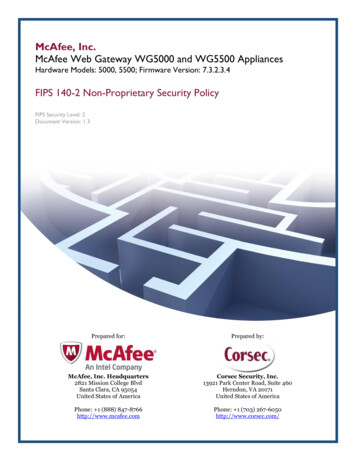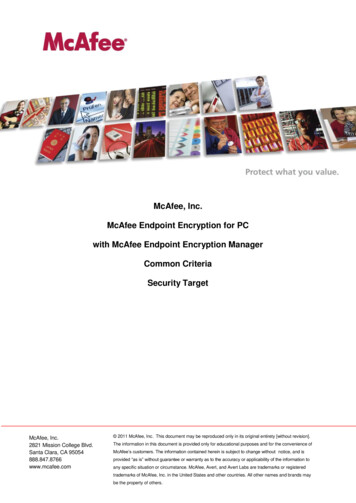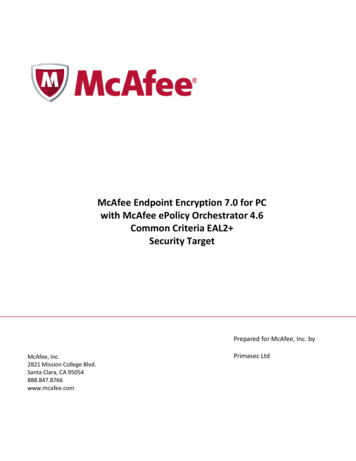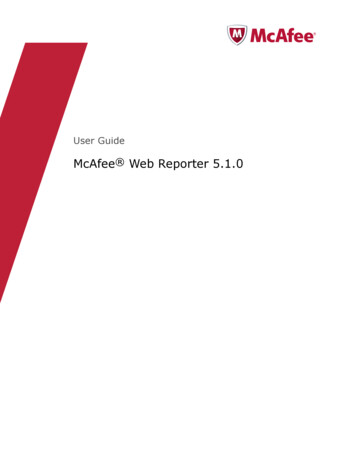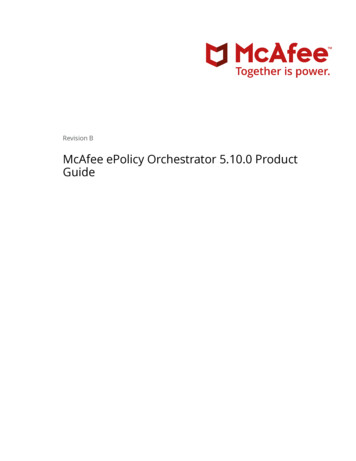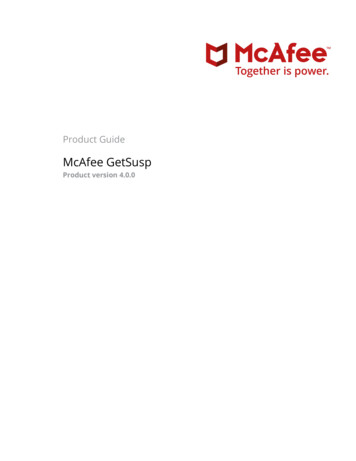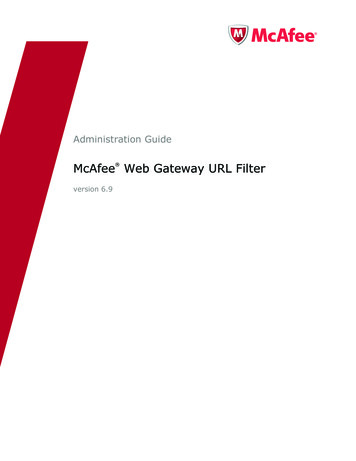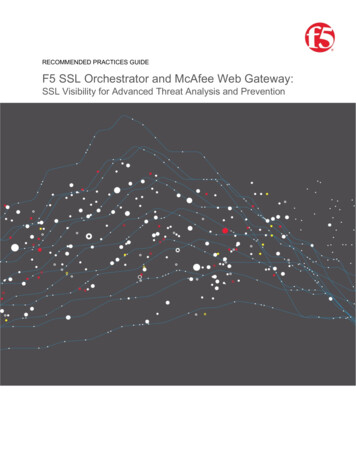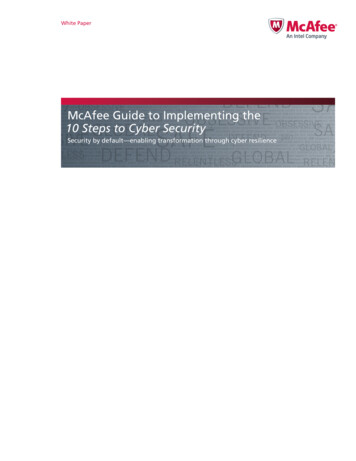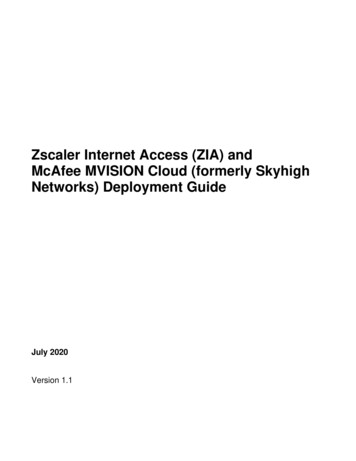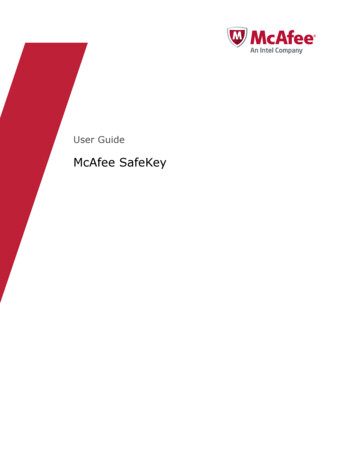
Transcription
User GuideMcAfee SafeKey
COPYRIGHTCopyright 2012 McAfee, Inc. Do not copy without permission.TRADEMARK ATTRIBUTIONSMcAfee, the McAfee logo, McAfee Active Protection, McAfee AppPrism, McAfee Artemis, McAfee CleanBoot, McAfee DeepSAFE, ePolicy Orchestrator,McAfee ePO, McAfee EMM, McAfee Enterprise Mobility Management, Foundscore, Foundstone, McAfee NetPrism, McAfee Policy Enforcer, Policy Lab,McAfee QuickClean, Safe Eyes, McAfee SECURE, SecureOS, McAfee Shredder, SiteAdvisor, SmartFilter, McAfee Stinger, McAfee Total Protection,TrustedSource, VirusScan, WaveSecure, WormTraq are trademarks or registered trademarks of McAfee, Inc. or its subsidiaries in the United States andother countries. Other names and brands may be claimed as the property of others.LICENSE INFORMATIONLicense AgreementNOTICE TO ALL USERS: CAREFULLY READ THE APPROPRIATE LEGAL AGREEMENT CORRESPONDING TO THE LICENSE YOU PURCHASED, WHICH SETSFORTH THE GENERAL TERMS AND CONDITIONS FOR THE USE OF THE LICENSED SOFTWARE. IF YOU DO NOT KNOW WHICH TYPE OF LICENSE YOUHAVE ACQUIRED, PLEASE CONSULT THE SALES AND OTHER RELATED LICENSE GRANT OR PURCHASE ORDER DOCUMENTS THAT ACCOMPANY YOURSOFTWARE PACKAGING OR THAT YOU HAVE RECEIVED SEPARATELY AS PART OF THE PURCHASE (AS A BOOKLET, A FILE ON THE PRODUCT CD, OR AFILE AVAILABLE ON THE WEBSITE FROM WHICH YOU DOWNLOADED THE SOFTWARE PACKAGE). IF YOU DO NOT AGREE TO ALL OF THE TERMS SETFORTH IN THE AGREEMENT, DO NOT INSTALL THE SOFTWARE. IF APPLICABLE, YOU MAY RETURN THE PRODUCT TO MCAFEE OR THE PLACE OFPURCHASE FOR A FULL REFUND.2McAfee SafeKeyUser Guide
ContentsPreface7About this guide . . . . . . . . . . . . . . . . . . . . . . . . . . . . . . . . . .7Conventions . . . . . . . . . . . . . . . . . . . . . . . . . . . . . . . . . 7Find product documentation . . . . . . . . . . . . . . . . . . . . . . . . . . . . . . 81McAfee SafeKey9How McAfee SafeKey keeps you safe . . . . . . . . . . . . . . . . . . . . . . . . . . 9Features . . . . . . . . . . . . . . . . . . . . . . . . . . . . . . . . . . . . . . 92Getting started with McAfee SafeKey11System requirements . . . . . . . . . . . . . . . . . . . . . . . . . . . . . . . .Download and install McAfee SafeKey . . . . . . . . . . . . . . . . . . . . . . . . .Uninstall McAfee SafeKey . . . . . . . . . . . . . . . . . . . . . . . . . . . . . .Create a McAfee SafeKey account . . . . . . . . . . . . . . . . . . . . . . . . . . .Import your information from other password managers . . . . . . . . . . . . . . . . . .Import your information from a CSV file . . . . . . . . . . . . . . . . . . . . . . . .Import your information from RoboForm . . . . . . . . . . . . . . . . . . . . . . . .111212121313133Using McAfee SafeKey in Safari154Understanding the McAfee SafeKey button175Using your McAfee SafeKey Vault19Access your vault . . . . . . . . . . . . . . . . . . . . . . . . . . . . . . . . . .Add a site to your vault automatically . . . . . . . . . . . . . . . . . . . . . . . . .Add a site to your vault manually . . . . . . . . . . . . . . . . . . . . . . . . . . .Edit site information and form fields . . . . . . . . . . . . . . . . . . . . . . . . . .Organize sites in your vault . . . . . . . . . . . . . . . . . . . . . . . . . . . . .Create sub-groups in your vault . . . . . . . . . . . . . . . . . . . . . . . . . . . .6Generating passwords23Generate a password . . . . . . . . . . . . . . . . . . . . . . . . . . . . . . . .Generate a password manually . . . . . . . . . . . . . . . . . . . . . . . . . . . .Change an existing password to a generated one . . . . . . . . . . . . . . . . . . . . .View your password history . . . . . . . . . . . . . . . . . . . . . . . . . . . . .7Using secure notes2324242425Add a secure note . . . . . . . . . . . . . . . . . . . . . . . . . . . . . . . . .8192020202121Managing multiple logins for the same site2527Add a second account . . . . . . . . . . . . . . . . . . . . . . . . . . . . . . . . 27Select your login details . . . . . . . . . . . . . . . . . . . . . . . . . . . . . . . 279Managing your favorites29Add a site to your favorites list manually . . . . . . . . . . . . . . . . . . . . . . . .McAfee SafeKey29User Guide3
ContentsOpen your favorite websites . . . . . . . . . . . . . . . . . . . . . . . . . . . . .10Changing your toolbar mode2931Change your toolbar mode . . . . . . . . . . . . . . . . . . . . . . . . . . . . . . 3111Enabling and disabling the McAfee SafeKey toolbar3312Accessing McAfee SafeKey with right-click35Access McAfee SafeKey features with a right-click . . . . . . . . . . . . . . . . . . . .13Changing your email37Change your email . . . . . . . . . . . . . . . . . . . . . . . . . . . . . . . . .14Understanding FormFills3739Add a FormFill profile . . . . . . . . . . . . . . . . . . . . . . . . . . . . . . . .Copy a FormFill profile . . . . . . . . . . . . . . . . . . . . . . . . . . . . . . . .Use a FormFill profile . . . . . . . . . . . . . . . . . . . . . . . . . . . . . . . .Mix and match FormFill profiles . . . . . . . . . . . . . . . . . . . . . . . . . . . .Set a default FormFill profile . . . . . . . . . . . . . . . . . . . . . . . . . . . . .Create custom fields for your FormFill profile . . . . . . . . . . . . . . . . . . . . . . .Use selective FormFills . . . . . . . . . . . . . . . . . . . . . . . . . . . . . . .1535Managing attachments3940404040414143Attach a file . . . . . . . . . . . . . . . . . . . . . . . . . . . . . . . . . . . . 4316Accessing McAfee SafeKey tools45Access McAfee SafeKey tools . . . . . . . . . . . . . . . . . . . . . . . . . . . . . 46Print the information in your vault . . . . . . . . . . . . . . . . . . . . . . . . . . . 47Export the information in your vault . . . . . . . . . . . . . . . . . . . . . . . . . . 4717Changing your McAfee SafeKey extension settingsChange your browser extensionChange your general settings .Set up Hotkeys . . . . . . .Change your advanced settings1849settings . . . . . . . . . . . . . . . . . . . . . . . . . . . . . . . . . . . . . . . . . . . . . . . . . . . . . . . . . . . . . . . . . . . . . . . . . . . . . . . . . . . . . . . . . . . . . . . . . . . . . . . .Viewing your account history53View your account history . . . . . . . . . . . . . . . . . . . . . . . . . . . . . .19Using the McAfee SafeKey virtual keyboard5355Use a virtual keyboard . . . . . . . . . . . . . . . . . . . . . . . . . . . . . . .2049505051Fixing login problems5557Check your login details . . . . . . . . . . . . . . . . . . . . . . . . . . . . . . . 57Delete your login details . . . . . . . . . . . . . . . . . . . . . . . . . . . . . . . 5721Recovering your McAfee SafeKey account59Recover your McAfee SafeKey account . . . . . . . . . . . . . . . . . . . . . . . . .22McAfee SafeKey for mobile devices61Features . . . . . . . . . . . . . . . . . . . . . . . . . . . . . . . . . . . . .23Getting started with McAfee SafeKey4Using McAfee SafeKey on your mobile deviceMcAfee SafeKey6163Download and install your app . . . . . . . . . . . . . . . . . . . . . . . . . . . .24596365User Guide
ContentsLog in to your app . . . . . . . . . . . . . . . . . . . . . . . . . . . . . . . . .25Understanding sites67Create a site . . . . . . . . . . . . . . . . . . . . . . . . . . . . . . . . . . .Edit a site . . . . . . . . . . . . . . . . . . . . . . . . . . . . . . . . . . . . .Delete a site . . . . . . . . . . . . . . . . . . . . . . . . . . . . . . . . . . . .View a site password . . . . . . . . . . . . . . . . . . . . . . . . . . . . . . . .View your sites . . . . . . . . . . . . . . . . . . . . . . . . . . . . . . . . . .Copy information from your sites . . . . . . . . . . . . . . . . . . . . . . . . . . .Use a site . . . . . . . . . . . . . . . . . . . . . . . . . . . . . . . . . . . . .26Understanding notesCreate a note . . . . . .Attach an image to a note .Attach a recording to a noteEdit a note . . . . . . .Delete a note . . . . . .27656768686869696971.Understanding FormFill profiles717272727375Create a FormFill profile . . . . . . . . . . . . . . . . . . . . . . . . . . . . . . . 75Use a FormFill profile . . . . . . . . . . . . . . . . . . . . . . . . . . . . . . . . 7528Understanding favorites77Make an item a favorite . . . . . . . . . . . . . . . . . . . . . . . . . . . . . . . 77View your favorite items . . . . . . . . . . . . . . . . . . . . . . . . . . . . . . . 7729Generating a password79Generate a password . . . . . . . . . . . . . . . . . . . . . . . . . . . . . . . .30General settings7981Change your general settings . . . . . . . . . . . . . . . . . . . . . . . . . . . . . 81IndexMcAfee SafeKey83User Guide5
Contents6McAfee SafeKeyUser Guide
PrefaceContentsAbout this guideFind product documentationAbout this guideThis information describes the guide's target audience, the typographical conventions and icons usedin this guide, and how the guide is organized.ConventionsThis guide uses these typographical conventions and icons.Book title, term,emphasisTitle of a book, chapter, or topic; a new term; emphasis.BoldText that is strongly emphasized.User input, code,messageCommands and other text that the user types; a code sample; a displayedmessage.Interface textWords from the product interface like options, menus, buttons, and dialogboxes.Hypertext blueA link to a topic or to an external website.Note: Additional information, like an alternate method of accessing anoption.Tip: Suggestions and recommendations.Important/Caution: Valuable advice to protect your computer system,software installation, network, business, or data.Warning: Critical advice to prevent bodily harm when using a hardwareproduct.McAfee SafeKeyUser Guide7
PrefaceFind product documentationFind product documentationMcAfee provides the information you need during each phase of product implementation, frominstallation to daily use and troubleshooting. After a product is released, information about the productis entered into the McAfee online KnowledgeBase.Task1Go to the McAfee Technical Support ServicePortal at http://mysupport.mcafee.com.2Under Self Service, access the type of information you need:To access.Do this.User documentation1 Click Product Documentation.2 Select a product, then select a version.3 Select a product document.KnowledgeBase Click Search the KnowledgeBase for answers to your product questions. Click Browse the KnowledgeBase for articles listed by product and version.8McAfee SafeKeyUser Guide
1McAfee SafeKeyMcAfee SafeKey makes accessing your favorite websites on your PC, Mac, smartphone, or tablet mucheasier by entering your login details for you automatically. This means you don’t have to worry aboutremembering complex passwords when you’re logged in to your McAfee SafeKey account.Here’s why McAfee SafeKey is useful: Keep track of only one password—Instead of having to remember passwords for all yourwebsites, you only need to remember your password to McAfee SafeKey. Install SafeKey on all your devices—All your information stays in sync. Log in to websites automatically—You don’t have to lift a finger. McAfee SafeKey logs in for you.ContentsHow McAfee SafeKey keeps you safeFeaturesHow McAfee SafeKey keeps you safeWe've taken every possible step to make sure your personal information stays private. We use government‑level encryption to keep your sensitive information top secret. Your personal information never travels over the Internet and it never touches our servers. Onlythe encrypted data does, and it’s useless without your McAfee SafeKey password. You can customize your security settings to make the software work the way you want it to. McAfee SafeKey includes a feature to help you generate secure, hard‑to‑guess passwords for allyour favorite sites. And because you don’t have to remember them, your passwords can be as longand complex as you want.FeaturesMcAfee SafeKey stores the usernames and passwords for your favorite websites, and logs you in tothem automatically. You can install McAfee SafeKey on all your devices, including PCs, Macs, iPhones,McAfee SafeKeyUser Guide9
1McAfee SafeKeyFeaturesiPads, and Android devices. So no matter where you are or what device you’re using, you haveinstant, secure access to all your login details and personal information.Fill in formsautomaticallyStore things like your address, phone number, credit card numbers, andbanking details. Whenever you need to enter your information on a website,just click a few buttons and McAfee SafeKey fills in your details—automatically.Store secure notesStore things like bank card PINs, bike locks codes, and passwords for yourfavorite apps in a secure note. The information can only be accessed whenyou’re logged in to McAfee SafeKey.Import or export your Import your login details stored in another password manager app or in a filelogin detailson your computer. Or export anything stored in your McAfee SafeKey vault toseveral different file types—effortlessly.10Generate securepasswordsGenerate secure passwords for your websites—automatically. Customizethings like password length and use of special characters.Use a virtualkeyboardUse your mouse instead of a keyboard to log in to McAfee SafeKey—perfect ifyou’re using a public computer and are worried about key logging.Use one‑timepasswordsLog in to McAfee SafeKey with confidence by using a one‑time password.After it’s used, it’s no longer valid. It’s ideal if you’re concerned about thesecurity of a public computer or network.McAfee SafeKeyUser Guide
2Getting started with McAfee SafeKeyFrom downloading and installing McAfee SafeKey to importing your passwords from other programs,it’s easy to get up and running.ContentsSystem requirementsDownload and install McAfee SafeKeyUninstall McAfee SafeKeyCreate a McAfee SafeKey accountImport your information from other password managersImport your information from a CSV fileImport your information from RoboFormSystem requirementsUse McAfee SafeKey with these operating systems, browsers, and mobile devices.Operating Systems Windows 2000 Mac OS X 10.4.11 (Firefox) Windows XP Mac OS X 10.5 or later Windows Vista Linux Windows 7Web Browsers Internet Explorer 6 or later Firefox 2 or later Safari 3 or later Google ChromeSmartphones iPhone AndroidMcAfee SafeKeyUser Guide11
2Getting started with McAfee SafeKeyDownload and install McAfee SafeKeyTablets iPad Android Kindle FireDownload and install McAfee SafeKeyGetting up and running with McAfee SafeKey is easy—no matter what device you’re on.Task1Log in to your McAfee My Account page at home.mcafee.com.2Click the symbol at the top of the page.3Follow the on‑screen instructions to download McAfee SafeKey to your PC or Mac, or send thedownload link to a PC, Mac, smartphone, or tablet.Uninstall McAfee SafeKeyIf you no longer want to use McAfee SafeKey, you can uninstall the software.For this browser.Do this.Internet Explorer1 In Windows, click Start.2 Select Programs.3 Click the McAfee SafeKey folder, and then click Uninstall.Chrome1 In Google Chrome, click Wrench.2 Select Extensions.3 Click the uninstall link next to McAfee SafeKey.FireFox1 In Firefox, click Tools.2 Select Add‑ons.3 Select McAfee SafeKey SafeKey, and then click Uninstall.Safari1 Download the McAfee SafeKey installer.2 Run the installer.3 Choose Uninstall.Create a McAfee SafeKey accountEvery McAfee SafeKey user needs to create an account. You do this on a Mac or PC when you installthe software. If you’re installing McAfee SafeKey on a smartphone or tablet, you don’t have the option12McAfee SafeKeyUser Guide
Getting started with McAfee SafeKeyImport your information from other password managers2to create an account in the app. You must create your McAfee SafeKey account through a webbrowser.You can use the same email and password that you use to manage your McAfee account on the MyAccount page, but you need to create a separate McAfee SafeKey account. If you decide to use adifferent email and password, please remember your credentials when you log in to McAfee SafeKey.Import your information from other password managersYou can import your user names and passwords from other password managers.Task1Click the McAfee SafeKey button in your web browser. If you’re asked, log in.2Click Tools.3Select Import from.4Find the password manager you want to import from.5Click Import.Import your information from a CSV fileIf McAfee SafeKey can’t import information from your old password manager, you can import yourinformation from a CSV file.Check if your old password manager allows you to export to a CSV file first. Then, read theinstructions on importing from a CSV file.Task1Click the McAfee SafeKey button in your web browser.2Click Tools, and then select Import from.3Scroll to Generic CSV, and then click Instructions.Import your information from RoboFormYou can import your user names and passwords from RoboForm at any time.The export process has changed in the latest version of RoboForm, so you need to download an olderversion to get things working properly.Task1Download and install the software from one of these links: http://www.oldversion.com/download RoboForm 6.9.3.html http://www.oldapps.com/roboform.php?old roboform 262Ignore the message that says you already have RoboForm installed.3After the software is installed, open a new web browser and check that you’ve installed theprevious version of the software.McAfee SafeKeyUser Guide13
214Getting started with McAfee SafeKeyImport your information from RoboForm4Click Logins, and then select Print List.5In the popup, select Full URL, and then click Save.6Click the McAfee SafeKey button in your web browser, and then click Tools.7Select Import from, scroll to RoboForm, and then click Import.McAfee SafeKeyUser Guide
3Using McAfee SafeKey in SafariYou can install McAfee SafeKey for Safari. If you’re used to using McAfee SafeKey in other webbrowsers, the Safari version looks a bit different but the features are the same.You can access everything in McAfee SafeKey from the five buttons at the bottom—Sites, Groups,FormFills, Generate, and Advanced.Logging in to McAfee SafeKey in SafariYou can find the McAfee SafeKey button at the top of your browser, to the left of the search bar. Youcan click the McAfee SafeKey button to log in with your McAfee SafeKey email and password. Thebutton turns black to indicate that you’re logged inMcAfee SafeKeyUser Guide15
3Using McAfee SafeKey in Safari16McAfee SafeKeyUser Guide
4Understanding the McAfee SafeKeybuttonThe McAfee SafeKey button appears near your search bar in your web browser. When you're logged into McAfee SafeKey, click the McAfee SafeKey button to access all the major McAfee SafeKey features.FeatureWhat it does.Log OutAutomatically logs you out of McAfee SafeKey. You won't be able to access yourusernames, passwords, and personal information until you log in to McAfee SafeKeyagain.My McAfee SafeKeyVaultShows you all your sites, groups, secure notes, and FormFill profiles.Recently VisitedLets you see the last 10 websites you visited using McAfee SafeKey. When you clicka site, McAfee SafeKey takes you to the site and logs you in. Right‑click on the sitename if you want to delete the site from your list, copy your username orpassword, or simply edit your login details.My SitesShows you a list of every site stored in your McAfee SafeKey vault. Sites aregrouped according to category names you set.Secure NotesLets you see all notes stored in your McAfee SafeKey vault, or add a new one.FormFill ProfilesShows you a list of your saved FormFill profiles, or add a new one.SettingsLets you change your security settings, set up hotkeys to access the features youuse most, customize your notifications, change your account settings, and accessadvanced features to help you get the most out of McAfee SafeKey.HelpOpens the McAfee SafeKey user manual.Tools
Import your login details stored in another password manager app or in a file on your computer. Or export anything stored in your McAfee SafeKey vault to several different file types—effortlessly. Generate secure passwords Generate secure passwords for your websites—automatically. Customize things like password length and use of special .File Size: 504KB