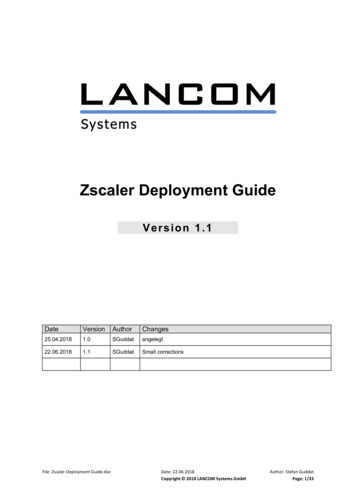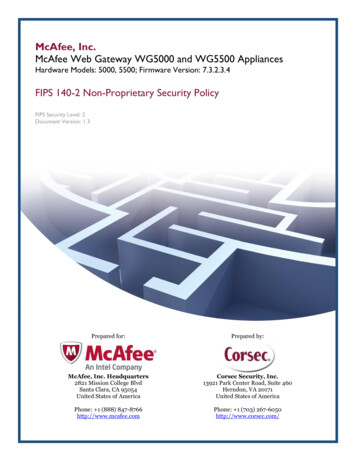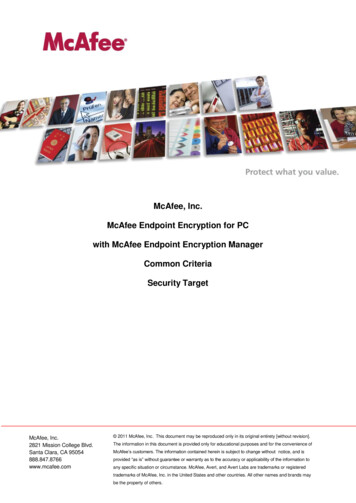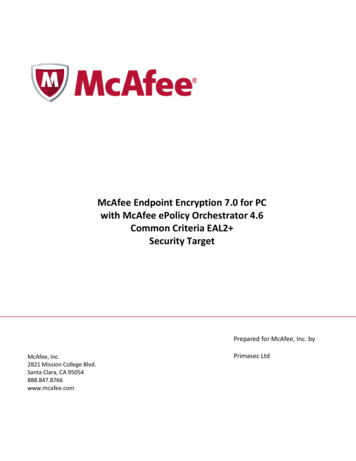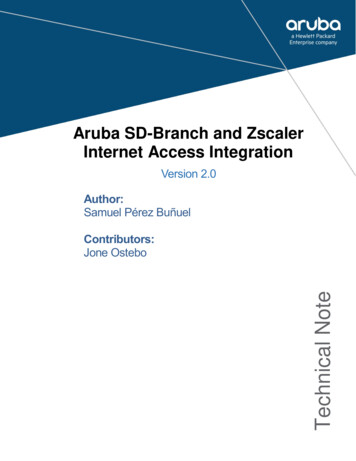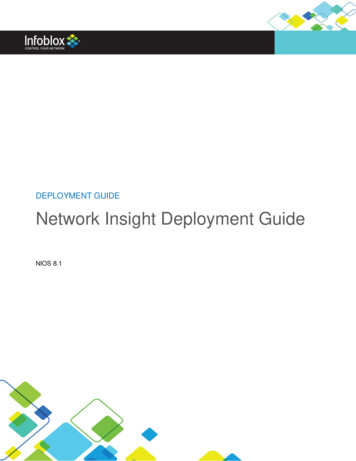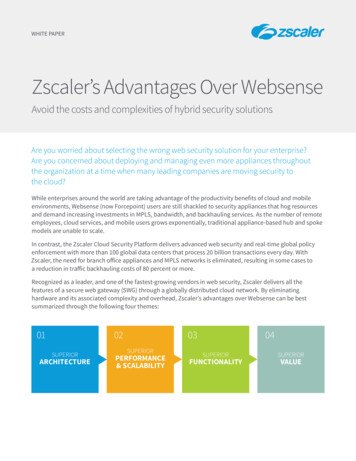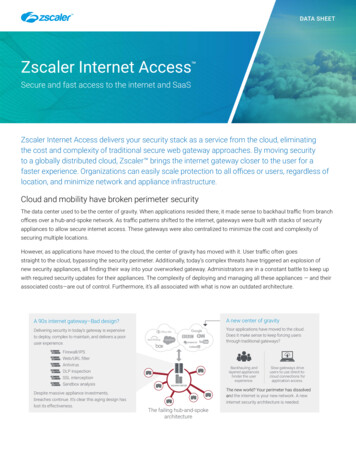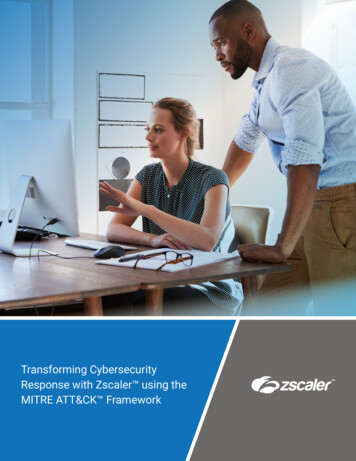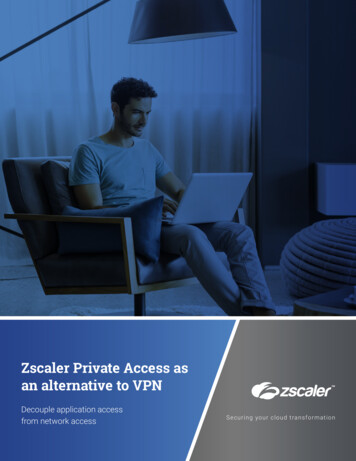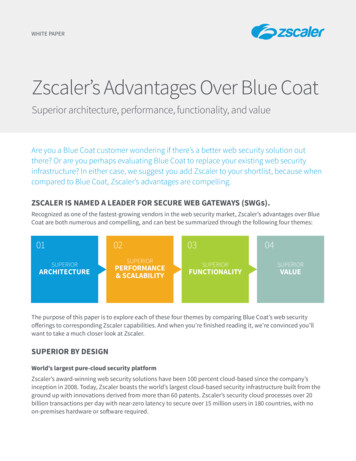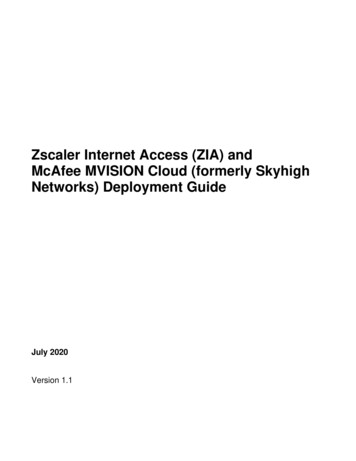
Transcription
Zscaler Internet Access (ZIA) andMcAfee MVISION Cloud (formerly SkyhighNetworks) Deployment GuideJuly 2020Version 1.1
Table of Contents1 Document Overview . 51.11.21.31.4Document Audience . 5Software Revisions . 6Document Prerequisites . 6Request for Comments . 62 Configuring Log Processing . 72.12.2Configuring Zscaler NSS Feed . 7Configuring Zscaler NSS Server and McAfee MVISION Cloud (Skyhigh) . 83 Configuring Automated Closed Loop Remediation (CLR) . 103.13.2Closed Loop Remediation (CLR) Overview . 10Configuring Closed Loop Remediation (CLR) . 114 Appendix A: Zscaler Resources. 275 Appendix B: McAfee Resources . 28Page 2 of 28
Terms and AcronymsAcronymDefinitionAWSAmazon Web Services (Amazon)CASBCloud Access Security BrokerCLRECClosed Loop RemediationEnterprise Connector (McAfee MVISION Cloud)ESXVMware HypervisorGUIGraphical User InterfaceNSSNanolog Streaming Service (Zscaler)SIEMSecurity Information and Event ManagementSkyhighMcAfee MVISION CloudVMVirtual MachineZIAZscaler Internet Access (Zscaler)Page 3 of 28
Document Revision ControlRevisionDate1.01.1November 2018July 2020Change LogInitial document by Zscaler and McAfeeZscaler product name changes – Zscaler App toZscaler Client ConnectorPage 4 of 28
1Document OverviewThis Deployment Guide document will provide GUI examples for configuring Zscaler InternetAccess (ZIA) and McAfee MVISION Cloud (formerly Skyhigh). All examples in this guidepresumes the reader has a basic comprehension of Cloud Security, including CASB concepts.The solution deployment described in this guide can be summarized with followingarchitecture.1.1Document AudienceThis document was designed for Security Architects and Engineers. For additional productand company resources, please refer to the Appendix section.Page 5 of 28
1.2Software RevisionsThis document was written using Zscaler Internet Access v5.6 and McAfee MVISION Cloudv3.7.0 or later.1.3Document PrerequisitesZscaler Internet Access (ZIA) A working instance of ZIA 5.6 (or newer)An active subscription to Nanolog Streaming Service (NSS)Administrator login credentials to ZIAMcAfee MVISION Cloud (Skyhigh) 1.4A working subscription to McAfee MVISION Cloud’s Shadow IT ServiceRequest for CommentsWe value the opinions and experiences of our readers. To offer feedback or corrections for thisguide, please contact partner-doc-support@zscaler.com.Page 6 of 28
2Configuring Log Processing2.1Configuring Zscaler NSS Feed1. In the Zscaler Admin Portal, navigate to Administration- Cloud Configuration- NanologStreaming Service- NSS Feeds2. Add a new NSS Feed with the following options:a. Feed Name. Skyhigh Log Feedb. SIEM IP Address. Enter the IP Address of McAfee MVISION Cloud (Skyhigh) LogProcessor (for example, 10.1.1.3).c. SIEM TCP Port. Enter the port number of Skyhigh Syslog Server on the Log Processorserver (for example, 514).d. Log Type. Web Log.e. Status. Enabled.f. Feed Output Type. Tab-Separated.g. Feed Output Format. Enter the following line. (You can also download this as a textfile to easily copy and paste: zScalerNSSFormat.txt )IMPORTANT: Make sure this field does not contain any line breaks or empty \t%s{filename}\t%s{nsssvcip}\t%s{productversion}3. Click Save.Page 7 of 28
2.2Configuring Zscaler NSS Server and McAfee MVISION Cloud(Skyhigh)Setup on the Zscaler side1. The McAfee MVISION Cloud Enterprise Connector (EC) should be in the same locationwhere the logs are delivered. This can be on the customers’ premises or the same VM.A link to configure and deploy a NSS Sever on ESX, AWS, and Azure can be foundhere [LINK].Setup on the McAfee MVISION Cloud side2. The Enterprise Connector (EC) is a lightweight on-premise application that runs on avirtual machine to ingest and process logs from egress devices (such as proxies orfirewalls) and identifies relevant log entries, while tokenizing confidential information,enhancing the value of your existing infrastructure investments. It compresses the dataand securely uploads it to the McAfee cloud service for discovery and analysis.Sensitive log data is tokenized on-premise, ensuring no personally identifiableinformation or confidential data (such as usernames and IP addresses) leave yourorganization. Enterprise Connector also integrates with Edge devices (proxies andfirewalls) for Closed-Loop Remediation, Active Directory, SIEM, and SMTP.a. Install EC on customer premises (collocated with the location of delivery of logs)i. Need a VM or any local serverii. Download EC from this McAfee link1. Enterprise Connector runs on a virtual machine and is availablefor download and install on Windows or Unix environments.2. Before installing, please review Enterprise Connector Prerequisitesiii. Install EC on VMb. After installation, configure the ECi. Connect EC to McAfee Cloud (link to steps)ii. Whitelist the required URLs so that EC can function properly (link to URLlist)c. Configure EC in customer VMi. Configure syslog so that EC can receive log files (link)ii. Enable syslog service on EC interfaceiii. EC will capture syslog feeds and create log filesd. Send a sample of these log files to McAfee supporti. McAfee analyzes these log files and then creates a log parsing rule (orformat)e. McAfee support team will enter the parsing rule on the customer admin tenantPage 8 of 28
f. Log processor (within EC) will pull this parsing rule and apply it on the log files inthe customer VMg. Logs are processed by EC and uploaded to McAfee MVISION Cloudh. Customer can see cloud usage data on the McAfee MVISION Cloud dashboardPage 9 of 28
3Configuring Automated Closed Loop Remediation (CLR)3.1Closed Loop Remediation (CLR) OverviewMcAfee MVISION Cloud (Skyhigh) integrates with Zscaler to define and enforce granulargovernance policies on employees’ cloud usage. IT admin can define policies within McAfeebased on several risk, compliance, or security attributes by creating a Service Group and thensync the URLs in this Service Group to Zscaler via an API integration. A Custom Category iscreated within Zscaler with these URLs and app control policies can be applied to controlaccess to all URLs in this category.By using CLR, IT or security administrators can control access to risky websites. McAfee usesZscaler APIs to automatically sync changes from McAfee Service Groups and updatesrelevant McAfee Custom URL Category within Zscaler. For example, a Service Group iscreated within Skyhigh for malware and ransomware websites. This Service Group is syncedto Zscaler and a custom URL category control policy is applied to block all URLs in thiscategory. If a new threat is added to Skyhigh’s Registry that satisfies the criteria for a malwareor ransomware, then the Service Group is updated with the associated URLs. These changesare automatically synced to Zscaler and all access to URLs associated with the new threat areblocked.Page 10 of 28
3.2Configuring Closed Loop Remediation (CLR)1. To setup the CLR integration with the Zscaler edge device, go to the ‘Integration’ option onthe Navigation bar.2. If the Zscaler integration is already configured, you will have to enter the API credentials tosync service groups with the Zscaler Cloud. Click on ‘Provide API Credentials’.Page 11 of 28
3. Enter the Zscaler tenant credentials. You are required to enter the ‘User Name’,‘Password’, and ‘API Key’ (see screenshot for #4). Then, check the box that acknowledgesthat McAfee will store these credentials for continuous sync with Zscaler.Page 12 of 28
4. Download API key from Zscaler Admin Console.a. Navigate to Administration API Key Management. The API key has been blankedout in the below screenshots for privacy purposes.Page 13 of 28
Page 14 of 28
b. Zscaler recommends creating an Administrator account with restricted Functionalscope to associate with Zscaler-McAfee Closed Loop Integration.5. After the credentials are entered, McAfee establishes a connection with Zscaler via APIs.When the connection has been established, you can see the ‘Status’ shows ‘Connected’.Page 15 of 28
Syncing Service Groups with Zscaler6. To sync service groups with Zscaler, click on the ‘Edit Integration’ button.7. Make sure that Zscaler is included in the list of appliances. Also, if you want the customcategories in Zscaler to have an SHN- prefix, select that option here. This allows you toidentify the custom categories that are synced with McAfee without having to open them.Page 16 of 28
Page 17 of 28
8. Choose the Service Groups you want to sync with Zscaler. Check the ‘Require Approvals’option if you want to approve all changes that are synced to Zscaler.Page 18 of 28
9. Select the recipients who will receive an email summary of URL changes that are pendingapproval, were automatically applied to a device, or need to be downloaded and appliedmanuallyPage 19 of 28
10. Review the integration summary and hit ‘Save’ to configure the integration with Zscaler. AllService Groups for which ‘Require Approvals’ is not selected will be synced with Zscaler atthis time. If ‘Require Approvals’ is selected then, the pending changes need to be Approvedafter the integration is configured.Page 20 of 28
11. You can see the sync status of the Service Groups and the number of URLs that aresynced with Zscaler.Page 21 of 28
12. In the Zscaler tenant, the synced service groups can be found underAdministration Access Control URL Categories and in the ‘User Defined’ section.Page 22 of 28
13. When you edit the Custom Category, you can see that the number of items matches thenumber of URLs in the Service Group. You can also see a comment in the ‘Description’section that says that this custom category is integrated with a McAfee Service Group.14. Now, you can apply app control policies within Zscaler to allow/block/caution access toURLs in the Custom Category. If there a change in the changes in McAfee Service Group,the change is being automatically synced to the Zscaler Custom URL Category.Page 23 of 28
Page 24 of 28
15. Now, you can apply app control policies within Zscaler to allow/block/caution access toURLs in the Custom Category. The changes in McAfee Service Group are automaticallysynced to the Zscaler Custom URL Category.16. On the Zscaler admin console, Go to Policy URL & Cloud App ControlPage 25 of 28
17. Create a URL filtering policy by selecting the URL category and the associated action.Page 26 of 28
4Appendix A: Zscaler ResourcesZscaler: Getting dZscaler Knowledge Base:https://support.zscaler.com/hc/en-us/?filter documentationZscaler Tools:https://www.zscaler.com/toolsZscaler Training and aining-certification-overviewZscaler Submit a Ticket:https://help.zscaler.com/submit-ticketZIA Test Pagehttp://ip.zscaler.com/Zscaler and McAfee SkyHigh Security Cloud Solution iefs/partner-skyhigh-mcafee.pdfPage 27 of 28
5Appendix B: McAfee ResourcesMcAfee MVISION Cloud (Skyhigh oud.htmlMcAfee Cloud Security curity-university/McAfee MVISION Cloud Submit a e.com/WebtocasePage 28 of 28
Jul 01, 2020 · SIEM Security Information and Event Management . McAfee MVISION Cloud (Skyhigh) integrates with Zscaler to define and enforce granular governance policies on employees’ cloud usage. IT admin can define policies within McAfee . Zscaler Training and Certification: