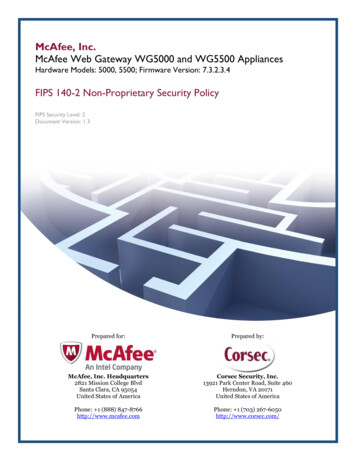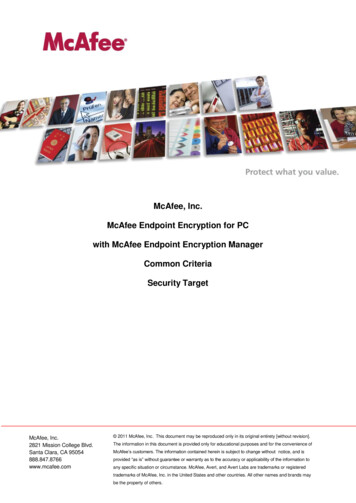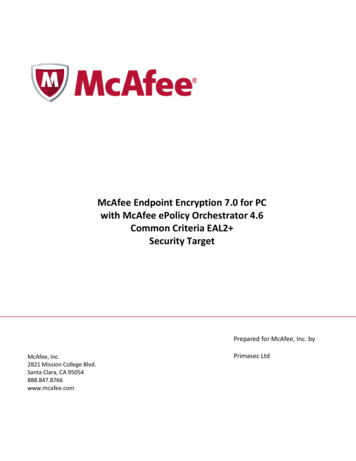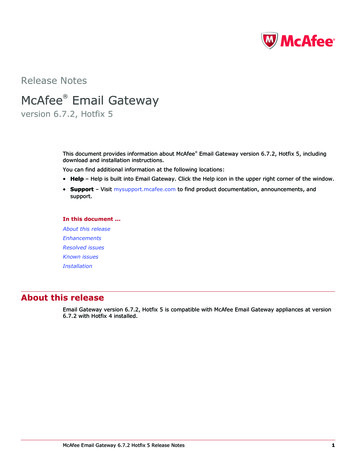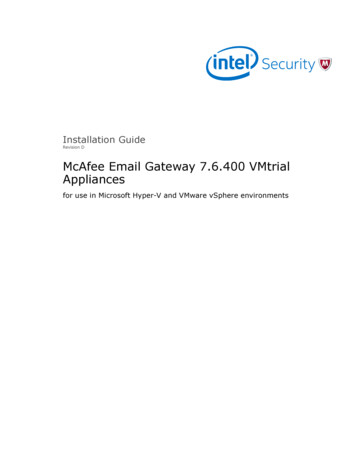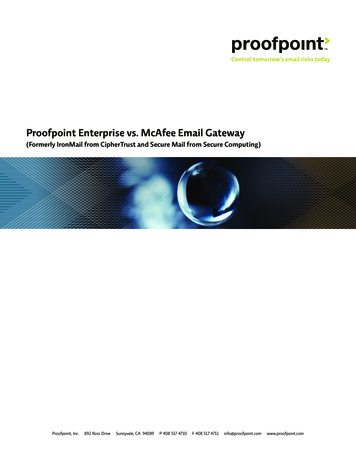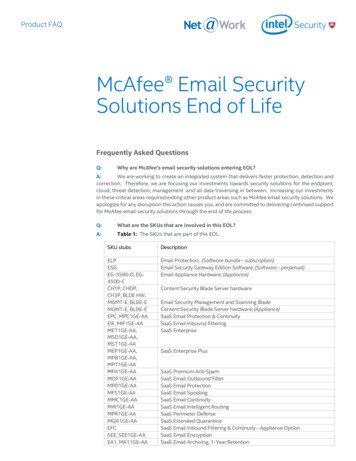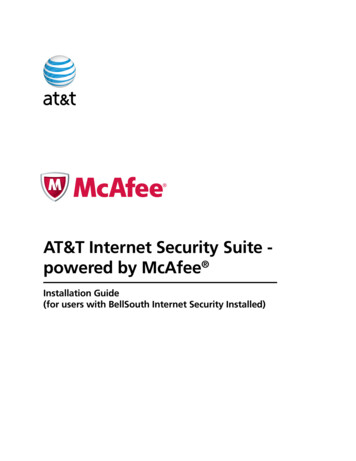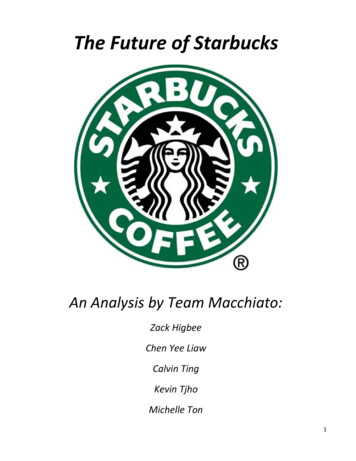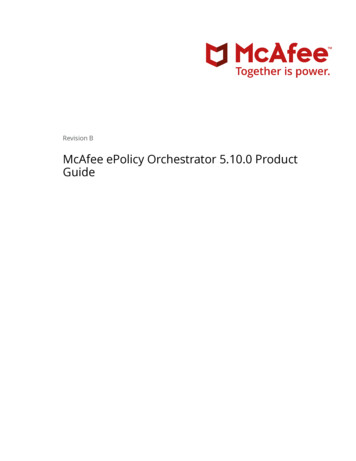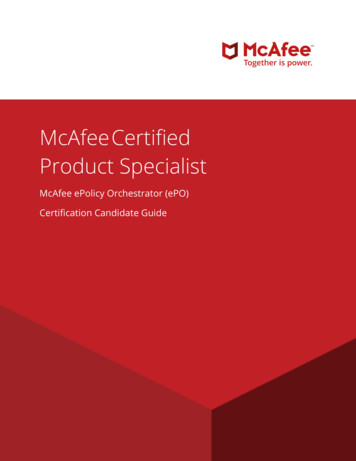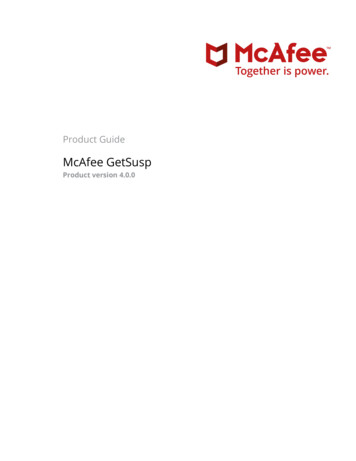
Transcription
Product GuideMcAfee GetSuspProduct version 4.0.0
COPYRIGHT LICENSE INFORMATIONCopyright 2013-2020 McAfee, LLC. YOUR RIGHTS TO COPY AND RUN THIS TOOL ARE DEFINED BY THE MCAFEE SOFTWARE ROYALTY-FREE LICENSE FOUND ONMCAFEE.COM WEBSITE. IF YOU DO NOT AGREE TO ALL OF THE TERMS SET FORTH BY THAT AGREEMENT, THEN DO NOT INSTALL THE SOFTWARE OR STOP ALL USE ANDUNINSTALL THE SOFTWARE.TRADEMARK ATTRIBUTIONSMcAfee and the McAfee logo are trademarks or registered trademarks of McAfee, LLC or its subsidiaries in the United States and other countries. Other names andbrands may be claimed as the property of others.2McAfee GetSusp 4.0.0Product Guide
ContentsPreface4About this guide . 4Conventions . 4Find product documentation . 51Introducing GetSusp6How GetSusp works . 6Benefits. 6Features. 7System requirements. 7Understanding the GetSusp user interface . 72How to use GetSusp11Get ready to participate . 11Download GetSusp. 11Scan and submit suspicious files . 11Interpreting scan results . 13Discarding files before an upload . 13Scan logs. 13Review scan results and upload suspicious files. 153Frequently asked questions16Index18McAfee GetSusp 4.0.0Product Guide3
PrefaceThis guide provides the information you need to configure, use, and maintain your McAfee product.ContentsAbout this guideFind product documentationAbout this guideThis information describes the guide's target audience, the typographical conventions and icons used in thisguide, and how the guide is organized.ConventionsThis guide uses these typographical conventions and icons.ItalicTitle of a book, chapter, or topic; a new term; emphasisBoldText that is emphasizedMonospaceCommands and other text that the user types; a code sample; a displayed messageNarrow BoldWords from the product interface like options, menus, buttons, and dialog boxesHypertext blue A link to a topic or to an external websiteNote: Extra information to emphasize a point, remind the reader of something, or provide analternative methodTip: Best practice informationCaution: Important advice to protect your computer system, software installation, network,business, or dataWarning: Critical advice to prevent bodily harm when using a hardware product4McAfee GetSusp 4.0.0Product Guide
PrefaceFind product documentationFind product documentationRelease Notes : Refer KB91065FAQs : Refer KB69385Product Guide : Refer KB91941McAfee GetSusp 4.0.0Product Guide5
1Introducing GetSuspWhen an undetected piece of malware infects users’ systems, they often do not have the technical skills totroubleshoot their infected system. With a plethora of free diagnostic tools available, users have less or noknowledge of these tools to infer their output. The onus is on the infected user to isolate a suspect sample andfigure out the method of submission of the files to the AV vendor. McAfee GetSusp is a tool that identifies suspicious files on a given system. While competitive tools provideinformation about system state and are dependent on user’s technical skills, McAfee GetSusp is the first tool tobe able to collect suspect samples with reasonable accuracy.How GetSusp worksGetSusp uses a combination of clever heuristics and queries McAfee Global Threat Intelligence to gathersuspicious files on the affected system. GetSusp eliminates the need for deep technical knowledge of systemsto isolate undetected malware and we recommend it as a tool of first choice when analyzing a suspect system.GetSusp performs these actions and submits the suspicious zip file to McAfee.BenefitsFor consumers and enterprise users infected with undetected malware - a user only needs to downloadGetSusp and run it on their system. With click of a single button, GetSusp scans the system in less than 3minutes, gathers suspect files, password protects files into a zip archive, and automatically submits files toMcAfee for analysis.6McAfee GetSusp 4.0.0Product Guide
1Introducing GetSuspHow GetSusp worksFeaturesGetSusp brings to you these features: Available as a single executable file [32bit and 64bit] with no installation required Option to run in different modes – GUI, command line and in ePO Scans a URL or URLs in text file to identify suspicious and unknown URL(s) in GUI mode Scans files associated with Office applications and PDF files in GUI mode Allows submission of samples or only a MD5 list of the files to McAfee Checks each file against McAfee Global Threat Intelligence to determine if the sample is clean or suspicious Option to select files from the identified suspicious list before sending to McAfee in GUI mode for Default,Custom and Document Scan Options when Submit results to McAfee is checked in Preferences. Records system and installed McAfee product information like date of execution, environment variables, anddetails of suspected filesSystem requirementsMake sure to check for these requirements to use GetSusp.ComponentRequirementsOperating system One of the following Microsoft operating systems: Windows Server 2008 R2 SP1 Windows Server 2012 Windows Server 2016 Windows 7, 8, 8.1 & Win10 (RS1, RS2, RS3, RS4, RS5, RS6),19H1Web browserOne of the following: Microsoft Internet Explorer, version 6 or later Mozilla Firefox, version 1.0 or laterHardware System memory — 1 GB for scanning operations At least 100MB of available disk space At least 100MB of hard disk space for temporary files Network cardePO5.3.2, 5.3.0, 5.9, 5.10Understanding the GetSusp user interfaceThe GetSusp user interface is user-friendly and simple.McAfee GetSusp 4.0.0Product Guide7
Introducing GetSuspHow GetSusp works8McAfee GetSusp 4.0.0Product Guide1
1Introducing GetSuspHow GetSusp worksScan Results with “Submit results to McAfee” checked in PreferencesScan Results with “Submit results to McAfee” Unchecked in PreferencesMcAfee GetSusp 4.0.0Product Guide9
OptionDefinitionAbout GetSuspSpecifies GetSusp version details.HelpProvides the list of Command Line options.Send to McAfeeEnables user to send a .zip file to McAfee for analysis by browse, select and upload.PreferencesSpecifies customer details and mode of submitting the identified suspicious files. Execution Mode — Specifies whether the identified suspicious file is submitted online toMcAfee. By default, the Submit results to McAfee and Report all scanned filescheckboxes are selected. Customer Information — Specifies details like email address and comments. Save Location — Specifies the location of the result files on the system. Proxy Settings — Specifies server and port details for the proxy server.Scan Options :Default ScanScan Options :Custom ScanScan Options :URL ScanScan Options :Document ScanScan Results with“Submit results toMcAfee” checkedin PreferencesDisplays Scan results with Total files scanned, suspicious found and Unknown found.View log – Link to Open log file from results folderView Results – Opens Results folderScan Results with“Submit results toMcAfee”Unchecked inPreferencesYes, share with McAfee – Enables to share the file to McAfee after scan completion10McAfee GetSusp 4.0.0Product Guide
2How to use GetSuspYou can scan systems, review scan reports, and submit suspicious files to McAfee.ContentsGet ready to participateDownload GetSuspScan and submit suspicious filesInterpreting scan resultsReview scan results and upload suspicious filesGet ready to participateBefore you begin GetSusp is free and open to everyone. GetSusp requires an internet connection to perform optimally. Outbound UDP port 53 and TCPport 80 must be allowed for McAfee GTI File Reputation and GTI lookups to happen. GetSusp identifies suspicious executable files, URLs and document files. Scanning of scripts,media and other file formats are unsupported. Malware must be actively running on the system or have an associated registry startup entry forGetSusp to identify it. Suspicious zip file must be under 50MB for submission to McAfee. Rootkit scanning is unsupported.Download GetSuspDownload GetSusp from the McAfee site.Task1Go to McAfee Downloads and download the GetSusp.exe file.2Extract the files, navigate to the folder, and view the files.McAfee GetSusp 4.0.0Product Guide11
2How to use GetSuspScan and submit suspicious filesScan and submit suspicious filesMake sure to set the preferences for the scan and locations for the scan reports.Scan Options – Default Scan1Navigate to the location and double-click the getsusp icon.2The McAfee GetSusp window is displayed.3Select Default Scan from Scan Options to scan the system memory, default folders and registry locationsassociated with suspicious files.4Click5On the License Agreement window, accept the license agreement. Click OK.6The Scanning window displays the scan initiation, progress, and scan results.7After scan completion, GetSusp ZipFilter popup provides an option to include/exclude identified suspiciousfiles in the process of zip creation. [ZipFilter popup displayed only when “Submit results to McAfee” is checkedin Preferences screen].to start scanningThe scan report files are zipped and uploaded to McAfee via HTTPS whenever GetSusp scans in online mode[“Submit results to McAfee” is checked in Preferences screen].Scan Options – Custom Scan1Navigate to the location and double-click the getsusp icon.2The McAfee GetSusp window is displayed.3Select Custom Scan from Scan Options to scan a file or to select folders to scan.4Click5On the License Agreement window, accept the license agreement. Click OK.6The Scanning window displays the scan initiation, progress, and scan results.7After scan completion, GetSusp ZipFilter popup provides an option to include/exclude identified suspiciousfiles in the process of zip creation. [ZipFilter popup displayed only when “Submit results to McAfee” is checkedin Preferences screen].to provide a specific file or select folders for scanning.The scan report files are zipped and uploaded to McAfee via HTTPS whenever GetSusp scans in online mode[“Submit results to McAfee” is checked in Preferences screen].Scan Options – URL Scan121Navigate to the location and double-click the getsusp icon.2The McAfee GetSusp window is displayed.McAfee GetSusp 4.0.0Product Guide
3Select URL Scan from Scan Options to scan a URL or URLs in a text file.4Clickto provide a specific URL or select a text file with list of multiple URLs [one URL in eachline] for scanning and click Scan5On the License Agreement window, accept the license agreement. Click OK.6The Scanning window displays the scan initiation, progress, and scan results.Identified unknown URLs list if any, are uploaded to McAfee via HTTPS whenever GetSusp scans in onlinemode [“Submit results to McAfee” is checked in Preferences screen].URL scan will work only with internet connection available.Analysis report will not be sent by mail for unknown URL submission.If unknown URL(s) fails to deliver to McAfee, user needs to retry scanning to upload again.Scan Options – Document Scan1Navigate to the location and double-click the getsusp icon.2The McAfee GetSusp window is displayed.3Select Document Scan from Scan Options to scan files associated with Office application and PDF files.4Click5On the License Agreement window, accept the license agreement. Click OK.6The Scanning window displays the scan initiation, progress, and scan results.7After scan completion, GetSusp ZipFilter popup provides an option to include/exclude identified suspiciousfiles in the process of zip creation. [ZipFilter popup displayed only when “Submit results to McAfee” is checkedin Preferences screen].to provide a specific file or select folders for scanning.The scan report files are zipped and uploaded to McAfee via HTTPS whenever GetSusp scans in online mode[“Submit results to McAfee” is checked in Preferences screen].Deployment using ePORefer KB70405 for deployment instructions using ePolicy Orchestrator.Interpreting scan resultsThe scan results display suspicious and unknown files. When the scan is in progress, the known files aredisplayed as OK.Additional information on network statistics and installed McAfee products is provided in the logs. Visit theMcAfee malware community site or contact technical support for further help in troubleshooting your machineor removing malware.Discarding files before an uploadDefault password for zip file is infected.You can review the scan results and decide on the files to upload to McAfee. Navigate to the scanned result zipfile on your system, use WinRaR or 7Zip to open the zip file, and remove files from the archive. Upload theupdated archive to McAfee.Scan logsIf a scan stops or gets interrupted before completion, you can view the logs that are stored in the same locationfrom where GetSusp is launched. The scan details are displayed.McAfee GetSusp 4.0.0Product Guide13
14McAfee GetSusp 4.0.0Product Guide
How to use GetSuspReview scan results and upload suspicious files2Review scan results and upload suspicious filesYou can scan the systems, review the scan results, and then decide to upload suspicious files. In case you areoffline [“Submit results to McAfee” is unchecked in Preferences screen] , you can choose to upload the filesmanually at a later point of time.Task1Navigate to the GetSusp folder and double-click the getsusp icon.2The McAfee GetSusp window is displayed.3Select the respective Scan Options and Click Scan Now to begin scanning the system for unknown files.If you deselect the Report all scanned files, only the Unknown and Suspicious files are displayed in the scan results.4On the License Agreement window accept the license agreement. Click OK.5The Scanning window displays the scan initiation, progress, and results for the scanned system.6Navigate to the location of the scan report and review the files to be submitted.7Click onMcAfee GetSusp 4.0.0Send to McAfee. Click browse to select and upload a zip file.Product Guide15
3Frequently asked questionsThis section provides you with answers to a few frequently asked questions about GetSusp.What user or system details are collected?Machine name, IP address, operating system and service pack, and information about installed McAfeeproducts are collected. No user data, tracking or personal information are captured. Users who do not want totransmit samples or system data to McAfee can choose to run the scan in offline mode. The trade-off isdegraded results as no online lookups to the whitelist database occur.How does GetSusp complete a system scan in three to five minutes?Targeted scanning of running processes, registry, and file locations utilized by malware to start up ensures thatGetSusp completes a system scan in three to five minutes irrespective of the size of the hard disk.Malware must be actively running on the system or have an associated registry startup entry for GetSusp toidentify it.How do I follow up with McAfee for support on a GetSusp submission?GetSusp submissions with an email address receive an acknowledgement and work item ID from McAfeeWorkflow systems for tracking purposes. This work item ID can be used to follow up with support team.Does GetSusp support command line parameters?Yes, GetSusp supports command line parameters.At the command prompt, type Help. The command line help is displayed.16McAfee GetSusp 4.0.0Product Guide
3Frequently asked questionsExample:Getsusp.exe --silent --email john doe@mcafee.com --zippath "C:\GetSusp"When I run GetSusp on a system infected with a file infector such as W32/Sality or W32/Virut,GetSusp is infected. It does not execute and pops a message GetSusp may be infected, cannotcontinue.GetSusp.exe is digitally signed and prior to execution performs integrity checks. To execute GetSusp on asystem infected with a file infector, run it using the getsusp.exe --nc switch. This hidden switch disables integritycheck.McAfee GetSusp 4.0.0Product Guide17
IndexAMabout this guide 4McAfee ServicePortal, accessing 5CSconventions and icons used in this guide 4ServicePortal, finding product documentation 5DTdocumentationproduct-specific, finding 6typographical conventions and icons 4technical support, finding product information 518McAfee GetSusp 4.0.0Product Guide
McAfee GetSusp 4.0.0Product Guide19
McAfee GetSusp 4.0.0 Product Guide 3 Contents . gathers suspect files, password protects files into a zip archive, and automatically submits files to McAfee for analysis. McAfee GetSusp 4.0.0 Product Guide 7 . Customer Information — Specifies