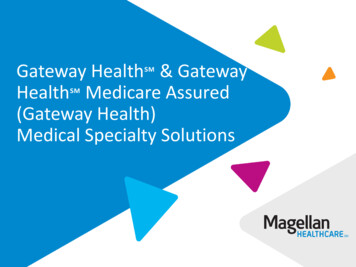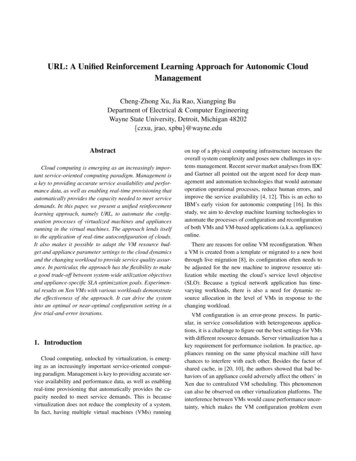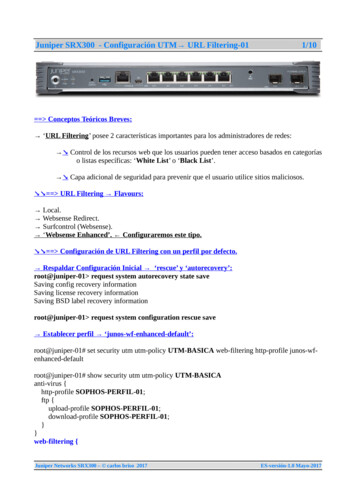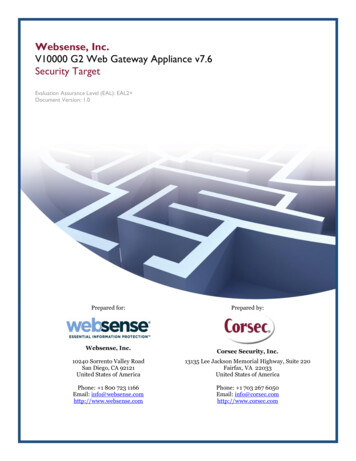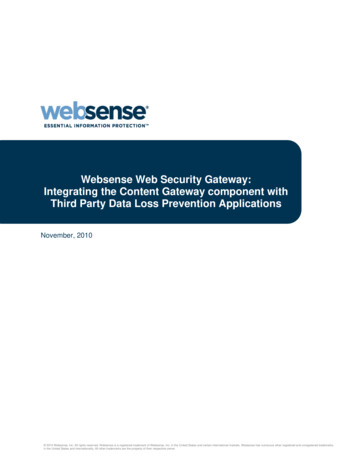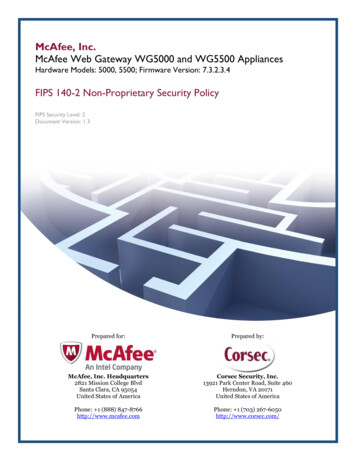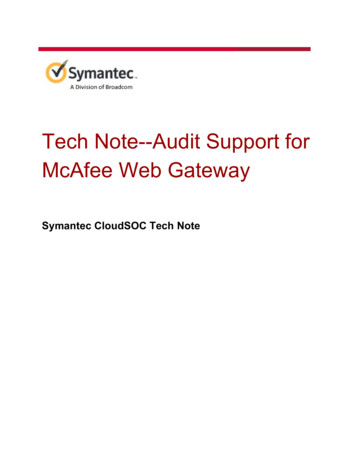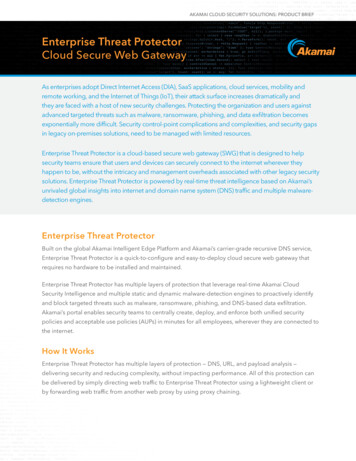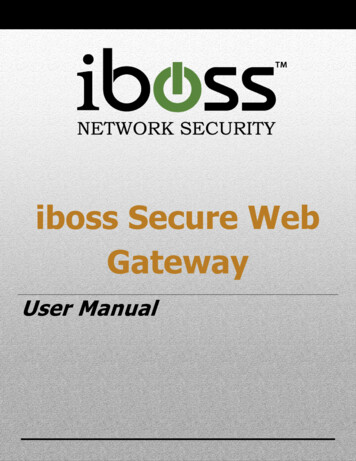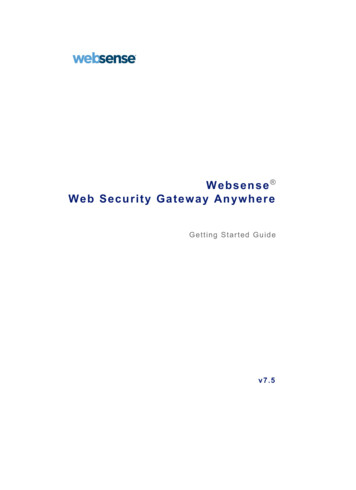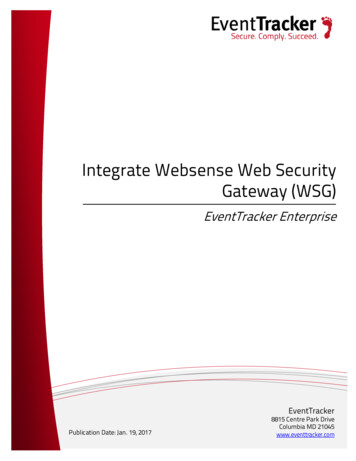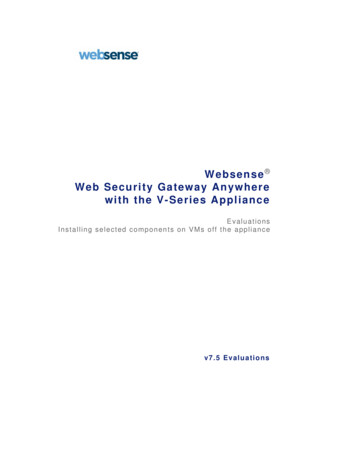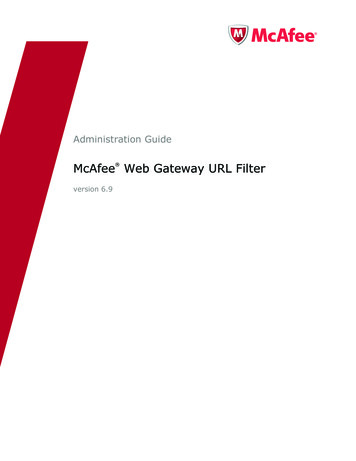
Transcription
Administration GuideMcAfee Web Gateway URL Filter version 6.9
COPYRIGHTCopyright 2011 McAfee, Inc. All Rights Reserved.No part of this publication may be reproduced, transmitted, transcribed, stored in a retrieval system, or translated into any languagein any form or by any means without the written permission of McAfee, Inc., or its suppliers or affiliate companies.TRADEMARK ATTRIBUTIONSMcAfee , the McAfee logo, Avert, ePO, ePolicy Orchestrator, Foundstone, Global Threat Intelligence, GroupShield, IntruShield,LinuxShield, MAX (McAfee SecurityAlliance Exchange), NetShield, PortalShield, Preventsys, SecureOS, SecurityAlliance, SiteAdvisor,SmartFilter, Total Protection, Type Enforcement, VirusScan, and WebShield are registered trademarks or trademarks of McAfee, Inc.or its subsidiaries in the United States and other countries. LICENSE INFORMATIONLicense AgreementNOTICE TO ALL USERS: CAREFULLY READ THE APPROPRIATE LEGAL AGREEMENT CORRESPONDING TO THE LICENSE YOUPURCHASED, WHICH SETS FORTH THE GENERAL TERMS AND CONDITIONS FOR THE USE OF THE LICENSED SOFTWARE. IF YOU DONOT KNOW WHICH TYPE OF LICENSE YOU HAVE ACQUIRED, PLEASE CONSULT THE SALES AND OTHER RELATED LICENSE GRANTORPURCHASE ORDER DOCUMENTS THAT ACCOMPANIES YOUR SOFTWARE PACKAGING OR THAT YOU HAVE RECEIVED SEPARATELY ASPART OF THE PURCHASE (AS A BOOKLET, A FILE ON THE PRODUCT CD, OR A FILE AVAILABLE ON THE WEBSITE FROM WHICH YOUDOWNLOADED THE SOFTWARE PACKAGE). IF YOU DO NOT AGREE TO ALL OF THE TERMS SET FORTH IN THE AGREEMENT, DO NOTINSTALL THE SOFTWARE. IF APPLICABLE, YOU MAY RETURN THE PRODUCT TO MCAFEE OR THE PLACE OF PURCHASE FOR A FULLREFUND.2McAfee Web Gateway URL Filter 6.9 Administration Guide
Contents1Introduction5Welcome . . . . . . . . . . . . . . . . . . . . . . . .About this guide . . . . . . . . . . . . . . . . . .What else will you find in this introduction?Using McAfee Web Gateway . . . . . . . . . .First-level tabs . . . . . . . . . . . . . . . . .Configuring a sample setting . . . . . . .Standard features of the user interfaceMcAfee Web Gateway user documentationDocumentation on main products . . . .Documentation on special products . . .McAfee Web Gateway product licenses . . .New licensing model . . . . . . . . . . . . .Old licensing model . . . . . . . . . . . . . .Importing licenses . . . . . . . . . . . . . .2.Home. 17. 17. 22. 24. 26. 30. 34. 34. 37. 37. 38. 38. 42. 43. 44. 45. 46. 47. 48. 49. 49. 52. 52. 54. 57. 57. 58. 61. 61. 64. 65. 67. 67. 71. 72. 73CommonCommon features . . . . .Quick snapshot . . . . . . .Quick snapshot . . . . .Media type filters . . . . . .Actions . . . . . . . . . .Media Type Black ListMedia Type White ListDocument Inspector . . . .Document Inspector .Archive Handler . . . . . . .Archive Handler . . . .Generic Header Filter . . . .5. .5. .6. .6. .7. .7. .9. 12. 13. 13. 14. 14. 14. 1517Home features . . . . . . . . . . . . . . . . .Dashboard . . . . . . . . . . . . . . . . . . .Executive summary . . . . . . . . . . .Traffic volume . . . . . . . . . . . . . .System . . . . . . . . . . . . . . . . . . .McAfee Web Gateway . . . . . . . . .Overview . . . . . . . . . . . . . . . . . . . .Overview . . . . . . . . . . . . . . . . . .Support . . . . . . . . . . . . . . . . . . . . .Support . . . . . . . . . . . . . . . . . . .TrustedSource . . . . . . . . . . . . . . . . .TrustedSource . . . . . . . . . . . . . .Malware Feedback Black List . . . .URL Feedback Black List . . . . . . .Feedback . . . . . . . . . . . . . . . . . .Manuals . . . . . . . . . . . . . . . . . . . . .Documentation on main products .Documentation on special productsAdditional documentation . . . . . .Preferences . . . . . . . . . . . . . . . . . . .Preferences . . . . . . . . . . . . . . . .License . . . . . . . . . . . . . . . . . . . . . .Information . . . . . . . . . . . . . . . .Notification . . . . . . . . . . . . . . . .3.57.McAfee Web Gateway URL Filter 6.9 Administration Guide3
ContentsGeneric Header Filter . .Generic Body Filter . . . . . . .Advertising filters . . . . . . . .Settings . . . . . . . . . . . .Link Filter List . . . . . . . .Dimension Filter List . . .Privacy filters . . . . . . . . . .Settings . . . . . . . . . . . .Cookie Filter List . . . . . .Text categorization . . . . . .Settings . . . . . . . . . . . .Categorization List . . . .HTTP Method Filter List . . . .HTTP Method Filter List .FTP Command Filter List . . .FTP Command Filter ListWelcome page . . . . . . . . . .Welcome page . . . . . . .White List . . . . . . . . . . . . .White List . . . . . . . . . .Large file limits . . . . . . .User defined categories . . .User defined categories .Media Type Catalog . . . . . .Media Type Catalog . . . .44. . 74. . 75. . 77. . 78. . 83. . 85. . 86. . 87. . 90. . 91. . 92. . 93. . 94. . 95. . 97. . 97. . 99. 100. 102. 103. 107. 108. 108. 110. 110Filtering web traffic . . . . . . . . . . .Quick snapshot . . . . . . . . . . . . . .Categories . . . . . . . . . . . . . . .Web reputation . . . . . . . . . . . .URL filtering methods . . . . . . . . . .URL filtering methods . . . . . . .Category actions . . . . . . . . . . . . .Category actions . . . . . . . . . . .Category defaults . . . . . . . . . .Configuring an exempting actionQuotas and coaching . . . . . . . . . .Quotas and coaching . . . . . . . .Filter by expressions . . . . . . . . . .Filter by expressions . . . . . . . .Web reputation . . . . . . . . . . . . . .Web reputation . . . . . . . . . . . .Extended List Manager . . . . . . . . .Extended List Manager . . . . . .Category scheme . . . . . . . . . . . . .Category scheme . . . . . . . . . .Progressive lockout . . . . . . . . . . .Progressive lockout . . . . . . . . .GTI settings . . . . . . . . . . . . . . . .GTI settings . . . . . . . . . . . . . . 113. 113. 115. 118. 119. 120. 123. 124. 126. 129. 130. 130. 132. 133. 135. 136. 137. 138. 140. 140. 141. 142. 143. 143URL Filter113.McAfee Web Gateway URL Filter 6.9 Administration Guide
1IntroductionContentsWelcomeAbout this guideWhat else will you find in this introduction?Using McAfee Web GatewayMcAfee Web Gateway user documentationMcAfee Web Gateway product licensesWelcomeWelcome to the McAfee Web Gateway URL Filter Administration Guide. It provides you with theinformation needed to configure and use the McAfee Web Gateway URL Filter. The McAfee Web Gateway URL Filter reduces non-business related surfing to a minimum by blocking certaincategories of Web sites, for example, online shopping and entertainment, suppresses distractions such asbanner ads and prevents downloads of files such as MP3. It stems the tide of bandwidth-intensive files suchas streaming media, thus improving your business application performance.The URL Filter effectively filters out offensive sites and prevents downloads of inappropriate files, thusminimizing the risk of legal liabilities such as breaches of copyright, sexual harassment and support ofcriminal activities.About this guideThe following overview lists the chapters of this guide and explains briefly what they are about: Introduction (this chapter) — Provides introductory information. Home — Describes basic features that are available in addition to the features of the individual productsthat can be run as parts of McAfee Web Gateway. Common — Describes filtering features that are available in addition to the features of the individualproducts that can be run as parts of McAfee Web Gateway. URL Filter — Describes the filtering features that are specific to the URL Filter.McAfee Web Gateway URL Filter 6.9 Administration Guide5
IntroductionWhat else will you find in this introduction?What else will you find in this introduction?In addition to the overview that was given in the previous section, this introduction also: Explains how to handle the user interface that has been developed for working with McAfee Web Gateway,see Using McAfee Web Gateway Informs you about the other documents that are provided for users of McAfee Web Gateway, see McAfeeWeb Gateway user documentation Informs you about the licensing models that exist for this version of McAfee Web Gateway, see McAfeeWeb Gateway product licensesUsing McAfee Web GatewayA user-friendly web solution has been developed as the user interface for working with the McAfee WebGateway features. The interface looks like this:The following sections provide some information to make you familiar with this interface. These sections: List the first-level tabs of this interface and explain their meanings, see First-level tabs Describe a sample procedure showing how a setting is configured for a McAfee Web Gateway feature, seeStandard features of the user interface Explain more about some standard features of this interface, see Standard features of the user interface6McAfee Web Gateway URL Filter 6.9 Administration Guide
IntroductionUsing McAfee Web GatewayFirst-level tabsThe user interface displays a number of tabs and sections for configuring the McAfee Web Gatewayfeatures. These tabs appear on the first level: Home, Common, URL Filter, Anti Malware, Anti Spam, SSL Scanner, User Management, Reporting,Caching, Proxies, and ConfigurationThey are used to complete the following tasks:Home, Common – These tabs are for configuring basic and filtering features that are available in additionto the features of the individual products that can be run as parts of McAfee Web Gateway.URL Filter – This is the first-level tab for configuring the features that are specific to the URL Filter.The following tabs are not described in this document, see the corresponding guides for more information:Anti Malware, Anti Spam, SSL Scanner – These tabs are for configuring the features of other individualMcAfee Web Gateway products.Note: The Anti Malware tab is used for both the McAfee Web Gateway Anti-Malware and Anti-Virus products.User Management, Reporting, Caching, Proxies, Configuration — These tabs are for configuringfeatures that adapt McAfee Web Gateway as a whole to the system environment it is running in.Note: The Caching tab is only available when McAfee Web Gateway is run as an appliance.For more information about these tabs, see the McAfee Web Gateway System Configuration AdministrationGuide.Configuring a sample settingThis section explains how to configure a sample setting for a McAfee Web Gateway feature. The featurechosen here for explanation is the Animation Filter.To avoid the download of bandwidth-consuming animated images, this filter detects and modifies orremoves them. For this sample configuration, just suppose you want to enable the filter and let it removeany such images from the filtered objects. You also want these settings to be part of your default filteringpolicy.These are the main steps needed for configuring the feature:1 Navigate to the section2 Configure settings3 Make settings effectiveMcAfee Web Gateway URL Filter 6.9 Administration Guide7
IntroductionUsing McAfee Web GatewayIn more detail, these steps include the following activities:1 Navigate to the sectiona Select the Common tab:b In the navigation area on the left, select Advertising Filters, which is located under Policy:default is selected in the line below Policy, which means that the settings you are going toconfigure now will be valid under your default filtering policy. So, leave this selection as it is.Note: Otherwise, you could select a different filtering policy, using the drop-down list provided here.cEnable Advertising Filters. To do this, select the checkbox next to the inscription.You need to do this because all features that are placed under this main feature (including theAnimation Filter) will only work if it is enabled.d From the tabs provided for configuring the Advertising Filters options, select the Settings tab:The Animation Filter section is located on this tab:8McAfee Web Gateway URL Filter 6.9 Administration Guide
IntroductionUsing McAfee Web Gateway2 Configure settingsa Enable the feature. To do this, select the checkbox next to the section heading.b Select the radio button labeled Remove all animated images.Note: To get help information on these settings, click the question mark in the top right corner of thesection.The section should now look like this:3 Make settings effectiveClick Apply Changes.This completes the sample configuration.Standard features of the user interfaceThis section explains features that are provided in the user interface for completing standard tasks, such asapplying changes to your settings or searching for a term on the tabs of the user interface: Apply changes Click history Information update Logout Main feature enabling Search Session length System informationApply changesAfter modifying the settings in one or more of the sections on a tab, you need to click Apply Changes tomake effective what you have modified.The Apply Changes button is located in the top right corner of the user interface area:When modifying settings that belong only to a particular filtering policy, you can make the modified settingsapply to all policies, nevertheless.An arrow is displayed next to the Apply Changes button on each tab where policy-dependent settings canbe configured:McAfee Web Gateway URL Filter 6.9 Administration Guide9
IntroductionUsing McAfee Web GatewayClicking this arrow will display a button, which you can use to apply changes to all policies:When you are attempting to leave a tab after modifying its settings, but without clicking Apply Changes,an alert is displayed to remind you to save your changes:Answer the alert by clicking Yes or No according to what you intend to do about your changes. This willtake you to the tab you invoked before the alert was displayed.Clicking Cancel will make the alert disappear, so you can continue your configuration activities on thecurrent tab.Click historyThe tabs you visited while configuring settings are recorded on the top left corner of the user interface area.They are recorded together with the paths leading to them.The current tab and path are always visible in the display field:Clicking the arrow to the right of the path display will show the click history — a list of the tabs you visitedprior to this one:Clicking any of the entries displayed in the list will take you to the corresponding tab.Note: The click history is only recorded for the current session until you log out. After logging in to a new session,the recording of tabs and paths is reset.Information updateSome parts of the information that is provided on the tabs of the user interface will change from time totime. In these cases, the information display is updated automatically every three seconds by McAfee WebGateway.So, you might have performed a manual update of the anti-virus engines. This means that the informationprovided in the Current Status and Log File Content sections on the corresponding AV Engine tab willbegin to change continuously over a certain period of time until the update is completed.These sections are then updated automatically every three seconds to reflect the status of the updateprocess.LogoutTo logout fro
8 McAfee Web Gateway URL Filter 6.9 Administration Guide Introduction Using McAfee Web Gateway In more detail, these steps include the following activities: 1 Navigate to the section a Select the Common tab: b In the navigation area on the left, select Advertising Filters, which is located under Policy: default is selected in the line below Policy, which means that the settings you are going to