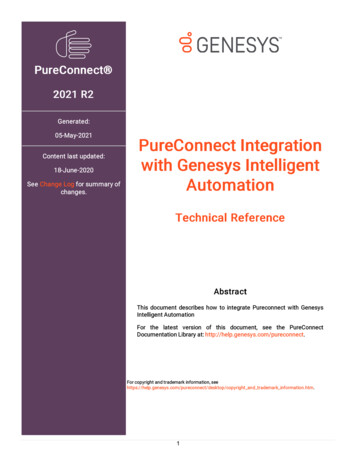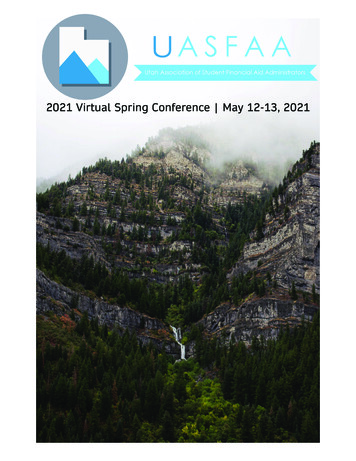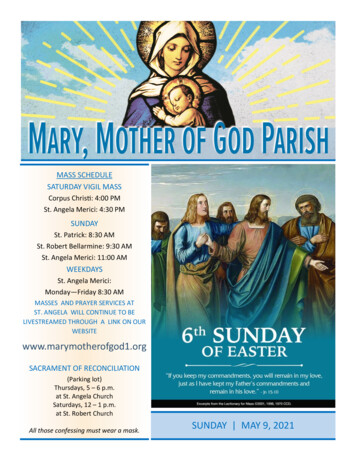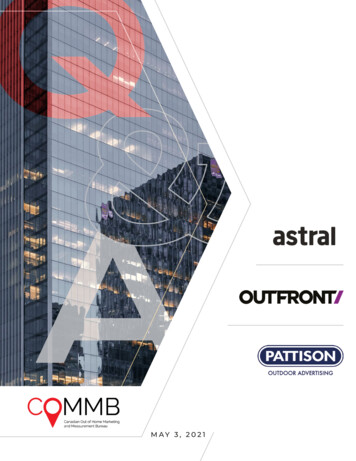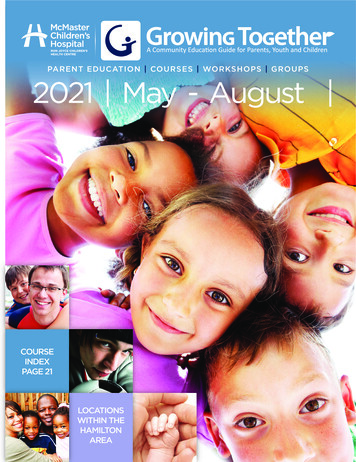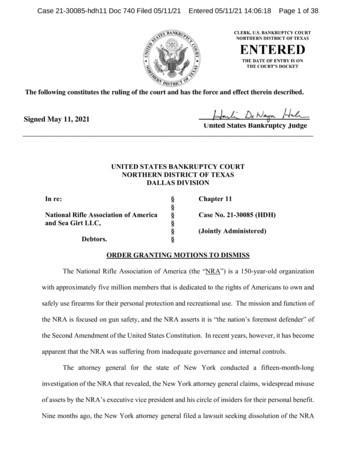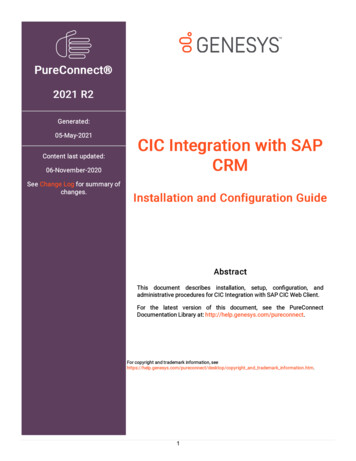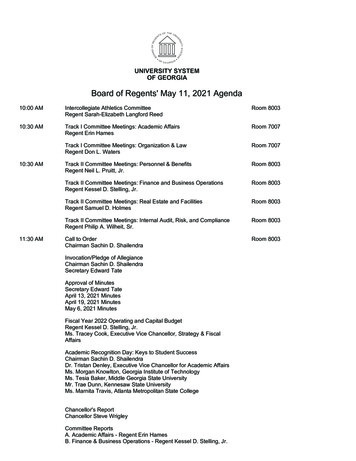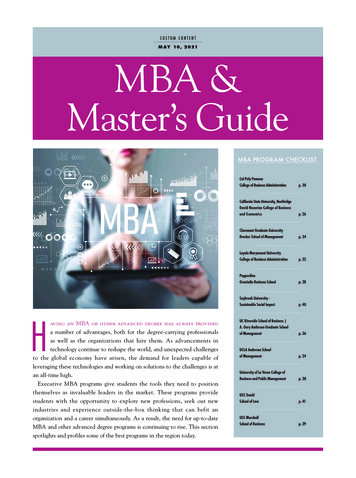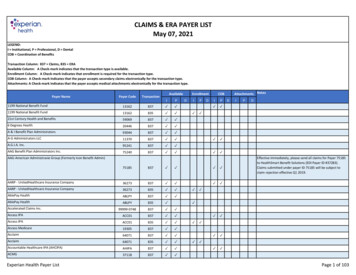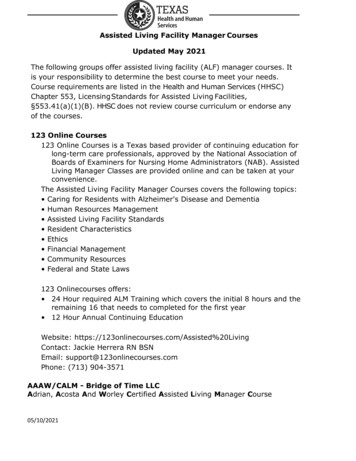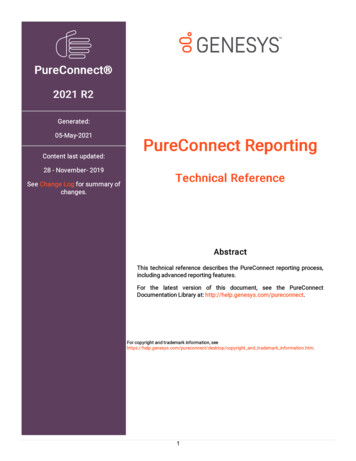
Transcription
PureConnect 2021 R2Generated:05-May-2021Content last updated:28 - November- 2019See Change Log for summary ofchanges.PureConnect ReportingTechnical ReferenceAbstractThis technical reference describes the PureConnect reporting process,including advanced reporting features.For the latest version of this document, see the PureConnectDocumentation Library at: http://help.genesys.com/pureconnect.For copyright and trademark information, pyright and trademark information.htm.1
Table of ContentsTable of ContentsInteraction Reporting in CIC25Interaction ReporterReport Manager in Interaction AdministratorInteraction Report Assistant in IC Business Manager555Where to find Interaction Reporting information6IC Business Manager Getting Started HelpInteraction Reporter HelpReport Management HelpInteraction Report Assistant HelpPureConnect Customer Care Self HelpPureConnect Data DictionarySample Reports for Interaction ReporterPureConnect Licensing Technical ReferenceCIC Installation and Configuration GuideInteraction Administrator Help6666666777Overview of the CIC Reporting Process8PMQ LoggingReport Logging Process Summary88CIC Server ParametersReport Log Purging for Large DatabasesUsing CIC Server Parameters with a Report LogCustom Logging8899Logs9Log Details9Interaction AdministratorOverview of Crystal Report Templates in CIC1112Customization Requirements for Crystal Reports12Crystal Reports version compatibility12Editing a CIC ReportCIC Report TemplatesPureConnect Data DictionaryBefore customizing Interaction Reporter Crystal ReportsOpening templates and connecting to report logs1213131313Connecting your report template to the correct logDetermining which tables are in a report logDetermining the contents of a log131414Viewing the Details of Report Logs in Interaction AdministratorActivating and deactivating logs1516CIC Report Editing for Crystal Reports17Configuring a Custom Crystal Report in Report ManagementExamples of Edited ReportsChanging a formulaReplacing a fieldCopying a formula from one report to anotherMerging Reports171819212123Using Custom Columns in the Logs24Managing call attributes24Step One: Interaction Designer - Set the Values of Custom Call AttributesStep Two: Interaction Designer - Get the Values of Custom Call AttributesStep Three: Assign Variables and Add Values to Custom ColumnsStep Four: Display your custom call attribute in a Crystal Report templateUsing Crystal ReportsDisplaying your custom call attribute in a new report template242526262628Logging Custom Passthrough29LCP ExampleAnother LCP Example3030Custom CountersCIC Report Groups and Statistic Groups (STIDs)3132Report Groups322
Report Group Tools32Statistics Groups33Statistics Group Tools33Gathering Statistics33STID summary34Multi-site Reporting35Option 136Appendix A: How statistics are generated for each log37CallsChatsAgent, Queue, Line and Line Group QueuesUser Status Changes37373737Appendix B: CIC Reporting Tools Design38IntroductionOverview of ToolsCommon Parameters383939Known Export Limitations39Report Print ToolReport Export File ToolReport e-mail toolReport HTML Export ToolSpecial Export OptionsExplanation of Special Options434446485050Apendix C: Reporting Terms Glossary53Appendix C: Reporting Terms Glossary53Appendix D: CIC Report Guidelines (Crystal Reports)54Text Font Defaults54Page DefaultsFont DefaultsData DefaultsPrinter Defaults54545454Report (Page) Header54Report TitleParameters (from left)Logo (flush right)Header Separator54555555Section Header55Group Label(s)Summary DataColumn Headers555555Text Body55Group Columns55Graph Defaults56X-axis data labelsGraph TypeWarning Messages565656Section Footer56Summary Data56Group Footer56Summary Separator56Report Footer56No Border LinesLeft Text ObjectCenter Text ObjectRight Text Object56565757Appendix E: Reporting Log Relationships and Report Use GuidelinesGeneral Types of Report Logging5858Call Detail DataQueue Statistics DataAgent/User Status DataLine and Line GroupAdministrativeConfiguration Mirror Data585859595960Appendix F: Including Ex-Agents in Reports613
Appendix G: Parameter Types for Custom Crystal ReportsAppendix H:U2LININSUPPORTU.DLL Function CallsAppendix I: Parser Functionality626364Data TypesOperatorsPrecedenceConstantsFunctionsParser ErrorsExecution Errors64646666666767Appendix J: Internet Enabled Reporting68Configure Internet enabled reporting in Interaction AdministratorConfigure reports for your CIC serverConfigure the data sourceInternet Enabled Reporting need to bypass Certificate checking if SSL/TLS is not enabledExtra configuration for Oracle data sourceConnection String FormatsConfiguration Behavior68686869697172Appendix K: Report Log Purging for Large Databases73Large Database Purge MethodAdding the Server Parameter7373Change Log744
Interaction Reporting in CICCustomer Interaction Center provides several reporting options, available in IC Business Manager, to help customers with theirreporting requirements. The reporting applications include:Interaction ReporterReport Manager in Interaction AdministratorInteraction Report Assistant in IC Business ManagerThe following is a brief description of the IC Business Manager reporting modules and how to access them.Interaction ReporterInteraction Reporter, an add - on module for IC Business Manager, allows you to generate pre-defined reports. Depending on thereport, Interaction Reporter uses the ActiveReports 6 or Crystal Reports reporting runtime. Using a report filter, simply configure thereport parameters and run the report. You can save a report filter to use again, and you can export a filter to a file.Depending on the report, when viewing a report, you can use the Report Viewer toolbar to annotate a report, print a report, andexport a report for distribution. You can also customize your Interaction Reporter Workspace to display multiple Views.Report Manager in Interaction AdministratorReport Management allows you to configure reports that were created using ActiveReports and Crystal Reports. The reportsconfigured in Report Management are run in Interaction Reporter in IC Business Manager. The Report Management ReportConfiguration page allows you to edit and manage metadata related to a report.Interaction Report Assistant in IC Business ManagerInteraction Report Assistant is a reporting tool that allows you to create a special report that you design. You choose the data andthe layout, and generate a customized report that uses your specifications. You can edit and update the wizard selections for thereports you create, and print or export the output for distribution. This easy-to-use reporting tool contains packages of data for youto choose from. You simply select the layout for your report and Interaction Report Assistant guides you through your selectionoptions to create the special report you need. You can also save your report queries to use again.5
Where to find Interaction Reporting informationReporting information is included in technical references, user’s guides, and Helps. These documents are available in thePureConnect Documentation Library on your CIC server.Customer Interaction Center (CIC) supports two interaction management client applications. This documentation uses the term"CIC client" to refer to either Interaction Connect or Interaction Desktop.The latest version of these documents can also be accessed from the PureConnect Documentation Library on the PureConnectWeb site at:https://help.genesys.com/cicThe following technical references, user’s guides, Help and links can provide additional reporting information.IC Business Manager Getting Started HelpFor assistance in using IC Business Manager Workspaces and Views, see the Getting Started Help. To access this Help, from the ICBusiness Manager Help menu, click Getting Started .Interaction Reporter HelpTo learn about generating Interaction Reporter's pre-defined reports and using report filters, see the Interaction Reporter Help. Whenworking with Interaction Reporter filters or reports, press F1 for contextual Help. You can also access Interaction Reporter Helpfrom the IC Business Manager Help menu.Report Management HelpFor more information about Report Management, see the Interaction Administrator Help.Interaction Report Assistant HelpTo learn about designing special reports in Interaction Report Assistant, when working in the Interaction Report Assistant wizard,press F1 for Help.To read more about generating custom reports, editing and updating queries, and printing or exporting the report for distribution, seethe Interaction Report Assistant User’s Guide.PureConnect Customer Care Self HelpThe Self Help section of the PureConnect Customer Care Web site provides more in-depth architectural-focused troubleshootinginformation categorized by topic and component. Each section provides architectural insight, common problems and solutions,what to collect for problems, and how to troubleshoot.PureConnect Data DictionaryThe online PureConnect Data Dictionary provides a concise and detailed description of the database tables CIC uses to store andgenerate reports on historical data. This includes information stored for interactions, queue statistics, agent and user activity, lineand line groups, administrative changes, and other Interaction Administrator configuration information. This data dictionary alsocontains information on Custom Logging. It also assists you in understanding the structure and contents of CIC tables.Sample Reports for Interaction ReporterThe Sample Reports for Interaction Reporter document includes examples of actual reports generated by Interaction Reporter.6
PureConnect Licensing Technical ReferenceThe PureConnect Licensing Technical Reference describes the system management for licensing PureConnect products. It includessteps for managing license information using the Activation File Management tool. You can access the tool on the My SupportDashboard at sysCommunityLogin. You must have the appropriatecredentials to access this portal.CIC Installation and Configuration GuideSee the PureConnect Installation and Configuration Guide for information on installing and configuring report applications.Interaction Administrator HelpSee the Interaction Administrator Help for information on basic report logs that store all line, call, and user related CIC interactiondata. Information for Report Logs is accessed under System Configuration. Information for configuring report tables andparameters, multi-language support, and custom attributes is also available in the Interaction Administrator Help.7
Overview of the CIC Reporting ProcessCustomer Interaction Center (CIC) uses the powerful and comprehensive features of Persistent Message Queue (PMQ) in thelogging process, if you are storing your data in an Oracleor SQL Serverdatabase.PMQ LoggingAll CIC report data logging is performed through Persistent Message Queuing (PMQ). Logging is the mechanism by which CICmoves reporting data from the CIC server to the database. If you are going to use CIC's Reporting option and have a databaseserver, PMQ is the logging mechanism.PMQ is embedded within the CIC application on a CIC server with a connection to a database server. No prerequisite software,separate logging server, or external delivery is necessary. PMQ is a store-and-forward system that guarantees delivery of databetween networked applications. For detailed information on PMQ, see the PureConnect Installation and Configuration Guide in thePureConnect Documentation Library.Report Logging Process SummaryThis section provides background information to read before beginning to customize or configure CIC's reporting features. It alsodescribes the major components involved and reveals their role in CIC's reporting process. Depending on your topology, the reportlogging process might differ from the following summary. In this summary, we use SQL Server as our database.Automated logging functionality is responsible for logging most CIC data. Instead of using handlers to log data, CIC uses a parserand executor to define values, relative to log data, and assigns values to output columns. Along with this automated functionality,you can make customizations to your reporting system through handlers.Each log extends the parser and executor to include support for identifiers specific to the log. In the Call Detail log, CallAttribute is an identifier that returns the string value of a CIC call attribute that CIC provides as a parameter. For example, ) sets thecolumn equal to the content of the call's attribute.CIC Server ParametersCIC uses two server parameters to control the assignment, or custom binding, of values to fields in the CIC report tables (or logs):ServerReportLogCustomOutputMapN (where N Interaction Administrator LogID #)CIC dynamically processes the value of this parameter to bind the columns if the OutputMap is valid. If the OutputMap is notvalid, CIC uses the original default mapping and ignores the custom output map. CIC records any errors to the event and tracelogs.ServerReportLogAutoN (where N Interaction Administrator Log ID #)CIC uses this parameter to deactivate the automated logging in the event that the logging is not operating correctly. CICprovides this parameter merely as a mechanism to turn off the automated logging functionality. Set the value to anything otherthan Y , Yes , T , TRUE , or 1 (not case-sensitive) to deactivate automated processing of a log.After gathering the generated statistics, the CIC server sends the captured data to PMQ, then to the CIC logging process. CICLogging Service reads the data that is written to the actual queue. CIC Logging Service acts as a bridge that connects the CIC serverto the SQL Server or Oracle Database through the PMQ.Some logs require some data manipulation by CIC Logging Services before they can be stored in the database. This is done bystored procedures and it is CIC Logging Services responsibility to determine how the data interfaces to the database via PMQ. CICLogging Services has the intelligence to know that certain newer logs require a stored procedure as opposed to table insertinvocations.Report Log Purging for Large DatabasesCIC uses the UseExternalTranProviderForPurging server parameter to avoid a five minute timeout that prevents purging fromworking on large databases. For more information, see Appendix K:Report Log Purging for Large Databases.8
Using CIC Server Parameters with a Report LogNote that CIC’s automated logging replaces the previous functionality of the CallDisconnectMonitor handler. Automated loggingoperates on call data and processes the information or values to Log ID 11. You control the Call Detail log using:ServerReportLogAuto11 and ServerReportLogCustomOutputMap11 .Custom LoggingCustom logging is CIC's term for specifying what data is logged under each column in the report database. Several tables in the CICdatabase provide extra unused columns. Use Custom logging to specify what is logged to these columns. See "Custom Logging toReport Tables" in the PureConnect Data Dictionary for information on activating and deactivating custom logging. This document isavailable in the Technical Reference Documents section of the PureConnect Documentation Library, or it can be downloaded fromour PureConnect Customer Care Web site.LogsCIC stores the logs in the database you configured during installation. The content of these logs is detailed in the PureConnectData Dictionary.For detailed information on reporting logs and database tables, see the PureConnect Data Dictionary in the PureConnectDocumentation Library.For each report log configured in Interaction Administrator there is a tool available for use within handlers. More information onlogging tools can be found in Appendix B: CIC Reporting Tools Design.Log DetailsInteraction Administrator Change Notification LogThis log contains details about changes made using the Interaction Administrator program.IC Change Notification LogThis log contains details of the change notifications transmitted by the Admin Server and tracks all changes to DS. This logis turned off by default. It produces enormous volumes of information - every DS change - not just IA changes. Because ofthe potential size of this log, it's a good tool for diagnosing problems.IC Application Login Logout Change LogThis log contains data (for example, the date and time of the event, user ID, application name, success or failure code andmachine name) about user login and logout activities per application.Interaction Custom Attributes LogThis log contains custom attributes about the interaction. This log contains details inserted from StatServer.Interaction Summary and Detail LogThis log contains summary and detail statistics about the interaction.Interaction Wrap - up LogThis log contains segmented wrap - up code for the interaction.User To Workgroup RelationshipsThis log contains a mirror image of users and their workgroup membership as you have them currently configured in CIC.This table is not used on any of the CIC reports.Line Configuration MirrorThis log contains a mirror image of the lines as you have them currently configured in CIC.Line Group configurationThis log contains a mirror image of the line groups as you have them currently configured in CIC.Line Group to Lines Relationship MirrorThis log contains a mirror image of the line group to lines relationship as they are currently configured in CIC.Account Code Mirror9
This log contains a mirror image of the account codes as they are currently configured in CIC. This table is not used on anyof the CIC reports.Agent Activity LogThis log contains details of individual status changes. It is updated each time an agent manually changes phone status,such as lunch, available, or gone home.Interval Line Group StatisticsThis log contains interval statistics for line groups configured for reporting in CIC.Interval Line StatisticsThis log contains interval statistics for lines configured for reporting in CIC.Fax Envelope HistoryThe Fax Envelope History Log table records all fax attempts made in the CIC system. The attempts can either be successfulor fail to transmit the fax. CIC tracks each fax by its envelope ID, call ID, and fax ID.IVR HistoryThis log contains historical data about activity within the IVR.IVR IntervalThis log contains IVR navigation data that is accumulated and reported on a configurable interval.Agent Queue Activation HistoryThis log contains data about each agent's activation and deactivation change history in each queue. It records an entry eachtime the agent is activated or deactivated from a workgroup with a queue, where the agent is a member of that workgroup.Pre 4.0 Wrap-Up StatisticsThis log contains legacy data.Agent Queue Statistics IntervalThis log contains details inserted from StatServer.Statistics Group IntervalThis log contains details inserted from StatServer. It is similar to Agent Queue Statistics Interval Log except that the agentvalues are not present because statistics groups are not associated with agents.Workgroup Queue Statistics IntervalThis log contains details inserted from StatServer. It is similar to Agent Queue Statistics Interval Log, but containsinformation on workgroup/queue for which there was activity, or agents logged in to the system.Custom PassthroughThis is a special log that is inactive by default. Before the feature can be used, the log must be activated and selected in theInteraction Administrator Server configuration.10
Interaction AdministratorIf you are customizing or creating new reports, some work will be done from the Interaction Administrator. From the InteractionAdministrator, you can perform the following report configurations:Mark logs as active or inactiveConfigure reports in Report ManagementCreate and modify server and system parameters that control
Step One: Interaction Designer - Set the Values of Custom Call Attributes Step Two: Interaction Designer - Get the Values of Custom Call Attributes Step Three: Assign Variables and Add Values to Custom Col