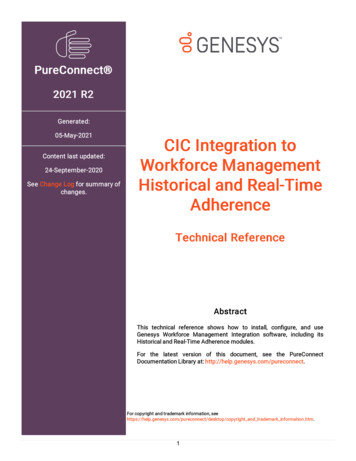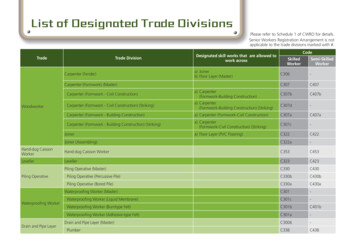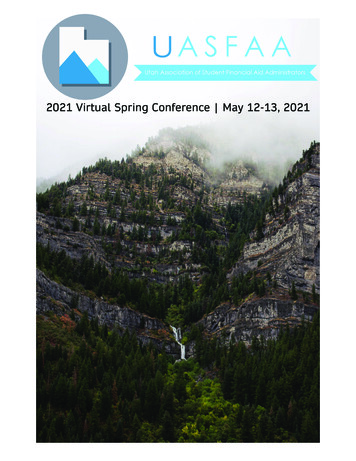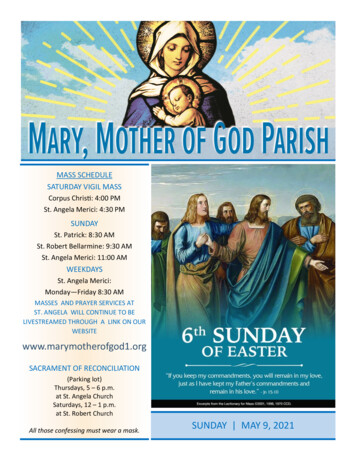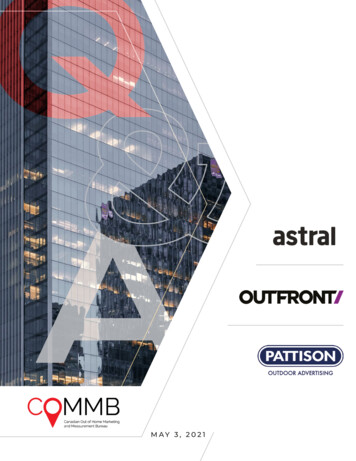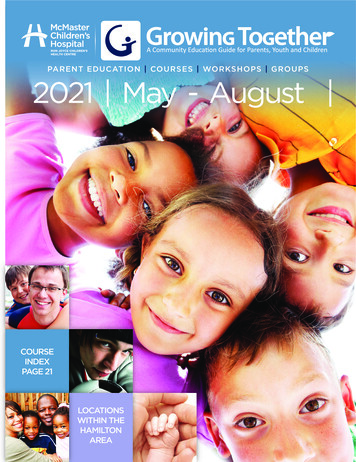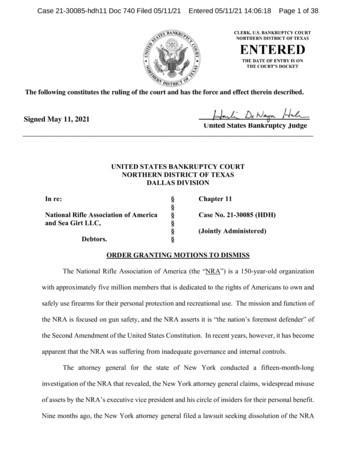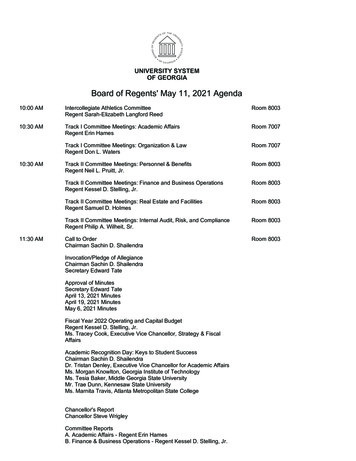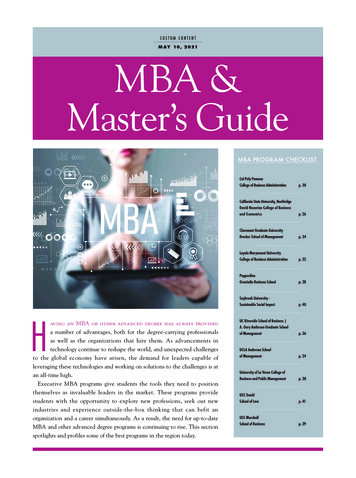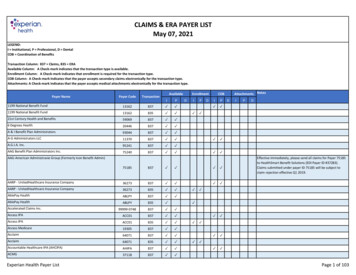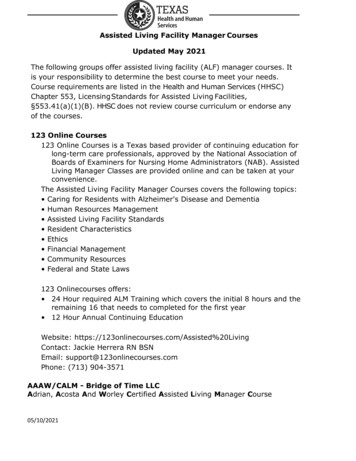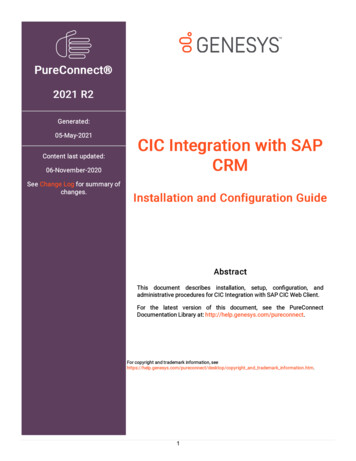
Transcription
PureConnect 2021 R2Generated:05-May-2021Content last updated:06-November-2020See Change Log for summary ofchanges.CIC Integration with SAPCRMInstallation and Configuration GuideAbstractThis document describes installation, setup, con guration, andadministrative procedures for CIC Integration with SAP CIC Web Client.For the latest version of this document, see the PureConnectDocumentation Library at: http://help.genesys.com/pureconnect.For copyright and trademark information, pyright and trademark information.htm.1
Table of ContentsTable of ContentsIntroduction to CIC Integration24Multimedia interactionsAgent statusEmbedded call controlsPhone number formatting4445Screen pop6Screen pop on inbound call based on ANIScreen pop for callback interaction based on callback numberScreen pop with embedded chat functionality for chat interactionScreen pop for action item based on email addressNo available ANINo match on ANIMatching ANI to one accountMatching ANI to more than one accountMatching ANI to a single contact within an organizationMatching ANI to an organization accountLimitations667788910111214Number of interactionsChannels and queues in the Agent DashboardWrap-ups141414CIC Integration with SAP Architecture and Installation RequirementsCIC Integration with SAP Key TermsCIC Integration with SAP System Requirements151617CIC/SAP integration serverCIC serverSAP server171717SAP DocumentationCIC Integration with SAP Installation and Configuration OverviewDownloadService UpdatesPureConnect integration stepsSAP integration steps171818181819Integration Server Installation20Install the SAP Integration ServiceInstall SAP Integration Web Connector2021Test the SAP Integration Web Connector23Install SAP Integration Handlers25Configure Handlers for Action Item Routing26Integration server and CIC configuration27Configure the SAP Integration Service27Configure CIC server settingsConfigure workmodesConfigure ICI settingsConfigure service flagsConfigure remote attributesConfigure dialed attributesConfigure channel selectionPerform the SLD registration2829303033343436Create a super user in Interaction AdministratorUpdate or roll back the integration3637Update the integrationRoll back the integration3838SAP GUI configuration39Define an RFC connectionSet up an SAP IC profile3940Enable warm transfer screen pop41Item attached dataCustomer confirmation screen pop example4242Troubleshooting43Web chat sessions remain open432
Two or more phone interactions in one recordAction items cannot be placed on holdAgents cannot log onIntegration not working correctlyUnauthorized errors (402) on the web serviceContact technical supportTroubleshoot log files43434343434546Set trace levels for SapIci.ininlogConfigure CRM ICI TRACE4647Appendix A: Supported SAP IC Web Service functions49System methodsUser methodsItem methodsContainer methodsLine methodsPhone call methodsFolder methods49495050505051Appendix B: SLD registration52Perform the SLD registrationGenerate a log file in ASCII text format5253Appendix C: SAP CRM Integration FAQs54General Features54What interaction types does the integration support?Is it required to have the user names match in CIC and SAP?Which parts of the SAP ICI spec do you support?Does the integration support switchover?Does the integration require Interaction Desktop to be running?Can the integration be used with SIP Softphone?Can outbound calls be made on behalf of a Workgroup?Is Screen Recorder supported with the SAP Integration even if I am not running Interaction Desktop?Can you run the Interaction Client side by side the SAP integration?Does SAP allow for multiple concurrent interactions of the same interaction type?Does Genesys have a packaged integration to SAP for data dipping from the IVR?Dialer545454545454545455555555Do we integrate SAP with Interaction Dialer?55Screen Pop55What screen pops do we support out of the box?How do screen pops work with SAP?What interaction types do you support screen pop for?What is SAP’s Interaction Record and do you support it?What does SAP screen pop if there are numerous Accounts with the same ANI?Is the screen pop transferred to another agent if the customer is transferred?Versioning55555555565656What versions of SAP are supported?Is SAP integration permitted for use in PureConnect Cloud?Is SAPphone still supported?565656Licensing/Certification56Is the integration certified by SAP?How is it licensed?What level of partner is Genesys with SAP?565656Change log573
Introduction to CIC IntegrationThe CIC (Customer Interaction Center ) Integration with SAP CRM integrates the functionality of Interaction Desktop andInteraction Connect with the SAP IC Web Client (SAP CRM 7.X) using a combination of APIs, web tools, and remoting. The SAPagent performs all typical phone and web chat operations without leaving the SAP IC Web Client.The interaction details from CIC display in the toolbar within the SAP IC Web Client. When the agent clicks a function button in thetoolbar, SOAP messages pass commands pass to CIC.Note:See the FAQ section on Genesys' product website for more details.Multimedia interactionsThe integration allows the agent to handle multimedia interactions. Current types include call, callback, web chat, and SAP actionitems.Agent statusThe CIC agent status is displayed in the SAP IC Web Client.Embedded call controlsThe toolbar in the SAP IC Web Client acts as a remote control for CIC call functions. Notice the caller information and call detailsalong with call control buttons.4
Click-to-dial and CIC call controls are available inside the SAP IC Web Client.Phone number formattingPhone numbers must be in E.164 format for SAP to process them. The integration reformats phone numbers before passing themto SAP.The integration:Removes sip:, @, and everything after the @ symbol from phone numbers. (For example, sip:1234@example.com becomes1234.)Removes / from extensions. (For example, /1234 becomes 1234.)Changes strings that begin with a letter to the number 0. (For example, aaa111 and PrivateNumber become 0.)Adds to the beginning of all numbers. (For example, 1234 becomes 1234.)Original 234 1234PrivateNumberFinal format 555 0 1234 1234 1234 05
Screen popThe integration passes information from the IVR on the CIC server to SAP in the form of item attached data. Item attached data isan SAP-defined XML structure that sends information to customized application functions within SAP that are dependent upon yourbusiness processes. Records in SAP pop in a browser window based on the data pulled from the IVR.Following are examples of screen pops.Screen pop on inbound call based on ANIScreen pop for callback interaction based on callback number6
Screen pop with embedded chat functionality for chat interactionScreen pop for action item based on email address7
Following are examples of screen pops for different call scenarios.No available ANIIf the call has no ANI, any known call details display on the right side of the CTI control bar as the call is alerting. If the integrationconfiguration retrieves the ANI from a defined interaction attribute, calls with no ANI can suppress screen pops.No match on ANIIf the ANI does not match any data, the number displays on the left side of the CTI control bar as the call is alerting.8
Matching ANI to one accountIf the ANI matches exactly one SAP business partner, the CTI control bar displays the name on the account on the left side as thecall is alerting.Once the agent accepts the interaction, SAP pops the account information to the agent.9
Matching ANI to more than one accountIf the ANI matches more than one business partner, the ANI displays on the left side of the CTI control bar. More information aboutthe call displays when the agent accepts the call.10
Once the agent accepts the interaction, SAP displays a list of accounts that match the ANI. The agent selects the appropriateaccount.Matching ANI to a single contact within an organizationIf the ANI matches a single assigned contact within an organization account, the matching contact and organization accountdisplay on the left side of the CTI control bar as the call is alerting. Once the agent accepts the interaction, SAP pops the contactinformation.11
Matching ANI to an organization accountIf the ANI matches the phone number of a single organization account, the name of the organization displays on the left side of theCTI control bar as the call is alerting.12
Once the agent accepts the interaction, SAP pops the organization account information along with a list of contacts in thatorganization.13
LimitationsNumber of interactionsSAP handles a maximum of six interactions per agent at one time. If an additional interaction is routed to the agent, the interactionis not visible in SAP but remains in CIC.Note: Because of SAP’s limit, to prevent the following scenarios, do not configure a user in CIC to handle more than sixinteractions.After the agent closes one of the six interactions, the additional interaction pops in SAP. However, if interactions in CIC areconfigured to time out, any interaction in CIC after the set time limit is reached is routed to the workgroup queue and ultimately toanother agent.The agent can pick up the additional interaction in The CIC client. However, if the agent does not complete the interaction, once theagent closes one of the original six interactions in SAP, the additional interaction that initially opened in The CIC client pops in SAP.Channels and queues in the Agent DashboardThe SAP CRM 7 Agent Dashboard allows agents to select channels (calls, email, chat) and queues. However, the CIC Integrationwith SAP CRM does not recognize the channels and queues selected in the Agent Dashboard.Instead, select channels in Interaction Administrator. The following is one possible way.1. In Interaction Administrator, click People Users .2. Double-click an individual user.3. On the ACD tab, click Utilization .4. Click Add to select an interaction type.The user is now able to receive interactions for these channels.Select queues in Interaction Administrator. The following is one possible way.1. In Interaction Administrator, click People Users .2. Double-click an individual user.3. On the Workgroups tab, select workgroups to add to the right. The user is now part of these workgroups. A WorkgroupActivation icon appears on the right below the call controls.Note: Depending on the agent’s rights, the agent can select or clear workgroups by clicking the Workgroup Activation icon onthe right below the call controls. For more information, see Interaction Administrator Help, or Interaction Desktop Help.Wrap-upsWrap-ups in SAP are either requested or automatic. With requested wrap-ups, agents become immediately available for anotherinteraction without needing to do any wrap-up work. With automatic wrap-ups, agents must do wrap-up work on an interactionbefore becoming available for another interaction.In the integration, CIC controls the wrap-up functionality, and as a result, uses automatic wrap-ups; automatic wrap-ups force agentsto do wrap-up work before moving to a new interaction.14
CIC Integration with SAP Architecture and InstallationRequirementsThe architecture of the CIC Integration with SAP makes deployment simple because it runs in one location at the server levelinstead of on each client workstation. The benefits of this approach include having only a single installation location and the easeof applying maintenance releases.The integration server sits between SAP and CIC. The integration is a Windows service that starts when the integration serverstarts. Multiple Windows services can communicate to multiple CIC servers and multiple SAP servers at the same time. On smallerimplementations with fewer than 25 agents, the integration is typically installed directly on the SAP servers—only if the SAP serversare on Windows-based platforms.The SAP server sets the connection to the integration server using an RFC connection defined inside SAP. The integration is inlisten-only mode, waiting for the first SOAP request from SAP. You do not configure SAP server connection details anywhere withinthe integration itself.For more information, see the following:CIC Integration with SAP Key TermsCIC Integration with SAP System RequirementsSAP DocumentationCIC Integration with SAP Installation and Configuration Overview15
CIC Integration with SAP Key TermsTermDescriptionAction itemSAP term that refers to an item, such as an email message or a workflow, that can be routed to agents. Theintegration only supports routing ERMS email action items.ChannelSAP term that is the equivalent of an interaction type in CIC. Refers to calls, callbacks, web chats, and actionitems.CIC clientInstalled on or accessed by a web browser on agent’s workstation.Note: CIC supports several interaction management client applications. The SAP integration only works withInteraction Desktop. This documentation uses the term “CIC client” to refer to Interaction Desktop.CIC Integration Name of the integration.with SAP CRMCIC/SAPIntegrationServerIntegration server that sits between CIC and SAP.Interaction type CIC term that is the equivalent of a channel in SAP. Refers to calls, callbacks, chats, and emails.Push itemSAP term that appears in the Interaction Toolbar when an action item is routed through SAP.SAP GUIClient configuration utility on SAP server that defines the remote function call (RFC) to the integration server.SAP IC WebClientCRM client used by agents. Installed on SAP server.SAP Integration Custom handlers required for integration. Installed on CIC server.HandlersSAPICIHandlers SU1.msiSAP Integration Integration service remoting endpoint. Includes configuration utility for integration. Installed on integration server.ServiceSAPICIIntegration SU1.msiSAP Integration Integration SOAP endpoint. Installed on integration server.Web ConnectorSAPICIWebConnectorV1 SU1.msi16
CIC Integration with SAP System RequirementsFollowing are the system requirements for the integration.CIC/SAP integration serverThe integration server must meet the following requirements:1-Gigahertz processor minimum1-Gigabyte RAM minimum6 Gigabytes of free hard disk space (for logging)Windows Server 2012 R2 (64-bit), 2016 (64-bit) or 2019 (64-bit).NET Framework version 4.0 or higherIceLib API (included with the integration license)Trace Config UtilitySAP Integration ServiceSAP Integration Web ConnectorCIC serverBasic CIC server requirements (see the PureConnect Installation and Configuration Guide located in the PureConnectDocumentation Library)CIC 2016 R2 or laterHandlers (SAPICIHandlers SU1.msi)Note: In a switchover pair, run SAPICIHandlers SU1.msi on both servers.SAP serverBasic SAP server requirements (see SAP documentation)SAP IC Web Client 3.07CRM 7.0 EHP 1Note: See SAP product matrix for up-to-date information on product compatibility.SAP DocumentationDetailed documentation on the integration from the SAP side is available from various SAP support websites. You need an SAPcustomer name and password to access some of this documentation.Note: Exact navigation paths, product names, and hyperlinks are subject to frequent change on the SAP website. Thisinformation is only a guide to help you find the correct documentation.1. To access SAP CRM integration documentation:a. Open the SAP Service Marketplace website, currently at https://websmp105.sap-ag.de/home.b. Navigate to Products Installation & Upgrade Guides SAP Solution Extensions SAP Contact Center SAPContact Center 7.0 SAP Contact Center 7.0 Integration Interface Specifications SAP CRM SAP ContactCenter Integration Configuration.c. Type your SAP customer User Name and Password.The SAP Contact Center & SAP CRM Configuration Guide for Integration Scenarios downloads to your computer.2. To access SAP Web service documentation:a. Open the SAP Community Network website, currently at http://scn.sap.com.b. Search for Integrated Communication Interface, or just follow the link to the current doc: http://scn.sap.com/docs/DOC14006. The SAP Integrated Communication Interface Specification page opens.c. Download the document to your computer.17
CIC Integration with SAP Installation and Configuration OverviewFor PureConnect and SAP integration instructions, see the following:PureConnect integration stepsSAP integration stepsDownloadThe CIC Integration with SAPI CRM requires CIC 4.0 SU 3 to SU 6, or CIC 2016 R2 or later.Download the CIC Integration with SAP CRM installation package.FilenameDate PostedSAPICI 40.zip 15-Aug-2013The SAPICI 40.zip file contains the following install IWebConnectorV1.msiService UpdatesThe latest CIC Integration with SAP CRM Service Update is 4.0 SU 1. It requires CIC 2016 R2 or later.FilenameDate PostedSAPICI 40 SU1.zip 10-Jun-2015Service Update DocumentationCIC Integration with SAP CRM 4.0 Service Update 4.0 SU 1 was released 10-Jun-2015. Review the following documents to learnabout this service update.ReadMe - Files changed and handlers published in this service update, special notices, and pre- and post-SU instructions.Summary - A list of changes in this service update grouped by component and SCR number.New Features - A list of new features in this service update grouped by component and SCR number.PureConnect integration stepsFollow these installation and configuration steps on the integration server and in CIC.1. Install the SAP Integration Service on the integration server.2.3.4.5.6.Install the SAP Integration Web Connector on the integration server.Test the SAP Integration Web Connector in IIS.Install SAP Handlers on the CIC server.Configure the SAP Integration Service.Create a super user in Interaction Administrator.Perform all other standard configuration in CIC.When setting up agents in SAP and CIC, make sure the user names match. Also, each CIC user must have a phoneextension. And finally, do not exclude the CIC user from the Company Directory listing.Note : The user name match between the SAP and CIC systems is case-sensitive .After creating agents in CIC, set the initial status for each agent in The CIC client. This enables the buttons in the interactiontoolbar.7. To send item attached data to SAP, configure the IVR (only needed for customizations to screen pop or media bar).18
SAP integration stepsFollow these installation and configuration steps in SAP.Note: A certified SAP systems integrator must perform these steps. The steps shown here are only as a high-level example.See SAPs CRM integration documentation for more details.1. Enable the following CRM services:PollingWeb Services2. Repeat the following base configuration in the SAP GUI for every system using the integration (non-transportable changes):Define a remote function call (RFC) connection and assign it to the integration server.Enable warm transfer screen pop using out-of-box contact attached data (CAD).Finish all other standard configuration.3. Complete the following global system configuration (transportable changes):Configure business roles.Configure changes to CAD for custom screen pop.Configure the call toolbar.Complete any other custom development.Note: The toolbar is only configurable within SAP—not for CIC-specific features or functionality beyond what theintegration already provides.4. Configure SAP to consume item attached data (only needed for customizations to screen pop or media bar).19
Integration Server InstallationInstall the SAP Integration ServiceInstall the SAP Integration Service on the integration server using the configuration utility wizard. This section walks you througheach step.1. Run SAPICIIntegration SU1.msi .The installation wizard opens.2. Click Next .The Custom Setup step appears. Custom Setup sets the default location to C:\Program Files\I
The SAP CRM 7 Agent Dashboard allows agents to select channels (calls, email, chat) and queues. However, the CIC Integration with SAP CRM does not recognize the channels and queues selected in the Agent Dashboard. Instead, select channels in Interaction Administrator. The