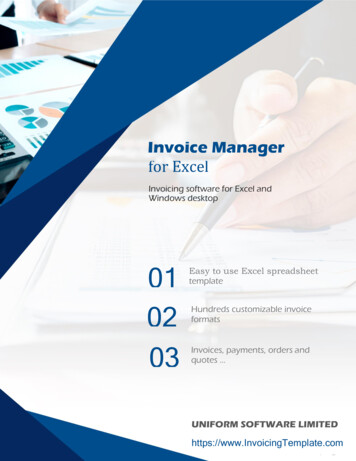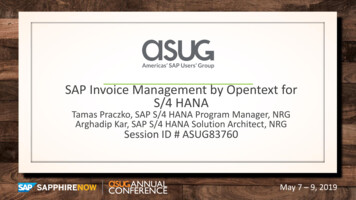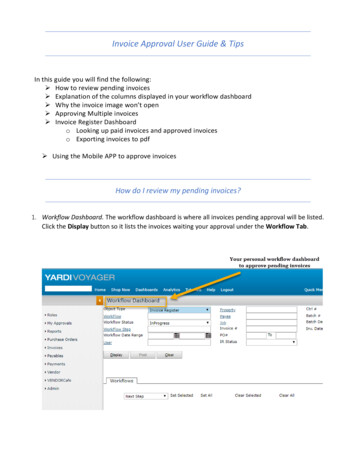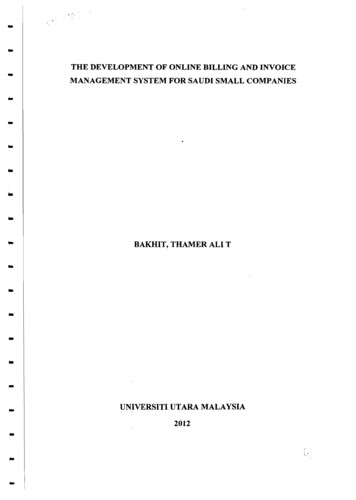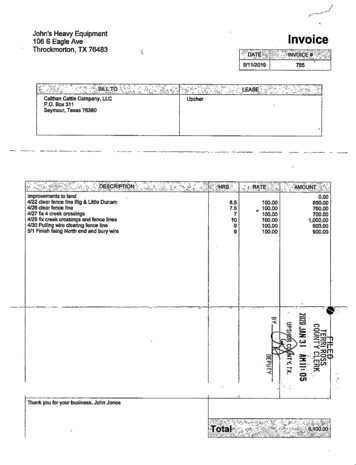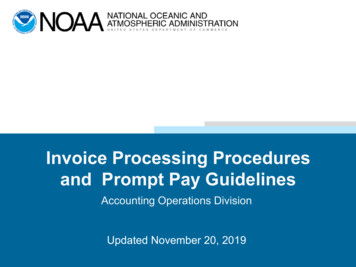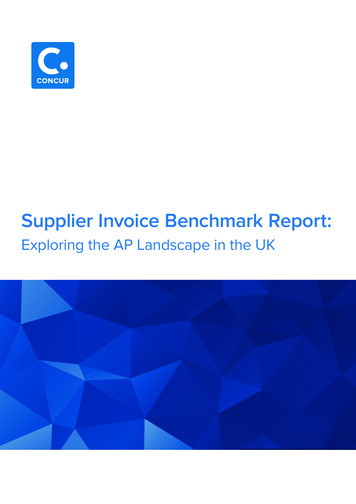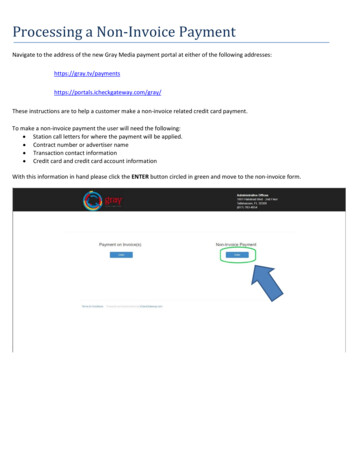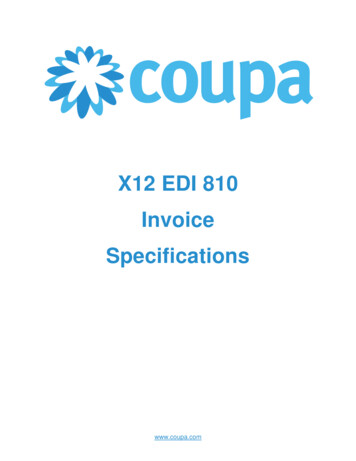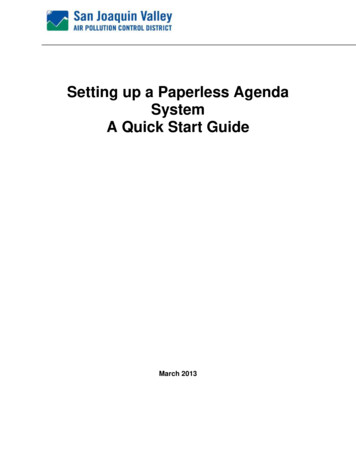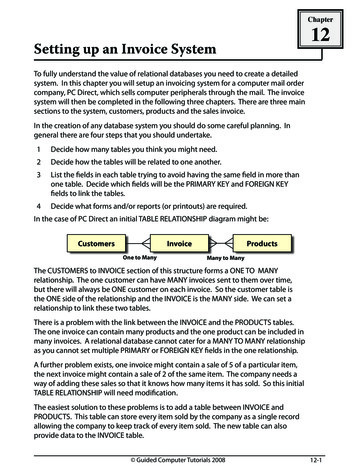
Transcription
Chapter12Setting up an Invoice SystemTo fully understand the value of relational databases you need to create a detailedsystem. In this chapter you will setup an invoicing system for a computer mail ordercompany, PC Direct, which sells computer peripherals through the mail. The invoicesystem will then be completed in the following three chapters. There are three mainsections to the system, customers, products and the sales invoice.In the creation of any database system you should do some careful planning. Ingeneral there are four steps that you should undertake.1Decide how many tables you think you might need.2Decide how the tables will be related to one another.3List the fields in each table trying to avoid having the same field in more thanone table. Decide which fields will be the PRIMARY KEY and FOREIGN KEYfields to link the tables.4Decide what forms and/or reports (or printouts) are required.In the case of PC Direct an initial TABLE RELATIONSHIP diagram might be:CustomersInvoiceOne to ManyProductsMany to ManyThe CUSTOMERS to INVOICE section of this structure forms a ONE TO MANYrelationship. The one customer can have MANY invoices sent to them over time,but there will always be ONE customer on each invoice. So the customer table isthe ONE side of the relationship and the INVOICE is the MANY side. We can set arelationship to link these two tables.There is a problem with the link between the INVOICE and the PRODUCTS tables.The one invoice can contain many products and the one product can be included inmany invoices. A relational database cannot cater for a MANY TO MANY relationshipas you cannot set multiple PRIMARY or FOREIGN KEY fields in the one relationship.A further problem exists, one invoice might contain a sale of 5 of a particular item,the next invoice might contain a sale of 2 of the same item. The company needs away of adding these sales so that it knows how many items it has sold. So this initialTABLE RELATIONSHIP will need modification.The easiest solution to these problems is to add a table between INVOICE andPRODUCTS. This table can store every item sold by the company as a single recordallowing the company to keep track of every item sold. The new table can alsoprovide data to the INVOICE table. Guided Computer Tutorials 200812-1
Learning Microsoft Access 2007So a revised TABLE RELATIONSHIP diagram becomes:InvoiceCustomersOne to ManyProductsItems SoldOne to Many LinkOne to ManyThe ONE invoice can have MANY items sold within it. The ONE product can be soldMANY times. By adding the LINE ITEMS table to the system a series of ONE TO MANYrelationships are created and a relational database system can accommodate these.The next step is to decide on the fields to be placed in each table. The following TABLESTRUCTURE diagram shows one possibility. Remember, we do not want to store datamore than once (except for PRIMARY KEY or FOREIGN KEY fields).CustomersCustomer IDTitleFirst NameLast NameOrganisationStreetSuburbState1InvoiceInvoice NoCustomer IDM Date Sold1Line ItemsProducts1 Product IDInvoice NoM Product IDQty SoldMProduct NameCost PriceRetail PriceInstockReorder NumberLocationPostcodePhoneFaxThe PRIMARY KEY and FOREIGN KEY fields need to be considered. In the previousdiagram you would have see that CUSTOMER ID is used to link the CUSTOMERS andINVOICE tables, INVOICE NO is used to link the INVOICE and LINE ITEMS tables andPRODUCT ID is used to link the LINE ITEMS and PRODUCTS table. The INVOICE tableis not directly linked to the PRODUCTS table, it will obtain values from the PRODUCTStable via the LINE ITEMS table.The final consideration in the planning is what reports will be required. The followingdiagram shows some of the reports that could be made from the various tables. We willcreate some of these reports in the next chapter.CustomersCustomer ListMailing Labels12-2InvoiceInvoiceItems SoldItem ListsMonthly TotalsItem Totals Guided Computer Tutorials 2008ProductsProduct List
Setting up an Invoice System12Loading the Sample File1Load Microsoft Access and click on the OPEN icon in the OFFICE BUTTON, or closethe current file and click on the OPEN icon in the OFFICE BUTTON.2Access the CHAPTER 12 folder of the ACCESS 2007 SUPPORT FILES and open theCHAPTER 12 file as an OPEN READ-ONLY file.3Click on the OFFICE BUTTON again, highlight SAVE AS and select ACCESS 2007DATABASE.4Access your ACCESS STORAGE folder and save the file as CHAPTER 121.ALooking at the TablesThe database has 3 tables at the moment, CUSTOMER DETAILS which stores data aboutthe company’s customers, LINE ITEMS which stores details of each product sold andPRODUCT DETAILS which stores a list of the products that the company markets.1 Open the CUSTOMER DETAILS table,set the view to DESIGN VIEW andnotice that the CUSTOMER ID fieldhas been set to the PRIMARY KEYfield. The other fields store generalinformation about the company’scustomers.2Close the CUSTOMER DETAILS table,3 Open the LINE ITEMS table, set theview to DESIGN VIEW and notice thatthere is no PRIMARY KEY field. It juststores basic details PRODUCT ID andQTY sold that the invoice will need. Guided Computer Tutorials 200812-3
Learning Microsoft Access 2007NOTE: The LINE ITEMS table will record each line of the invoice. It will have twomain purposes:(A)to list each product sold as a separate record so that the companycan calculate monthly sales and carry out stock checks.(B)to provide product data to the invoice. If you look at the diagramat the centre of page 12-2 you will see that the PRODUCTS table isnot directly connected to the INVOICE table so some data, such asProduct Name and Retail Price, will need to be linked to the LINEITEMS table via a relationship to the PRODUCTS table so that theINVOICE can display them.4Close the LINE ITEMS table.5 Open the PRODUCT DETAILS table,set the view to DESIGN VIEW andnotice that PRODUCT ID has beenset the a PRIMARY KEY field. It willprovide data to the LINE ITEMS tablevia this field.6BClose the PRODUCT DETAILS table.Looking at the FormsTwo forms have been prepared for you. The CUSTOMER SUB-FORM which displays thedetails from the CUSTOMER DETAILS table and the INVOICE MAIN FORM which you willneed to complete.1 Open the CUSTOMER SUB-FORMform and notice that fields havebeen arranged in a normal addressformat.12-4 Guided Computer Tutorials 2008
Setting up an Invoice System212Close the CUSTOMER SUB-FORM form.3 Open the INVOICE MAIN FORM form.A logo has been prepared for you.Your task will be to complete therest of this form so that a functionalinvoice is created.4Close the INVOICE MAIN FORM form.Creating the Invoice TableAn invoice table is required to store details every time an invoice is sent. This tablesimply records the INVOICE NUMBER, the CUSTOMER ID and the DATE of the purchase.The links that we make to the other tables will display other details such as productname and retail price.1 Open the CREATE tab in the RIBBONand select the TABLE DESIGN icon.2 Enter the FIELD NAME:Invoice NoSet is DATA TYPE to AUTONUMBERand enter the DESCRIPTION:Provide a unique number for each invoice. Guided Computer Tutorials 200812-5
Learning Microsoft Access 2007NOTE:The AUTONUMBER field type will tell the program to provide a newnumber every time an invoice is created so that no two invoices willever have the same number.3 Click on the PRIMARY KEY button inthe toolbar to set the INVOICE Nofield as the PRIMARY KEY field.4 In the FIELD PROPERTIES pane setthe FORMAT box to 00000.NOTE:iThe PRIMARY KEY will index the table so that it is listed in INVOICENO order.iiThe format (00000) will set each number to five digits, for example,00001, 00002, etc.5 Click in the second FIELD NAME celland enter the field name:Customer ID6 Set DATA TYPE to TEXT, with a FIELDSIZE of 10 and a DESCRIPTION:Identity code for each customer12-6 Guided Computer Tutorials 2008
Learning Microsoft Access 2007 So a revised TABLE RELATIONSHIP diagram becomes: The ONE invoice can have MANY items sold within it. The ONE product can be sold MANY times. By adding the LINE ITEMS table to the system a series of ONE TO MANY relationships are create