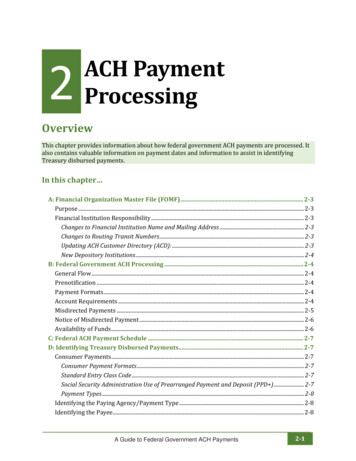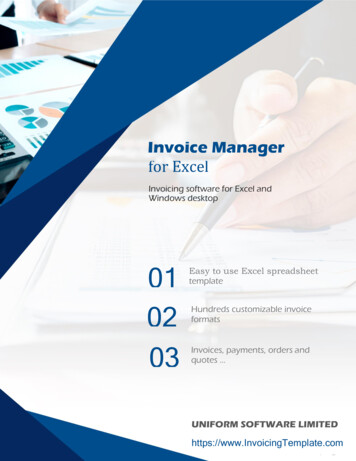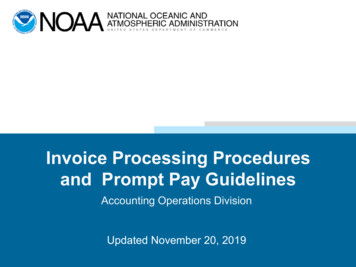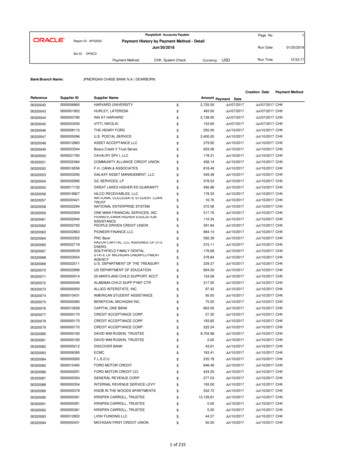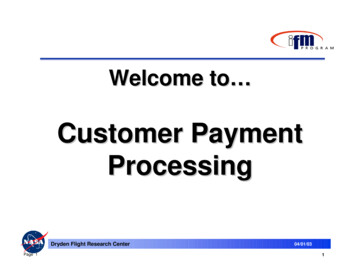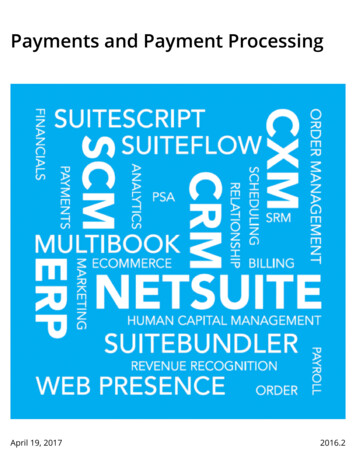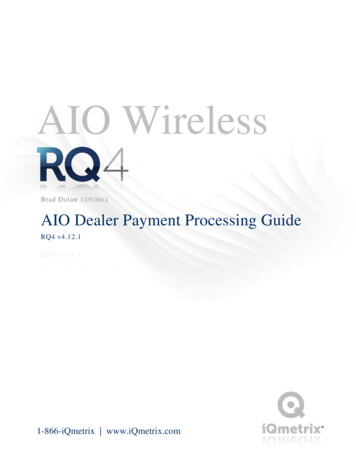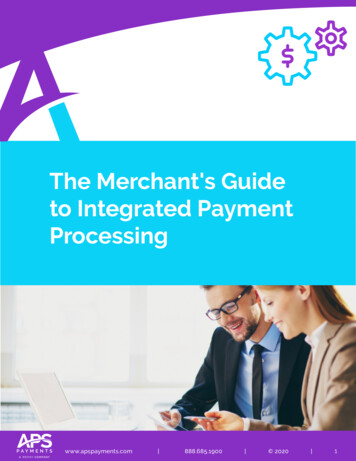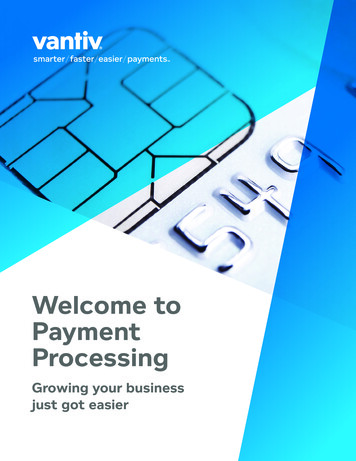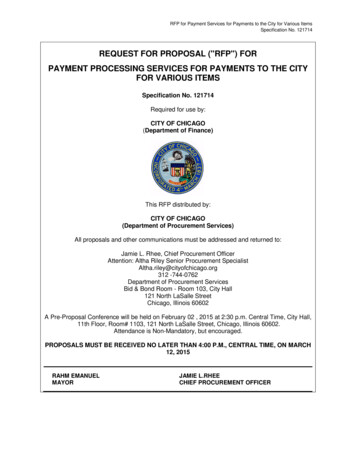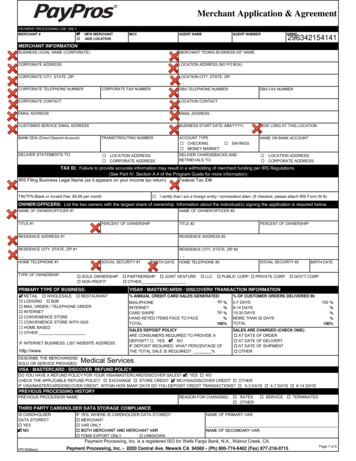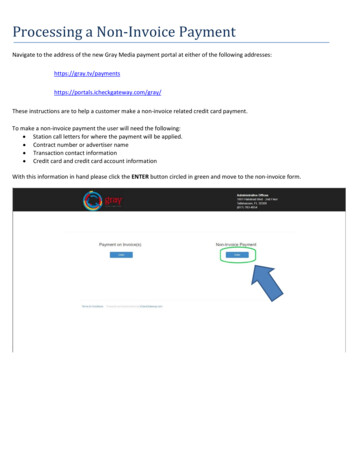
Transcription
Processing a Non-Invoice PaymentNavigate to the address of the new Gray Media payment portal at either of the following icheckgateway.com/gray/These instructions are to help a customer make a non-invoice related credit card payment.To make a non-invoice payment the user will need the following: Station call letters for where the payment will be applied. Contract number or advertiser name Transaction contact information Credit card and credit card account informationWith this information in hand please click the ENTER button circled in green and move to the non-invoice form.
Complete all fields on the non-invoice form. NOTE: ALL fields must be filled in to process the payment.
FILLING OUT THE FORM1. In the STATION field begin entering the call lettersassociated with the payment.a. As you type, a list of stations will be offered.When you see the station wanted you can eitherclick on it or continue typing.2. In the CONTRACT NUMBER/ADVERTISER NAME fielda. If you have a contract number, enter it.b. If no contract number, then enter the advertiser’sname3. In the TOTAL PAID fielda. Enter the amount of the transaction. This is theamount that will be charged to the credit card.4. In the CONTACT fielda. Enter the person to be contacted should there bequestions about the transaction.5. In the CONTACT PHONE fielda. Enter the best number to reach the contact byphone.6. In the EMAIL & CONFIRM EMAIL fieldsa. Enter an email address, this is where thetransaction receipt will be sent.
FILLING OUT THE PAYMENT INFORMATION:1. Select the card type from the dropdown list2. FIRST NAME & LAST NAME fieldsa. This must match the first and last name on the card, it may be different than the contact name above. If thecard being used does not have a first and last name listed (some corporate cards) contact the issuer for whatshould go in these fields. If the fields don’t match what the issuer expects they may decline the transaction.3. BILLING ADDRESS, CITY, STATE/PROVINCE & POSTAL CODE fieldsa. These fields should have the information from the credit card account. If the fields don’t match what theissuer expects they may decline the transaction.4. CARD NUMBER, SECURITY VALIDATION CODE AND EXP DATE FIELDSa. Enter each as they are listed on the card.b. The SECURITY VALIDATION CODE is a 3-digit number on the back of a Visa, Master Card or Discover Card.For American Express it is the 4-digit code on the front of the card.5. COMMENTS/NOTESa. The comments and notes field should include instructions on how to process and post your payment.The final steps:1. The fine print – place a checkmark in the box.a. “I authorize Gray Television to charge the credit card indicated in this web form. I certify that I am anauthorized user of this credit card and that I will not dispute the payment with my credit card company, solong as the transaction corresponds to the terms indicated in this web form.”2. reCAPTCHAa. Check the checkbox to prove this is not an automated payment.3. PROCESS PAYMENTa. Click PROCESS PAYMENT only once!
IF THE TRANSACTION SUCCESSFULLY PROCESSED:1. The screen will change to the confirmation page similar to the one below.a. Confirm the station and payment amount are correct.b. To manually print a copy of the confirmation click on the blue button which will open the print window onyour computer.2. An emailed receipt will be sent to the email address entered earlier (see example below):
IF THE TRANSACTION DIDN’T SUCCESSFULLY PROCESS:1. If the screen below is displayed, the credit card processor declined the transaction because the account informationor the card information entered didn’t match the information on file.a. Look to the right of the green PROCESS PAYMENT button, if the card issuer returns more information it willbe listed in red. If not it will only indicate that the transaction was declined.b. Click the blue OK button.c. Check the entered information, correct as needed and retry processing the transaction.1. If a card is declined twice it cannot be used on the site for 24 hours. This is not a policy ofGray Television but a policy of the credit card processor and is for the customer’sprotection.
Processing a Non-Invoice Payment . Navigate to the address of the new Gray Media payment portal at either of the following addresses: https://gray.tv/payments . . Look to the right of the green PROCESS PAYMENT bu