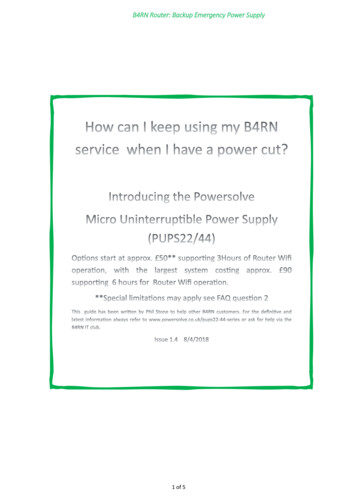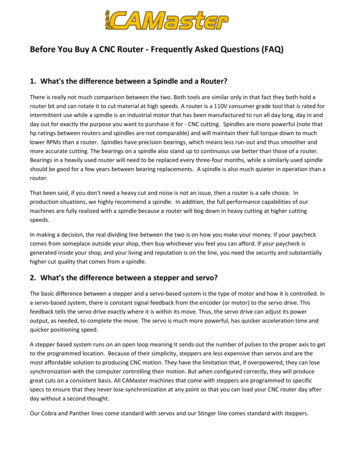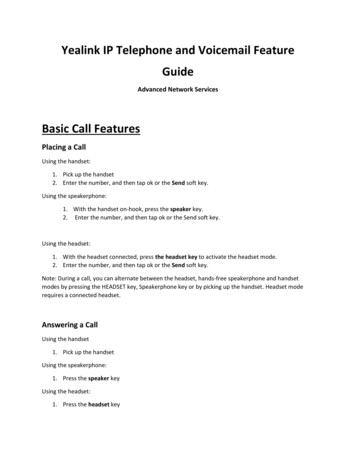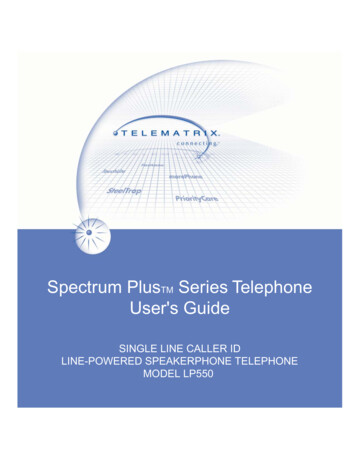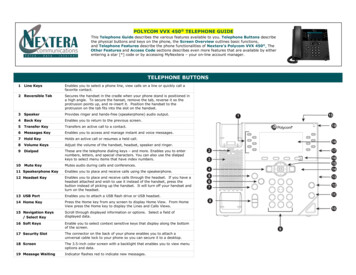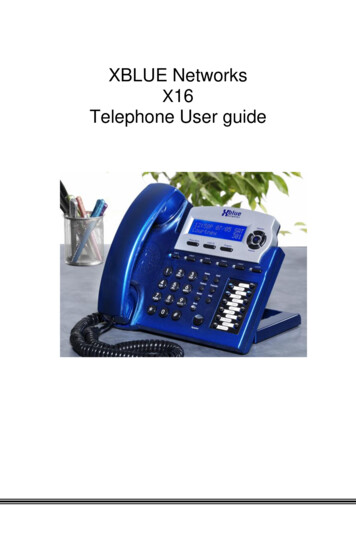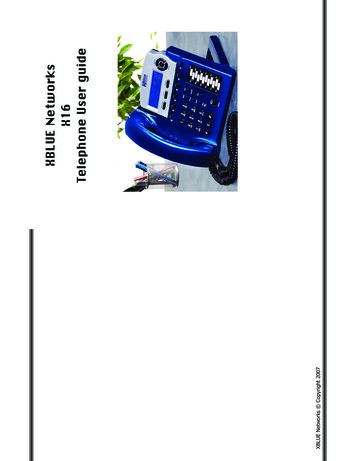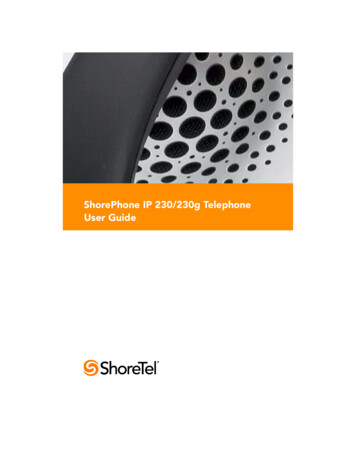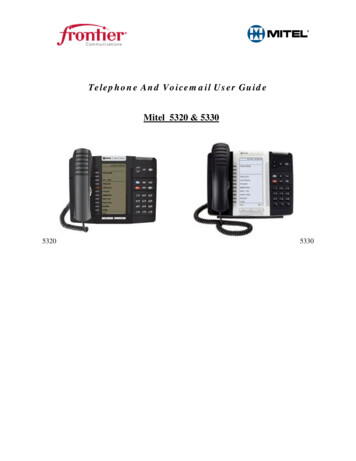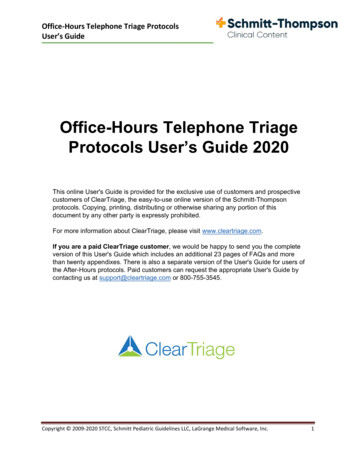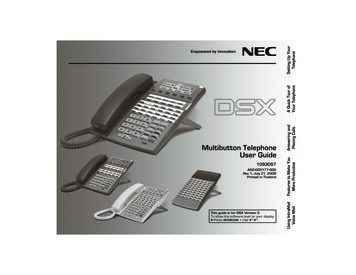Transcription
Telephone access using B4RNrouterTable of ContentsIntroduction.1Audience.1Scope.2The process step by step.2Register for a Sipgate accountConfigure the routerArrange to “port” your existing telephone number (optional)Connect telephone to routerCheck the status of your landlineTesting.3More options.3Appendix.5Configuring the Zyxel VMG8825 B50B routerSummary of parametersIntroductionThere are two excellent documents on the B4RN website describing how to set up a VOIP (VoiceOver Internet Protocol) telephone service to replace that associated with the now redundantlandline. The documents describe using “Vonage” nage-phone-line-help-file-v11-2020.pdf) and ds/2020/04/Sipgate-Guide-2020 04.pdf) and discuss themerits of each.Since those documents were written, B4RN are now (November 2020) fitting a router with built-inVOIP capabilities, the Zyxel VMG8825 B50B. The purpose of this guide is to describe the routerconfiguration required to connect an ordinary telephone, plugged in to the router, to a Sipgate VOIPaccount.AudienceThis guide is primarily intended for: B4RN customers who want to use their existing telephone instrument(s) and possibly theirexisting landline number (but not the landline itself), to receive incoming calls. Outgoing calls arealso possible – see “Scope” below.Issue date: 15/11/2020Telephone access using B4RN router1
Those intending (and are confident) to configure the B4RN router - the customer or perhaps avolunteer.ScopeInitially at least this guide concentrates on configuring the B4RN router and setting up a Sipgateaccount. Sipgate has been chosen because: The service is free to set up and outgoing call charges are “pay as you go” – there are no otherongoing charges. There is, however, a one-off charge of 30 for “porting” an existing landlinenumber to Sipgate. It is particularly suitable for those who, in general, want to keep their existing (landline) numberfor incoming calls. Sipgate can also be used for outgoing calls, but their call charges may behigher than other VOIP and mobile service providers. See “More Options” below. An Analogue Telephone Adapter (ATA) is neither supplied nor required (because the router hasone built in).Much of this guide could also be used as a basis for other SIP services, but there may be somespecific parameter changes for some services. This guide could be updated to include other servicesin future. Note that Vonage in particular provides an pre-configured adapter (ATA) as part of their(paid-for) package, so this guide does not apply to their service.The process step by step Register for a Sipgate account. Configure the router. Arrange transfer (“port”) of your existing telephone number. * Connect telephone to router Check the status of your landline* Note carefully that, if you wish to continue to receive calls on your existing landline number,you should not prematurely cancel your landline contract. See the detailed steps below.Register for a Sipgate accountThis can be carried out in advance of B4RN installation. Create a “Sipgate Basic” account atsipgate.co.uk You will be offered a choice of geographic telephone number (which will betemporary if you “port” your existing landline number – see below). There will be a UK addressverification procedure for access to emergency services – this will involve some posted documents.Configure the routerAfter B4RN is installed, your router can be configured to connect to your Sipgate VOIP service. Seethe appendix for configuration details.Issue date: 15/11/2020Telephone access using B4RN router2
The service and configuration can be tested by temporarily plugging in a telephone to the router“PHONE1” port. See Testing on page 3. Note at this stage the telephone number will be the oneyou chose when you set up the account.Arrange to “port” your existing telephone number (optional)There are certain forms to complete (and a fee to pay) for Sipgate to request to take over (“port”)your landline number from your existing service provider. It is important not to cancel yourlandline contract until the porting of your number is complete. If you cancel before this youare likely to lose the number for good. Your landline number will replace the temporary numberyou earlier chose from Sipgate.Connect telephone to routerAn RJ11 plug to BT socket adapter will be required in most cases to enable a telephone to beplugged in to one of the two telephone sockets on the router. Using an adapter with a built-in “ringcapacitor” will ensure any telephone instrument with a BT plug will work, and costs about 3.30 incVAT and postage. I will keep a small stock available at cost. Cheaper adapters may work with somemore modern telephone instruments, but it is difficult to predict.The router configuration below assumes a telephone will be plugged into the first phone socket(PHONE1).Check the status of your landlineWhen the porting of your landline telephone number is complete, your contract with your landlineprovider should be automatically terminated. You may wish to verify this with them.TestingWith a telephone plugged into the first telephone port: Dial 10000 to check successful service registration Dial 10005 to check call quality Dial 10020 to check dialling tones are set up correctly Call another telephone number and check conversation is possible. Ring your VOIP telephone number (i.e. your old landline number if you have ported it) fromanother device (e.g. mobile phone) and check the phone rings. If you receive ring tone butthe telephone doesn’t ring, it may be because an unsuitable adapter has been plugged in thetelephone port; see “Connect telephone to router” on page 3. Answer the call and checkconversation is possibleMore optionsVOIP (and SIP) is very flexible and it is possible to configure other telephone schemes. Examples:Issue date: 15/11/2020Telephone access using B4RN router3
Because SIP supports concurrent calls on one VOIP account, two telephones (one in each routersocket) can have simultaneous conversations. Two (or more) SIP accounts from different providers can be configured and each used fordifferent types of call. For example, one account for incoming calls and another for outgoing.Many providers have competitive rates for international calls to specific countries. Have a look atVOIP comparison sites such as www.voip-comparison.com Internal calls can be made from one telephone to another, and calls transferred between them. If you don’t necessarily want to use your existing telephone instruments, you can install a“softphone” app on your smartphone to connect to a SIP service, so your calls are made from andreceived by it. Call quality can vary so you may have to try a few.Issue date: 15/11/2020Telephone access using B4RN router4
AppendixConfiguring the Zyxel VMG8825 B50B routerNote: Some parameters relate to the Sipgate account you set up earlier. Set up an account nowbefore continuing with the configuration.In your browser (Firefox, Chrome etc) enter “192.168.1.1” in the address bar. Follow the steps inthe screenshots below.Log in using the Username and Login Password onthe card attached to the router (unless previouslychanged).The first time the router is accessed it offers apassword change. You can skip this or change thepassword, but make sure it is noted somewherebecause it cannot be recovered (and a factory resetwill be necessary).Click “Skip” to skip the Quick Start Wizard.Issue date: 15/11/2020Telephone access using B4RN router5
It is advisable to make a backup of the routerconfiguration before proceeding. Click the“settings” icon top right (3 bars). SelectMaintenance then Backup/Restore. Follow theinstructions for backup, which will downloadthe configuration to the download folder onyour computer. You can restore from this ifthings go horribly wrong!Parameters listed should be changed or set as shown.Click the “settings” icon again (top right (3 bars)). Select VOIP.Select SIPIssue date: 15/11/2020Telephone access using B4RN router6
Click “Modify” to change the firstSIP accountTick “Enable SIP Account” andenter your SIP ID in two placesand your SIP password. Notethese are NOT your Sipgateaccount user-id and password.(You can find your SIP ID andSIP password by logging in toyour account at Sipgate.com andselecting “Phones” from the panelon the left. The correct values areshown under “SIP Details”). ClickOK.Select the “SIP Service Provider”tab, then click “Modify” on theexisting Provider.Issue date: 15/11/2020Telephone access using B4RN router7
Enable this provider and completethe fields as shown: “Sipgate” forthe Provider Name and“sipgate.co.uk” for the otherfields. Do not click “OK” yet;instead click the yellow rectangleto show more settings.Enter “sipgate.co.uk” for theOutbound Proxy as shown. Scrolldown for more options.Issue date: 15/11/2020Telephone access using B4RN router8
Select “RFC2833” for DTMFmode. Scroll for more options.Change the Expiration Duration to600 seconds as shown. Then press“OK” to save changes.Now click the 3 bars again.Issue date: 15/11/2020Telephone access using B4RN router9
and select “Phone”Check that your SIP ID is set forboth incoming and outgoing callson the first Phone entry (#1). Ifnot, click “Modify” on the firstphone. and set SIP1 for both incomingand outgoing calls. Click OK.Issue date: 15/11/2020Telephone access using B4RN router10
Now click the “Region” tab.Choose “GBR-UK” for theRegional Setting and “EuropeType” for Call Service Mode.click “Apply”This warning will be displayed.Click OK and you will return tothe previous screen.Click the “3 bars” again and select “Network Setting”,then “NAT”.Issue date: 15/11/2020Telephone access using B4RN router11
Select the “ALG” tab. Ensure that“SIP ALG” is disabled i.e. switchto the left of the slider (it mayalready be disabled). Click“Apply”Finally, click the “3 bars” again and select “Restart”.This will reboot the router. Wait for the router tocomplete start-up. If the Sipgate account is activethe router should register with the service, and thegreen “Phone” indicator on the router will come on.If it doesn’t, check your parameters carefully.Issue date: 15/11/2020Telephone access using B4RN router12
Summary of parametersTable 1: Sip AccountParameterValueSIP account selectioneg SIP1Associated service provider profilee.g. SipgateEnable SIP accounttickSIP account numberSIP-ID (from Sipgate)User nameSIP-ID (from Sipgate)PasswordSIP password (from Sipgate)Table 2: Sip Service ProviderParameterValueService provider nameSipgate (for example)Enable SIP service providertickSIP proxy serversipgate.co.ukRegistrar (or Register) serversipgate.co.ukSIP service domainsipgate.co.ukOutbound proxysipgate.co.ukDTMF modeRFC2833SIP Register Expiration Duration600 secondsTable 3: Phone device (usually PHONE1 for the first telephone port)ParameterValueSIP Account to Make Outgoing Calleg SIP1 (the SIP account as above)SIP Account(s) to Receive Incoming Calleg SIP1 (the SIP account as above)Issue date: 15/11/2020Telephone access using B4RN router13
Table 4: Phone regionParameterValueRegion settingGBR-UKCall service ModeEurope TypeTable 5: NATParameterValueSIP ALGDisabledDavid JohnsonNovember 202001524-811366b4rn@yasur.ukIssue date: 15/11/2020Telephone access using B4RN router14
Vonage-phone-line-help-file-v11-2020.pdf) and “Sipgate” . “softphone” app on your smartphone to connect to a SIP service, so your calls are made from and . instructions for backup, which will download the configuration to the download