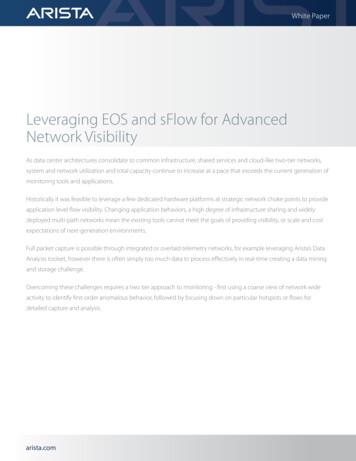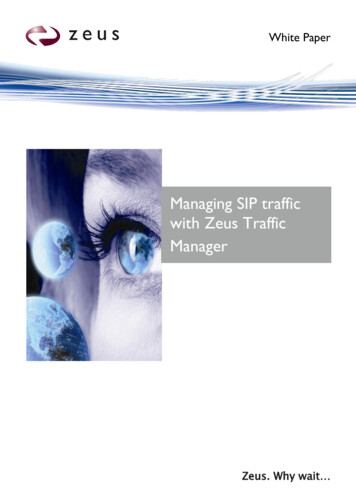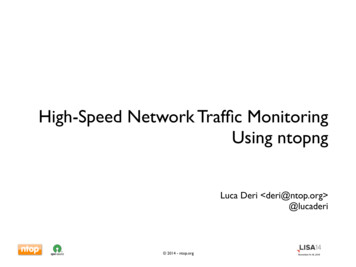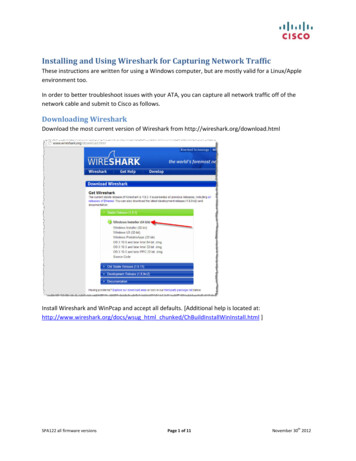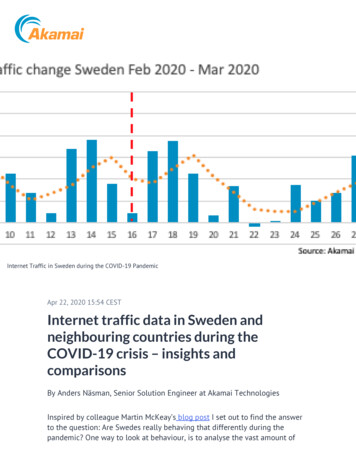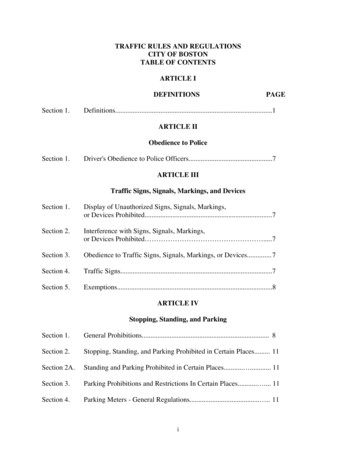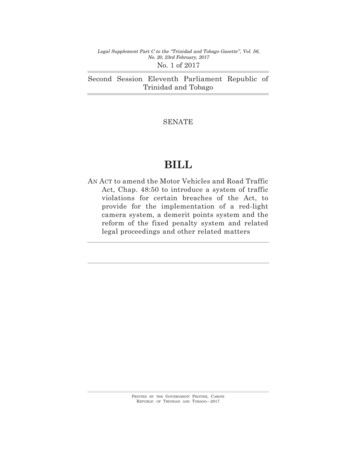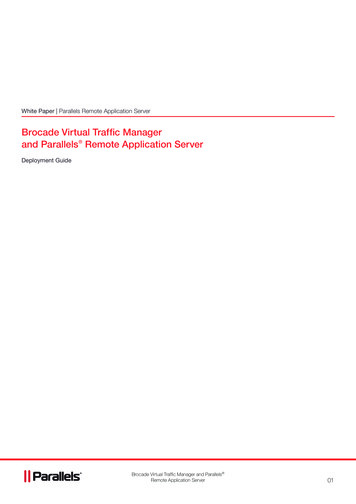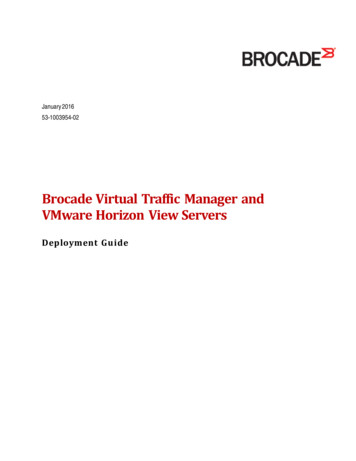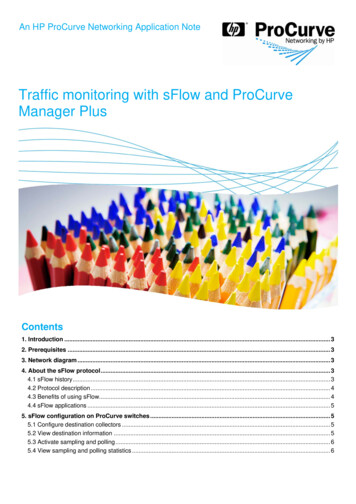
Transcription
An HP ProCurve Networking Application NoteTraffic monitoring with sFlow and ProCurveManager PlusContents1. Introduction . 32. Prerequisites . 33. Network diagram . 34. About the sFlow protocol . 34.1 sFlow history . 34.2 Protocol description . 44.3 Benefits of using sFlow. 44.4 sFlow applications . 55. sFlow configuration on ProCurve switches . 55.1 Configure destination collectors . 55.2 View destination information . 55.3 Activate sampling and polling . 65.4 View sampling and polling statistics . 6
Traffic monitoring with sFlow and ProCurve Manager Plus6. Using the PCM Traffic Monitor . 76.1 View the Traffic Monitor . 76.2 Specify the global port display . 86.3 View port metrics . 86.3 Other port views . 96. Reference documents. 11HP ProCurve Networking2
Traffic monitoring with sFlow and ProCurve Manager Plus1. IntroductionThis application note presents the advantages of the sFlow protocol and its implementation for traffic monitoring onProCurve switches and ProCurve Manager Plus.2. PrerequisitesThis procedure assumes you have a network containing ProCurve switches and monitored by ProCurve ManagerPlus.3. Network diagramFigure 1 details the hardware configuration referenced in this section.Figure 1. Setup for monitoring traffic flow with PCM and sFlowThe platform used to illustrate traffic monitoring consists of: One or more servers with the following services: Active Directory, DHCP, DNS, Certificate Authority, IAS ProCurve Manager Plus, latest version. Version used here is PCM 2.3 ProCurve switches: 5406zl, 3500yl, 2610-PWR4. About the sFlow protocolAs defined in RFC 3176 written by InMon, sFlow is a technology for monitoring traffic in data networks containingswitches and routers. In particular, it defines the sampling mechanisms implemented in an sFlow Agent for monitoringtraffic, the sFlow MIB for controlling the sFlow Agent, and the format of sample data used by the sFlow Agent whenforwarding data to a central data collector.4.1 sFlow historyPacket sampling has been used to monitor network traffic for over 10 years. HP first demonstrated network-widemonitoring using packet sampling at the University of Geneva and CERN at Telecom 91. This was followed by theintroduction of networking products with embedded packet sampling capability—HP Extended RMON—in 1993. Othervendors then either implemented sFlow or chose to develop proprietary packet sampling methods (e.g. CiscoNetflow). Today sFlow has been accepted as a standard in the network industry.HP ProCurve Networking3
Traffic monitoring with sFlow and ProCurve Manager PlusFigure 2. History of the sFlow protocolSource: www.sFlow.org4.2 Protocol descriptionsFlow operates as a combination of packet sampling and counter polling on the network equipment. Sampling: Each network switch contains an sFlow agent, which reports to an sFlow collector. A samplingrate, N, is defined, either for the complete agent or for a single interface. One packet out of N is captured andsent to the collector. Polling: A polling interval defines how often the sFlow counters for a specific interface are sent to thecollector, but an sFlow agent is free to schedule polling in order maximize internal efficiency. If the regularschedule is chosen, each counter start time will be chosen differently to smooth performance.The sampled data is sent as a UDP packet to the specified host and port on the sFlow collector. The default port is6343. If counter samples are lost, new values will be sent when the next polling interval has passed. The loss ofpacket flow samples is a slight reduction in the effective sampling rate.The UDP payload contains the sFlow datagram. Each datagram provides information about the sFlow version, itsoriginating agent’s IP address, a sequence number, how many samples it contains, and usually up to 10 flow samplesor counter samples.4.3 Benefits of using sFlowThe advantages of using sFlow include: Accuracy: sFlow can be implemented in hardware (ASICs) at wire speed. Users can obtain detailed analysisof information about layer 3 though layer 7. Scalability: sFlow can monitor all speeds of links, up to 10 Gbps and more. Thousands of devices can bemonitored. Low cost: sFlow is already implemented in most switches and routers, and can be used easily in conjunctionwith management platforms such as ProCurve Manager Plus and InMon. Minimal network load: sFlow adds only a minimal amount to network overhead.HP ProCurve Networking4
Traffic monitoring with sFlow and ProCurve Manager Plus4.4 sFlow applicationsSome typical sFlow applications include: Traffic monitoring: sFlow provides a minute-by-minute view of the traffic on the network: bandwidth used,protocols, connections, and more. Intrusion detection: sFlow can help recognize network-based attacks (for example, in conjunction with theNBAD engine in ProCurve Network Immunity Manager). Route profiling: sFlow can help to see the most active routes on the network. Accounting and billing: For billing purposes, sFlow can provide detailed information about applications inuse on the network.5. sFlow configuration on ProCurve switchesThis section provides command syntax for configuring sFlow on a ProCurve switch.5.1 Configure destination collectorsOn each switch, three destinations (collectors) can be configured:5406zl(config)# sFlow 1-3 destination IP-addr udp-port-for-sFlow For example, to configure destination 1 to be 10.3.108.36:5406zl(config)# sFlow 1 destination 10.3.108.36The default UDP port used for sFlow is 6343.5.2 View destination informationTo view information about a destination:5406zl(config)# show sFlow 1-3 destinationFor example:5406zl(config)# show sFlow 1 destinationDestination Instance: 1sFlow: EnabledDatagrams Sent: 557592Destination Address: 10.3.108.36Receiver Port: 6343Owner: 10.3.108.36;procurve-server.proact.Timeout (seconds): 415Max Datagram Size: 1400Datagram Version Support : 5HP ProCurve Networking5
Traffic monitoring with sFlow and ProCurve Manager Plus5.3 Activate sampling and pollingTo activate sampling on a set of switch ports, use:5406zl(config)# sFlow 1-3 sampling ports-list NWhere 1/N is the number of sampled packets. N can vary between 0 (sampling disabled) and 16441700.For example:5406zl(config)# sFlow 1 sampling all 500To activate polling on a set of switch ports:5406zl(config)# sFlow 1-3 sampling ports-list PWhere P is the interval in seconds between two polls of counters. P can vary between 0 (polling disabled) and16777215.5.4 View sampling and polling statisticsTo view sampling and polling statistics:5406zl(config)# show sFlow 1 samplingPort SamplingDropped Polling Enabled RateHeader Samples Enabled Interval----- ------- -------- ------ ---------- ------- 06zl(config)# show sFlow 1 sampling A1Port SamplingDropped Polling Enabled RateHeader Samples Enabled Interval----- ------- -------- ------ ---------- ------- -------A1Yes(1)601280Yes(1)20HP ProCurve Networking6
Traffic monitoring with sFlow and ProCurve Manager Plus6. Using the PCM Traffic MonitorYou can use the ProCurve Manager Plus Traffic Manager, with its built-in Traffic Monitor, to monitor network traffic.Traffic monitoring is set to run automatically, with the capability for simultaneously performing statistics polling andsFlow sampling.6.1 View the Traffic MonitorThe ProCurve Manager Plus Traffic Monitor is accessed from the Traffic tab when clicking on a network equipment oron a group of network equipment:In the Traffic tab on the left side, the top ports are listed for different categories: Utilization, Frames/Sec,Broadcasts/Sec, Multicasts/Sec, and Errors/Sec.HP ProCurve Networking7
Traffic monitoring with sFlow and ProCurve Manager Plus6.2 Specify the global port displayTo set the number of top X ports you want to list for each category, go to Preferences Traffic. You see the GlobalTraffic window:This window lets you can also enable/disable traffic monitoring, choose the monitoring mode (sampling and polling, orpolling only), and control logging (on critical or warning violations).6.3 View port metricsClicking on a port in the traffic view displays metrics (for example, utilization) for that port on the right side of thewindow. You have two charts: Rx and Tx, indicating received and transmitted traffic on the port.The bottom part of the traffic view lists all the ports of the chosen device or group, even the inactive ones. To viewonly active ports, click to disable Show Inactive Ports.HP ProCurve Networking8
Traffic monitoring with sFlow and ProCurve Manager Plus6.3 Other port viewsIf you right-click on a port in the left or bottom pane you can choose between several views:The views include: Port Top Talkers: Gives a view of the protocols and connections that generate the most traffic on the port ata given time. You can obtain the view by connections, destinations, sources or protocols: Port summary: Gives more precise figures on port statistics, threshold violations, and other information aboutthe port or device:HP ProCurve Networking9
Traffic monitoring with sFlow and ProCurve Manager Plus Configure thresholds: Enables you to set the limits for warning and critical thresholds for the differentmetrics:Other options allow you to: Manually or automatically enable/disable sampling or polling-only. Enable/disable automatic data logging for warning or critical data. Gain access to the Device menu.HP ProCurve Networking10
Traffic monitoring with sFlow and ProCurve Manager Plus6. Reference documentsThis concludes the procedure for traffic flow monitoring using ProCurve Manager Plus and sFlow.For further information about how to configure ProCurve switches and ProCurve Manager to support security, pleaserefer to the following links: For PCM and IDM als/IDM.htm For user manuals for ProCurve 3500yl-5400zl-8212zl 0-6200-5400-ChapterFiles.htm For ProCurve Switch 2610 series .htm For information on sFlow:http://sFlow.org/For further information, please visit www.procurve.eu 2008 Hewlett-Packard Development Company, L.P. The informationcontained herein is subject to change without notice. The only warrantiesfor HP products and services are set forth in the express warrantystatements accompanying such products and services. Nothing hereinshould be construed as constituting an additional warranty. HP shall notbe liable for technical or editorial errors or omissions contained herein.sFlow is a registered trademark of InMon, Corp.HP ProCurve Networking4AA2-1626EEE, July 200811
Netflow). Today sFlow has been accepted as a standard in the network industry. Traffic monitoring with sFlow and ProCurve Manager Plus HP ProCurve Networking 4 Figure 2. History of the sFlow protocol Source