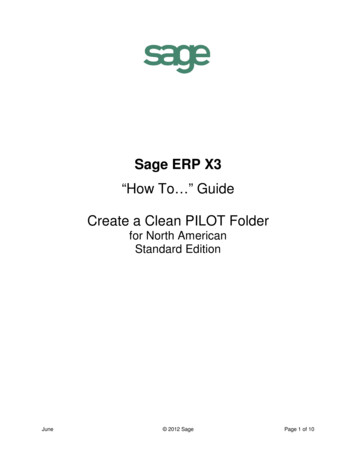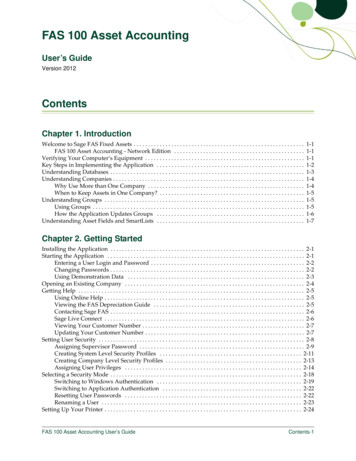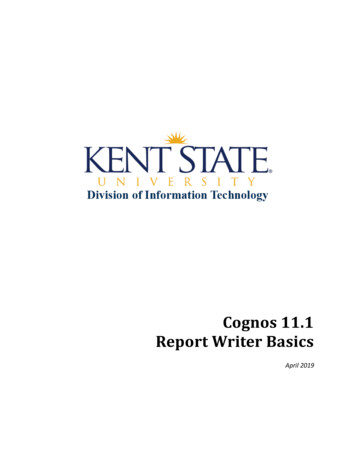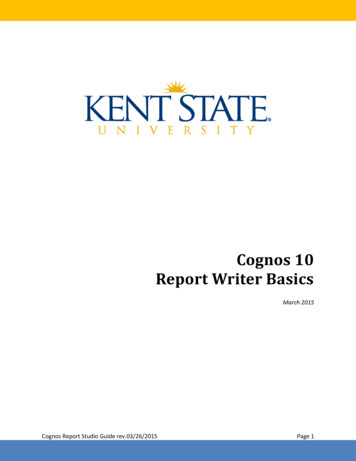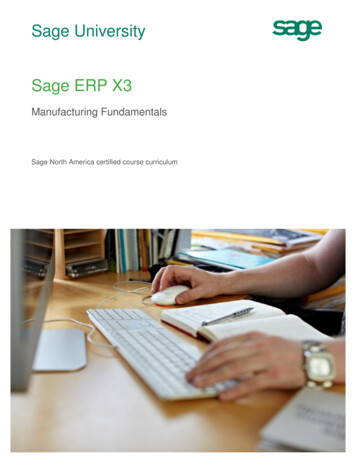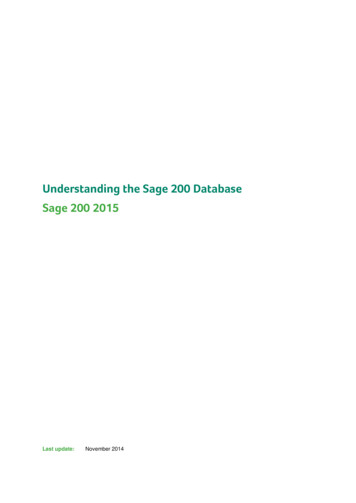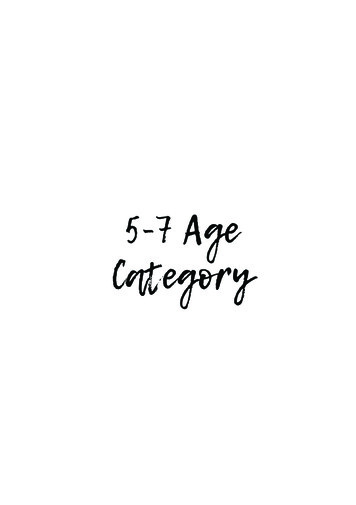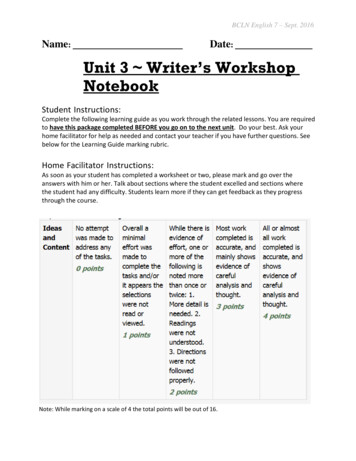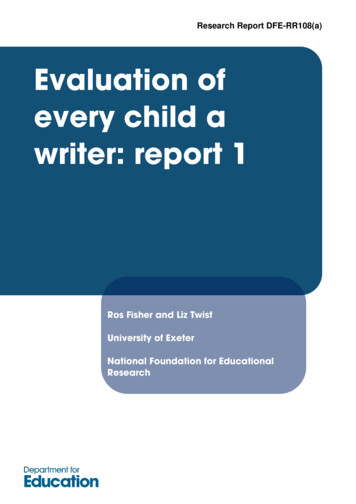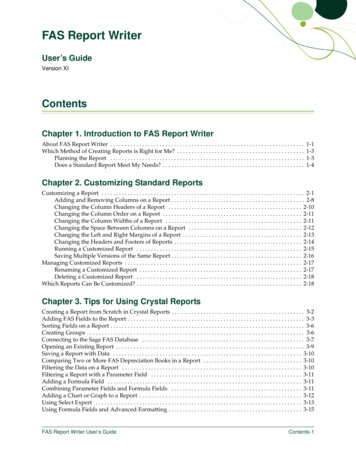
Transcription
FAS Report WriterUser’s GuideVersion XIContentsChapter 1. Introduction to FAS Report WriterAbout FAS Report Writer . . . . . . . . . . . . . . . . . . . . . . . . . . . . . . . . . . . . . . . . . . . . . . . . . . . . . . . . . . . . . . . . . . .Which Method of Creating Reports is Right for Me? . . . . . . . . . . . . . . . . . . . . . . . . . . . . . . . . . . . . . . . . . . . .Planning the Report . . . . . . . . . . . . . . . . . . . . . . . . . . . . . . . . . . . . . . . . . . . . . . . . . . . . . . . . . . . . . . . . . . .Does a Standard Report Meet My Needs? . . . . . . . . . . . . . . . . . . . . . . . . . . . . . . . . . . . . . . . . . . . . . . . . .1-11-31-31-4Chapter 2. Customizing Standard ReportsCustomizing a Report . . . . . . . . . . . . . . . . . . . . . . . . . . . . . . . . . . . . . . . . . . . . . . . . . . . . . . . . . . . . . . . . . . . . . . 2-1Adding and Removing Columns on a Report . . . . . . . . . . . . . . . . . . . . . . . . . . . . . . . . . . . . . . . . . . . . . . 2-8Changing the Column Headers of a Report . . . . . . . . . . . . . . . . . . . . . . . . . . . . . . . . . . . . . . . . . . . . . . 2-10Changing the Column Order on a Report . . . . . . . . . . . . . . . . . . . . . . . . . . . . . . . . . . . . . . . . . . . . . . . . 2-11Changing the Column Widths of a Report . . . . . . . . . . . . . . . . . . . . . . . . . . . . . . . . . . . . . . . . . . . . . . . 2-11Changing the Space Between Columns on a Report . . . . . . . . . . . . . . . . . . . . . . . . . . . . . . . . . . . . . . . 2-12Changing the Left and Right Margins of a Report . . . . . . . . . . . . . . . . . . . . . . . . . . . . . . . . . . . . . . . . . 2-13Changing the Headers and Footers of Reports . . . . . . . . . . . . . . . . . . . . . . . . . . . . . . . . . . . . . . . . . . . . 2-14Running a Customized Report . . . . . . . . . . . . . . . . . . . . . . . . . . . . . . . . . . . . . . . . . . . . . . . . . . . . . . . . . 2-15Saving Multiple Versions of the Same Report . . . . . . . . . . . . . . . . . . . . . . . . . . . . . . . . . . . . . . . . . . . . . 2-16Managing Customized Reports . . . . . . . . . . . . . . . . . . . . . . . . . . . . . . . . . . . . . . . . . . . . . . . . . . . . . . . . . . . . . 2-17Renaming a Customized Report . . . . . . . . . . . . . . . . . . . . . . . . . . . . . . . . . . . . . . . . . . . . . . . . . . . . . . . . 2-17Deleting a Customized Report . . . . . . . . . . . . . . . . . . . . . . . . . . . . . . . . . . . . . . . . . . . . . . . . . . . . . . . . . 2-18Which Reports Can Be Customized? . . . . . . . . . . . . . . . . . . . . . . . . . . . . . . . . . . . . . . . . . . . . . . . . . . . . . . . . . 2-18Chapter 3. Tips for Using Crystal ReportsCreating a Report from Scratch in Crystal Reports . . . . . . . . . . . . . . . . . . . . . . . . . . . . . . . . . . . . . . . . . . . . . . 3-2Adding FAS Fields to the Report . . . . . . . . . . . . . . . . . . . . . . . . . . . . . . . . . . . . . . . . . . . . . . . . . . . . . . . . . . . . . 3-3Sorting Fields on a Report . . . . . . . . . . . . . . . . . . . . . . . . . . . . . . . . . . . . . . . . . . . . . . . . . . . . . . . . . . . . . . . . . . . 3-6Creating Groups . . . . . . . . . . . . . . . . . . . . . . . . . . . . . . . . . . . . . . . . . . . . . . . . . . . . . . . . . . . . . . . . . . . . . . . . . . . 3-6Connecting to the Sage FAS Database . . . . . . . . . . . . . . . . . . . . . . . . . . . . . . . . . . . . . . . . . . . . . . . . . . . . . . . . 3-7Opening an Existing Report . . . . . . . . . . . . . . . . . . . . . . . . . . . . . . . . . . . . . . . . . . . . . . . . . . . . . . . . . . . . . . . . . 3-9Saving a Report with Data . . . . . . . . . . . . . . . . . . . . . . . . . . . . . . . . . . . . . . . . . . . . . . . . . . . . . . . . . . . . . . . . . 3-10Comparing Two or More FAS Depreciation Books in a Report . . . . . . . . . . . . . . . . . . . . . . . . . . . . . . . . . . 3-10Filtering the Data on a Report . . . . . . . . . . . . . . . . . . . . . . . . . . . . . . . . . . . . . . . . . . . . . . . . . . . . . . . . . . . . . . 3-10Filtering a Report with a Parameter Field . . . . . . . . . . . . . . . . . . . . . . . . . . . . . . . . . . . . . . . . . . . . . . . . . . . . 3-11Adding a Formula Field . . . . . . . . . . . . . . . . . . . . . . . . . . . . . . . . . . . . . . . . . . . . . . . . . . . . . . . . . . . . . . . . . . . 3-11Combining Parameter Fields and Formula Fields . . . . . . . . . . . . . . . . . . . . . . . . . . . . . . . . . . . . . . . . . . . . . 3-11Adding a Chart or Graph to a Report . . . . . . . . . . . . . . . . . . . . . . . . . . . . . . . . . . . . . . . . . . . . . . . . . . . . . . . . 3-12Using Select Expert . . . . . . . . . . . . . . . . . . . . . . . . . . . . . . . . . . . . . . . . . . . . . . . . . . . . . . . . . . . . . . . . . . . . . . . 3-13Using Formula Fields and Advanced Formatting . . . . . . . . . . . . . . . . . . . . . . . . . . . . . . . . . . . . . . . . . . . . . . 3-15FAS Report Writer User’s GuideContents-1
ContentsUsing Multi-line Subtotals and Advanced Formatting . . . . . . . . . . . . . . . . . . . . . . . . . . . . . . . . . . . . . . . . . 3-16Exporting a Standard Report to Crystal Reports . . . . . . . . . . . . . . . . . . . . . . . . . . . . . . . . . . . . . . . . . . . . . . . 3-17Appendix A. Crystal Reports for FAS Field NamesAccessing FAS Field Names in Crystal Reports . . . . . . . . . . . . . . . . . . . . . . . . . . . . . . . . . . . . . . . . . . . . . . .List of Field Names in Sage FAS Applications . . . . . . . . . . . . . . . . . . . . . . . . . . . . . . . . . . . . . . . . . . . . . . . .Field Names in FAS Asset Accounting and FAS Asset Inventory . . . . . . . . . . . . . . . . . . . . . . . . . . . .Field Names in FAS CIP Accounting . . . . . . . . . . . . . . . . . . . . . . . . . . . . . . . . . . . . . . . . . . . . . . . . . . . .A-1A-2A-2A-9IndexContents-2FAS Report Writer User’s Guide
Chapter 1Introduction to FAS Report WriterIn this chapter:About FAS Report Writer . . . . . . . . . . . . . . . . . . . . . . . . . . . . . . . . . . . . . . . . . . . . . . . . . . . . . 1-1Which Method of Creating Reports is Right for Me? . . . . . . . . . . . . . . . . . . . . . . . . . . . . . . 1-3About FAS Report WriterThe FAS Report Writer application enables you to create custom reports to serve most everyasset management reporting need, from financial reporting to departmental tracking andasset planning. Users of the FAS Asset Accounting products who also use the FAS AssetInventory products can create combined reports using fields from both applications. Youcan even combine FAS data with data residing in other, non-FAS data sources.Note: Throughout this manual, we refer to all of the Sage FAS Fixed Assets products (FASAsset Accounting, FAS Asset Inventory, and FAS CIP Accounting) as Sage FAS. FASReport Writer works identically regardless of which Sage FAS product you use with it;therefore, the instructions are not specific to any of these applications.FAS Report Writer is a powerful application that allows you to design, create, print, anddistribute your custom reports. You can use FAS Report Writer in several different ways: Using the FAS Standard Reporting Features with Crystal Reports You can use the FAS standard reporting features to create most of the reports that suityour needs. Even if you have not purchased FAS Report Writer, you can still make thefollowing changes to FAS standard reports: Set the current reporting period Set the orientation of the report (portrait or landscape) Set the currency rounding option Specify the group of assets included on the report Change the sort order specified in the selected group of assets Set the page break options Add the report to a list of favorites.For more information about formatting reports, see the online FAS Asset AccountingUser’s Guide.The easiest way to get started using Crystal Reports is by exporting a standard reportfrom within FAS to Crystal Reports. Then, in Crystal Reports, you can add a chart,create formula fields, and format the report with shading, special fonts, or a logo. Withthis method, you maintain all of the time-saving, built-in logic of the FAS standardFAS Report Writer User’s Guide1-1
1Introduction to FAS Report WriterAbout FAS Report Writerreports. The FAS standard reports can be a base from which to extend functionalityusing the powerful features of Crystal Reports. For more information, see “Exportinga Standard Report to Crystal Reports,” page 3-17.Note: After you export a standard FAS report to Crystal Reports, that report candisplay data only for the reporting period for which the report was run in FAS. Customize a Standard ReportUsing the FAS Report Writer customization feature, you can make changes to thestandard reports that are shipped with Sage FAS products. You still get all of the reportlogic designed by the Sage FAS experts, but you are able to modify the report formatto fit your company’s needs. You perform all of these tasks inside your Sage FASapplication. Starting with one of the FAS standard reports, you can: Add and remove columns Edit the column headers Change the order of the columns Change the column widths Change the text of headers and footers Save multiple versions of the same report.For more information on customizing standard reports, see Chapter 2, “CustomizingStandard Reports.”After you customize a standard report in your Sage FAS application, you can exportthe report to Crystal Reports. Then, in Crystal Reports, you can add a chart, createformula fields, and format the report with shading, special fonts, or a logo.Note: After you export a customized standard FAS report to Crystal Reports, thatreport can display data only for the reporting period for which the report was run inFAS. Create Your Own FAS Reports in Crystal ReportsYou can create your own FAS reports in the Crystal Reports program. To do this, youopen a FAS company and from the Reports menu select FAS Report Writer, and thenselect Create New Report.We provide a template that has been preconfigured to work with your Sage FASapplication and that connects directly to the Sage FAS database. The template containsbasic filtering and sorting logic, as well as other information, such as the name of theSage FAS company and the name of the report. You can easily add FAS fields to createcolumns on the report.Here are just a few examples of how the powerful features of Crystal Reports can addvalue to FAS data: Add special formatting, such as shading or a logo Use parameters and formula fields to show data in multiple currencies Integrate data from multiple FAS companies into a single report Compare information from multiple FAS books in a single report1-2FAS Report Writer User’s Guide
Introduction to FAS Report WriterWhich Method of Creating Reports is Right for Me?1 Specify the records shown on the report using sophisticated grouping and sortingfeatures Add charts and graphs to your reports Integrate FAS data with data existing in other sources, such as relational, XML,and spreadsheet data.For information on creating your own FAS reports, see “Creating a Report from Scratchin Crystal Reports,” page 2-5, “Adding FAS Fields to the Report,” page 2-6, andChapter 3, “Tips for Using Crystal Reports.”Which Method of Creating Reports is Right for Me?As we mentioned above, FAS Report Writer gives you several options for creating a report.With FAS Report Writer, you can: Customize a standard FAS report inside the FAS program Export a FAS report to Crystal Reports Create a report from scratch in Crystal ReportsHow do you choose which method is best for you?Planning the ReportThe first step is to decide what information you want to include on the report and how youwant the report to look. Some of the questions you will want to ask are: Which group of assets do you want to include on the report? Do you need to narrow the group of assets further? For example, you may want toinclude only those assets that cost over 10,000, or only the assets placed in service inthe past year. Which FAS book(s) do you want to report on? Do you want to compare information from two FAS books on a single report? Which fields do you want to subtotal? For which fields do you want to show totals at the end of the report? How do you want to sort the data on the report? For example, you can sort the assetsby their location, and for each location you can sort the assets by their class. Do you want the report to include a graph or chart? Do you want to add special formatting, such as shading or a logo? Do you need to display information for more than one company at a time? Will you integrate this data with data from other sources? Will you publish and distribute the report via the Web or email?FAS Report Writer User’s Guide1-3
1Introduction to FAS Report WriterWhich Method of Creating Reports is Right for Me?The table below may help you decide whether you need to use the customized reportingfeature in FAS or use the features in Crystal Reports.If you need to . . .You should use . . .Set the current reporting periodFAS Standard Reporting featuresSet the orientation of the reportFAS Standard Reporting featuresSet the currency rounding optionFAS Standard Reporting featuresSpecify the group of assets included on the reportFAS Standard Reporting featuresChange the sort orderFAS Standard Reporting featuresSet the page break optionsFAS Standard Reporting featuresAdd the report to a list of favorites in FASFAS Standard Reporting featuresAdd or remove columnsCustomized Standard ReportsModify column headersCustomized Standard ReportsChange the order of columnsCustomized Standard ReportsChange the Orientation (portrait vs. landscape)Customized Standard ReportsChange the Column WidthsCustomized Standard ReportsAdd a chart or graphCrystal ReportsAdd special formatting (such as shading or drawing boxesaround fields)Crystal ReportsAdd formula fieldsCrystal ReportsReport on multiple companiesCrystal ReportsCompare two or more FAS booksCrystal ReportsDoes a Standard Report Meet My Needs?After you have planned your report, you should review the FAS standard reports. Askyourself if any of them meets your needs, or comes close to meeting your needs. For adescription of the standard reports, see the FAS user’s guide for your application. For atable of the standard reports that shows which reports are fully customizable, see “WhichReports Can Be Customized?,” page 2-18.If the Answer is YesIf a standard report meets all of your needs, you do not need to use FAS Report Writer inthis instance. For information on running the standard reports, see the FAS user’s guide foryour application.If the Answer is AlmostIf one of the standard FAS reports meets most but not all of your needs, you shouldprobably use the custom reporting feature in your FAS application. You can customize astandard report by adding and deleting columns, changing column widths, and more. Forcomplete information on customizing a standard report, see Chapter 2, “CustomizingStandard Reports.” You can then export the customized standard report to Crystal Reportsfor even more advanced customization.1-4FAS Report Writer User’s Guide
Introduction to FAS Report WriterWhich Method of Creating Reports is Right for Me?1If the Answer is NoIf the custom reporting feature does not meet all of your needs, you have two options: You can create your report from scratch in Crystal Reports. The easiest way to do thisis to select Reports/FAS Report Writer/Create New Report from the menu bar in FAS.That way, you start with a basic report template that establishes a database connectionto FAS and sends the name of the FAS company and the title of the report to CrystalReports. In Crystal Reports, you can easily select FAS fields as columns on the report.For information on using FAS Report Writer to create a report from scratch, see“Creating a Report from Scratch in Crystal Reports,” page 3-2 and “Adding FASFields to the Report,” page 3-3. For a list of all of the fields you can add in CrystalReports, see Appendix A, “Crystal Reports for FAS Field Names.” You can run a standard report in FAS, use the customized standard report features (ifnecessary), and then export the report to Crystal Reports. That way, you still get all ofthe logic built into the report by FAS experts, and you can make further changes to thereport in Crystal Reports. For more information, see “Exporting a Standard Report toCrystal Reports,” page 3-17.FAS Report Writer User’s Guide1-5
11-6Introduction to FAS Report WriterWhich Method of Creating Reports is Right for Me?FAS Report Writer User’s Guide
Chapter 2Customizing Standard ReportsIn this chapter:Customizing a Report . . . . . . . . . . . . . . . . . . . . . . . . . . . . . . . . . . . . . . . . . . . . . . . . . . . . . . . . 2-1Managing Customized Reports . . . . . . . . . . . . . . . . . . . . . . . . . . . . . . . . . . . . . . . . . . . . . . . 2-17Which Reports Can Be Customized? . . . . . . . . . . . . . . . . . . . . . . . . . . . . . . . . . . . . . . . . . . 2-18This chapter describes how to make changes to a standard report that is shipped with theproduct. You can also design, create, and print a custom report from scratch using CrystalReports. For some ideas for using Crystal Reports to create informative reports, seeChapter 3, “Tips for Using Crystal Reports.”Customizing a ReportThere may be times when you want to make changes to one of the standard reports, butyou do not want to take the time to recreate the report using the FAS Report Writerprogram. For example, you may want to add a new column to the report, or you may wantto edit one of the column headers.Using FAS Report Writer, you can customize a report from within the Sage FAS application.You get all of the report logic designed by the Sage FAS experts, but you are able to modifythe report format to fit your company’s needs.You can make the following changes to an existing standard report: Add and remove columns (see “Adding and Removing Columns on a Report,” page2-8) Change the text in column headers (see “Changing the Column Headers of a Report,”page 2-10) Change the order of columns (see “Changing the Column Order on a Report,” page2-11) Change the column widths (see “Changing the Column Widths of a Report,” page2-11) Change the space between columns (see “Changing the Space Between Columns on aReport,” page 2-12) Change the left and right margin spacing (see “Changing the Left and Right Marginsof a Report,” page 2-13) Change the text in headers and footers (see “Changing the Headers and Footers ofReports,” page 2-14) Save multiple versions of the same report (see “Saving Multiple Versions of the SameReport,” page 2-16)FAS Report Writer User’s Guide2-1
2Customizing Standard ReportsCustomizing a ReportThe Sage FAS customized standard reporting features are also available in Crystal Reports.However, the customized standard reporting features in the application have severaladvantages: Sage FAS customization features are easier to use. Although Crystal Reports is apowerful program, many novice users find it to be more challenging toaccomplish tasks. Customized standard reports can be saved on the Reports menu to be run at alater time (by selecting Reports/Customized Reports). Reports created in CrystalReports do not appear on the Reports menu. Customized standard reports can be run in Global Task Manager. Customized standard reports can be included in Batch reports. In Sage FAS, you can create a security profile that allows a user to run a report butdoesn’t allow them to customize or edit the report and/or create a new reportwith the FAS Report Writer/Create New Report command on the Reports menu.If you create a report in Crystal Reports, you cannot attach security restrictions toit.
Report Writer works identically regardless of which Sage FAS product you use with it; therefore, the instructions are not specific to any of these applications. FAS Report Writer is a powerful application that allows you to design, create, print, and distribute your custom reports.