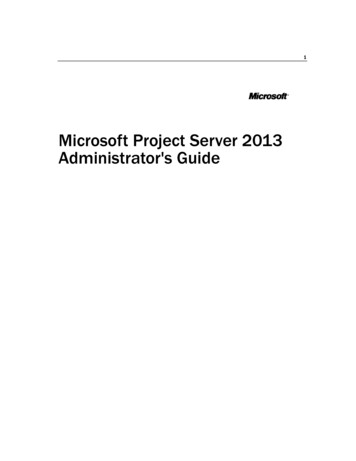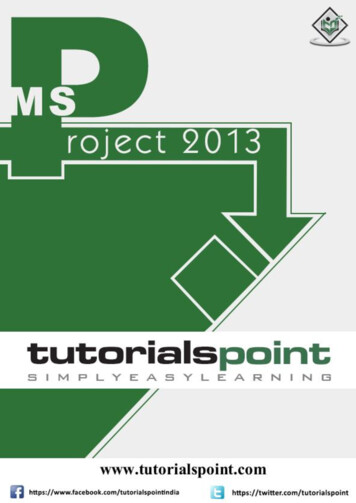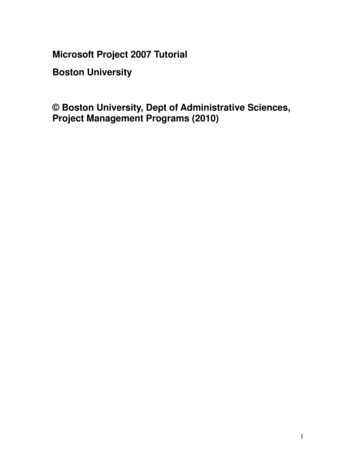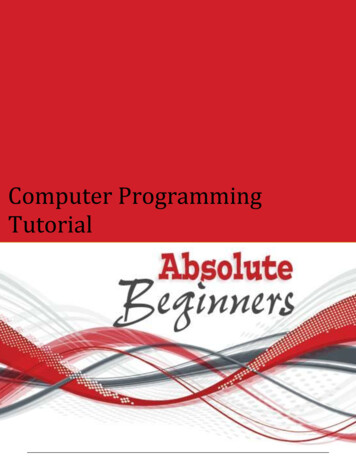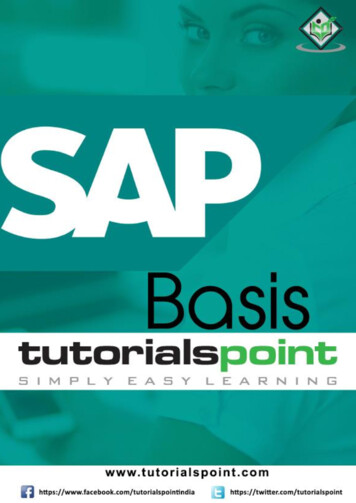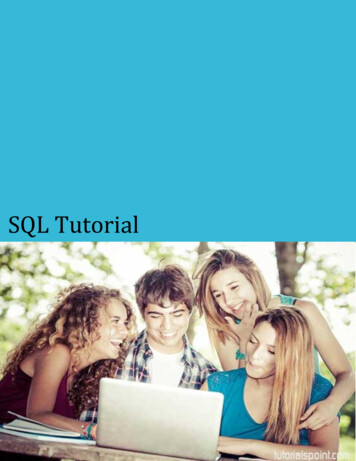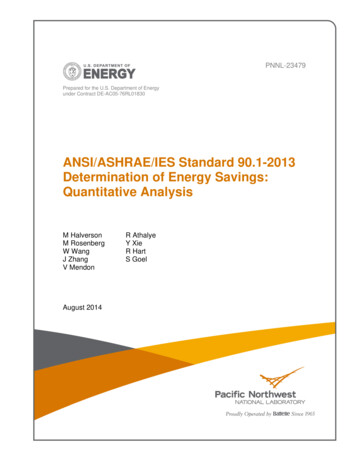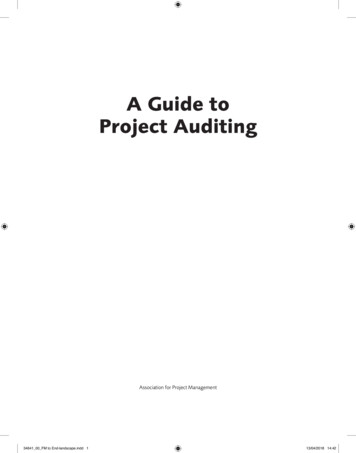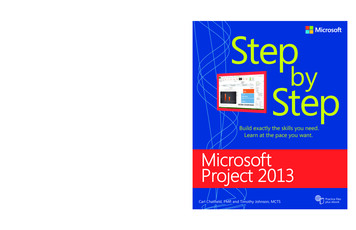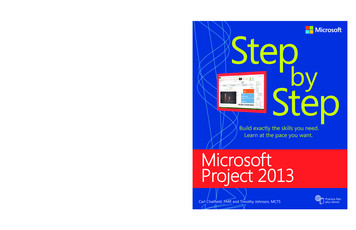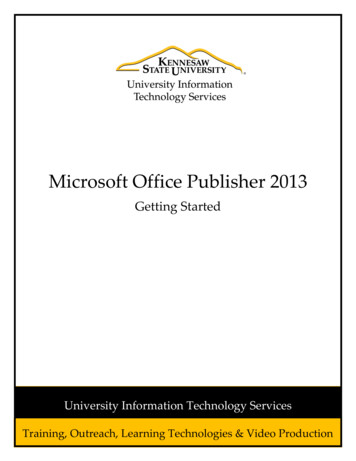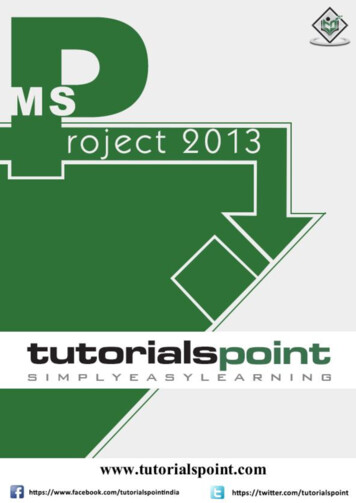
Transcription
MS Project 2013About the TutorialMS Project, the project management software program by Microsoft, is a very handy toolfor project managers that helps them develop a schedule, assign resources to tasks, trackthe progress, manage the budget, and analyze workloads for an ongoing project. Thistutorial discusses the various features of the software program with examples for easyunderstanding.AudienceThis tutorial has been designed keeping in mind the needs of beginner level MS Projectuser. Project managers and Project planners from varied backgrounds who have not usedMS Project, especially the 2013 edition before can use this tutorial for scheduling, planning,and reporting their projects of any size. This tutorial is designed with Project Standardfeatures, hence there is no need of Project Professional.PrerequisitesA basic understanding of Computers and Windows Operating System is all it takes to getstarted. Hardware: A reasonable home desktop configuration. Software: MS Project 2013on Windows OS. (At the time of writing this tutorial, Project 2013 is not available for Mac)Disclaimer & Copyright Copyright 2018 by Tutorials Point (I) Pvt. Ltd.All the content and graphics published in this e-book are the property of Tutorials Point (I)Pvt. Ltd. The user of this e-book is prohibited to reuse, retain, copy, distribute or republishany contents or a part of contents of this e-book in any manner without written consentof the publisher.We strive to update the contents of our website and tutorials as timely and as precisely aspossible, however, the contents may contain inaccuracies or errors. Tutorials Point (I) Pvt.Ltd. provides no guarantee regarding the accuracy, timeliness or completeness of ourwebsite or its contents including this tutorial. If you discover any errors on our website orin this tutorial, please notify us at contact@tutorialspoint.com.i
MS Project 2013Table of ContentsAbout the Tutorial . iAudience . iPrerequisites . iDisclaimer & Copyright . iTable of Contents . ii1. MS PROJECT 2013 – SETTINGS . 12. MS PROJECT 2013 – INTRODUCTION . 8Project Management . 83. MS PROJECT 2013 – GETTING STARTED . 10MS Project UI . 104. MS PROJECT 2013 – CREATE A NEW PLAN . 12Launch MS Project . 12Create Blank Project . 12Project Information. 13Change File Properties . 18Build Task List . 19Enter Task . 20Enter Duration . 20Change Default Time Dimensions . 21Enter Task Duration . 22Elapsed Duration . 22Create Milestones . 24Create Summary Task . 25Link Tasks . 27Respect Links . 29ii
MS Project 2013Switching Task – Manual to Automatic . 31Converting Task to Automatic Schedule . 315. MS PROJECT 2013 – SET UP RESOURCES. 34Resource Types . 34Enter Work Resource Names . 34Resource Max Capacity . 35Enter Resource Cost . 37Add Notes to Resources . 38Set Up Cost Resources. 396. MS PROJECT 2013 – ASSIGN RESOURCES TO TASK . 41Assign Material Resource to Task . 41Assign Cost Resource to Tasks . 447. PLAN DURATION, COST, & TIME. 46Check Plan’s Duration . 46Check Plan’s Cost . 46Check Plan’s Work . 478. MS PROJECT 2013 – TRACK PROGRESS . 49Save a Baseline . 49Create a Baseline . 49View Baseline on Gantt Chart . 50Update a Baseline . 51Track Plan by Specific Date . 53Track Plan as % Complete . 54Track Plan by Actual Values . 559. ADVANCED SCHEDULING . 57Adjust Task Link Relationship . 57iii
MS Project 2013Enter Fixed Cost . 61Enter a Recurring Task . 61View Critical Path . 62Check Resource Allocations . 63Resolve Resource Over Allocation . 65Level Overallocated Resources. 69Check Plan’s Cost . 7210. PROJECT STATUS REPORTING . 75Task Slippage . 75Task Costs . 76Resource Cost . 77Project Report. 78iv
1.MS Project 2013 – SettingsMS Project 2013Each one of you might be using a different setting for MS Project 2013. To ensure theresults are not different from what is shown in this tutorials, ensure the settings as follows.Remember all these are the default settings you will have when you first install MS Project2013 on your computer.Step 1: File - Options - General tab - Project view - Default view.Select “Gantt with Timeline” from the dropdown box.1
MS Project 2013Step 2: File - Options - Display tab - Show Indicators and Options Buttons For.Check all options.2
MS Project 2013Step 3: File - Options - Schedule tab - Schedule - Show Assignment Units.Choose “percentage” from the dropdown box.Step 4: File - Options - Schedule tab - Calculation - Calculate Project after EachEdit.Check the On button.3
MS Project 2013Step 5: File - Options - Save tab - Save projects - Save Files In this format.Select Project (*.mpp).4
MS Project 2013Step 6: File - Options - Advanced tab - Edit.Check all options.Step 7: File - Options - Advanced tab - Display - Show Status Bar - Show ScrollBar.Both options, Status Bar and Scroll Bar should be checked.5
MS Project 2013Step 8: Resources - Level - Leveling Options - Leveling Calculations.Set to manual.6
MS Project 2013Step 9: Resources - Level - Leveling Options - Leveling calculations - Look forOverallocations.Select “Day By Day” from dropdown box.7
2.MS Project 2013MS Project 2013 – IntroductionMicrosoft Project is a project management software program developed and sold byMicrosoft, designed to assist a project manager in developing a schedule, assigningresources to tasks, tracking progress, managing the budget, and analyzing workloads.Project creates budgets based on assignment work and resource rates. As resources areassigned to tasks and assignment work estimated, the program calculates the cost, equalto the work times the rate, which rolls up to the task level and then to any summary task,and finally to the project level.Each resource can have its own calendar, which defines what days and shifts a resourceis available. Microsoft Project is not suitable for solving problems of available materials(resources) constrained production. Additional software is necessary to manage a complexfacility that produces physical goods.Project ManagementMS Project is feature rich, but project management techniques are required to drive aproject effectively. A lot of project managers get confused between a schedule and a plan.MS Project can help you in creating a Schedule for the project even with the providedconstraints. It cannot Plan for you. As a project manager you should be able to answerthe following specific questions as part of the planning process to develop a schedule. MSProject cannot answer these for yo
MS Project 2013 9 However, in this tutorial for MS Project (and in all available help for MS Project) the word ‘Plan’ is used as a ‘Schedule’ being created in MS Project. This is because of two reasons. One, MS Project does more than just create a schedule it can establish dependencies among tasks, it can create constraints, it can resolve resource conflicts, and it can also help in .