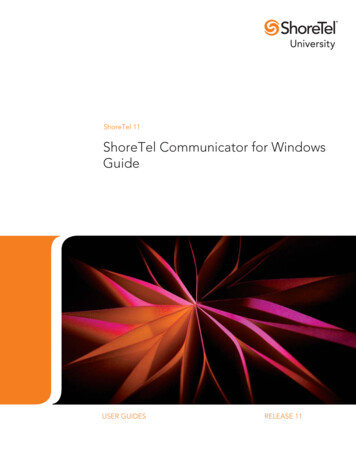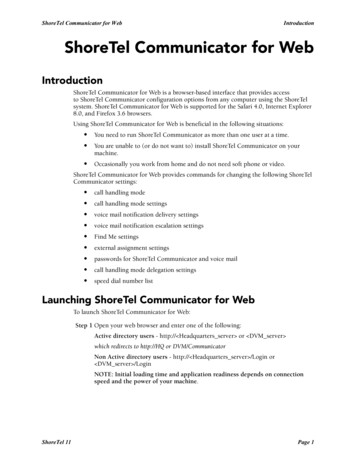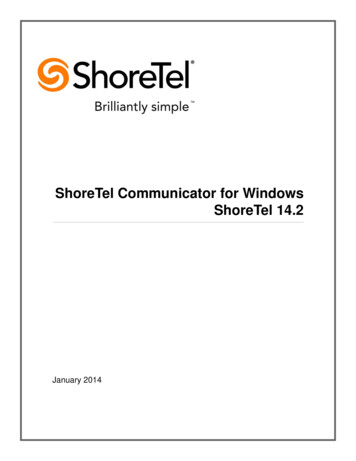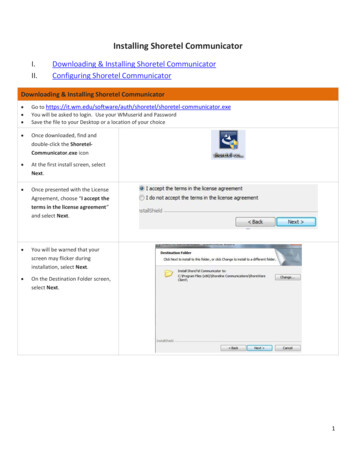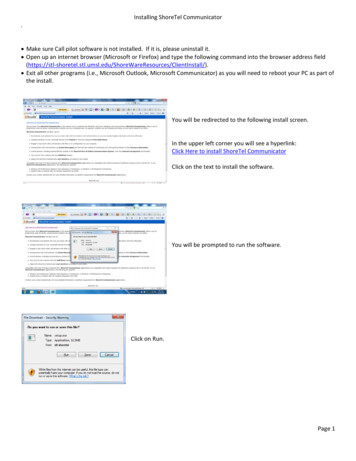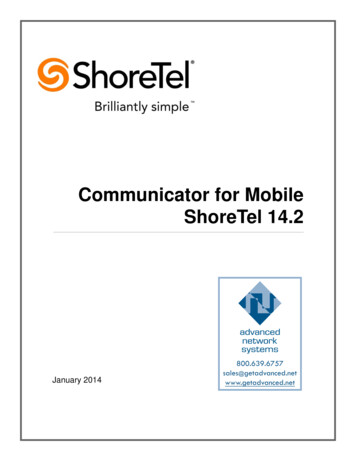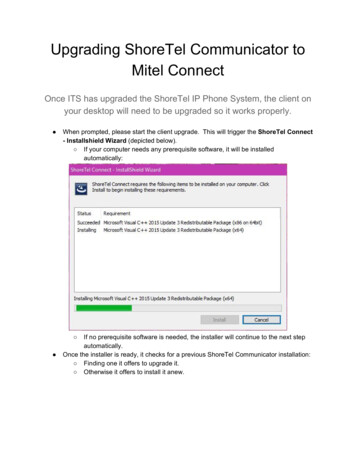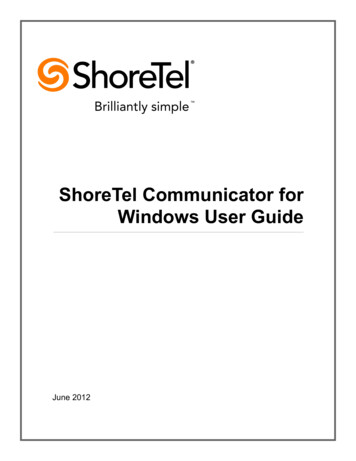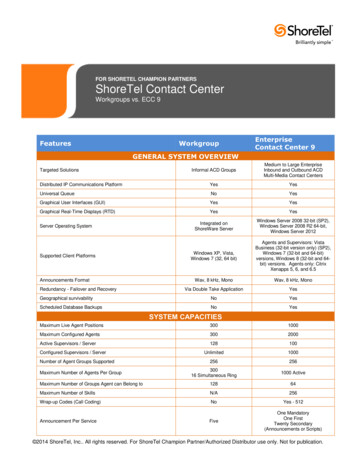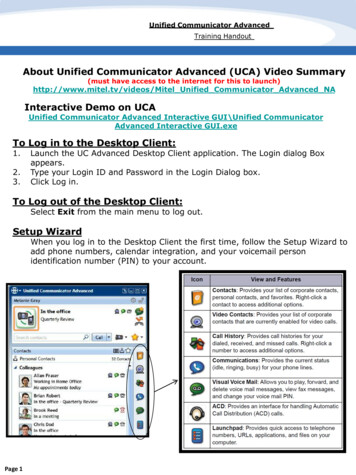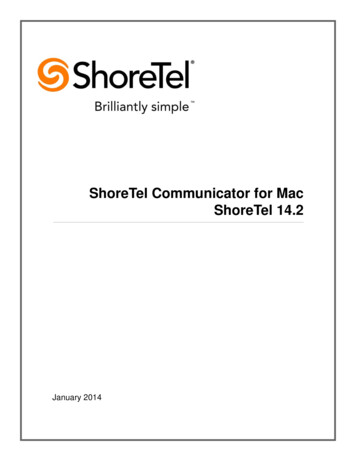
Transcription
ShoreTel Communicator for MacShoreTel 14.2January 2014
Legal NoticesDocument and Software CopyrightsCopyright 1998-2014 by ShoreTel Inc., Sunnyvale, California, USA. All rights reserved.Printed in the United States of America. Contents of this publication may not be reproduced or transmitted in any form or by any means, electronic or mechanical, forany purpose, without prior written authorization of ShoreTel, Inc. ShoreTel, Inc. reserves the right to make changes without notice to the specifications and materialscontained herein and shall not be responsible for any damage (including consequential) caused by reliance on the materials presented, including, but not limited totypographical, arithmetic or listing errors.TrademarksShoreTel, ShoreTel (and logo), Brilliantly Simple, Brilliantly Simple Communication, ShoreGear, ShorePhone, and ShoreWare are registered trademarks ofShoreTel, Inc. in the United States and/or other countries. The ShoreTel logo is a trademark of ShoreTel, Inc. in the United States and/or other countries.All other copyrights and trademarks herein are the property of their respective owners.PatentsShoreTel products are covered by patents as listed at http://www.shoretel.com/about/patents.html.Version InformationShoreTel Communicator for MacPart Number: 800-1846-01Date: January 2014Company InformationShoreTel, Inc.960 Stewart DriveSunnyvale, California 94085 USA 1.408.331.3300 1.408.331.3333 (fax)www.shoretel.com2ShoreTel Communicator for MacShoreTel 14.2
Table of ContentsChapter 1ShoreTel Communicator for Mac . . . . . . . . . . . . . . . . . . . . . . . . . . . . . . . . . .5Installing ShoreTel Communicator for Mac . . . . . . . . . . . . . . . . . . . . . . . . . . . . . . . . . . . . . . . . 7Installing Growl . . . . . . . . . . . . . . . . . . . . . . . . . . . . . . . . . . . . . . . . . . . . . . . . . . . . . . . . . . 8Opening ShoreTel Communicator for Mac . . . . . . . . . . . . . . . . . . . . . . . . . . . . . . . . . . . . . 8The ShoreTel Communicator for Mac Window . . . . . . . . . . . . . . . . . . . . . . . . . . . . . . . . . . . . 10The Assignment Bar . . . . . . . . . . . . . . . . . . . . . . . . . . . . . . . . . . . . . . . . . . . . . . . . . . . . . 11QuickDialer . . . . . . . . . . . . . . . . . . . . . . . . . . . . . . . . . . . . . . . . . . . . . . . . . . . . . . . . . . . . 12Panel Manager . . . . . . . . . . . . . . . . . . . . . . . . . . . . . . . . . . . . . . . . . . . . . . . . . . . . . . . . . 13Active Call Area . . . . . . . . . . . . . . . . . . . . . . . . . . . . . . . . . . . . . . . . . . . . . . . . . . . . . . . . . 14Content Area and Content Windows . . . . . . . . . . . . . . . . . . . . . . . . . . . . . . . . . . . . . . . . . 15Displaying Content Windows in Separate Panels . . . . . . . . . . . . . . . . . . . . . . . . . . . . . . . 19The ShoreTel Dock Icon . . . . . . . . . . . . . . . . . . . . . . . . . . . . . . . . . . . . . . . . . . . . . . . . . . . . . 20Logging in as a Different User . . . . . . . . . . . . . . . . . . . . . . . . . . . . . . . . . . . . . . . . . . . . . . . . . 21Assigning an Extension . . . . . . . . . . . . . . . . . . . . . . . . . . . . . . . . . . . . . . . . . . . . . . . . . . . . . . 21Defining Incoming Call Routing . . . . . . . . . . . . . . . . . . . . . . . . . . . . . . . . . . . . . . . . . . . . . . . . 22Identifying How Incoming Calls Are Handled . . . . . . . . . . . . . . . . . . . . . . . . . . . . . . . . . . . . . . 23Uploading Personal Contacts . . . . . . . . . . . . . . . . . . . . . . . . . . . . . . . . . . . . . . . . . . . . . . . . . 24Making and Managing Calls . . . . . . . . . . . . . . . . . . . . . . . . . . . . . . . . . . . . . . . . . . . . . . . . . . . 24Selecting Your Off-Hook Device . . . . . . . . . . . . . . . . . . . . . . . . . . . . . . . . . . . . . . . . . . . . 25Making Calls . . . . . . . . . . . . . . . . . . . . . . . . . . . . . . . . . . . . . . . . . . . . . . . . . . . . . . . . . . . 25Answering a Call . . . . . . . . . . . . . . . . . . . . . . . . . . . . . . . . . . . . . . . . . . . . . . . . . . . . . . . . 28Transferring Calls . . . . . . . . . . . . . . . . . . . . . . . . . . . . . . . . . . . . . . . . . . . . . . . . . . . . . . . 28Routing a Call to Voice Mail . . . . . . . . . . . . . . . . . . . . . . . . . . . . . . . . . . . . . . . . . . . . . . . 29Placing a Call on Hold . . . . . . . . . . . . . . . . . . . . . . . . . . . . . . . . . . . . . . . . . . . . . . . . . . . . 30Muting a Call . . . . . . . . . . . . . . . . . . . . . . . . . . . . . . . . . . . . . . . . . . . . . . . . . . . . . . . . . . . 30Sending Digits While on a Call . . . . . . . . . . . . . . . . . . . . . . . . . . . . . . . . . . . . . . . . . . . . . 30Creating a Conference Call . . . . . . . . . . . . . . . . . . . . . . . . . . . . . . . . . . . . . . . . . . . . . . . . 31Viewing and Adding Information on a Call . . . . . . . . . . . . . . . . . . . . . . . . . . . . . . . . . . . . 32Ending a Call . . . . . . . . . . . . . . . . . . . . . . . . . . . . . . . . . . . . . . . . . . . . . . . . . . . . . . . . . . . 33Working with Voice Mail . . . . . . . . . . . . . . . . . . . . . . . . . . . . . . . . . . . . . . . . . . . . . . . . . . . . . . 33Listening to Voice Mail . . . . . . . . . . . . . . . . . . . . . . . . . . . . . . . . . . . . . . . . . . . . . . . . . . . 34Replying to Voice Mail . . . . . . . . . . . . . . . . . . . . . . . . . . . . . . . . . . . . . . . . . . . . . . . . . . . . 34Saving Voice Mail . . . . . . . . . . . . . . . . . . . . . . . . . . . . . . . . . . . . . . . . . . . . . . . . . . . . . . . 35Moving a Voice Mail into the Inbox . . . . . . . . . . . . . . . . . . . . . . . . . . . . . . . . . . . . . . . . . . 35Deleting Voice Mail . . . . . . . . . . . . . . . . . . . . . . . . . . . . . . . . . . . . . . . . . . . . . . . . . . . . . . 35Editing the Subject Heading . . . . . . . . . . . . . . . . . . . . . . . . . . . . . . . . . . . . . . . . . . . . . . . 36Changing the Message Status . . . . . . . . . . . . . . . . . . . . . . . . . . . . . . . . . . . . . . . . . . . . . 36Forwarding a Voice Mail . . . . . . . . . . . . . . . . . . . . . . . . . . . . . . . . . . . . . . . . . . . . . . . . . . 36Creating New Voice Mail . . . . . . . . . . . . . . . . . . . . . . . . . . . . . . . . . . . . . . . . . . . . . . . . . . 37ShoreTel 14.2ShoreTel Communicator for Mac3
Table of ContentsSending Email . . . . . . . . . . . . . . . . . . . . . . . . . . . . . . . . . . . . . . . . . . . . . . . . . . . . . . . . . . . . .Identifying Presence . . . . . . . . . . . . . . . . . . . . . . . . . . . . . . . . . . . . . . . . . . . . . . . . . . . . . . . .Presence Icons . . . . . . . . . . . . . . . . . . . . . . . . . . . . . . . . . . . . . . . . . . . . . . . . . . . . . . . . .Setting Preferences . . . . . . . . . . . . . . . . . . . . . . . . . . . . . . . . . . . . . . . . . . . . . . . . . . . . . . . . .Configuring Phones . . . . . . . . . . . . . . . . . . . . . . . . . . . . . . . . . . . . . . . . . . . . . . . . . . . . . .Configuring Call Handling Modes . . . . . . . . . . . . . . . . . . . . . . . . . . . . . . . . . . . . . . . . . . .Specifying Voice Mail Options . . . . . . . . . . . . . . . . . . . . . . . . . . . . . . . . . . . . . . . . . . . . . .Adding Speed Dial Entries . . . . . . . . . . . . . . . . . . . . . . . . . . . . . . . . . . . . . . . . . . . . . . . .Specifying Telephony Options . . . . . . . . . . . . . . . . . . . . . . . . . . . . . . . . . . . . . . . . . . . . . .Customizing ShoreTel Communicator for Mac . . . . . . . . . . . . . . . . . . . . . . . . . . . . . . . . .Using the ShoreTel Softphone . . . . . . . . . . . . . . . . . . . . . . . . . . . . . . . . . . . . . . . . . . . . . . . . .Upgrading . . . . . . . . . . . . . . . . . . . . . . . . . . . . . . . . . . . . . . . . . . . . . . . . . . . . . . . . . . . . . . . .Uninstalling . . . . . . . . . . . . . . . . . . . . . . . . . . . . . . . . . . . . . . . . . . . . . . . . . . . . . . . . . . . . . . .Getting Help . . . . . . . . . . . . . . . . . . . . . . . . . . . . . . . . . . . . . . . . . . . . . . . . . . . . . . . . . . . . . . .4ShoreTel Communicator for Mac3738383839424548495051535353ShoreTel 14.2
CHAPTER1.ShoreTel Communicator forMacShoreTel Communicator for Mac provides access to many ShoreTel Communicator features. ShoreTelCommunicator for Mac is beneficial in the following situations: You need to run ShoreTel Communicator on an Apple Macintosh computer. Occasionally you work from home on an Apple Macintosh computer and do not need SoftPhone orvideo.Using ShoreTel Communicator for Mac, you can perform the following tasks:Installing ShoreTel Communicator for Mac . 7The ShoreTel Communicator for Mac Window. 10The ShoreTel Dock Icon. 20Logging in as a Different User. 21Assigning an Extension. 21Defining Incoming Call Routing. 22Identifying How Incoming Calls Are Handled . 23Uploading Personal Contacts. 24Making and Managing Calls. 24Working with Voice Mail . 33Sending Email . 37Identifying Presence. 38Setting Preferences. 38Using the ShoreTel Softphone . 51ShoreTel 14.2ShoreTel Communicator for Mac5
1ShoreTel Communicator for MacUpgrading. 53Uninstalling. 53Getting Help . 536ShoreTel Communicator for MacShoreTel 14.2
Installing ShoreTel Communicator for MacShoreTel Communicator for MacInstalling ShoreTel Communicator for MacShoreTel Communicator for Mac may already be installed on your system. If Communicator for Mac isnot installed, contact your system administrator for the URL of the Communicator for Mac Installationpage.Make sure you have internet connectivity before beginning the installation process.Complete the following steps to install Communicator for Mac:1. Point your browser to the URL of the Communicator for Mac Installation page.2. Click on Click Here to Install ShoreTel Communicator.The ShoreTel Communicator dmg file is downloaded to your system.3. If ShoreTel Communicator for Mac is not automatically mounted, double-click the dmg file.The file is mounted.4. Drag the application to your Applications folder.ShoreTel 14.2ShoreTel Communicator for Mac71
1ShoreTel Communicator for MacInstalling GrowlInstalling GrowlShoreTel Communicator for Mac generates notifications when you receive a new call or voice mail.These notifications are enabled by installing Growl, which is a freeware public domain product used toenable notification features in Mac OS X applications.The Growl installer is bundled with Communicator for Mac. If Growl has not been previously installed,when you receive your first call, the Growl installation panel is displayed.Click Install to start the installation process.Opening ShoreTel Communicator for MacBefore opening ShoreTel Communicator for Mac, you need from your system administration: Your server name. Your ShoreTel system name or domain name. Your ShoreTel system password or domain password.Once you have opened Communicator for Mac the first time, you can have Communicator for Macopen automatically whenever you log into your system by right-clicking on the ShoreTel Dock icon,and choosing the Open at Login command. Note that you must drag the ShoreTel Communicatorfor Mac icon onto the Dock from the Applications folder beforehand.Complete the following steps to open ShoreTel Communicator for Mac:1. From the Applications folder, double-click the ShoreTel Communicator for Mac icon.2. If this if your first time launching ShoreTel Communicator for Mac, confirm that you want to open itby clicking Open.8ShoreTel Communicator for MacShoreTel 14.2
Opening ShoreTel Communicator for MacShoreTel Communicator for Mac3. Enter your Server Name, Name, and Password and click Login.If you are an Active Directory user, you can also specify your Login Method. Active Directory is aMicrosoft directory service for Windows domain networks.After opening Communicator for Mac, you can change this information. Refer to SpecifyingTelephony Options on page 49 for information.4. Record your name by clicking the Record button, and speaking into your telephone handset orheadset. When done, click Stop. Click Play to review the recording. When satisfied with therecording hang up.ShoreTel 14.2ShoreTel Communicator for Mac91
1ShoreTel Communicator for MacThe ShoreTel Communicator for Mac Window5. Change your client and voice mail passwords, and then click Save.ShoreTel Communicator for Mac opens in your browser.The ShoreTel Communicator for Mac WindowThe ShoreTel Communicator for Mac window is made up of the following components:10 Assignment bar QuickDialer Panel Manager Active Call area Content area and Content windowsShoreTel Communicator for MacShoreTel 14.2
The Assignment BarShoreTel Communicator for MacAssignment BarQuick DialerActive Call AreaPanelManagerSplitter BarContentPanel TabsYou can customize the Communicator for Mac user interface by specifying the followingcharacteristics: Background color of Communicator for Mac windows and panels Language used Date format Time formatRefer to Customizing ShoreTel Communicator for Mac on page 50 for details.The Assignment BarThe Assignment bar allows you to perform the following functions: Assign your extension Identify how incoming calls are handled Select your off-hook device Enable additional phones to ring simultaneously Make calls to a paging system or night bell Set preferences Get HelpShoreTel 14.2ShoreTel Communicator for Mac111
1ShoreTel Communicator for MacQuickDialerThe Assignment bar also displays icons, on the right side of the bar, that indicate the state of yourcurrent calls and voice mail, and if there is any trouble (errors) with your phone. These icons are:- Indicates the current call and on-hook phone status, and displays the quantity of unansweredcalls.- Shows the number of voice mails.- The mute status of the current call.- Opens a keypad through which dialing tones (DTMF) can be sent during active voice calls.QuickDialerThe QuickDialer offers rapid access to directories, from which you can make a phone call. TheQuickDialer also shows a contact’s presence status through the icon associated with the contact.The QuickDialer can be customized by the following: Searching by company name. Including fax numbers for contacts. Specifying the type of recently made and received calls displayed from the Redial icon.Refer to Customizing ShoreTel Communicator for Mac on page 50 for details. You can also choose toshow speed dial entries in the QuickDialer, as explained in Adding Speed Dial Entries on page 48.Complete the following steps to access a contact using the QuickDialer:1. From the QuickDialer field drop-down menu, choose from the list of recent contacts.RedialGoAdditional methods of contact can be displayed and selected by clicking on the arrow associatedwith a recipient's name.12ShoreTel Communicator for MacShoreTel 14.2
Panel ManagerShoreTel Communicator for Mac2. To find a contact that you have not recently been in touch with, enter information on the contact inthe QuickDialer field; matches from the directory are displayed as the text is entered.The following information can be entered in the QuickDialer field to find a contact: The recipient’s name, as listed in your directory. The recipient’s number, as listed in your directory. A valid phone number, as specified by your system. Company name (if the Search by company name option is selected. Refer to CustomizingShoreTel Communicator for Mac on page 50. Address.Department name, as a name qualifier.3. From the list, select the contact’s phone number.Panel ManagerThe Panel Manager is used to displayed content windows in a separate horizontal or vertical panel.ShoreTel 14.2ShoreTel Communicator for Mac131
1ShoreTel Communicator for MacActive Call AreaActive Call AreaThe Active Call area displays a list of your active calls, in the order they are made and received. If youhave more than one active call, new calls are added to the bottom of the list.Information on a call include the caller’s name and phone number, and the current status of the call.Icons provide a visual indication of call status. The call status icons, shown to the left of the callerdetails, are:- Incoming Call- Connected- Hold- Secure14ShoreTel Communicator for MacShoreTel 14.2
Content Area and Content WindowsShoreTel Communicator for MacIcons to the right of caller details allow you to manage calls from the Active Call area, as explained inMaking and Managing Calls on page 24.You can customize the Active Call area by specifying the number of calls that can be handled byCommunicator for Mac and listed in the Active Call area. Calls that you receive while the Active Callarea is full are handled as busy. Refer to Specifying Telephony Options on page 49 for details.Content Area and Content WindowsThe Content area displays Communicator for Mac content windows. By default, only the Voice Mailand History windows are available. To open other windows, click the plus sign ( ) and from the dropdown menu choose the window you want to open.Communicator for Mac remembers the windows you had open, and the sort order of each window.This means that if you log in from a different machine, your content windows are arranged as whenyou last logged off.Communicator for Mac has the following content windows: Call Details History Voice MailYou can easily move between Communicator for Mac content windows by clicking the appropriate tabat the top of the Content area. Content windows can also be displayed in a separate panes. Refer toDisplaying Content Windows in Separate Panels on page 19 for details.Call Details WindowThe Call Details window shows information on an active call, including the destination or origination ofthe call and the call routing. You can also use the Call Details window to add information on the activecall by creating a call note.ShoreTel 14.2ShoreTel Communicator for Mac151
1ShoreTel Communicator for MacContent Area and Content WindowsHistory WindowThe History window displays all previous incoming and outgoing calls. You can also make and managecalls and send email from the History window.Up to 1,000 calls can be listed in the History window; calls are added to the window when completedand are listed in the order received or made. When the window contents exceeds capacity, the oldestrecords are removed when
ShoreTel Communicator for Mac generates notifications when you receive a new call or voice mail. These notifications are enab led by installing Growl, wh ich is a freeware public domain product used