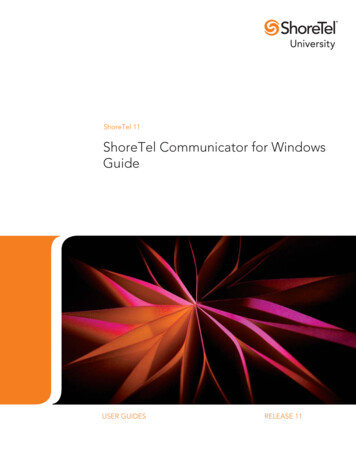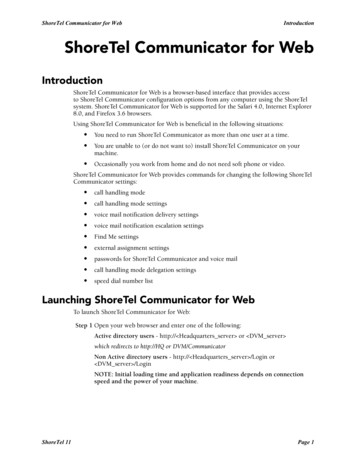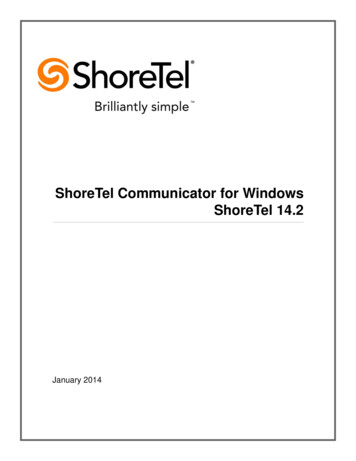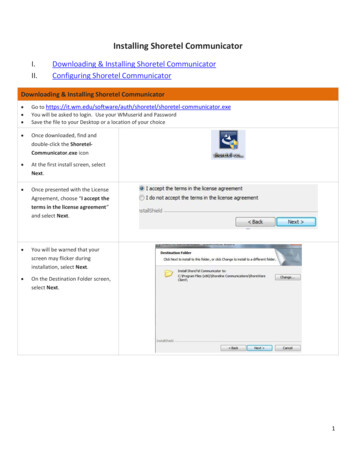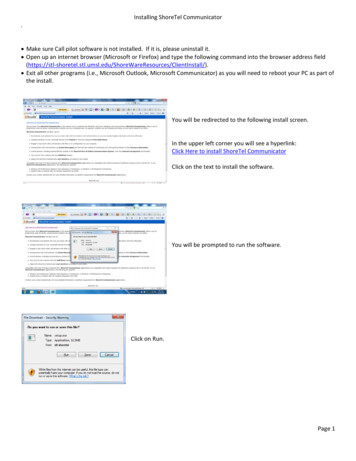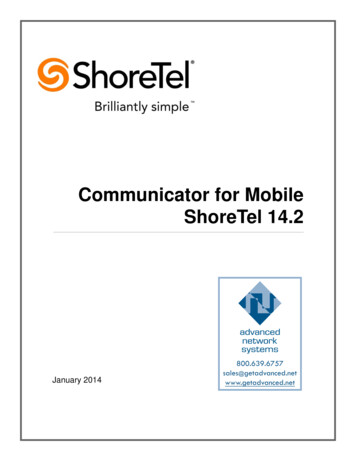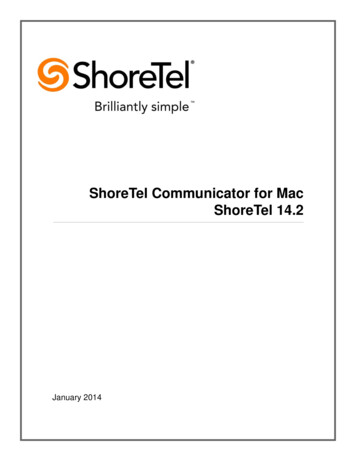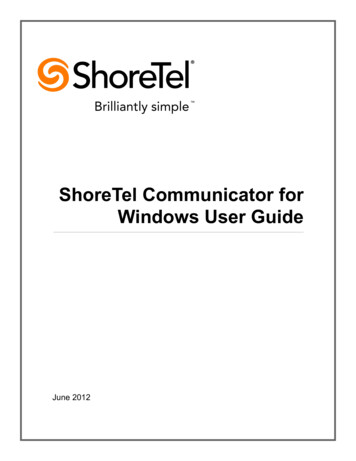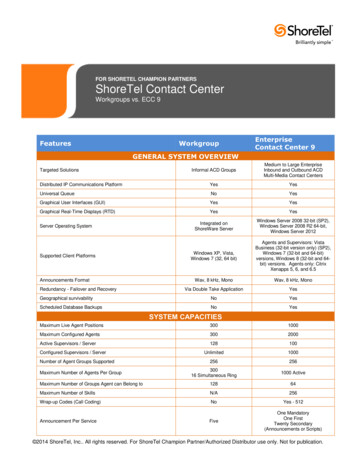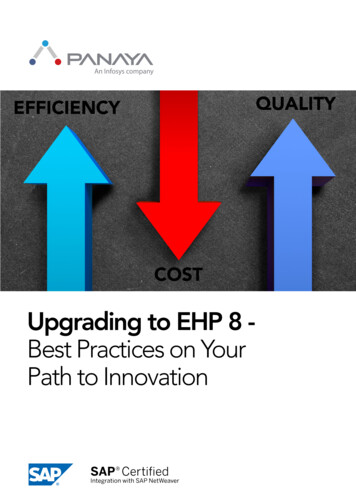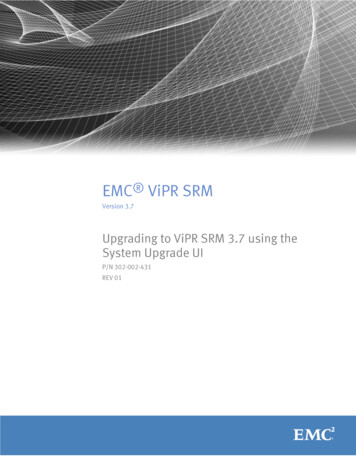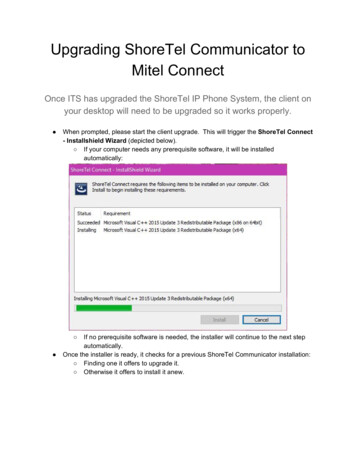
Transcription
Upgrading ShoreTel Communicator toMitel ConnectOnce ITS has upgraded the ShoreTel IP Phone System, the client onyour desktop will need to be upgraded so it works properly. When prompted, please start the client upgrade. This will trigger the ShoreTel Connect- Installshield Wizard (depicted below). If your computer needs any prerequisite software, it will be installedautomatically: If no prerequisite software is needed, the installer will continue to the next stepautomatically.Once the installer is ready, it checks for a previous ShoreTel Communicator installation: Finding one it offers to upgrade it. Otherwise it offers to install it anew.
Choosing OK will cause the installed client to close and the upgrade to continue.Choosing Cancel will cause the installer to stop the install process. Be aware that you will not be able to use the ShoreTel client, and it willcontinue to prompt for the upgrade till it is either upgraded, or removedfrom your PC. Contact the TSC with questions, or help in removing the client.Choosing OK brings us to the following screen. Here we get a simple welcomemessage, and the version of the software about to be installed.
Clicking Next starts the installer:Following the welcome, you will see the Licence Agreement page: Click the radio button for “ I accept the terms in the licence agreement ” and press Next .The next screen shows the Destination Folder, based on the previous install or thesystem default.
Simply press Next to continueFinally we are greeted with the page Ready to install the program . Simply press Install to begin!We’re then greeted with a status page titled Installing ShoreTel Connect :
Just let the installer run to completion and the following page will appear: Just click Finish and the installer will close.When you first launch the newly installed Mitel Connect you are greeted with a loginscreen:
Please click on the text Show advanced to reveal the full window:
Email or username: enter your campus SSO.Password: enter your SSO password.Do not check the Use Windows Credentials box.Domain: enter UMSL-USERS .Server: stl-shoretel.umsl.edu .Be certain to check Remember me s o the settings are saved.You may be prompted to reboot your computer.
Connect Client QuickReference GuideConnectDIALPADAVAILABILITY STATESCREEN SHAREName or NumberMRMeg Riley (6498)FavoritesAvailableGroupsSearch by name or extContactsAPAllison ParkBVBenjamin VerkinJasmine Morrel (6379)AvailableAvailableRecentREVIEW mailsCWCelia WhiteDCDominic CruzAvailableEKEmily KrimmerJMJasmine MorrelAvailableKPKal PatelMFMallory FurchAvailableAvailableFrom Quick Dialer Search BarType the contact details in the QuickDialer search bar and do one of the following:z Double-click the contact.z Select the contact and click.From RecentClick the Recent tab on the dash-board and doone of the following:z Double-click the contact.z Select the contact and click.ANSWER A CALLin the notification area.to end an active callMake a Video Call1. Set the primary extension to your softphone2. Type the contact’s details in the Quick DialerSearch bar, and then select a contact.3. Click & to place a voice call4. ClickADD PARTICIPANTCONVERSATIONHISTORYOutgoing09/19/2017 8:48 AM06:02Incoming06/28/2017 3:12 PM07:04Incoming06/06/2017 4:09 PM00:15Incoming05/18/2017 7:48 AM36:42Incoming05/10/2017 9:03 AM43:07Outgoing05/09/2017 9:03 PM18:04Outgoing05/09/2017 8:51 AM00:01AvailablePLACE A CALLz Clickz ClickVoicemailsAllAvailableNOTIFICATION AREACallsto broadcast the video.ACCESS VOICEMAIL1. On the dashboad, click the Voicemails tab.2. Select the voicemail you want to listen to3. Use one of the following options to playyour voicemail:z Clickto play the voice mail on yourphone.z Clickto play the voicemail on yourcomputer speakers.4. Clickto start the voice email playback.UPDATE AVAILABILITYSTATE1. Click your current Availability State on theDashboard.2. Select the Availability State you want to use.3. Choose Custom to Specify your own labeland color for your Availability State.4. Configured call routing rules apply.
Once the installer is ready, it checks for a previous ShoreTel Communicator installation: Finding one it offers to upgrade it. Otherwise it offers to install it anew. Choosing OK will cause th