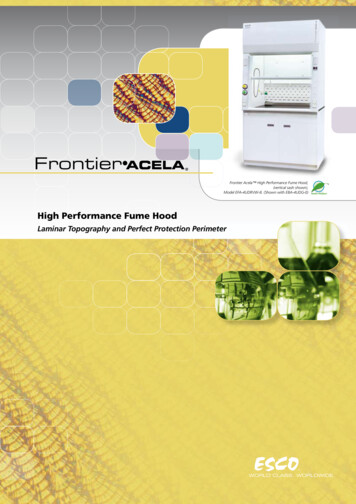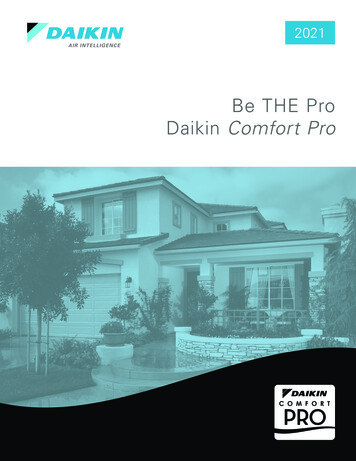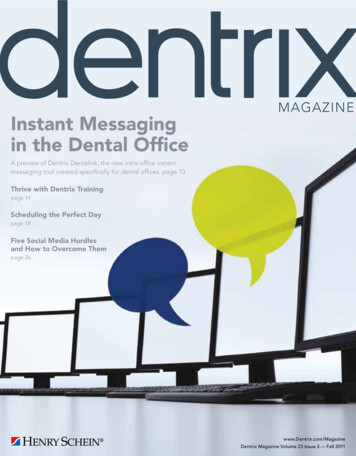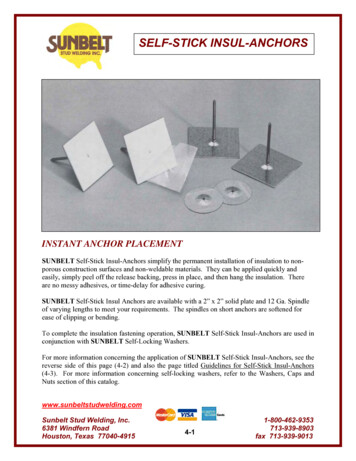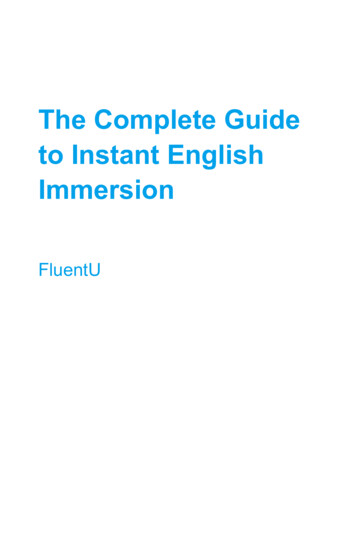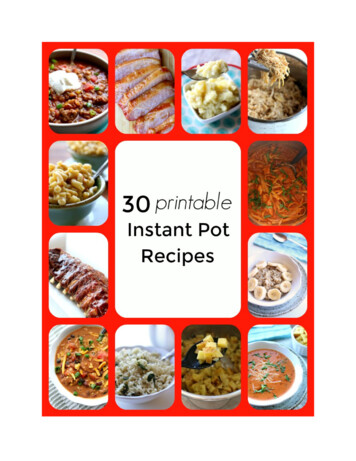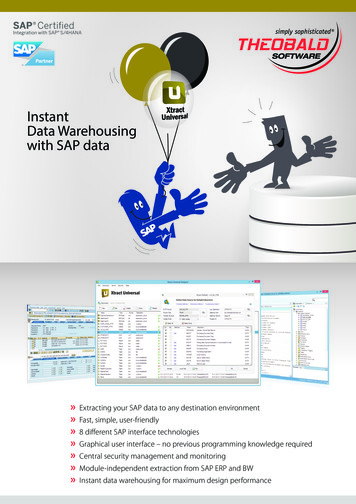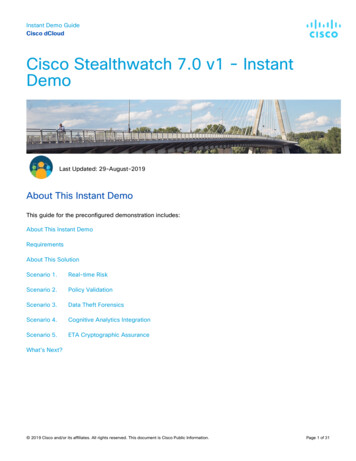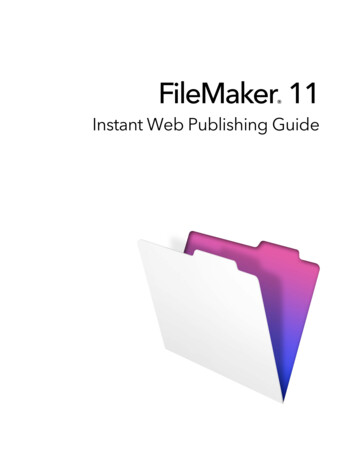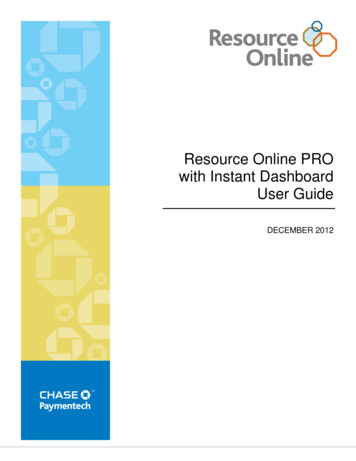
Transcription
Resource Online PROwith Instant DashboardUser GuideDECEMBER 2012
Resource Online PRO with Instant Dashboard User GuideCHASE PAYMENTECH SOLUTIONS MAKES NOWARRANTY OF ANY KIND, EITHER EXPRESSED ORIMPLIED, WITH REGARD TO THIS MATERIAL,INCLUDING, BUT NOT LIMITED TO, THE IMPLIEDWARRANTIES OF MERCHANTABILITY AND FITNESSFOR ANY PARTICULAR PURPOSE.Chase Paymentech Solutions shall not be liable for errorscontained herein or for incidental consequential damages inconnection with the furnishing, performance, or use of thismaterial. The information contained in this document issubject to change without notice.Unless specifically noted, all company and/or productnames, street addresses, telephone numbers, and personsreferred to within this document, either as a whole or in part,are completely fictional and are designed solely asexamples to illustrate the text.This document contains proprietary information, which isprotected by copyright. All rights are reserved. No part ofthis document may be photocopied, reproduced, ortranslated to another language without the prior writtenconsent of Chase Paymentech Solutions.Copyright 2001-2012, Chase Paymentech Solutions, LLCChase Paymentech Solutions, LLC14221 Dallas Parkway, Building TwoDallas, Texas 75254(800) 824-4313DISCLAIMER STATEMENTThe information described in this document is believed to beaccurate and reliable. Much care has been taken in itspreparation, however, no responsibility, financial orotherwise, is accepted for any consequences arising out ofthe use or misuse of this material.12/2012Resource Online PRO with Instant Dashboard User GuideCONFIDENTIAL – Chase Paymentech, LLC - CONFIDENTIAL2 of 66
Resource Online PRO with Instant Dashboard User GuideTable of Contents1.2.3.4.5.6.Introduction.51.2.Application Overview .51.3.Getting Help .51.4.System Requirements .61.5.Security Features .6Getting Started.72.1.Logging In and Out .72.2.Navigating Resource Online . 12Working with Reports . 153.1.Using Report Icons . 153.2.User Options . 153.3.Understanding the Hierarchy . 183.4.Viewing Reports . 213.5.Printing Reports . 213.6.Exporting Reports . 21Virtual Transaction Manager Reports . 224.1.Batch Summary Report . 224.2.All Transactions Report . 434.3.Transaction Search Report . 45Recon Solution Reports . 485.1.All Transactions . 485.2.Batch Summary . 505.3.Settlement Summary Select . 52Statements . 536.1.7.8.How to Use statements. 53Sample Images . 547.1.Sample Input Page Image . 547.2.Sample Results Page Image . 54Admin . 558.1.Introduction . 558.2.Accessing Admin . 558.3.User Summary . 558.4.Add New User . 578.5.Custom Setup Type . 588.6.Edit User . 5912/2012Resource Online PRO with Instant Dashboard User GuideCONFIDENTIAL – Chase Paymentech, LLC - CONFIDENTIAL3 of 66
Resource Online PRO with Instant Dashboard User Guide8.7.9.Delete Users . 60Bank Lookup . 619.1.10.Introduction . 61File Download . 6210.1.Introduction . 6210.2.Opening an Exported File in Microsoft Excel. 6310.3.Opening an Exported File in Microsoft Access . 6411.Frequently Asked Questions . 6511.1.General Information . 6511.2.Support . 66Change Log:12/03/2012J. ChristyAdded PRO package report detail to document09/24/2012J. ChristyReformatted/created new document03/08/2011J. ChristyAdded content for Adaptive Authentication and Account NumberMasking features04/28/2008J. DavisReformatted and updated user guide12/2012Resource Online PRO with Instant Dashboard User GuideCONFIDENTIAL – Chase Paymentech, LLC - CONFIDENTIAL4 of 66
Resource Online PRO with Instant Dashboard User Guide1. Introduction1.2. APPLICATION OVERVIEWResource Online gives you access to all your transaction and reconciliation data –batch, submissions, authorizations, settlements, chargebacks and much more. It is asuite of innovative, secure web-based products that you can log in to from just aboutany PC that has an Internet connection.1.3. GETTING HELPThere are many ways to get help with Resource Online.SELF-SERVICEUser guides and quick reference guides are available on chasepaymentech.com and inour merchant Comm Central portal as well as Resource Online itself.MERCHANT SERVICESIf you need assistance in interpreting your data, please contact your accountexecutive or call the telephone number listed on your merchant statement.For Assistance:For training or assistance inunderstanding report data, youcan call 1.888.886.8869.TECHNICAL SUPPORTContact our Advanced Product Support group if you are having difficulty accessingResource Online or any of its components.Advanced Product Support (APS)RTLWebReporting@ChasePaymentech.com(U.S.) 1.800.254.9556(Canada) 1.800.265.515824 hours a day, 7 days a week.12/2012Resource Online PRO with Instant Dashboard User GuideCONFIDENTIAL – Chase Paymentech, LLC - CONFIDENTIAL5 of 66
Resource Online PRO with Instant Dashboard User Guide1.4. SYSTEM REQUIREMENTSThe following are required before accessing Resource Online from a PC:1)Internet Service Provider.2)Browser – Microsoft Internet Explorer 6.0 .3)Valid email address for delivery of user name and password information.4)Resource Online user name provided by Chase Paymentech.5)Acrobat Adobe Reader 5.0 or higher (most current version may be downloadedfor free from www.adobe.com).6)Optional: Microsoft Excel and Access 2000 7)Optional: Zip/unzip software/shareware for data file access (optional).1.5. SECURITY FEATURESSecurity is serious business. To protect your sensitive data, Resource Onlineincludes the following.1)Web-Based Security: Chase Paymentech operates a secure website andadheres to security guidelines. Chase Paymentech houses our web applicationservers in a state-of-the-art facility with security that meets or exceeds theindustry standards.2)Encryption Technology: When accessing the information on the website, theapplication uses ―https‖ (hypertext transfer protocol secure) as part of the URL toprovide security for exchanging information as it travels between ChasePaymentech and the user.3)Password Protection: Chase Paymentech requires each user to be assigned aunique user name and password that allows only that user access to the data.4)Enhanced Login Security: Chase Paymentech requires each user to selectthree challenge questions and specify answers to each that are appropriate tothe user. In addition, the user must select a personal image and a securityphrase, which must be confirmed each time the user logs in to a ChasePaymentech application. Lastly, the user can select whether the applicationshould ―remember‖ their current device for future use. If not, the user will beprompted to answer their specified challenge questions to verify their identitywhen logging in with unremembered devices.5)Account Number Masking: Account Number Masking is a feature that masksportions of cardholder and bank account numbers to prevent unnecessaryexposure of sensitive data.12/2012Resource Online PRO with Instant Dashboard User GuideCONFIDENTIAL – Chase Paymentech, LLC - CONFIDENTIAL6 of 66
Resource Online PRO with Instant Dashboard User Guide2. Getting Started2.1. LOGGING IN AND OUTFIRST TIME LOGIN: ENROLLING IN ENHANCED LOGIN SECURITY1) In the Address field in the Internet browser, enter: http://rol.paymentech.com.Or, visit chasepaymentech.com and on the Merchant Login page, select ResourceOnline and click the Go button.2) The Secure Login page displays. Enter the user name provided by ChasePaymentech in the Enter Your User Name field, and then click Login.3) If the user name submitted is valid, then a second Secure Login page displays.Enter the appropriate password in the Password field and click Submit.Note: PasswordsPasswords are case sensitive.Click the Forgot YourPassword link on the SecureLogin page for passwordassistance.12/2012Resource Online PRO with Instant Dashboard User GuideCONFIDENTIAL – Chase Paymentech, LLC - CONFIDENTIAL7 of 66
Resource Online PRO with Instant Dashboard User Guide4) If the submitted password is valid and the user has not previously completed theEnhanced Login Security process to customize their login process, then theAuthentication Set Up page displays.5) From each Select A Question dropdown, select a challenge question. In eachdropdown’s subsequent field, enter the appropriate answer to the selectedquestion.Note: Required FieldsA selection from the user isrequired for each field on thispage to complete successfulenrollment and ensure futureResource Online access.6) The Personal Image area displays a default image. Click Change Image and,in the Select An Image window, click to specify a new image to be assigned tothe user name.12/2012Resource Online PRO with Instant Dashboard User GuideCONFIDENTIAL – Chase Paymentech, LLC - CONFIDENTIAL8 of 66
Resource Online PRO with Instant Dashboard User Guide7) After a personal image has been selected, enter a unique phrase in theSecurity Phrase field. This phrase does not need to be related to anything inparticular, not even the personal image. On subsequent logins, this submittedphrase will display; if the image or phrase has changed without the user’sknowledge, then fraud may have been committed and technical support shouldbe contacted prior to logging in.8) In the Do You Want To Remember This Computer area, select the applicableradio button to designate whether or not, for future use, the computer beingpresently used should be recognized by our system. If the Yes, Remember It.This Is My Computer radio button is selected, then you will not be asked yoursecurity questions the next time you log in using the same machine.9) Once all fields are complete and selections have been made, click Submit tofinish the enrollment process.12/2012Resource Online PRO with Instant Dashboard User GuideCONFIDENTIAL – Chase Paymentech, LLC - CONFIDENTIALNote: Unrecognized DevicesWhen an enrolled user logs infrom an unrecognized computeror device, they are presentedwith one of their own challengequestions, and are prompted toidentify whether they areaccessing the site from apersonal or public computer.9 of 66
Resource Online PRO with Instant Dashboard User GuideLOGGING INIn the Address field in the Internet browser, enter: http://rol.paymentech.com. Or,visit chasepaymentech.com and on the Merchant Login page, select Resource Onlineand click the Go button.1) The Secure Login page displays. Enter the user name provided by ChasePaymentech in the Enter Your User Name field, and then click Login. If theuser name is incorrect, then the following message displays: ―The username youentered does not match our records.‖2) If the submitted user name is valid, then a second Secure Login page displays.Enter the appropriate password in the Password field. Click Login. If thepassword is incorrect, then the following message displays: ―The password youentered does not match our records.‖ If an incorrect password is submitted fivetimes, then the system will lock out the user and the user must reset theirpassword by clicking Forgot Your Password or contacting technical support.Note: Changing the PasswordClick Where Do I Enter MyPassword to prompt aPassword Changes pop-upwindow to display.Note: AssistanceClick Need Assistance LoggingIn to change your password or tocontact technical support.3) If you have previously chosen not to remember the computer you’re using, orare using a different computer, then you will be presented with one of yourpreviously selected security questions. Answer the question correctly to continuewith the login process.12/2012Resource Online PRO with Instant Dashboard User GuideCONFIDENTIAL – Chase Paymentech, LLC - CONFIDENTIAL10 of 66
Resource Online PRO with Instant Dashboard User GuideNote: Making ChangesTo modify the Enhanced LoginSecurity selections and revisitthe Authentication Set Uppage, select the ChangeChallenge Questions orPersonal Image checkbox whensubmitting a password duringfuture logins.Note: PasswordsPasswords are case sensitive.Click the Forgot YourPassword link on the SecureLogin page for passwordassistance.LOGGING OUTTo log out, click the Log Out link at the top of the page.Resource Online has an automatic timeout of 15 minutes. After 15 minutes ofinactivity, the user name will be automatically logged out for security purposes.12/2012Resource Online PRO with Instant Dashboard User GuideCONFIDENTIAL – Chase Paymentech, LLC - CONFIDENTIALNote: Be AlertIf the image that displays in theYour Personal Image area andthe phrase below are not exactlywhat was selected during theenrollment process, then clickPersonal Image Doesn’t Matchto reset the password or contacttechnical support.11 of 66
Resource Online PRO with Instant Dashboard User Guide2.2. NAVIGATING RESOURCE ONLINEBasic navigation is accomplished through links displayed at the top of the web page:211) Home – Click to return to the main page for Resource Online.2) Global User Navigation Menu (all users will have these options)Log Out – Click to exit the application.Admin – Click to access the administration module of Resource Online.Bank Lookup – Click to look up bank contact information.Help – Click to access the Online Help function.3) Report Module Menus – Navigate these menus to generate reports. 3Note:Based on the individual usersetup, other reporting modulemenus may be available.INSTANT DASHBOARDThe Instant Dashboard is the home page for small business Resource Online PRO users. It provides a snapshotof your daily sales and settlement figures. To view more detailed data payment processing data, you can selectvarious reports and searches from the Recon Solution or Virtual Transaction Manager menus.12/2012Resource Online PRO with Instant Dashboard User GuideCONFIDENTIAL – Chase Paymentech, LLC - CONFIDENTIAL12 of 66
Resource Online PRO with Instant Dashboard User GuideBasic NavigationThe Instant Dashboard is comprised of six panels. Each panel has the same optionlinks at its top-right corner: The Menu can contain the following options: Settings allows you to modify the date range to widen or narrow the focusof your search. You can enter the date range you wish to see in the graph inthe From and To fields (or use the Calendar icons) an
MERCHANT SERVICES If you need assistance in interpreting your data, please contact your account executive or call the telephone number listed on your merchant statement. TECHNICAL SUPPORT Contact our Advanced Product Support group if you are having difficulty accessing Resource Online