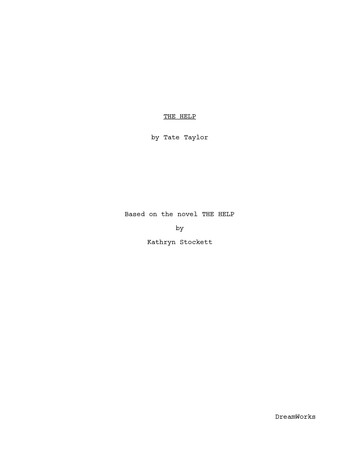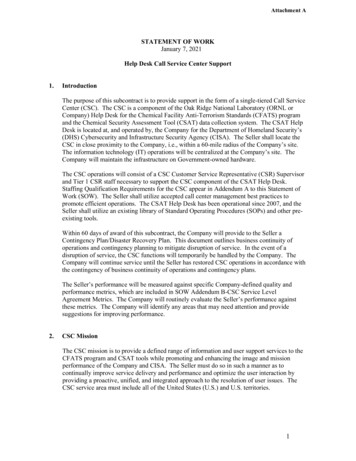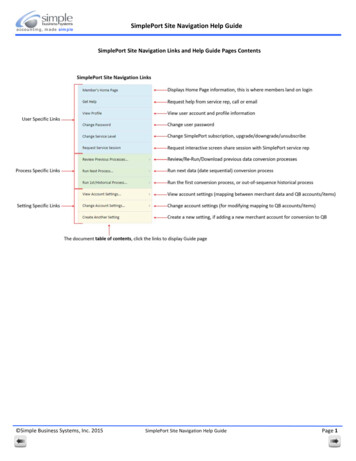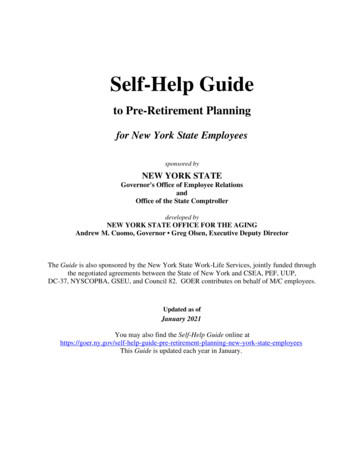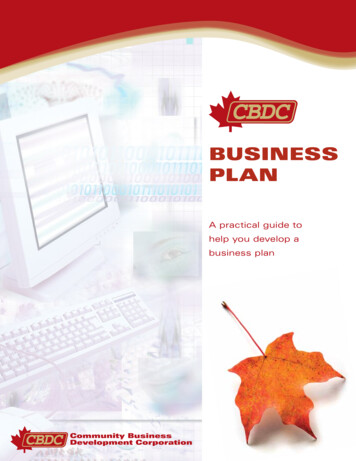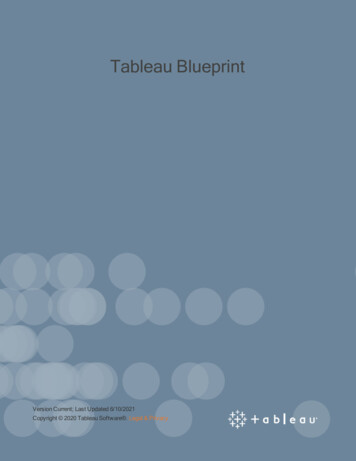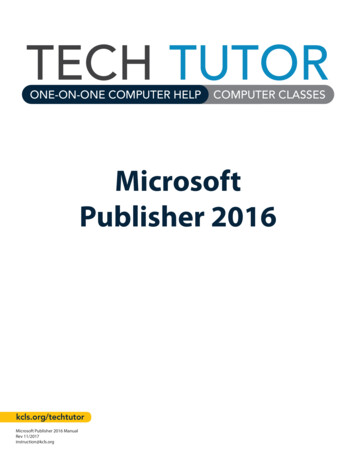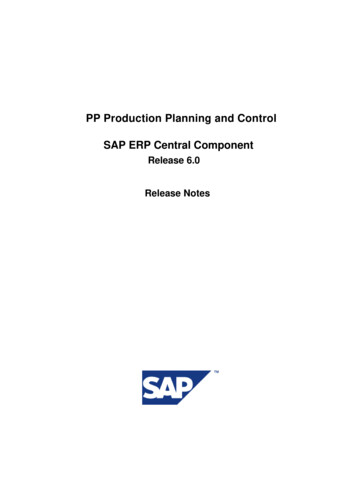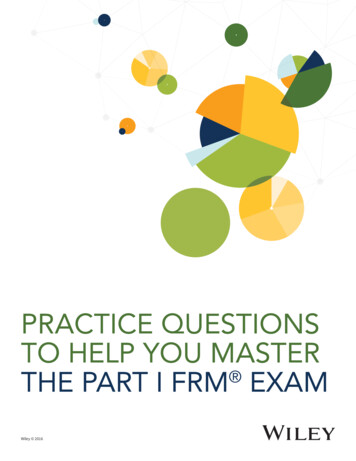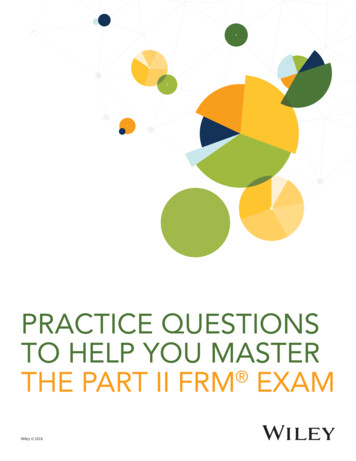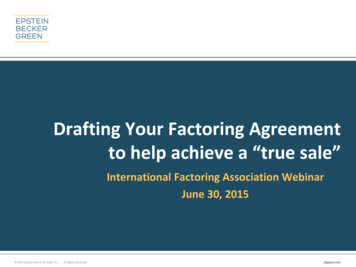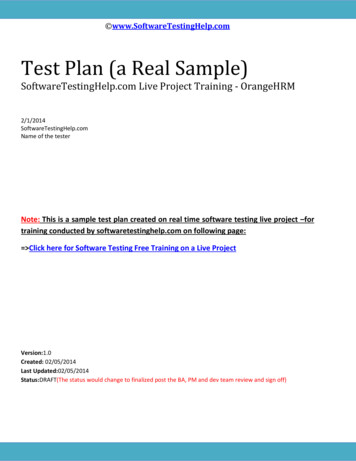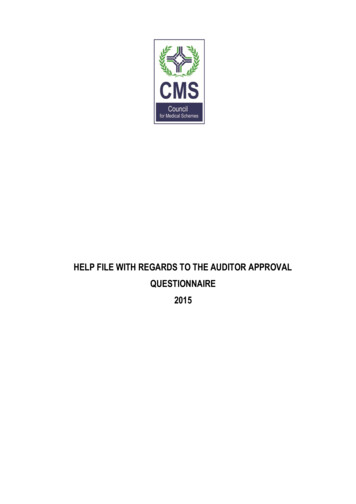
Transcription
HELP FILE WITH REGARDS TO THE AUDITOR APPROVALQUESTIONNAIRE2015
HELP FILE – AUDITOR APPROVAL QUESTIONNAIRE 2015TABLE OF CONTENTS1.REQUIREMENTS FOR APPROVAL OF AN AUDITOR PER MEDICAL SCHEMES ACT 131 OF1998 .32.WHO SHOULD APPLY FOR REGISTRATION AS A USER .33.HOW TO REGISTER .43.1Logging onto auditor questionnaire .43.2Registration .53.3Forgot your password? .63.4Contact us .64.COMPLETING THE AUDITOR QUESTIONNAIRE .74.1Questionnaire menu .74.2Administration menu .114.3Portal membership menu .124.4Assistance menu .124.5Log out menu .125.OTHER FUNCTIONS IN THE AUDITOR QUESTIONNAIRE .125.1Save data .125.2Edit or remove function .125.3Unlock .12Page 2 of 12
HELP FILE – AUDITOR APPROVAL QUESTIONNAIRE 2015Information required by the Registrar of Medical Schemes in considering the approval of theappointment/re-appointment of an auditor of a medical scheme.1. REQUIREMENTS FOR APPROVAL OF AN AUDITOR PER MEDICAL SCHEMES ACT 131 OF 1998Section 36(1) - A medical scheme shall appoint at least one auditor.Section 36(2) - The appointment of an auditor shall not take effect unless it has been approved by theRegistrar, subject to such conditions as he or she may deem fit.2. WHO SHOULD APPLY FOR REGISTRATION AS A USERAll medical schemes should register by logging onto the Council for Medical Schemes (“the CMS”) website(www.medicalschemes.com) in order to be able to access the auditor questionnaire system.Only one person from the scheme or the administrator is required to register for the scheme/schemes inorder to gain access to the questionnaire. However, the person should be authorised to do so by thePrincipal Officer of the scheme. Please note that there is no need for the auditor to also register on thesystem as they are automatically registered when the scheme completes and submits Part A of thequestionnaire. Auditors will also receive a username and password to enable completion of Part B & C andthe declaration form.Page 3 of 12
HELP FILE – AUDITOR APPROVAL QUESTIONNAIRE 20153. HOW TO REGISTER3.1 Logging onto auditor questionnairePlease log on to the Council website, go to Select Your Portal and click Auditor Approval. No manualcompletion of the questionnaire will be accepted from schemes.Page 4 of 12
HELP FILE – AUDITOR APPROVAL QUESTIONNAIRE 20153.2 RegistrationThe 2014 users will not be required to register again on the online system, as the username andpassword of the 2014 year end will allow them to access the 2015 auditor questionnaire. However,users need to be confirmed by the Principal Officer or the authorised administrator official annually.All new scheme users should register on the auditor approval portal on our website, by making use ofthe register function on the login screen.Users can register for multiple schemes.Auditors are not permitted to share login credential as these are generated per assigned auditor.Click on ‘Not a member yet? Click here to register now!’’.Page 5 of 12
HELP FILE – AUDITOR APPROVAL QUESTIONNAIRE 2015The user must complete the registration details and select all the schemes for which he or she would like toregister by clicking on the drop down menu of schemes. If the name of the scheme is not on the list, it wouldmean that the scheme has already been registered by another user.After completion of the registration form, an email will be sent to the scheme user to approve the user’sregistration. As soon as the scheme is registered, the CMS email the new user his or her username andpassword to access the online auditor approval questionnaire.3.3Forgot your password?Should a user forget his or her password, the user should select the “forgot your password” button providedon the login screen”The following screen will appear, and the user will be required to complete the required information andpress OK. If the secret answer corresponds with the answer captured during the registration process of theuser, the user will receive an email from the CMS with his or her password.3.4Contact usShould a user experience any problems with the auditor questionnaire, he or she can contact the CMS atany point in time by just clicking on the “Contact Us” button on the task bar.Page 6 of 12
HELP FILE – AUDITOR APPROVAL QUESTIONNAIRE 20154. COMPLETING THE AUDITOR QUESTIONNAIREThe online questionnaire consists of the following menus: QuestionnaireSelect application function in order to complete Part A, B, and C and do final submission. Administration Membership Portal Assistance Log Out4.1Questionnaire menuThe questionnaire menu consists of the following parts (see table below): Part A- Scheme Part B- Auditing Firms Part C- Engagement Partner Final SubmitPage 7 of 12
HELP FILE – AUDITOR APPROVAL QUESTIONNAIRE 2015Who is responsible for completing a specific part?Part APart A should be completed by the scheme user. Upon login, the scheme user is required to first completePart A, which will then require an auditor to be assigned. When assigning the auditors, please ensure thatthe email addresses of the auditors are correct to enable them to get the username and passwords. Pleasenote that a drop down has been created for selection of the audit firm and audit partner, schemes aretherefore advised to make use of the drop down for consistency purposes.The additions of new audit firms have been disabled in part A. To add a new audit firm please send anemail to the administrator (CMS Analyst).Please note the following with regards to Part A: Part A is automatically submitted to each auditor assigned to a scheme once “Assign Auditor toScheme” button in Part A of the questionnaire is selected. An email containing the username and password will be generated to each auditor which willenable them to access Part B and C. Auditors are not permitted to share login credentials as these are generated per assigned auditor. Once the scheme has successfully assigned an auditor, the whole of Part A will be locked andbecome read-only; thus no changes will be possible on this part unless it is unlocked by the CMS.Please note that the scheme user will have a read-write access to Part A whereas the auditor will have aread only access to Part A. The read/write access will be shown at the top of each page.Page 8 of 12
HELP FILE – AUDITOR APPROVAL QUESTIONNAIRE 2015Roll over of dataThe CMS has rolled over data from the 2014 to the 2015 questionnaire to make the application processeasier for schemes and auditors. Therefore, depending on how the scheme is categorised as mentionedbelow, schemes will be able to edit rolled over data whereas some schemes will have to complete the fullquestionnaire.Category 1 – Re-appointment of audit firm and engagement partner.Data on part B and C has been rolled over and the user can edit the questionnaire where necessary in orderto align it with the current financial year’s changes, if applicable.Category 2 - Appointment of a new audit firm.The user will have to capture data in all the parts as no data is rolled over. It should however be noted byauditors when completing Part C that data can be copied through to a scheme by using a SAICA referencenumber. This should save the auditor time where he/she is responsible for more than one scheme.Category 3 - Appointment of a new audit partner.Part B has been rolled over, therefore Part C should be completed by the auditor. Similar to category 2, nodata is rolled over to Part C; hence the auditor will have to capture all the data. Again, please note theautomatic copying across of data by using the SAICA reference number.Part B and CPart B and C should be completed by the auditor. He/she will have read-write access to those specific parts.The auditor will only have a read-only access to Part A of the questionnaire.Page 9 of 12
HELP FILE – AUDITOR APPROVAL QUESTIONNAIRE 2015Part CThe email address of the auditor should be completed in question 2(c) of Part B.Where the engagement partner is responsible for audits of more than one scheme, he/she must notcomplete the information on Part C per medical scheme. By clicking confirm SAICA number, the 2014information will roll over across the whole of Part C. The auditor will only have to edit and change thequestions to align it with any changes in the current financial year.Final submission (declaration and checklist)The auditor finally submits the questionnaire once all the parts are completed. Once the auditor has clickedon final submit, a declaration form and a checklist will be displayed. Please tick yes or no on the checklistindicating where reponses have been edited (i.e. where an answer has changed from the previous year’squestionnaire).The final submission contains a declaration form which does not require any electronic completion butshould be signed on hardcopy. The auditor must verify that the declaration form contains the correct nameof the scheme.Once the declaration form is submitted, the word document will be generated and e-mailed to the auditor,Principal Officer, Chairperson, Trustee and registered scheme user. The system will further notify thePrincipal Officer, Chairperson and Trustee when the auditor subsequently wants to amend thequestionnaire.Page 10 of 12
HELP FILE – AUDITOR APPROVAL QUESTIONNAIRE 2015All medical schemes should submit the following documents to the CMS: 4.2The auditor approval questionnaire (signed by the auditor);A letter from the scheme confirming the name of the audit firm and the engagement partner;Annual General Meeting (AGM) minutes or extract of the minutes indicating the appointment orreappointment of an audit firm or a resolution by the Board of Trustees as per the scheme’srules; andWhere applicable, the required reports in terms of section 36(5)(c).Administration menuUsers can view the status report; print a blank questionnaire, and e-mail the draft questionnaire from thismenu.oView questionnaire statusThe user can view information such as scheme name, audit firm, engagement partner and statusreport. The status report will indicate which parts have been completed (locked) and not completed.oDownload blank questionnaireUsers can download a blank questionnaire from the questionnaire menu, should the scheme or auditorwant to complete a draft before completion of the actual online questionnaire.oEmail draft questionnaireUsers can e-mail the draft questionnaire from this function.Page 11 of 12
HELP FILE – AUDITOR APPROVAL QUESTIONNAIRE 20154.3Portal membership menuUsers can update their personal details in this menu.4.4Assistance menuGet assistance from the CMS and also access the help file. This document will be available from the ‘Help’function on the task bar.4.5Log out menuAs soon as the user presses the “Log out” button on the task bar, it will go back to the login screen.5. OTHER FUNCTIONS IN THE AUDITOR QUESTIONNAIRE5.1 Save dataIt is important to note that data does not save automatically, but only once the “save/next “button hasbeen selected at the bottom of each page. Any data captured on a page will be lost if the “ back” buttonis selected before the save button.5.2Edit or remove functionThe rolled over data can be edited/removed by clicking edit/remove. However, the audit firm andengagement partner cannot be edited or removed if the scheme selects category 1: re-appointment of auditfirm and engagement partner) or selects category 3: Appointment of a new audit partner the audit firmcannot be edited or removed. Data has to be refreshed at all times in order to reflect the changes made.5.3UnlockOnce all parts have been submitted they can only be unlocked by the administrator (CMS analyst) thereforea request should be made via email for any specific part to be unlocked.Page 12 of 12
HELP FILE – AUDITOR APPROVAL QUESTIONNAIRE 2015 Page 5 of 12 3.2 Registration The 2014 users will not be required to register again o