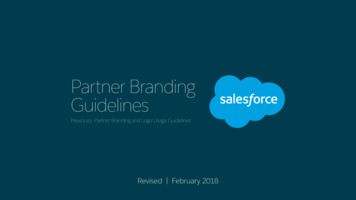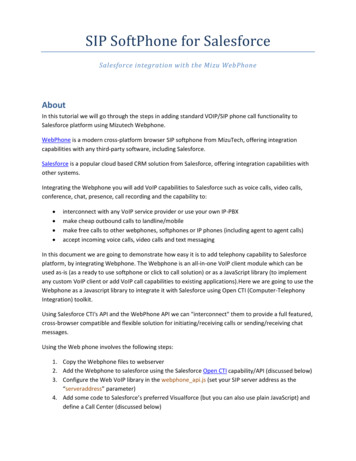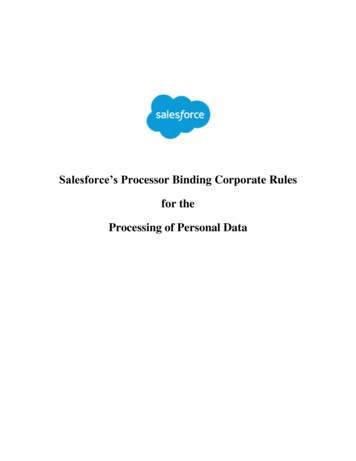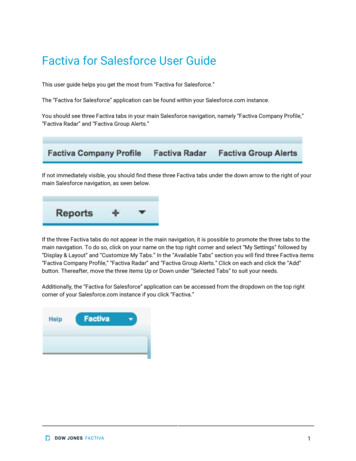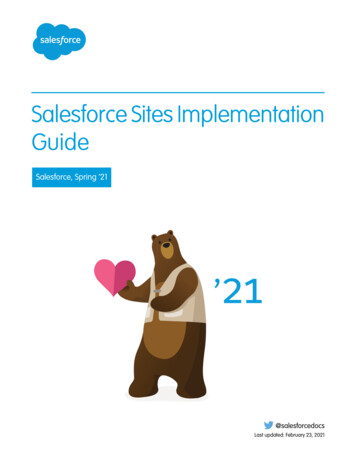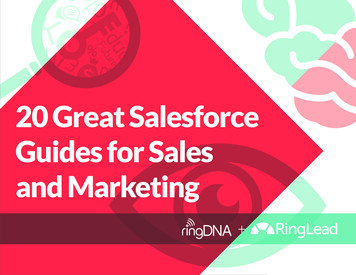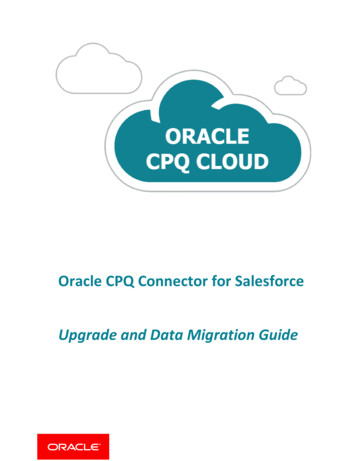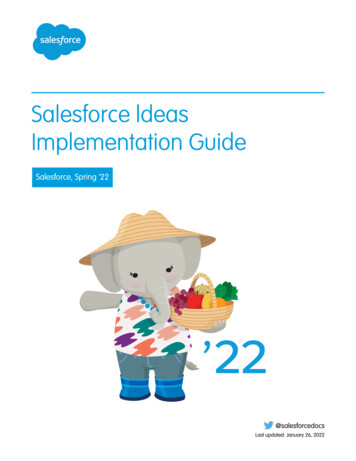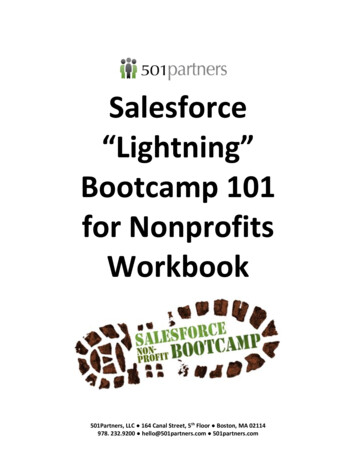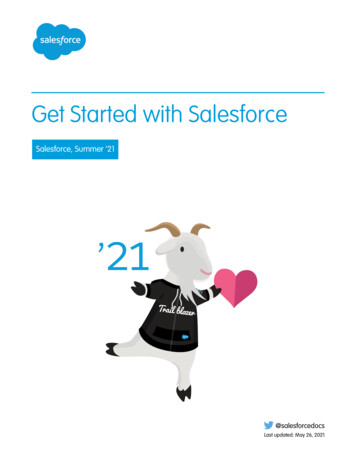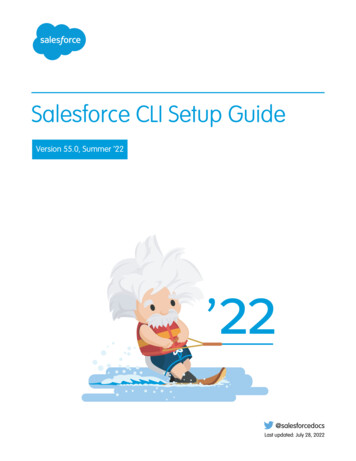
Transcription
Salesforce CLI Setup GuideVersion 55.0, Summer ’22@salesforcedocsLast updated: July 28, 2022
Copyright 2000–2022 salesforce.com, inc. All rights reserved. Salesforce is a registered trademark of salesforce.com, inc.,as are other names and marks. Other marks appearing herein may be trademarks of their respective owners.
CONTENTSChapter 1: Before You Begin . . . . . . . . . . . . . . . . . . . . . . . . . . . . . . . . . . . . . . . . . . . . 1Chapter 2: Install Salesforce CLI . . . . . . . . . . . . . . . . . . . . . . . . . . . . . . . . . . . . . . . . . 3Install the CLI on macOS . . . . . . . . . . . . . . . . . . . . . . . . . . . . . . . . . . . . . . . . . . . . . . . . . 4Install the CLI on Windows . . . . . . . . . . . . . . . . . . . . . . . . . . . . . . . . . . . . . . . . . . . . . . . . 4Install the CLI with a TAR File . . . . . . . . . . . . . . . . . . . . . . . . . . . . . . . . . . . . . . . . . . . . . . . 4Install the CLI with npm . . . . . . . . . . . . . . . . . . . . . . . . . . . . . . . . . . . . . . . . . . . . . . . . . . 6Install Older Versions of Salesforce CLI . . . . . . . . . . . . . . . . . . . . . . . . . . . . . . . . . . . . . . . . 6Verify Your Installation . . . . . . . . . . . . . . . . . . . . . . . . . . . . . . . . . . . . . . . . . . . . . . . . . . . 7Chapter 3: Install the CLI Release Candidate . . . . . . . . . . . . . . . . . . . . . . . . . . . . . . . . 9Chapter 4: Run Salesforce CLI Using a Docker Image . . . . . . . . . . . . . . . . . . . . . . . . . 11Chapter 5: Update Salesforce CLI . . . . . . . . . . . . . . . . . . . . . . . . . . . . . . . . . . . . . . . 13Disable Automatic Update of the CLI . . . . . . . . . . . . . . . . . . . . . . . . . . . . . . . . . . . . . . . . 15Chapter 6: Salesforce CLI Plug-ins . . . . . . . . . . . . . . . . . . . . . . . . . . . . . . . . . . . . . . . 16Install Trusted Unsigned Plug-ins Automatically . . . . . . . . . . . . . . . . . . . . . . . . . . . . . . . . . 18Discover Salesforce Plug-Ins . . . . . . . . . . . . . . . . . . . . . . . . . . . . . . . . . . . . . . . . . . . . . . 18Chapter 7: Salesforce CLI Configuration and Tips . . . . . . . . . . . . . . . . . . . . . . . . . . . . 20Autocomplete CLI Commands, Parameters, and File Names . . . . . . . . . . . . . . . . . . . . . . . . 21Use the Salesforce CLI from Behind a Company Firewall or Web Proxy . . . . . . . . . . . . . . . . . 21Windows Performance Suggestions . . . . . . . . . . . . . . . . . . . . . . . . . . . . . . . . . . . . . . . . 22CLI Runtime Configuration Values . . . . . . . . . . . . . . . . . . . . . . . . . . . . . . . . . . . . . . . . . . 22Environment Variables . . . . . . . . . . . . . . . . . . . . . . . . . . . . . . . . . . . . . . . . . . . . . . . . . 25CLI Parameter Resolution Order . . . . . . . . . . . . . . . . . . . . . . . . . . . . . . . . . . . . . . . . . . . 29Support for JSON Responses . . . . . . . . . . . . . . . . . . . . . . . . . . . . . . . . . . . . . . . . . . . . . 30Log Messages and Log Levels . . . . . . . . . . . . . . . . . . . . . . . . . . . . . . . . . . . . . . . . . . . . 30Disable CLI Data Collection and Metrics . . . . . . . . . . . . . . . . . . . . . . . . . . . . . . . . . . . . . . 31Chapter 8: Uninstall Salesforce CLI or Plug-ins . . . . . . . . . . . . . . . . . . . . . . . . . . . . . . 32Chapter 9: Troubleshoot Salesforce CLI . . . . . . . . . . . . . . . . . . . . . . . . . . . . . . . . . . . 34CLI Version Information . . . . . . . . . . . . . . . . . . . .Error: API Version Mismatch . . . . . . . . . . . . . . . . .Run CLI Commands on macOS Sierra (Version 10.12)Error: Command Failed with ENOENT . . . . . . . . . . .35353536Chapter 10: CLI Deprecation Policy . . . . . . . . . . . . . . . . . . . . . . . . . . . . . . . . . . . . . . 37
ContentsChapter 11: Next Steps . . . . . . . . . . . . . . . . . . . . . . . . . . . . . . . . . . . . . . . . . . . . . . . 38Chapter 12: Get Started with Salesforce CLI Unification . . . . . . . . . . . . . . . . . . . . . . . 40How sf and sfdx Work Together . . . . . . . . . . . . . . . . . . . . . . . . . . . . . . . . . . . . . . . . . . . 43Install and Update sf . . . . . . . . . . . . . . . . . . . . . . . . . . . . . . . . . . . . . . . . . . . . . . . . . . 44Run Through the Dreamhouse Example . . . . . . . . . . . . . . . . . . . . . . . . . . . . . . . . . . . . . . 45List of sf Commands with sfdx Equivalents . . . . . . . . . . . . . . . . . . . . . . . . . . . . . . . . . . . . 47List of sfdx Commands with sf Equivalents . . . . . . . . . . . . . . . . . . . . . . . . . . . . . . . . . . . . 48Environment Variables . . . . . . . . . . . . . . . . . . . . . . . . . . . . . . . . . . . . . . . . . . . . . . . . . 53Understand Source Tracking in sf . . . . . . . . . . . . . . . . . . . . . . . . . . . . . . . . . . . . . . . . . . 55
CHAPTER 1Before You BeginSalesforce CLI is a command-line interface that simplifies development and build automation whenworking with your Salesforce org. Use it to create and manage orgs, synchronize source to and fromorgs, create and install packages, and more.Salesforce CLI is based on oclif, an open-source framework for building a command-line interface inNode.js. You run it on your local machine or continuous integration (CI) system. It supports the installationof custom plug-ins.Salesforce CLI is a bundle of two executables: sf and sfdx. We first launched sfdx to provide youthe ability to develop and test your apps more easily on Salesforce Platform. But if you want to workacross all Salesforce clouds, sfdx doesn’t provide all the commands you need. With sf, we're bringingtogether a cross-cloud set of commands that streamline how you build and deploy across Salesforce.See Get Started with Salesforce CLI Unification for more information about the sf executable, includinghow to install it.We release new versions of the CLI and plug-ins weekly. Read the weekly release notes to learn aboutrecent and upcoming changes.System RequirementsBefore you begin, review these system requirements to get the most out of Salesforce CLI and developertools.Operating SystemsSalesforce CLI supports the following operating systems. Windows—Windows 8.1 and Windows Server 2012 (64-bit and 32-bit) or later Mac—macOS 10.11 or later (Intel and M1) Linux—Ubuntu 14.0.4Code Editor or IDEYou can use any code editor, including Salesforce Extensions for VS Code, a set of Visual Studio Codeextensions that are designed for development on Salesforce Platform.Note: If you’re using Salesforce Extensions for VS Code, keep in mind that many of theinstallation commands are unavailable in the command palette. If you can’t find a commandin VS Code, run it in the integrated terminal.Version Control SystemYou can use any version control system (VCS). We recommend that you use GitHub to take advantageof the samples in our GitHub repository.1
Before You BeginNode.jsWe bundle Node.js in each operating system-specific Salesforce CLI installer. We include the versionof Node.js with Active LTS status and update it in tandem with the Node.js release schedule.If you prefer to install Salesforce CLI using npm, we recommend you also use the Active LTS versionof Node.js.CLI Version SupportSalesforce supports only the most current version of Salesforce CLI. See the Salesforce CLI Release Notesfor the latest version information.SEE ALSO:Salesforce Extensions for Visual Studio CodeSalesforce DX Developer GuideSalesforce CLI Command Referenceoclif: The Open CLI Framework2
CHAPTER 2In this chapter . Install the CLI onmacOS Install the CLI onWindows Install the CLI with aTAR File Install the CLI withnpm Install Older Versionsof Salesforce CLI Verify YourInstallationInstall Salesforce CLIInstall the CLI on your computer using operating system-specific artifacts, such as .pkg on macOS, orwith npm.Choose one method to install on your computer. For example, don’t install on macOs with both a .pkgand npm.3
Install Salesforce CLIInstall the CLI on macOSInstall the CLI on macOSYou install Salesforce CLI on macOS with a .pkg file.Note: The macOS installer installs both the sfdx and sf executables.1. Download the .pkg file.2. Run the .pkg file, such as double-clicking it from Finder, and answer all the prompts.3. After the installation completes, restart your Terminal windows or IDEs to make sure the Salesforce CLI executables are available.SEE ALSO:Verify Your InstallationDisable Automatic Update of the CLIInstall the CLI on WindowsInstall Salesforce CLI on Windows with an .exe file.Note: The Windows .exe installer installs both the sfdx and sf executables.1. Download the .exe file.2. Run the .exe file, such as double-clicking it from Windows Explorer, and answer all the prompts.3. After the installation completes, restart your command prompts, PowerShell windows, or IDEs to make sure the Salesforce CLIexecutables are available.Warning: Salesforce CLI works best within the native Windows command prompt (cmd.exe) and the Microsoft WindowsPowerShell. We don’t recommend using Salesforce CLI with a Linux terminal emulator, such as Windows 10 Subsystem for Linux,cygwin, or MinGW, because support for bugs is limited.SEE ALSO:Verify Your InstallationDisable Automatic Update of the CLIInstall the CLI with a TAR FileSalesforce CLI distributes TAR files that you can install on all supported operating systems. On Linux, the only way to install SalesforceCLI is with a TAR file.Note: These TAR files bundle the sfdx and sf executables together.Use this table to find the unversioned URLs for the TAR file (.tar.gz or .tar.xz ) for your operating system. When we release anew version of Salesforce CLI every week, we also update these URLs so they point to the most up-to-date version. Unversioned URLsare especially useful for CI use cases. The table also includes manifest URLs that show the versioned URL for each file.4
Install Salesforce CLIInstall the CLI with a TAR FileOperating SystemTar FilesManifestLinux sfdx-linux-x64.tar.gz sfdx-linux-x64-buildmanifest sfdx-linux-x64.tar.xz sfdx-linux-arm-buildmanifest sfdx-linux-arm.tar.gz sfdx-linux-arm.tar.xzmacOS sfdx-darwin-x64.tar.gz sfdx-darwin-x64-buildmanifest sfdx-darwin-x64.tar.xzWindows sfdx-win32-x64.tar.gz sfdx-win32-x64-buildmanifest sfdx-win32-x64.tar.xz sfdx-win32-x86-buildmanifest sfdx-win32-x86.tar.gz sfdx-win32-x86.tar.xzImportant: We highly recommended that you use the installers or npm to install Salesforce CLI on Windows. If, however, youdecide to use the Windows TAR files, you must first install a separate program, such as 7Zip, to extract the file contents.In these examples it’s assumed that you’re installing Salesforce CLI on Linux and in the sfdx subdirectory of your home directory.1. Download or wget one of these TAR tar.xz2. Create the directory where you want to install Salesforce CLI.mkdir /sfdx3. Unpack the contents for your TAR file:tar xJf sfdx-linux-x64.tar.xz -C /sfdx --strip-components 1-C unpacks the contents in the /sfdx directory, while --strip-components 1 removes the root path component.Note: This example shows just one possible set of flags for the tar command on Linux. For other options on your operatingsystem, refer to the tar documentation.4. Update your PATH environment variable to include the Salesforce CLI bin directory. For example, to set it for your current terminalsession:export PATH /sfdx/bin: PATH5
Install Salesforce CLIInstall the CLI with npmTo update your PATH permanently, add the appropriate entry to your shell’s configuration file. For example, if you use the Bash shell,add this line to your /.bashrc or /.bash profile file:PATH /sfdx/bin: PATHSEE ALSO:Verify Your InstallationDisable Automatic Update of the CLIInstall the CLI with npmIf you've installed Node.js on your computer, you can use npm to install Salesforce CLI. This method lets you install Salesforce CLIfrom the command line and can be especially useful for continuous integration (CI) use cases.This installation method is a good option if you don’t have administrator permissions on your workstation, or if group policy blocks CLIinstallation and updates. Installing the CLI with npm doesn’t require root permissions.Note: When installing Salesforce CLI with npm, you install the sfdx and sf executables separately using the commandsshown in the following steps. In contrast, the Salesforce CLI installers and TAR files bundle the two executables together.1. Ensure that the long-term support (Active LTS) version of Node.js is installed on your computer. To install the LTS version, go tohttps://nodejs.org/en/download/. To check your version number, run:node --version2. Run this command to install the sfdx executable.npm install sfdx-cli --globalRun this command to install the sf executable.npm install @salesforce/cli --globalIf you receive a permission error when installing the CLI using npm, we recommend not using sudo. See Fixing npm permissions.SEE ALSO:Verify Your Installationnpm DocumentationInstall Older Versions of Salesforce CLIWe recommend that you always use the latest version or release candidate of Salesforce CLI. However, we also understand that sometimesyou might require an older version of the CLI. For these use cases, we publish JSON files that list the download URLs for recent versionsof the installers and TAR files for each supported operating system.Each week we add the latest released version to the lists; versions remain on the list for 20 weeks. We keep the TAR and installer filesthemselves for 40 weeks minimum.Note: We continue to keep all old versions of the sfdx-cli npm package.6
Install Salesforce CLIVerify Your InstallationOperatingSystemFile TypeTAR CompressionTypeLink to JSON FileLinux ARMTARgzsfdx-linux-arm-tar-gz.jsonLinux ARMTARxzsfdx-linux-arm-tar-xz.jsonLinux 64TARgzsfdx-linux-x64-tar-gz.jsonLinux 64TARxzsfdx-linux-x64-tar-xz.jsonWindows 64TARgzsfdx-win32-x64-tar-gz.jsonWindows 64TARxzsfdx-win32-x64-tar-xz.jsonWindows x86TARgzsfdx-win32-x86-tar-gz.jsonWindows -xz.jsonWindows 64Installersfdx-x64-exe.jsonWindows g.jsonVerify Your InstallationVerify your Salesforce CLI installation to ensure you’ve installed it correctly.Run this command to verify the Salesforce CLI version:sfdx --versionsfdx-cli/7.144.0 darwin-x64 node-v16.14.2Run this command to view the installed plug-ins and their versions:sfdx plugins --core@oclif/plugin-autocomplete 0.3.0 (core)@oclif/plugin-commands 1.3.0 (core)@oclif/plugin-help 3.3.1 (core)@oclif/plugin-not-found 1.2.6 (core)@oclif/plugin-plugins 1.10.11 (core)@oclif/plugin-update 1.5.0 (core)@oclif/plugin-warn-if-update-available 2.0.4 (core)@oclif/plugin-which 1.0.4 (core)@salesforce/sfdx-plugin-lwc-test 0.1.7 (core)alias 1.2.1 (core)apex 0.11.0 (core)auth 1.8.1 (core)community 1.1.4 (core)config 1.3.23 (core)7
Install Salesforce CLIVerify Your Installationcustom-metadata 1.0.12 (core)data 0.6.10 (core)generator 1.2.2 (core)info 1.3.1 (core)limits 1.3.0 (core)org 1.11.2 (core)salesforce-alm 54.0.2 (core)schema 1.1.0 (core)sfdx-cli 7.144.0 (core)source 1.9.0 (core)telemetry 1.4.0 (core)templates 54.3.0 (core)user 1.7.1 (core)Run this command to view all available Salesforce CLI commands:sfdx commandsRun this command to display the release notes for your current Salesforce CLI version:sfdx whatsnewSEE ALSO:Salesforce CLI Plug-ins8
CHAPTER 3Install the CLI Release CandidateWe release a new version of the CLI weekly. At the same time we also publish a release candidate of theCLI that contains changes that we plan to include in the next weekly release. Think of the release candidateas the CLI-version of the Salesforce sandbox preview. You can install a release candidate if you want tocheck out upcoming features. Or stay on the current and official release. Or go back and forth. It’s up toyou!We recommend you run your continuous integration (CI) jobs against both the current release and therelease candidate to identify potential breaking changes before they happen. The current release hasthe stable tag; the release candidate has the stable-rc tag.If you’ve already installed the CLI and are using the current release, run this command to switch to therelease candidate.sfdx update stable-rcTo uninstall the release candidate and return to the current version, run this command.sfdx update stableInstall Using npmRun this command to install the release candidate using npm.npm install --global sfdx-cli@latest-rcTo uninstall the release candidate and return to the current version, run this command.npm install --global sfdx-cli@latestInstall from a TAR FileSalesforce CLI distributes TAR files for the release candidate that you can install on all supported operatingsystems. The download URLs are similar to the URLs for installing the current release, but use thestable-rc channel rather than the stable channel.For example, to wget the Linux TAR file for the release candidate, run this command, which downloadsfrom the stable-rc -x64.tar.xz9
Install the CLI Release CandidateOther than using a different channel, the instructions for installing the release candidate from a TAR fileare the same as the instructions for installing the current release.SEE ALSO:Trailhead: Get Early Access with the Sandbox Preview10
CHAPTER 4Run Salesforce CLI Using a Docker ImageSalesforce publishes Docker container images for Salesforce CLI on Docker Hub. We follow the samerelease process as our installers and npm packages. Each week we publish a Docker container image forthat week’s release candidate (latest-rc). The following week we retag the image as latest.You can run the latest or latest-rc CLI versions, or a specific numbered version.For each Salesforce CLI version, we provide two flavors: slim—The CLI installed on Linux with a TAR file, plus OpenJDK 11. full—The CLI installed on Linux with npm on a full Node.js installation, plus OpenJDK 11 and additionalutilities such as jq.Refer to this Web page or the following table to determine the name of the image you want to use.Salesforce CLI Version TypeDocker Hub Image NameSlim latest releasesalesforce/salesforcedx:latest-slimFull latest releasesalesforce/salesforcedx:latest-fullSlim release l release m specific version, such as 7.112.0salesforce/salesforcedx:7.112.0-slimFull specific version, such as 7.112.0salesforce/salesforcedx:7.112.0-fullFor example, to pull and run the slim CLI release candidate image:docker pull salesforce/salesforcedx:latest-rc-slimdocker run -it salesforce/salesforcedx:latest-rc-slimThen you can run Salesforce CLI commands, such as:sfdx versionTo exit the Salesforce CLI Docker container:exit11
Run Salesforce CLI Using a Docker ImageYou can also remotely execute commands from outside the container after you have it running andknow the container ID:docker exec -it 8b1e2696a243 bin/bash sfdx versionSEE ALSO:Docker Hub: The official Dockerfile for Salesforce DX.12
CHAPTER 5In this chapter . Disable AutomaticUpdate of the CLIUpdate Salesforce CLIIf you want to ensure that you’re running the latest version of Salesforce CLI, you can manually updateit.If You Installed Salesforce CLI Using the InstallerTo install the latest Salesforce CLI and plug-in versions, run:sfdx updatesfdx-cli: Updating CLI from 7.105.1-32db2396ed to7.106.1-2fb9e41053. donesfdx-cli: Updating CLI. doneBy default, the CLI periodically checks for and installs updates. To disable auto-update, set theSFDX AUTOUPDATE DISABLE environment variable to true.When you update Salesforce CLI, we automatically display the release notes for the version you'reupdating to so you can learn about the new, changed, and fixed features. To silence the display, set theSFDX HIDE RELEASE NOTES and SFDX HIDE RELEASE NOTES FOOTER environmentvariables to true.If You Installed Salesforce CLI Using npmThe auto-update option isn’t available. When a new version of the CLI is available, run this command::npm install --global sfdx-cliDetermine How You Installed Salesforce CLIBecause the method to update Salesforce CLI differs depending on whether you used the installers ornpm, you must know how you installed before you can update. In case you forgot, here are two waysto determine how you installed Salesforce CLI: Run sfdx update. If Salesforce CLI updates, then you installed with the installers. If the commandreturns this or similar warning, then you installed with npm:sfdx update›Warning: Use "npm update --global sfdx-cli" to update npm-basedinstallations.sfdx-cli: Updating CLI. not updatable13
Update Salesforce CLI If you’ve installed Node.js, run npm list -g --depth 0. If the displayed list includes theentry sfdx-cli@ version , then you installed Salesforce CLI with npm.14
Update Salesforce CLIDisable Automatic Update of the CLIDisable Automatic Update of the CLIWhen you run a command, Salesforce CLI checks to see if you have the latest version. If not, the CLI automatically updates itself. Youcan disable this automatic update with an environment variable.To remain on the current version of the CLI and disable automatic updates, set the SFDX AUTOUPDATE DISABLE environmentvariable to true. How you set an environment variable is different for different operating systems. See the operating system vendor’shelp for instructions on how to set environment variables.15
CHAPTER 6In this chapter . Install TrustedUnsigned Plug-insAutomaticallyDiscover SalesforcePlug-InsSalesforce CLI Plug-insSalesforce CLI consists of an npm package called sfdx-cli and multiple plug-ins—also npmpackages—that contain commands. Most of the core functionality that Salesforce CLI provides comesfrom plug-ins.Some plug-ins are automatically installed when you install the CLI. These plug-ins contain commandsthat support source-driven development, such as creating and managing scratch orgs, synchronizingsource code, creating second-generation packaging, and more. These commands are in the forcenamespace, such as force:project:create. Other core plug-ins contain commands that makeit easier to use the CLI and are in their own namespace. For example, commands for setting configurationvalues (config) or aliases (alias) and authorizing orgs (auth).See the Salesforce CLI Status page for a list of all the core CLI plug-ins, their GitHub repos, and their status.You can install more plug-ins, such as Analytics, to incorporate other Salesforce features into yourdevelopment environment. You can also develop your own plug-in to add your custom functionality toSalesforce CLI. See Salesforce CLI Plug-In Developer Guide.By default, the latest versions of the core plug-ins are installed when you install Salesforce CLI for thefirst time. Similarly, when you update the CLI to the latest version, the core plug-ins are also updated.To determine the versions of the plug-ins currently installed in your CLI, run:sfdx plugins --core@oclif/plugin-autocomplete 0.3.0 (core)@oclif/plugin-commands 1.3.0 (core)@oclif/plugin-help 3.3.1 (core)@oclif/plugin-not-found 1.2.6 (core)@oclif/plugin-plugins 1.10.11 (core)@oclif/plugin-update 1.5.0 (core)@oclif/plugin-warn-if-update-available 1.7.3 (core)@oclif/plugin-which 1.0.4 (core)@salesforce/sfdx-plugin-lwc-test 0.1.7 (core)alias 1.2.1 (core)apex 0.8.0 (core)auth 1.8.1 (core)config 1.3.19 (core)custom-metadata 1.0.12 (core)data 0.6.8 (core)generator 1.2.2 (core)limits 1.3.0 (core)org 1.11.1 (core)salesforce-alm 53.9.0 (core)schema 1.1.0 (core)sfdx-cli 7.137.1 (core)source 1.8.11 (core)16
Salesforce CLI Plug-instelemetry 1.4.0 (core)templates 53.5.0 (core)user 1.7.1 (core)If a plug-in has (core) next to its name, it’s the version bundled with the CLI. If you install a specificversion of the plug-in, its version number or tag is displayed instead.Install Other Versions of Salesforce CLI Plug-insSometimes you want to use a specific version of a plug-in. For example, let’s say Salesforce fixed a bugin the alias plug-in but we haven’t yet released the fix in the current CLI. But you want to test thebug fix in your local development environment. Follow these steps to install the version of the plug-inthat has the fix.1. To find a specific version of a plug-in, first find it on the Salesforce CLI Status page. Then navigate toits GitHub repo, such as salesforcecli/plugin-alias, which lists all the releases and tags.2. Install the version that contains the bug fix. For example, to install version 1.1.10 of the aliasplug-in, run this command:sfdx plugins:install alias@1.1.10The preceding example uses the plug-in’s short name, which is shown in the output of sfdxplugins --core. You can also use the plug-in’s long name, which is the name property inthe plug-in’s package.json file.sfdx plugins:install @salesforce/plugin-alias@1.1.103. When you’re finished testing, go back to using the current version of the plug-in by uninstalling thetagged version.sfdx plugins:uninstall aliasImportant: When you install a specific plug-in version using a tag, such as 1.1.10, youstay with that tag until you uninstall it.SEE ALSO:Discover Salesforce Plug-InsSalesforce CLI Plug-In Developer Guide17
Salesforce CLI Plug-insInstall Trusted Unsigned Plug-ins AutomaticallyInstall Trusted Unsigned Plug-ins AutomaticallyWhen you install a plug-in with the sfdx plugins:install command, Salesforce CLI first verifies its digital signature. If theplug-in provides a valid signature, the CLI installs it. Otherwise, Salesforce CLI doesn't install it until you answer a warning prompt andacknowledge that you understand the risks. This process works well when you install a plug-in interactively at the command line, butcan prevent a batch CI/CD job from completing. To automatically install a plug-in without prompting, even when unsigned, create anallowlist file on your local file system and add the plug-ins you trust.Warning: After you install a plug-in and run one of its commands in a terminal, the command runs with your user privileges. Asa result, the command can read encrypted data, communicate with any Salesforce org you authenticated to, or remove files inyour home directory. Install only unsigned and unverified plug-ins that you trust.1. Create a file called unsignedPluginAllowList.json and put it in one of these directories: (Linux and macOS): HOME/.config/sfdx (Windows) Depending on your Windows configuration, either C:\Users\username\.config\sfdx or%LOCALAPPDATA%\sfdx2. Add the names of the plug-ins you trust to the JSON file in a simple array of strings. For over Salesforce Plug-InsCheck out these other plug-ins that work with specific Salesforce features.ISV Technical Enablement Plug-InThe ISVTE Plug-in is an on-demand Technical Evangelist. It scans your package metadata and code, and provides targeted feedbackto help you improve and future-proof your app. The feedback includes a detailed metadata inventory, recommendations on featuresor technologies to consider using, enablement resources, and installation limitations. The feedback also includes best practices,partner alerts, guidance on improving your partner Trailblazer score, and more. While it's designed for ISV and OEM partners, anyonedeveloping on the platform can use it.When you install the plug-in, you're asked to confirm that it's unsigned. Answer yes. This behavior is expected.See GitHub for documentation and more information.CRM Analytics Plug-InCRM Analytics is a cloud-based platform for connecting data from multiple sources, creating interactive views of that data, andsharing those views in apps.Use the CRM Analytics CLI plug-in to create scratch orgs with Analytics Studio, which you can use to develop and test source code.The plug-in includes commands that call a subset of the Analytics REST API endpoints to manage CRM Analytics assetsprogrammatically. Create and iteratively develop CRM Analytics templates. Update and delete apps, dashboards, lenses, and dataflows.Use history commands to restore previous versions of dashboards and dataflows. Manage the auto-install lifecycle for embeddedtemplated apps.See Develop with the Analytics Plugin for the Salesforce CLI for documentation and more information.18
Salesforce CLI Plug-insDiscover Salesforce Plug-InsSalesforce Code Analyzer Plug-InThe Salesforce Code Analyzer plug-in is a unified tool for static analysis of source code, in multiple languages (including Apex), witha consistent command-line interface and report output. We currently support the PMD rule engine, ESLint, and RetireJS.The plug-in creates "rule violations" when the scanner identifies issues. Developers use this information as feedback to fix their code.Integrate this plug-in into your CI/CD solution to continually enforce the rules and ensure high-quality code.See GitHub for documentation and more information.19
CHAPTER 7In this chapter . Autocomplete CLICommands,Parameters, and FileNamesUse the SalesforceCLI from Behind aCompany Firewall orWeb Proxy WindowsPerformanceSuggestions CLI RuntimeConfiguration Values EnvironmentVariables CLI ParameterResolution Order Support for JSONResponses Log Messages andLog Levels Disable CLI DataCollection andMetricsSalesforce CLI Configuration and TipsUse Salesforce command-line interface (CLI) for most development and testing tasks. These tasks includeauthorizing a Dev Hub org, creating a scratch org, synchro
of Node.js with Active LTS status and update it in tandem with the Node.js release schedule. If you prefer to install Salesforce CLI using npm, we recommend you also use the Active LTS version of Node.js. CLI Version Support Salesforce supports only the most current version of Salesforce CLI. See the Salesforce CLI Release Notes