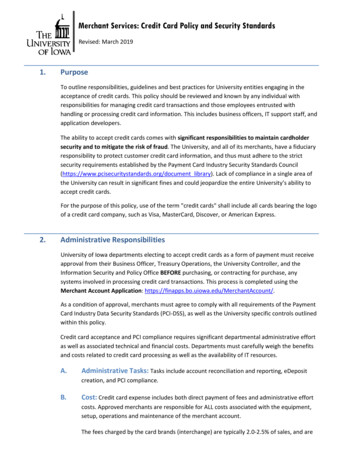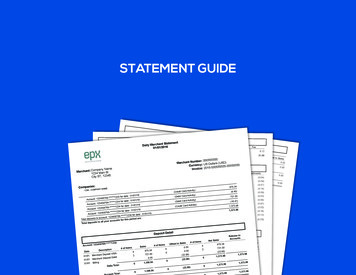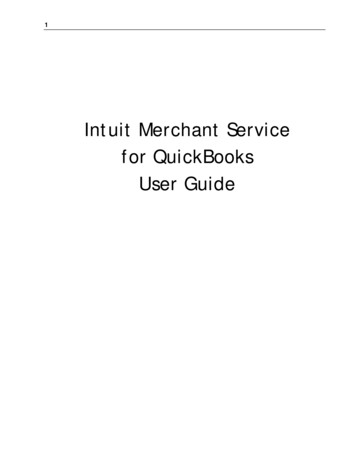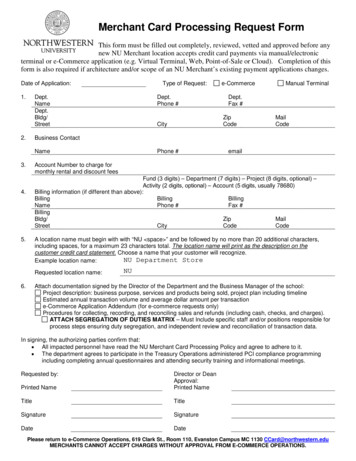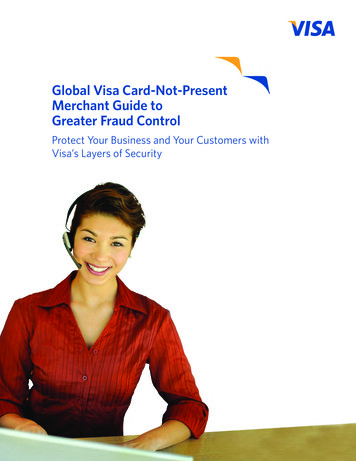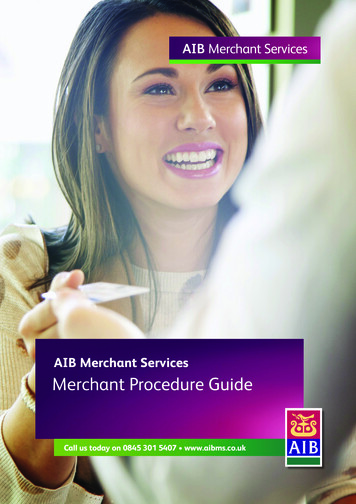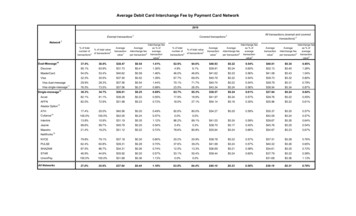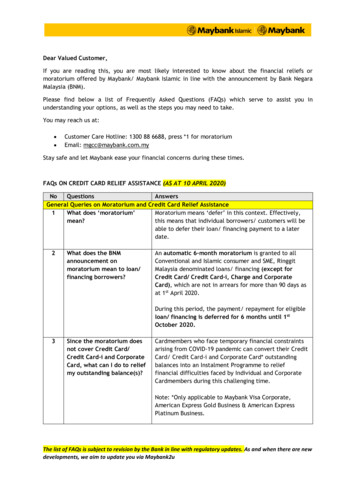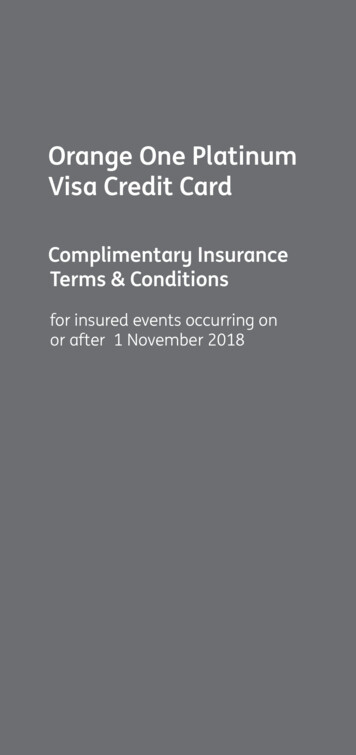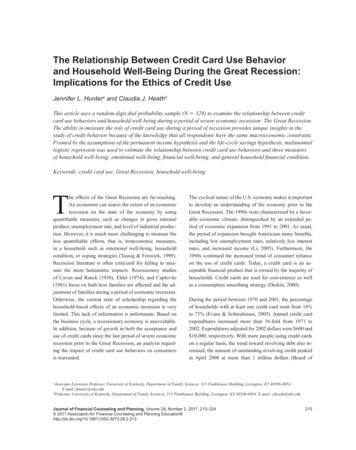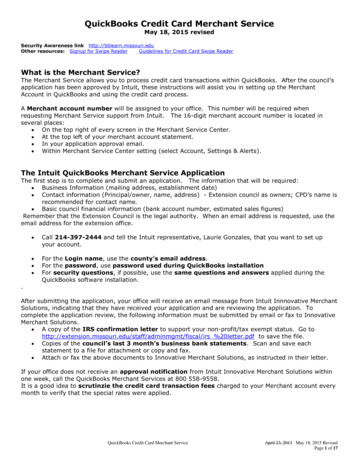
Transcription
QuickBooks Credit Card Merchant ServiceMay 18, 2015 revisedSecurity Awareness link http://bblearn.missouri.eduOther resources: Signup for Swipe ReaderGuidelines for Credit Card Swipe ReaderWhat is the Merchant Service?The Merchant Service allows you to process credit card transactions within QuickBooks. After the council’sapplication has been approved by Intuit, these instructions will assist you in setting up the MerchantAccount in QuickBooks and using the credit card process.A Merchant account number will be assigned to your office. This number will be required whenrequesting Merchant Service support from Intuit. The 16-digit merchant account number is located inseveral places: On the top right of every screen in the Merchant Service Center. At the top left of your merchant account statement. In your application approval email. Within Merchant Service Center setting (select Account, Settings & Alerts).The Intuit QuickBooks Merchant Service ApplicationThe first step is to complete and submit an application. The information that will be required: Business Information (mailing address, establishment date) Contact information (Principal/owner, name, address) - Extension council as owners; CPD’s name isrecommended for contact name. Basic council financial information (bank account number, estimated sales figures)Remember that the Extension Council is the legal authority. When an email address is requested, use theemail address for the extension office. Call 214-397-2444 and tell the Intuit representative, Laurie Gonzales, that you want to set upyour account. For the Login name, use the county’s email address.For the password, use password used during QuickBooks installationFor security questions, if possible, use the same questions and answers applied during theQuickBooks software installation.After submitting the application, your office will receive an email message from Intuit Innnovative MerchantSolutions, indicating that they have received your application and are reviewing the application. Tocomplete the application review, the following information must be submitted by email or fax to InnovativeMerchant Solutions. A copy of the IRS confirmation letter to support your non-profit/tax exempt status. Go scal/irs %20letter.pdf to save the file. Copies of the council’s last 3 month’s business bank statements. Scan and save eachstatement to a file for attachment or copy and fax. Attach or fax the above documents to Innovative Merchant Solutions, as instructed in their letter.If your office does not receive an approval notification from Intuit Innovative Merchant Solutions withinone week, call the QuickBooks Merchant Services at 800 558-9558.It is a good idea to scrutinzie the credit card transaction fees charged to your Merchant account everymonth to verify that the special rates were applied.QuickBooks Credit Card Merchant ServiceApril 23, 2013 May 18, 2015 RevisedPage 1 of 17
Special Pricing for University of Missouri ExtensionSet up fees 0Monthly fees orPay As You Go 0.00 or 19.95Keyed rate3.4% or 3.15%Swipe Rate2.4% or 1.75%Per txn fee (Q/MQ).25 Cancellation Fees 0USB Card Swiper 89.00*Per Transaction fee also applies to chargeback or customer credit transactions.** Note: QB Invoices can be sent without utilizing Billing Solutions.Payment Solutions Retail – onsite/office Mail-order/Telephone order Recurring customer credit card sales Virtual Terminal – Accept credit card sales at conference or Fair site offline or online. Offline purchases canbe processed via credit card security later at office. Reconcilation Tools – view credit card amounts ready for deposit. Download fees to QuickBooks. Internet Business (web store) – online credit card sales for publications, conference/workshop registration. 9.95 extra per month. USB Card Reader connect to computer for swiping credit cards – approximately 89.00 per device.1. Two QuickBooks data files – If you have two QuickBooks Data you can use one Merchant Account if: You use only one Federal Tax ID for both accounts You must use the same bank account for each data file.2. Is Annual Fee payment Possible? – Intuit can only process the 19.95 fee monthlyQuickBooks Adminstrator PasswordDue to Security regulations for credit card processing, QuickBooks will require that the QuickbooksAdministrator password be changed every 90 days. The Administrator login is required when changes aremade to the office’s QuickBooks Merchant Service credit card account.When the Quickbooks Administrator login is requested or requires a password change, call or email thefollowing university personnel: Kevin Hansen 660-646-1335.Issues Your Merchant Deposit report shows credit card transactions deposited (funded) but the amountsmay not appear in the council’s bank account until 24 hours later.QuickBooks Credit Card Merchant ServiceApril 23, 2013 May 18, 2015 RevisedPage 2 of 17
Internet Explorer version 8 must be installed. There may be a possible Active X problem. Softwareadjustments may be necessary. Intuit Merchant cusomter service support help will provideassistance. 800-558-9558.Avoid special credit card features which will charge extra fees: Authorization and Capture, BillingSolutions, etc.Your QuickBooks Merchant Service AccountYour QuickBooks Merchant Service account settings may be changed: transaction securitysettings, credit card statements and deposit notifications. From the Customers menu, choose Credit Card Processing Activities and then Merchant ServiceCenter.Select Account from the top toolbbar. Select Settings & Alerts.QuickBooks PreferencesSeveral preferences require adjustments and will require that the QuickBooks Administrator log in. Select Edit from menu bar. Select Preferences. On the left side bar, select Payment. Under Company Preferences tab, turn on Credit card processing. Under the section, “Receive Payments,” place preceding Use Undeposited Funds as a DefaultDeposit to Account. On the left side bar, select Sales & Cusomters. Under My Preferences and under Add Available Time/Costs to Invoices, select Don’t AddAny. On the left side bar, select Desktop view. Under Company Preferences, if you want to see Invoices, Sales Receipts and Statement andStatement Charges on your Home Page, select one or more of these features. OPTIONAL. Click OK to save preference changes.Create a Credit Card Transaction Fee Expense Account. Select Lists from the menu bar.Select Chart of Accounts.At the bottom left corner of screen, select the Account button. Select New.Select Expense and then click Continue.In the Number field, enter a 7xxx number.Enter an Account Name.Place a precding Subaccount of, if you want to make this account a subaccount under 7000.OPTIONAL.Click Save and Close.What you should know before processing a credit card payment online(Merchant Service)Before processing a credit card payment through QuickBooks Merchant Service, it is important tounderstand the following information.What types of credit cards can I accept with Intuit QuickBooks Merchant Service?Visa, MasterCard, American Express, Discover Network, and JCB.What are Commercial Cards, and how do I process them?Commercial cards are credit cards issued for business use, like corporate cards, purchase cards, or traveland entertainment cards. Both Visa and MasterCard offer special credit cards for companies designed tohelp manage spending and streamline the purchasing process. Accept and process commercial cards asyou would any credit card. Higher merchant rates (non-qualified rate) usually apply to purchaseson commercial cards.Key-entered TransactionsQuickBooks Credit Card Merchant ServiceApril 23, 2013 May 18, 2015 RevisedPage 3 of 17
For a key-entered transaction, the credit card does not need to be physically present to authorize thetransaction, as it does if you use a card reader. Instead, the information is processed over the Internet (aswith the Merchant Service for QuickBooks), by e-mail, over the phone, or by similar means. All you need isthe customer name, the customer's address, the card number, and the expiration date.This processing method gives you more flexibility (for example, you can accept credit card payments overthe phone) and enables you to download your payment transactions directly into QuickBooks. However,using this method also means that you, as the user of the merchant account, have full responsibility forsafeguarding against fraudulent transactions. To help reduce the amount of fraud, the Merchant Service forQuickBooks performs an address verification check for each credit card transaction by comparing thecustomer address you enter with the credit card bank records.Credit Card numbers should not be filed or saved.Card-swiped transactionsFor a "card swiped" transaction, the merchant swipes the credit card through a terminal or other devicethat reads the card's magnetic stripe. Card-swiped transactions qualify for a lower discount rate becausethey carry a lower risk of credit card fraud. If you do repeat business with a customer, you must swipe thecredit card every time you process it to receive this lower rate for each transaction.Whenever you are unable to swipe the card (for example, if the card's magnetic stripe is damaged), it's agood idea to imprint the card and complete a sales slip. Imprinting the card proves that the card wasphysically present if a customer later disputes a charge.Address Verification Service (AVS) for credit card security (Merchant Service)Whenever you process a key-entered credit card transaction, QuickBooks verifies the cardholder's addressby comparing the address you enter with the customer's credit card bank records.This check is carried out using the Address Verification Service (AVS). Address verification helps merchantsavoid credit card fraud and chargebacks for transactions in which the credit card is not physically presentat the point of sale.ZIP code and Street addressOnly ZIP code is required to complete the address verification check, but you can include streetaddress for extra protection against fraud and chargebacks. For example, if a customer denieshaving made a particular credit card purchase, showing the credit card company that you collectedthe customer's street address may help prove that the charge was legitimate.What is a credit card chargeback?A chargeback is a credit card payment transaction that a customer later disputes. The transaction is being"charged back" to you after the original credit card payment transaction was authorized by the merchantaccount processor and deposited into your bank account.This type of transaction can occur for a variety of reasons. For example, this might happen if a customerdenies having made a particular credit card transaction and refuses to pay the credit card company. Youmust research the individual transaction to determine whether or not the chargeback is appropriate.You have the right to challenge by filing a rebuttal. The Chargeback fee is 20.00 and is a processing feenot a penalty fee. The original credit card sales amount also will be charged back to your Merchantaccount.QuickBooks Credit Card Merchant ServiceApril 23, 2013 May 18, 2015 RevisedPage 4 of 17
Two Ways to Enter QuickBooks Credit Card TransactionsQuickBooks Merchant Service credit card transactions may be entered in one of two ways: Method 1 - Online using the Virtual Terminal Plus - This feature is useful if you want others inyour company to be able to process credit cards without having access to QuickBooks. You can login to Virtual Terminal Plus from a computer running QuickBooks or from a different PC.Bookkeeper creates invoices to match Virtual Terminal credit card transactions. Method 2 - Within QuickBooks – Create a Sales Receipt to process and submit credit cardtransactions.Getting Started with Virtual Terminal Plus - Logging InEach time you use Virtual Terminal Plus, you must log in using your QuickBooks Business Services logininformation.To access Virtual Terminal Plus, go rminalplus/ and select Login In button.Log in with your QuickBooks Business Services login. (If you do not have a login account, under the loginscreen, select click here to create a login name and password. It is recommended that you use thecounty’s email address as the login name and for password extension.To protect your QuickBooks Merchant Service from unauthorized access, safeguard your login informationand log out whenever you are not using Virtual Terminal Plus.Uploading Your QuickBooks Customer ListWhen you process a payment using Virtual Terminal Plus, you can select the customer you are receivingthe payment from, just as you do in QuickBooks. By selecting a customer, QuickBooks can automaticallyapply the payment to any outstanding invoices for that customer when you later download the payment toQuickBooks.To use this feature, you must first upload your QuickBooks customer list to Virtual Terminal Plus: Log out of Virtual Terminal Plus.Follow the steps for downloading Virtual Terminal Plus payments to QuickBooks (see section,Download Merchant Service Payments to QuickBooks). Bookkeeper or CPD.Whenever you download payments, QuickBooks automatically synchronizes your VirtualTerminal Plus customer list with your QuickBooks Customer:Job list.Note: Uploading your customer list the first time can take several minutes if you have a largenumber of customers.Return to Virtual Terminal Plus and log in. The Select customer list should display all yourcustomers.Processing TransactionsYou can use Virtual Terminal Plus to process both payments and credits. When you process a payment,you can choose to save a record of the transaction for downloading to QuickBooks.To set up a transaction:oooooLog in to Virtual Terminal Plus.On the Set up payment page, choose either the Sale or Credit tab.Follow the onscreen instructions to process your transaction.You can either key-enter or swipe a customer's credit card.If you key-enter, credit card information or address information is required to perform an AVScheck.Be sure to enter the credit card user’s name correctly as it appeaers on the creditcard. Be careful with initial and periods!QuickBooks Credit Card Merchant ServiceApril 23, 2013 May 18, 2015 RevisedPage 5 of 17
oOnce the transaction has been approved, you can print a receipt for your customer and for yourrecords.Sample screen shots.Printing Receipts0. When you process a transaction using Virtual Terminal Plus, you receive prompt notification onthe screen as soon as the payment or credit is approved.1. From this screen, you can print copies of the transaction receipt.2. Print two copies of the receipt. If customer is present, have your customer sign the "MerchantCopy" and give your customer the "Customer Copy."Write on the Merchant copy document a description of the sale (soil testing, program name, etc) andplace the document in a folder for later processing by the Bookkeeper.Printed Credit Card Sales Receipts may substitute for the manual receipt book.QuickBooks Credit Card Merchant ServiceApril 23, 2013 May 18, 2015 RevisedPage 6 of 17
Void or Reverse TransactionsIn Virtual Terminal Plus, voiding is available immediately after processing on the screen that notifiesyou of the payment approval. If you need to void a transaction after the notification screen has closed, useMerchant Account Service Manager:From the QuickBooks Customers menu, choose Credit Card Processing Activities and thenMerchant Service Center.Note: You can void a credit card payment on the day you process the transaction. After that time,the transaction has been settled and cannot be voided. To reverse a credit card payment after thesettlement period, you must issue the customer a credit *******************The Remaining information is for the Bookkeeper and County Program DirectorCreate Sales ItemsBefore creating a Sales Receipts transaction, appropriate sales items are required. A Sales Item mustbe created and linked to an existing income account (or expense account, if reduction of expense).Here is a sample list of Sales Items. Open the Item List. Lists from the menu bar, Item List.Select the Item button at bottom left of screen.Left click on New.Click the down arrow for Type and select Service. (for most Extension-related activities)Type an Item NameThe Description box is optional.Enter a rate, if the rate is fixed.Otherwise, leave the rate field blank.Under Account, select appropriateIncome Account, or Expense accountif amount received is a reduction ofexpense. An Account isRequired!Click OK.Issues:QuickBooks Credit Card Merchant ServiceApril 23, 2013 May 18, 2015 RevisedPage 7 of 17
An Item must be created for each income type. (see above section, “Create Sales Item”)Each Item must be related to an existing Income account.A customer invoice must be created with an appropriate sales item identified.Customer Payments are download and recorded in the asset account, 1499-Undeposited Funds, andis held in this account until the credit card amount has been deposited in the bank account. When credit card transactions have been deposited in the council bank account, move the amountsfrom the Undeposited Funds to the Deposit Screen. Customer Invoice and Sales Receipt Transactions appear in the Register and Funds Class Balance.(see section, “Configuring Reports for Accurals.”) Create aSalesItemCreate anInvoice orSalesReceiptCredit card transactdions aredownloaded as customer Paymentsand matched to the customer invoiceRecord Received Paymentin Deposit ScreenMethod 1 – Virtual TerminalEnter credit card transactions on the Virtual Terminal Plus web site.credit card amount to downloaded Virtual Terminal transactions.Bookkeeper creates invoices to matchCreate a Customer InvoiceTo record and accrue the customer income, create a Customer invoice. Data must be entered in the QBcustomer invoice in order to record the accrued income in the council accounting records and establish it asan Accounts Receivable. Select Customer from the menu bar. Create Invoices Click the down arrow for Customer:Job and select the appropriate Customer name. The customer’saddress will appear in the “Bill To” box (if the customer address previously was entered in theCustomer List). Or, select “Add New” to create a new Customer.The customer name in QuickBooks must match the customer name entered for the Virtual Terminalcredit card transaction. Enter a Class Code (very important!) The UOE Service Template should already be selected. Enter invoice Date. Invoice and P.O. # fields are optional. Under Item, select the appropriate Sales Item . Or, select “Add New” to create a new Item.(see section, “Create Sales Item.”) Enter a Description Enter a Rate, if appropriate. Or, the rate will display if it was identified in the Item setup. Enter Quantity, if appropriate. Class code will be displayed in this row as it appears at the top of the screen. Enter Amount.Note: multiple sales transaction items may be entered on an Invoice. Enter a Customer Message, if appropriate. Customer messages may be stored for future use. Click Save and Close, or Save and New.QuickBooks Credit Card Merchant ServiceApril 23, 2013 May 18, 2015 RevisedPage 8 of 17
Download Merchant Service Payments to QuickBooksWhen you process transactions using Virtual Terminal Plus, your books will not be up-to-date until yourecord the transactions in QuickBooks. To simplify this task, you can download a list of all the paymentsprocessed using Virtual Terminal Plus in QuickBooks. (Currently, it's not possible to download a list ofcredits processed.) If you process creditsusing Virtual Terminal Plus, you need toremember to record them in QuickBooks.To download and record paymentsTo download payments, you may either:0. Click on the message i
Intuit Merchant cusomter service support help will provide assistance. 800-558-9558. Avoid special credit card features which will charge extra fees: Authorization and Capture, Billing Solutions, etc. Your QuickBooks Merchant Service Account Your QuickBooks Merchant Service