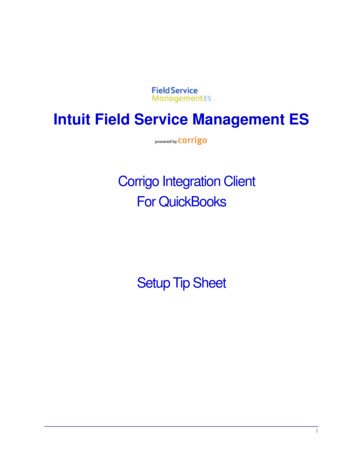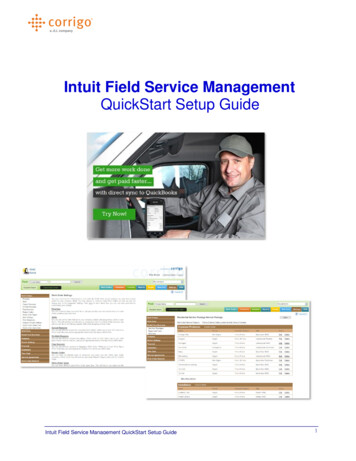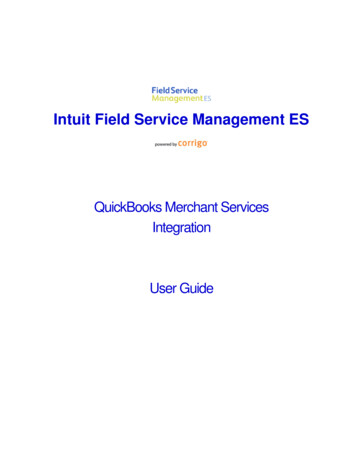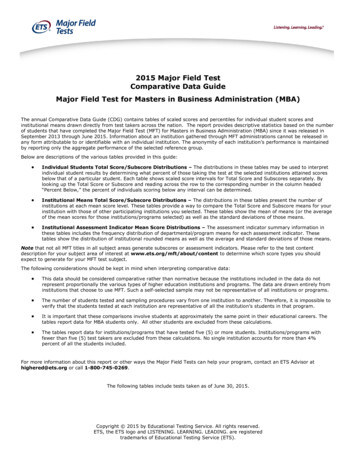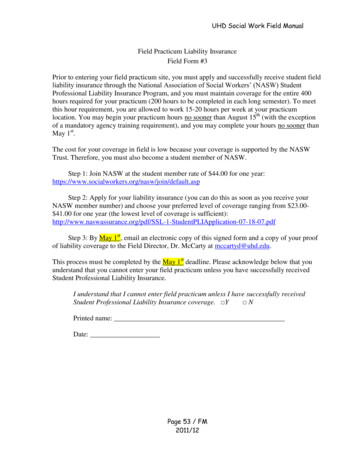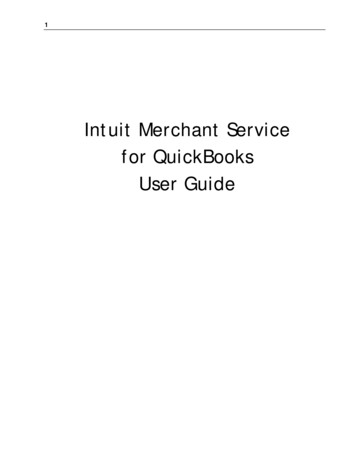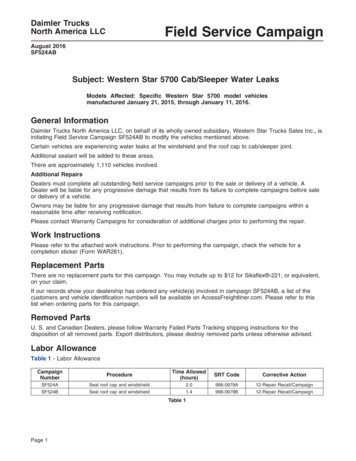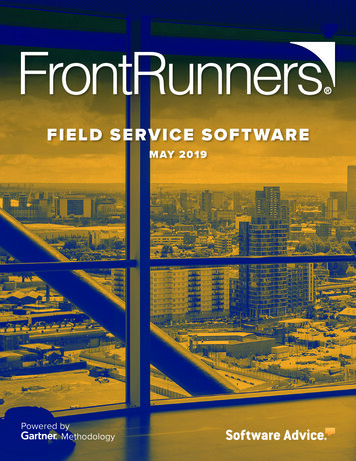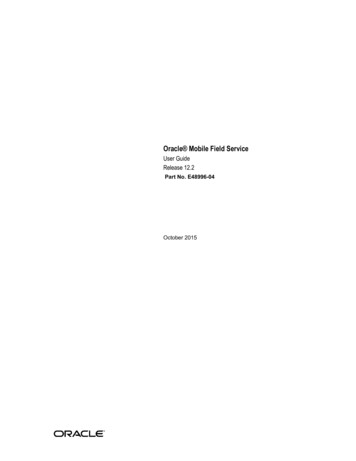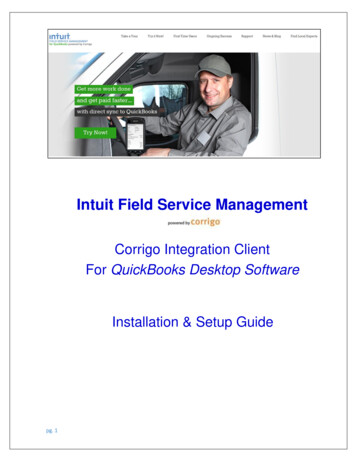
Transcription
Intuit Field Service ManagementCorrigo Integration ClientFor QuickBooks Desktop SoftwareInstallation & Setup Guidepg. 1
This documentation and related computer software program (hereinafter referred to as the “Documentation”) is for the end user'sinformational purposes only and is subject to change or withdrawal by Corrigo Incorporated at any time.THIS DOCUMENTATION MAY NOT BE COPIED, TRANSFERRED, REPRODUCED, DISCLOSED OR DUPLICATED,IN WHOLE OR IN PART, WITHOUT THE PRIOR WRITTEN CONSENT OF CORRIGO. THIS DOCUMENTATION ISPROPRIETARY INFORMATION OF CORRIGO AND PROTECTED BY THE COPYRIGHT LAWS OF THE UNITED STATES ANDINTERNATIONAL TREATIES.TO THE EXTENT PERMITTED BY APPLICABLE LAW, CORRIGO PROVIDES THIS DOCUMENTATION “AS IS”WITHOUT WARRANTY OF ANY KIND, INCLUDING WITHOUT LIMITATION, ANY IMPLIED WARRANTIES OFMERCHANTABILITY, FITNESS FOR A PARTICULAR PURPOSE OR NONINFRINGEMENT. IN NO EVENTWILLCORRIGO BE LIABLE TO THE END USER OR ANY THIRD PARTY FOR ANY LOSS OR DAMAGE, DIRECT ORINDIRECT, FROM THE USE OF THIS DOCUMENTATION, INCLUDING WITHOUT LIMITATION, LOST PROFITS, BUSINESSINTERRUPTION, GOODWILL OR LOST DATA, EVEN IF CORRIGO IS EXPRESSLY ADVISED OF SUCH LOSS OR DAMAGE.THE USE OF ANY PRODUCT REFERENCED IN THIS DOCUMENTATION AND THIS DOCUMENTATION IS GOVERNED BYTHE APPLICABLE END USER'S LICENSE AGREEMENT.The manufacturer of this documentation is Corrigo Incorporated.Provided with “Restricted Rights” as set forth in 48 C.F.R. Section 12.212, 48 C.F.R. Sections 52.227-19(c)(1) and (2) or DFARS Section252.227.7013(c)(1)(ii) or applicable successor provisions. 2007 - 2015 Corrigo Incorporated, 8245 SW Tualatin Sherwood Rd. Tualatin, OR 97062. All rights reserved.All product names referenced herein belong to their respective companies.Version 6.10 JRP 07/30/2010 1:15 PMUpdated April 2020 by MHSpg. 2
Table of ContentsOverview . 5Using This Guide . 5System Requirements . 6Technical Support: . 6Before You Connect QB to FSM . 6QuickBooks Company File Considerations and Potential Clean-Up Areas . 6Installing the Corrigo Integration Client . 7Overview . 7To Install the Corrigo Integration Client: . 8Initial Synchronization Setup . 13Overview . 13QuickBooks Settings for Inventory Tracking . 13QuickBooks Settings for Time Card users . 14Using the Setup Wizard . 18Field Service Management Authentication Settings . 20Customer Synchronization Settings . 22Item Synchronization Settings . 25Inventory Item Synchronization. 26Invoice Settings . 26Time Card Settings . 29Completing Initial Synchronization Wizard . 31Synchronizing the Systems . 31Overview . 31Starting the Synchronization Wizard . 32Customer Synchronization . 40Item Synchronization . 43pg. 3
Group Item Synchronization . 44Retrieval of Employees with Approved Invoices. 46Associate Field Service Management employees with QuickBooks employees and Sales Reps . 47Invoice Export . 47Payment Method Mapping . 51Time Card Synchronization (for Time Card module users) . 55Running Corrigo Integration in network share setup . 60Automatic Update of the Corrigo Integration Client . 62Troubleshooting : Frequently Asked Questions . 63I just added information in my web application, but it doesn’t appear in the synchronization wizard. Why? . 63I receive a message that states, “The previous version of Client Data Repository (CnQb.mdb) has been found ” whileinstalling the Corrigo Integration Client. . 63It appears as though I’ve installed the Corrigo Integration Client for QuickBooks successfully. However, when I log intoQuickBooks, I don’t see the Corrigo Integration options on my menu. Why? . 63I received the message “The company file cannot be closed at this time because there is another application (CorrigoNetIntegration) which is using it.” Now my Corrigo Integration screen is not functioning correctly. Why? . 63Shortly after starting the synchronization, I received the message “Application doesn’t have access to QuickBookspersonal data. Please correct this and click Next to continue”. How do I correct this problem? . 63While synchronizing QuickBooks with Field Service Management, I received the message: "There was an error whenconverting the percent [your tax rate] in the field "TaxRate" (“Error Code 3050). What should I do? . 64I get ‘Exception occurred on QuickBooks request: This request cannot be processed from within data event callbackprocedure”. What should I do? . 64FSM Technical Support: . 64pg. 4
Corrigo Integration Client for QuickBooksDesktop Software – Installation & Setup GuideOverviewThis guide explains how to implement the Corrigo Integration Client for QuickBooks Desktop Software (excludingQuickBooks Online Edition). The following assumptions apply to the use of this guide: You utilize QuickBooks as your business accounting software (see System Requirements in this guide for additionalinformation)Your QuickBooks application runs on a computer that has Internet access.You have a valid URL, user ID, and password for your Intuit Field Service Management product.You have a basic understanding of how to access, navigate, and use both QuickBooks and your Intuit Field ServiceManagement product.Using This GuideAppearance:Since your company can customize Service Management by changingscreen appearance, words, and phrases used in the application, someimages used in this guide may not exactly match those that appear onyour screens.Conventions:The Intuit Field Service Management product you use will be referred to asField Service Management, the web application, or just application withinthis guide. All supported versions of QuickBooks will be referred to merelyas QuickBooks, unless otherwise noted. The Corrigo Integration Client forQuickBooks will be referred to as the integration client.pg. 5Path Reference:Path references will be used in this guide to direct you to the appropriatescreen within your software products. For example, to reach the clientdownload screen in Field Service Management, the path is Settings Company Integration. This means that, within your Field ServiceManagement web application, you select the Settings page, choose theCompany tab on that page, then select the Integration option from theCompany menu.System Administrator:This is the person at your company who manages your Field Service Managementand QuickBooks programs. The term System Administrator is used in this guide.
System RequirementsMinimum system requirements for the machine running the sync between FSM and QB: High speed Internet connection 1024 by 768 screen resolution QuickBooks Pro/Premier/Enterprise Desktop Software version 2018 or later running on MicrosoftWindows 10. At least 1 GB RAM At least 2 GHz processor 1 GB available hard-disk spaceQuickBooks versions supported: The Corrigo Integration Client can be used with the following QuickBooksversions: Pro, Premier, and Enterprise versions from 2018 and newer, running on Microsoft 10. Integration withQuickBooks Online is addressed at http://quickbooks.corrigo.comTechnical Support: Field Service Management technical support: 1-800-517-2871 (toll-free) Mon – Fri 8am – 8pm ETOpen a Support Ticket via Email: support@corrigo.comLocal Experts for personalized setup assistance, QB file cleanup, and FSM tsBefore You Connect QB to FSMQuickBooks Company File Considerations and Potential Clean-Up AreasPlease review this list of potential clean-up areas prior to your initial synchronization between QuickBooks and Intuit FieldService Management (FSM).1.2.pg. 6Look in QB and determine if you are using more than one type of customer in QB.FSM supports two types of customers: Residential or Commercial. Commercial customers in FSM have a field for“Company”, while Residential customers do not. If this is important to you for reporting purposes or customerrecord appearance you will want to go through your customers in QB to ensure the customer type is set tosomething you can map to either residential or commercial. In most cases this is not something that FSMcustomers have needed to do, but you cannot correct the customer type after they have been created/importedinto FSM.Sync errors: QB customers will not sync to FSM if there is an invalid entry in the billing/ship to addresses or theemail field. If you are using these fields in QB for something other than the appropriate information the customerwill not sync until you fix the customer record. Usually this is corrected after the initial sync since FSM will give youa list of exact records that were not able to sync and why. However, if you are planning to review your customerlist prior to sync it would be a good idea to correct any errors on these records first.
3.4.5.6.Customers and Jobs in QB: Jobs in QuickBooks Sites/Locations in Field Service Management. If prior topurchasing FSM your business has been using Jobs in QB as “work orders”, you probably have many Jobs in QB forthe same “Customer Site”. If this is the case, please call FSM Support prior to running the First-time sync betweenFSM and QB to discuss ways to manage your existing QB customers and jobs when synced into FSM.Service/site address: FSM pulls the billing information from the QB “Bill To” field and the service/site address fromthe “Ship To” field. Even if the billing and service addresses are the same for your customer, there must be entriesin both the “Bill To” and the “Ship To” in QB. If the “Ship To” in QB is left empty, then there will not be an addresson the work orders in FSM for those customers. There are several ways this can be corrected:a. One at a time in QB by clicking the “copy” button between the addresses in the customers’ records.b. In FSM by editing the site address when customers call in for service.c. All at once by exporting your customer list from QB to Excel and copy the “Bill To” columns to the “ShipTo” columns and importing the list back into QB.i. If this is what you would like to do then any questions should be directed to Intuit QuickBooksSupport.Work zones: If you need to setup multiple office locations in two or more service areas (usually different cities,states, etc.) then you should contact support@corrigo.com, call 800-517-2871, or one of our Local Experts to assistyou. This must be setup correctly before your initial sync to bring customers into FSM or you will not have anotheropportunity.Estimating the time for Initial Sync between QB and FSM: It takes about an hour per chunk of 1,000 records. Tosave time any customer records or job levels that can be made “inactive” should be made inactive prior to theinitial sync with FSM. FSM will not attempt to sync inactive items, customers, or jobs from QB. If you have morethan 6,000 customers/jobs in QB, we recommend inactivating records so you are bringing them into FSM inincrements of 5,000.Installing the Corrigo Integration ClientOverviewIn order to integrate Field Service Management with your QuickBooks accounting system, you will first need to install theCorrigo Integration Client for QuickBooks. The “FSM” Integration Client is typically installed on only one computer in theoffice. If the QuickBooks company file is installed on a server, the FSM Integration Client is, nevertheless, installed typicallyon a desktop PC or laptop (not onto the server itself) and accesses the QB Company file that is located on the server. Also,the “FSM sync” is NOT the same as the “QuickBooks Web Connector”. If necessary, you may also want to refer to “Runningthe Corrigo Integration Client in a network share setup” later in this guide.Once installed, the FSM integration client will enable you to synchronize customers and items, export/update webapplication invoices and payments to QuickBooks, and map payment methods between the two systems. Time Card userscan export time card information.If you desire to be able to perform the FSM Sync from more than one PC in the office, or if you want to move the FSM Syncto a different computer, or if you wish change the “file path” referenced by the FSM Sync, please contact FSM TechnicalSupport prior to making these changes.Prior to installing the FSM Integration Client on your PC it is recommended that you first check to make sure you havealready installed all necessary QuickBooks updates. This may require closing QuickBooks several times and/or rebootingyour computer, but will ensure the FSM Integration Client is making use of the newest file paths and database structures.To update QuickBooks:1.pg. 7Launch QuickBooks and log in as the Administrator
2.3.4.5.6.7.8.9.Select Help Update QuickBooksSelect Update NowClick Get UpdatesOnce QuickBooks is updated, close the Update QuickBooks window.Close QuickBooks itself.Launch QuickBooks as the Administrator by right-clicking on the QB icon and choosing “Run As Administrator”You will be asked if you want to install recently downloaded updates. Choose Yes. You may be asked if you want tocontinue with the program or for permission to restart your computer, and your security software may ask forpermission to install the QuickBooks update. Choose Yes.Once the updates are installed, Close QuickBooks. You may now proceed to Install the Corrigo (FSM) IntegrationClient.To Install the Corrigo Integration Client:1.On the computer where you wish to install the FSM Integration Client, Close QuickBooks itself. Then openyour Task Manager (CTRL ALT DEL) and end the “QBW32.EXE” process for Vista/Windows 7 users, or the“QuickBooks 32 bit” for Windows 8 users (these steps ensure QB itself is completely closed).2.Log into Field Service Management from the login link at the top of http://quickbooks.corrigo.com3.Within the web application, go to Settings Company Integration.4.Click Edit on “Do you want to integrate with QuickBooks?”pg. 8
Note: Create your own code and write down the Authentication Code you created—QuickBooks will ask thisfor this code the first time you sync between FSM and QB.7.8.pg. 9Click “Install Corrigo QuickBooks Integration” button and save the file on your PC.Go to the folder where you saved your download. Run the file setup.exe.
Figure 2: Sample File Download screenNote: Depending upon your operating system and security software, you may receive additional messages. Ingeneral, choose options that allow you to accept and run this file from Corrigo9.You will be greeted by the setup program. Close your QuickBooks application and click Next.Figure 3:Close QuickBooks and click Next when this screen appears10. Click
The Intuit Field Service Management product you use will be referred to as Field Service Management, the web application, or just application within this guide. All supported versions of QuickBooks will be referr