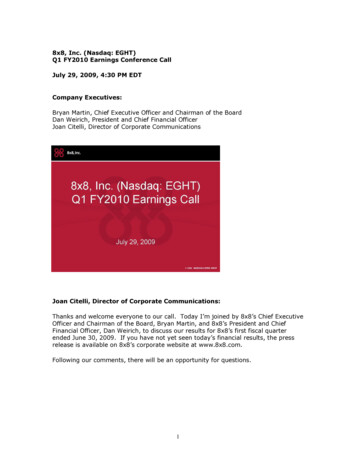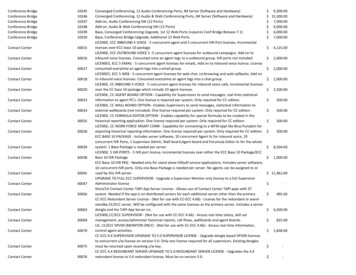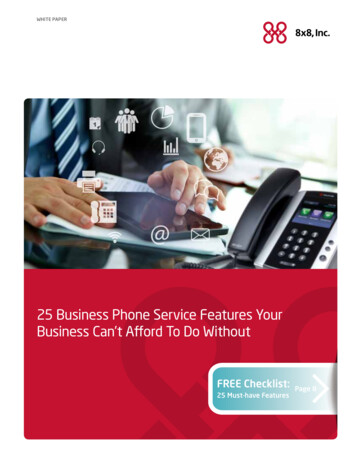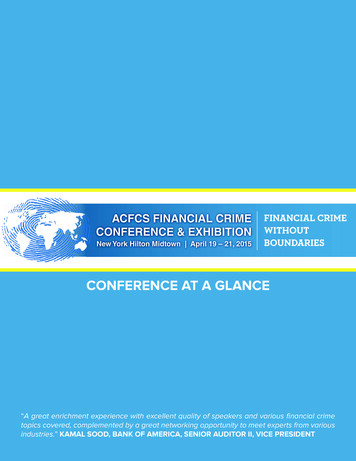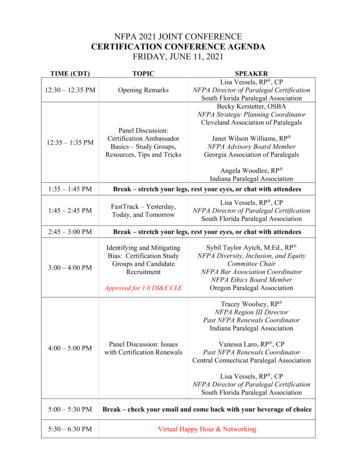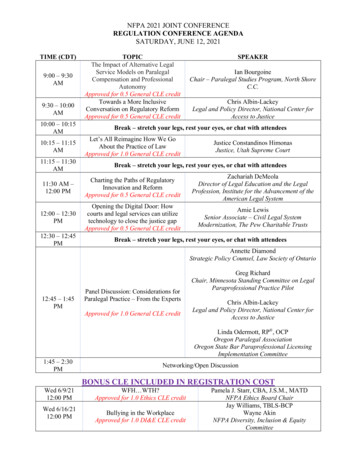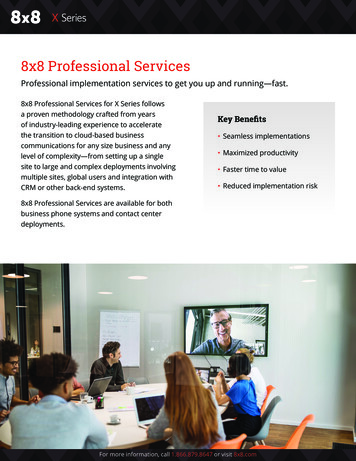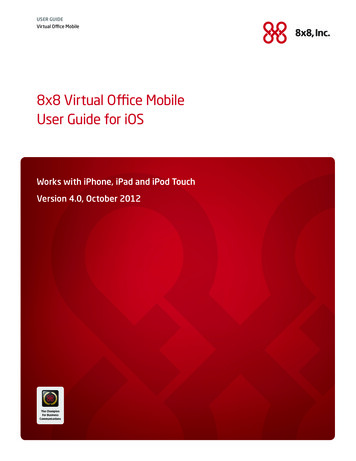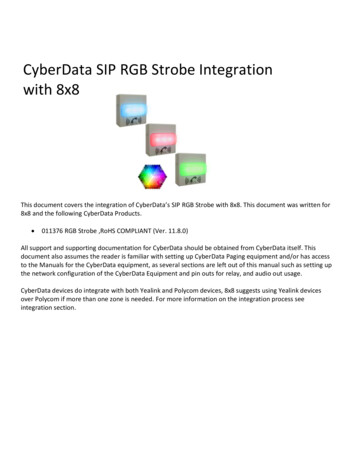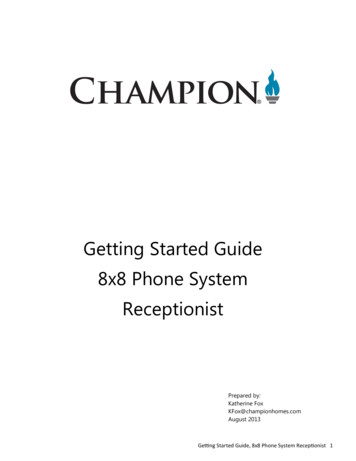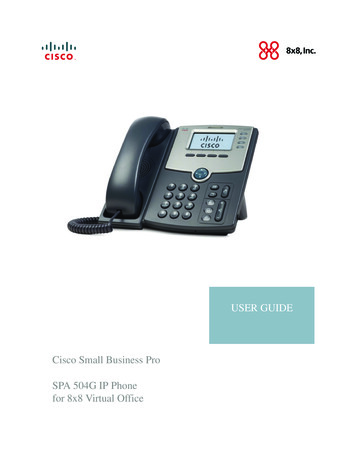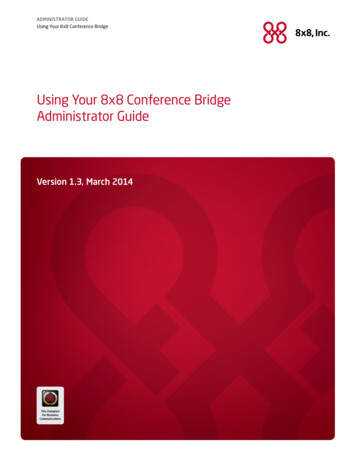
Transcription
ADMINISTRATOR GUIDEUsing Your 8x8 Conference BridgeUsing Your 8x8 Conference BridgeAdministrator GuideVersion 1.3, March 2014The ChampionFor BusinessCommunications
ADMINISTRATOR GUIDEUsing Your 8x8 Conference BridgeTable of ContentsGetting the Most Out of Your 8x8 Conference Bridge . . . . . . . . 38x8 Conference Bridge Features . . . . . . . . . . . . . . . . . . . . . . . . . . 3Setting up a Conference Call. . . . . . . . . . . . . . . . . . . . . . . . . . . . . . 3Joining a Conference Call . . . . . . . . . . . . . . . . . . . . . . . . . . . . . . . . . 4Internal Participants (Joining from your 8x8 phone). . . . . . . . . . . . . . . . . . . 4External Participants . . . . . . . . . . . . . . . . . . . . . . . . . . . . . . . . . . . . . . . . . . . . . . . . . . 4Ordering a Virtual Number for Conference Calling . . . . . . . . . . . 5Holding Simultaneous Conference Calls . . . . . . . . . . . . . . . . . . . . 6Conference Call Controls. . . . . . . . . . . . . . . . . . . . . . . . . . . . . . . . . . 7Participant call controls . . . . . . . . . . . . . . . . . . . . . . . . . . . . . . . . . . . . . . . . . . . . . . . 7Administrator call controls. . . . . . . . . . . . . . . . . . . . . . . . . . . . . . . . . . . . . . . . . . . . . 7Inviting Participants to Your Conference Call. . . . . . . . . . . . . . . . 82
ADMINISTRATOR GUIDEUsing Your 8x8 Conference BridgeGetting the Most Out of Your 8x8 Conference BridgeYour Conference BridgeUse the free 8x8 ConferenceBridge to schedule conferencecalls for up to 15 participantsWhy waste money on outside conference call providers when you can hold your conferencecalls right from your 8x8 Virtual Office phone for free? Just use the 8x8 Conference Bridgefor conference calls with up to 15 participants.By taking advantage of the 8x8 conferencing services you already have, you can also avoidthe call quality issues and added expense of using external conferencing services.8x8 Conference Bridge Features Included free with your monthly service Up to 15 participants Conference calls are password protected with an access code Email is sent to the organizer confirming the conference bridge reservation Add and drop participants while the call is in session Internal participants dial 556 to join a conference External participants can join the call by:What’s anAuto Attendant?–– Selecting an option on your Auto Attendant (requires setup)It’s the virtual receptionist foryour company that plays prerecorded greetings to connectcallers to the right resourcequickly and efficiently.–– Calling an employee or receptionist who can transfer them to the conference bridge–– Being called from the bridge by the call organizer (US participants only)–– Dialing in on a Virtual Number that you purchase for as little as 4.99/monthSetting up a Conference Call Dial 556 from your Virtual Office phone Select Option 2 to create a conference Enter your extension number followed by # Enter your password (this is the same as your voicemail password) followed by # Select the type of conference you would like:–– Expires in 2 weeks–– Non-expiring–– Custom expiration date A voice playback will advise you of the conference access code and expiration date(if applicable) An email confirmation is sent to the email address associated with your extension Edit this email to include date and time of the call, call details and dial-in instructions forexternal participants, if needed. Then send the email to your conference participants.3
ADMINISTRATOR GUIDEUsing Your 8x8 Conference BridgeJoining a Conference CallTip:You can set up yourAuto Attendant with theConference Bridge as a “silentoption”. Just configure one ofyour Auto Attendant choicesto transfer callers to theConference Bridge but don’tmention it in the recordedgreeting that all callers hear.Internal Participants (Joining from your 8x8 phone)To access the Conference Bridge from an 8x8 Virtual Office extension, dial 556, or press theMore softkey until ConfBridge appears. Select Option 1 to enter the conference Enter the access code provided in the email confirmation, followed by # If the first and last names are not recorded in the system or the caller is external, thecaller will be prompted to record a name that will be announced when they enterthe conferenceExternal ParticipantsThere are four ways external participants can join your conference call:1. Dialing in via the Auto Attendant—If your Auto Attendant is set up so that one of thegreeting options points to the conference bridge, outside participants join by:a. Dialing your main numberb. Selecting the menu option that corresponds to the Conference Bridge. For example“Press Option X to join the conference bridge”c. Entering their access code and recording their name for announcement2. Adding Participants by Dialing Out—The call administrator has the option to add USparticipants to the conference by dialing out from the conference bridge. Internationaldial-outs are not permitted. To dial out: Press * and wait for the recording to play; then press 5 to enter the administrator mode You will be prompted to enter your administrator password (same as administrator’svoicemail password) and press # Press 2 to add a participant to the conference The administrator will be prompted to enter the number of the participant theywish to add3. Transfers from Another Extension—External participants can call one of youremployees at an 8x8 extension and ask to be transferred to 556, theconference bridge.4. Using a Dial-in (Virtual) Number—If you want a direct dial-in number for externalconference participants, you can purchase a regular or toll-free number from 8x8. These“Virtual Numbers” cost as low as 4.99 per month. Once you have one of these numbersassigned to your conference bridge, you can use it as your regular conference bridgedial-in in number for outside callers.4
ADMINISTRATOR GUIDEUsing Your 8x8 Conference BridgeOrdering a Virtual Number for Conference CallingMany of our customers appreciate the convenience of having one dial-in number that theirexternal participants can use to dial in to their conference calls. To order a Virtual Number orToll-Free Virtual Number, call your 8x8 account representative or call 8x8 Sales at1-866-879-8647. Your phone system administrator can also order it directly in the online8x8 Account Manager by clicking Sign In at the top of www.8x8.com and selecting AccountManager. Once logged in, order a Virtual Number or Toll-Free number by selecting Ordersfrom the top menu bar and following the order process from there.Once your Virtual Number is purchased, the phone system administrator for your companycan assign it to the conference bridge by following these instructions:1. Login to the Account Manager with your admin login and password atwww.8x8.com. Select Phone System from the top menu bar, then select Virtual andToll-Free Numbers from the menu on the left. Click Edit next to the Virtual or Toll-FreeNumber you want to assign as your Conference Bridge number.5
ADMINISTRATOR GUIDEUsing Your 8x8 Conference Bridge2. Next, use the dropdown menu to select and confirm 556-Conference Bridge as thedestination for this Virtual or Toll-Free number. Note that in most cases your Virtual orToll-Free number was selected when you placed your order. If not, click on Select Numberand follow the instructions from there to select your number.Holding Simultaneous Conference CallsEven though there is one conference bridge extension (556), you can hold several conferencecalls at the same time. For example, Joe schedules a conference call for 10 am while Mandyschedules a different 10 am conference call to discuss inventory; both conference calls willhappen at 10 am. The calls are assigned different access codes and are kept completelyseparate. The same applies if you purchase a dial-in number for external participants. Yourwhole company can share that virtual number even if there are overlapping conference callsscheduled.Note: If you have a large number of participants at the same location and start experiencingvoice quality issues, you might be exceeding the bandwidth limits of the broadbandconnection at that location.6
ADMINISTRATOR GUIDEUsing Your 8x8 Conference BridgeConference Call ControlsParticipant call controlsTo access the participant options during the conference call please press *.You will be muted and you’ll hear the following options: To list the participants in the conference, press 1 To return to the conference, press * To leave the conference, press 9 To enter administrator mode (if applicable), press 5Administrator call controlsTo enter the administrator mode during a conference call, press * and wait for the recordingto play. Then press 5 to enter the administrator mode.You will be muted and you’ll hear the following options: To list all participants in the conference, press 1 To add a participant to the conference, press 2–– Enter the number you wish to call, then press #, for an outside number, dial 9 prior todialing the phone number To drop a participant from the conference, press 3 To return to the conference, press * To leave the conference, press 97
ADMINISTRATOR GUIDEUsing Your 8x8 Conference BridgeInviting Participants to Your Conference CallAs soon as you set up a conference call, you will receive a confirmation email. You will needto edit this email to include the date and time of your conference call, what the call is about,and dial-in instructions for external participants, if needed. Also remove the administratorinstructions. Then send the email to your conference participants.If you have purchased a Virtual Number to use as a direct dial-in number, it will automaticallybe included in the email. If you have not, the email will not include instructions for externalcallers. If external participants need to access your Auto Attendant to dial-in, add theappropriate instructions.Example of the email you receive after you schedule a conference callNASDAQ: EGHTwww.8x8.com 2012. The 8x8, Inc. logo is a registered trademark of 8x8, Inc. 8x8, Inc. is a publicly traded company. CORP314/610The ChampionFor BusinessCommunications
Using Your 8x8 Conference Bridge Joining a Conference Call Internal Participants (Joining from your 8x8 phone) To access the Conference Bridge from an 8x8 Virtual Office extension, dial 556, or press the More softkey until ConfBridge appears . Select Option 1 to enter the conference