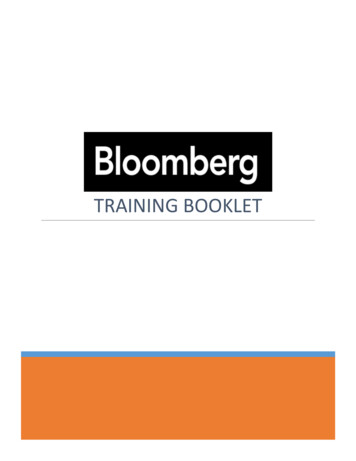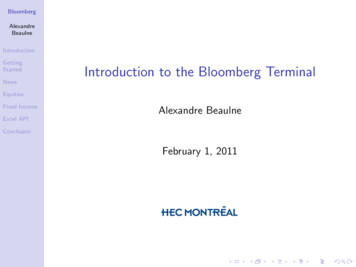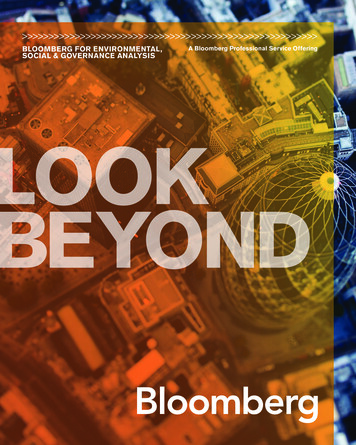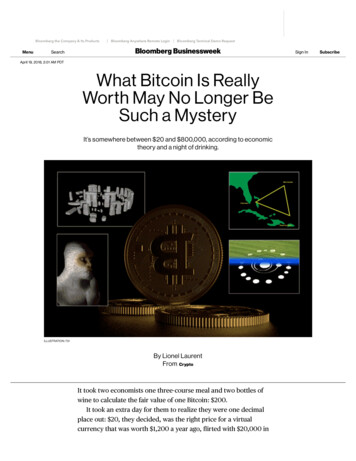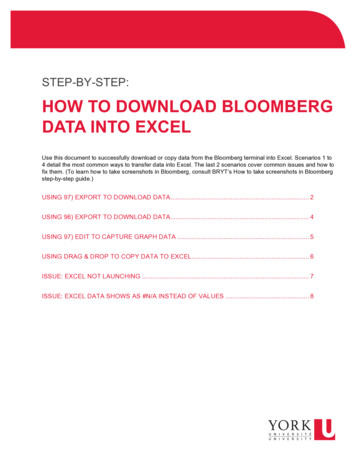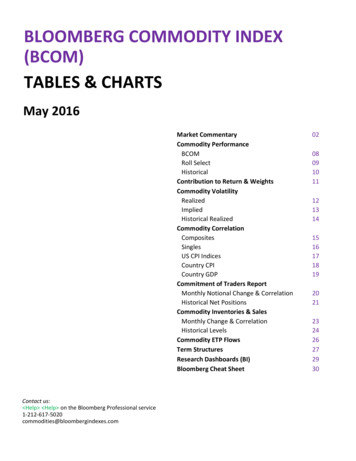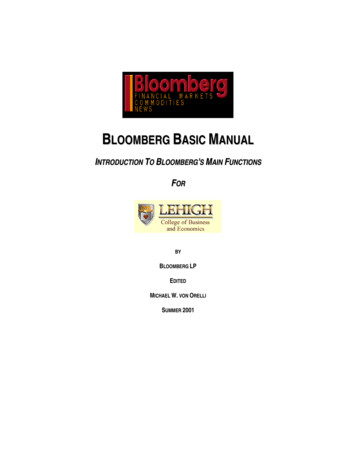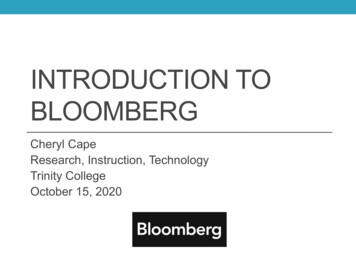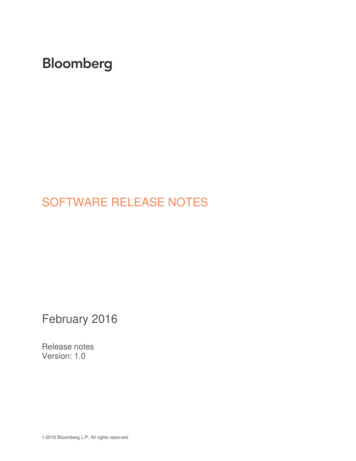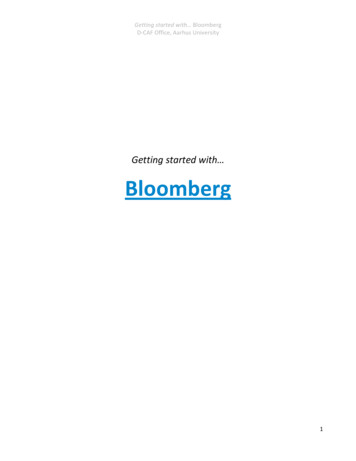
Transcription
Getting started with BloombergD‐CAF Office, Aarhus UniversityGetting started with Bloomberg1
Getting started with BloombergD‐CAF Office, Aarhus UniversityContentVersion and Feedback . 21.Introduction. 32.Getting Access . 33.Data Search . 44.Data Extraction . 75.Examples . 8S&P 500 . 9US GDP Growth . 11Version and FeedbackThis guide is based on The latest Version of Bloomberg on February 3 2011. The guide was last updated onFebruary 12 2011.Any feedback is greatly appreciated and can be sent to dbsupport@econ.au.dk. For further questions orsupport, feel free to visit the D‐CAF office at the School of Economics and Management, Aarhus University(room 312, building 1323).The Bloomberg terminals can be accessed on the computers in the Glass cage on the 2nd floor of building 1327.2
Getting started with BloombergD‐CAF Office, Aarhus University1. IntroductionThe following guide will describe the core features of Bloomberg and should prove useful as a stepping stoneto getting started with the Bloomberg database.Bloomberg is a very useful database for many purposes, in particular for gathering realtime time series data asBloomberg is a financial service system that provides 24‐hours current and accurate financial, economic, andgovernment information, covering all market sectors worldwide. It also features analytics, company financials,current news reports, statistics and historical market data approximately thirty years back.The purpose of this guide is to give a basic introduction to Bloomberg, including the custom Bloombergkeyboard, the basic principles of datasearch and how to extract data using the Excel‐Add.For intermediary and advanced users, no in‐depth documentation of Bloomberg exists due to Bloombergpolicy, but for beginners the following additional could prove helpful: Princeton: Bloomberg : Get Startedo This manual of Bloomberg will serve as a supplement o this and will help you understand howinformation is organized in the Bloomberg system, particularly keyboard and menu structure. oomberggetstarted.pdfPrinceton: Guide to Tickerso This manual gives a very specific description of how to identify Tickers in Bloomberg. oomberggetstarted.pdfStanford: Database Guideo This guide is intended to provide a brief introduction to the Bloomberg system. Including thecustom Bloomberg Keyboard as well as the basic function keys. This guide is a little moreadvances than the above.Leigh: Bloomberg Basic Manualo This manual goes through the general setup of Bloomberg including a historical introduction.o The main advantage o this manual is a in depth description of how to analyze different withindifferent categories.o oombergmanuallehighuniversity.pdf2. Getting AccessOpen the Bloomberg terminal by the icon on the desktops. Four Screens will appear by default.To log in you will have to push the red PauseBreak key and then type in username and password and pressthe green GO key as it appears below. To get username and password, please contact the D‐CAF office inroom 312, building 1323 or by email dbsupport@econ.au.dk3
Getting started with BloombergD‐CAF Office, Aarhus UniversityThe Keyboard looks different from an ordinary one the main differences are the three colors of the keysYellow: These refer to specific markets, e.g. commodities, equity, etc.Green: These are action keys and allow you to move throughout the system.Red:This one key is used to login and –out and reset a screen.3. Data SearchIn Bloomberg any data is identifies by Tickers which are unique references. The datasearch in Bloomberg is thusmerely a question of finding the right ticker, but as the tickers only have a little degree af systematics this canbe a little tricky.4
Getting started with BloombergD‐CAF Office, Aarhus UniversityThe most reliable way of finding the ticker is to press the yellow key in line with the data you are interested ine.g. Equity, then GO . This result in a general overview of equity functions. Under 1) Finding Equities one willfind TK Ticker Lookup. Either click this or press TK GO then you will be asked to enter Partial Issuer Namewhich is simply the name of the equity in question GO . Now a list of different datatypes will appear,including hit number.5
Getting started with BloombergD‐CAF Office, Aarhus UniversityAnother possibility is using the HELP key. This can be done in three ways:I. You can make your Partial Issuer Name followed by HELP . This is a less accurate way of doingthe above, and for very specific searches, this might not give the wanted result.II. Alternatively you can start by pressing HELP and then sort of clicking your way through.III. At last it is a possibility to press HELP HELP . By doing this you will be put through to a online24‐hour customer support representative. This should only be done in VERY urgent situations,which is never during a datasearch.The last and most random search option is to type in the e.g. company name in the searchbar and hope for thebest. This will only work in case of a very general dataseries.6
Getting started with BloombergD‐CAF Office, Aarhus University4. Data ExtractionThe way to extract the data from Bloomberg when the Ticker is known is in Excel by the Bloomberg Add‐in. TheAdd‐in is a powerful tool that delivers the data directly into a spreadsheet for custom analysis and calculations.The Excel Add‐in functionality is available in Excel from the Bloomberg menu item on the top menu bar.If you do not see the Bloomberg in the top menu bar in Excel, install it by the following steps:1. Click Start All Programs Bloomberg Install Excel Add‐in.2. In the pop‐up window click Install.3. Reopen Excel. Then the Bloomberg tab should appear in the top menu.The Wizards in the Bloomberg menu provide a guided process to draw data from Bloomberg into aspreadsheet. The most commonly used are Import Data and Fundamentals Ananlysis. Import Data Wizardo This enables you to retrieve any number of individual series. If you click the icon in the toolbaryou are presented with the four options of datatypes7
Getting started with BloombergD‐CAF Office, Aarhus Universityoo When the wizard asks for a search text then in general one should search for PX LAST, whichwill most often give the correct value of any series even if it is not actually a price.It is always a good idea to validate the data by using HP (Historical Prices) in the Bloombergprogram.Fundamentals Analysis Wizardo This wizard enables you to retrieve Bloomberg fundamentals analysis pre‐defined templates,such as Balance Sheets, Cash Flows etc.Note: The first data cell in the spreadsheet will contain a command function, which will define the requestedseries. If this command is changed or updates then the data will update accordingly.5. ExamplesIn this section two examples will hopefully prove useful in getting started with getting basic data. First we willtake a look at the daily data on the S&P 500 index and thereafter at quarterly data on the United States GDPgrowth.8
Getting started with BloombergD‐CAF Office, Aarhus UniversityS&P 500As it is described above it should be straight forward to identify the ticker of the S&P 500 index as SPX IndexThis ticker will lead you to the following overview of functionsTo Extract the daily data for the index you have to choose the Historical End of Day wizard in Excel underImport Data.In this Example we would like to get the daily bid price and the closing price of the index one day ago. This stepby step procedure would look like this9
Getting started with BloombergD‐CAF Office, Aarhus University Finish This way you will get the requested data in the following form10
Getting started with BloombergD‐CAF Office, Aarhus UniversityUS GDP GrowthIn this example it is not as straight forward to identify the Ticker. To find the ticker of any economic series it isvery useful to use the function WECO that is an economic calendar with publications of macro data for most ofthe world.11
Getting started with BloombergD‐CAF Office, Aarhus UniversityAs it is data for the United States we are looking for, type 21 GO to find a list of economic releases of USdata.12
Getting started with BloombergD‐CAF Office, Aarhus UniversityFrom here it should be possible to identify the Event GDP QoQ (Annulalized) as the relevant data. If you clickthis event you will be directed to a page with an overview of the data including the Ticker GDP CQOQ.13
Getting started with BloombergD‐CAF Office, Aarhus UniversityNow you can get the data in Excel as in the case of the S&P 500 index, i.e. through the Import Data Wizardchoosing Historical End of Day. Below this is depicted step by step. Note that in general when searching foreconomic data one should choose PX LAST in the data field.14
Getting started with BloombergD‐CAF Office, Aarhus University Finish . This will result in the following spreadsheet15
Getting started with BloombergD‐CAF Office, Aarhus University16
Bloomberg D‐CAF Office, Aarhus University 3 1. Introduction The following guide will describe the core features of Bloomberg and should prove useful as a stepping stone to getting started with the Bloomberg database. Bloomberg is a very useful database for many