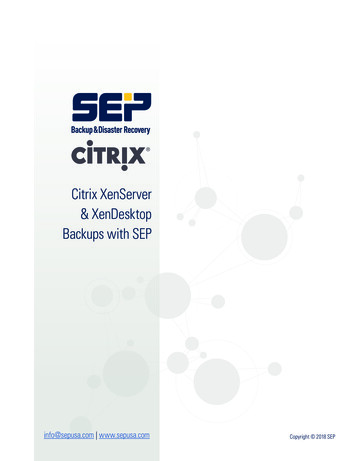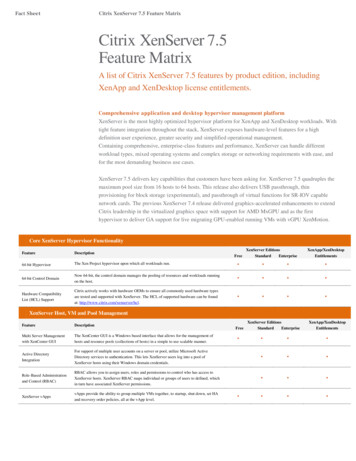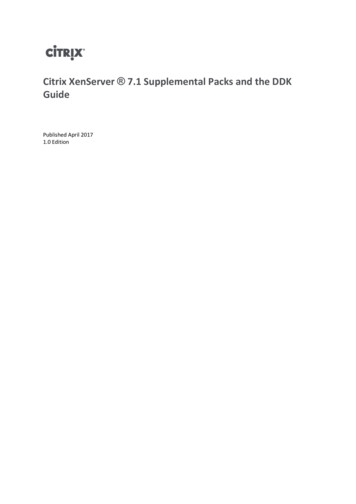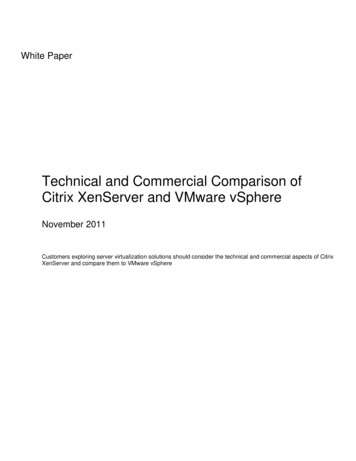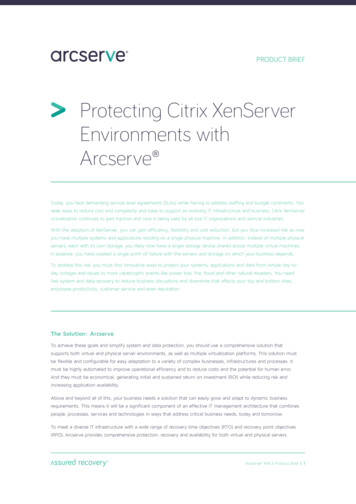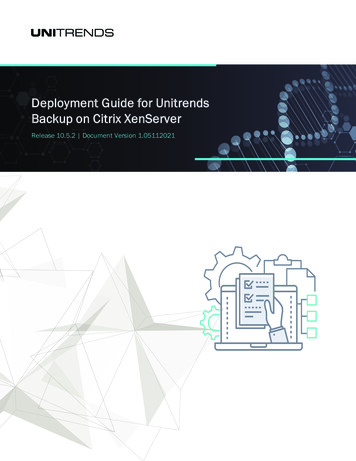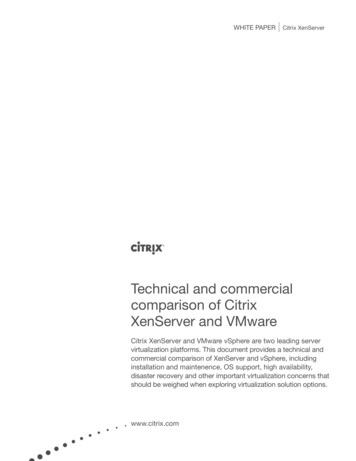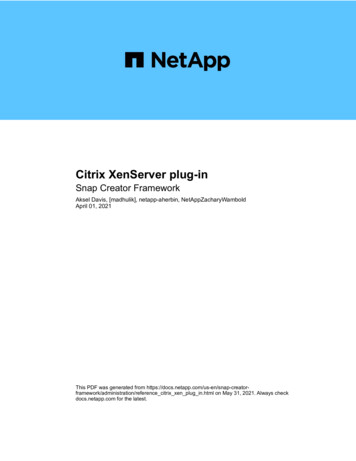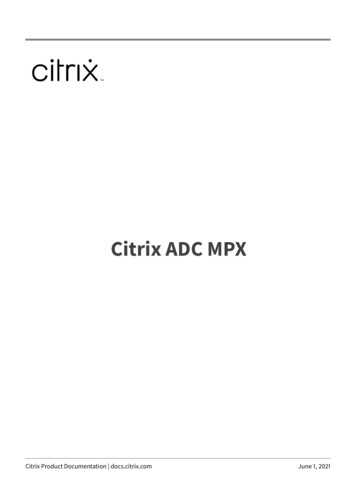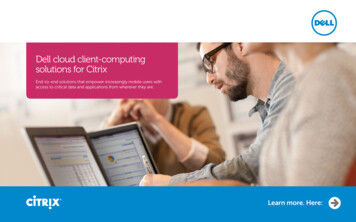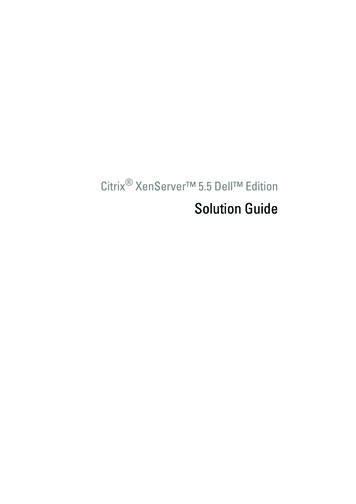
Transcription
Citrix XenServer 5.5 Dell EditionSolution Guide
Notes and CautionsNOTE: A NOTE indicates important information that helps you make better use ofyour computer.CAUTION: A CAUTION indicates potential damage to hardware or loss of data ifinstructions are not followed.Information in this document is subject to change without notice. 2008–2009 Dell Inc. All rights reserved.Reproduction of these materials in any manner whatsoever without the written permission of Dell Inc.is strictly forbidden.Trademarks used in this text: Dell, the DELL logo, EqualLogic, OpenManage, PowerEdge,and PowerVault are trademarks of Dell Inc.; AMD Opteron is a trademark of Advanced MicroDevices Inc.; Intel and Xeon are a registered trademarks of Intel Corporation in the U.S. and othercountries; Red Hat Enterprise Linux and Enterprise Linux are registered trademarks of Red Hat, Inc.in the United States and/or other countries; Microsoft, Windows, Windows Vista, and Windows Serverare either trademarks or registered trademarks of Microsoft Corporation in the United States and/orother countries.; Novell is a registered trademark and SUSE is a trademark of Novell, Inc. in the UnitedStates and other countries; Oracle is a registered trademark of Oracle Corporation and/or its affiliates;Xen, XenServer, XenCenter and XenMotion are either registered trademarks or trademarks of Citrix inthe United States and/or other countries.Other trademarks and trade names may be used in this document to refer to either the entities claimingthe marks and names or their products. Dell Inc. disclaims any proprietary interest in trademarks andtrade names other than its own.June 2009Rev. A02
Contents1Overview. . . . . . . . . . . . . . . . . . . . . . . . . .Citrix XenServer Dell Edition FeaturesCitrix XenServer Dell EditionLicensing Options . . . . . . . . . . . . . . . . . . .VM Operating System Support . . . . . . . . . . . . .XenMotion Support Requirements23. . . . . . . . . . . . . . . . . . . .Installing and Configuring Citrix XenServer Dell Edition . . . . . .99111214. . . . .15Installing XenServer Dell Edition. . . . . . . . . . . .15Configuring the XenServer Host . . . . . . . . . . . .16. . . . . . . . . . . . . . . . .17Installing XenCenter . . . . . . . . . . . . . . . . . .18Removing XenCenter. . . . . . . . . . . . . . . . . .19Citrix XenCenter Contents3
4Systems Management Using Dell OpenManage . . . . . . . . . . . . . . . . . . .21. . . . . . . .21. . . . . . . . . .22. . . . . . . . . . . . . . . . . .22Dell OpenManage Server AdministratorDell Remote Access Controller .Dell IT Assistant .Dell Systems Build and Update Utility. . . . . . .23Server Update Utility. . . . . . . . . . . . . . . .23Dell Update Package. . . . . . . . . . . . . . . .23. . . . .24Using Dell OpenManage in Citrix XenServerDell Edition Environment. . . . . . . . . . . . . . . .24Using ITA in a Citrix XenServer Environment. . . . . .26. . . . . . . . . . .27. . . . . . . . . . . . . .28IPMI Baseboard Management ControllerChange Management in XenServerDell Edition . . . . . . . . . . . . .Using the Racadm Command5Configuring Storage . . . . . . . . . . . . . . .Local Storage Repository (SR) Configuration. . . . . .29Step 1: Creating a New Storage Volume. . . . . .29Step 2: Creating the Storage Repository. . . . . .30. . . . . . . . . . .32Deploying XenServer Dell EditionWith Dell Storage Arrays . . . . .Dell PowerVault MD1000 andPowerVault MD1120 Storage Enclosure. . . . . .Creating an SR on PowerVault MD1000 orPowerVault MD1120 Storage EnclosuresPowerVault MD3000 RAID Enclosure .Contents32. . . . .32. . . . . . .33Creating an SR on a PowerVault MD3000RAID Enclosure . . . . . . . . . . . . . .429. . . . .34
PowerVault MD3000i Storage Array. . . . . . . .Creating an SR on PowerVault MD3000iStorage Arrays . . . . . . . . . . . . .Dell EqualLogic PS Series. . . . . .36. . . . . . . . . . . . .39Creating a Storage Repository on DellEqualLogic PS Series Arrays . . . . . .Creating an LVM OveriSCSI (lvmoiscsi) SR . . . . . .40. . . . . . . . . . . . . . .40Moving an SR Between Hosts . . . . . . . . . . . . .Resizing An SR After Changing the Size ofAn LVM-Based Storage Volume . . . . . .6Recovering the Citrix XenServer Host . . . .43. . . . . . . . . . . . . .45. . . . . . . . . . .45. . . . . . . . . . . . . . .46Restoring the XenServer Database. . . . . . . . . . .47. . . . . . . . . . . . .48. . . . . . . . . . . . . .48Recovering XenServer After aBoard Replacement . . . . . .Resetting the Root PasswordUpdating the XenServer Image toa new Version . . . . . . . . . . .7Best Practices .42. . . . . . .Database Backup From XenServerLocal Console . . . . . . . . . . .Using the Recovery Media35. . . . . . . . . . .48. . . . . . . . . . . . . . . . . . . .49High Availability Configuration andIP Storage Traffic Segregation . . . . . . . . . . . .Scripted Backup of XenServer Host Database. . . . .Contents49495
Using Storage Array Snapshots forLVM-Based Storage Repositories . . . . . . . . . . . . . . . . . .52. . . . . . . . .52Shut Down VMs Before a SnapshotSuspend VMs Before a Snapshot. . . .53Backup the VM Metadata. . . . . . . . . . . . .53Attach the SR Snapshot to theSecondary XenServer Host . . . . . . . . . . . . . .54Snapshot a volume when VMs are runningRestoring VM Metadata to RecoverVMs from a Snapshot . . . . . . . .Adjusting SCSI Timeouts toTolerate Storage Controller Failures. . . . . . . .55. . . . . . . . . .55Adjusting SCSI Timeouts forthe PowerVault MD3000 RAID Enclosure . . . . .55. . . . . . .56. . . . . . . . . .56Adjusting SCSI Timeouts for thePowerVault MD3000i Storage Arrays .Configuring XenServer ManagementNetwork for High Availability . . . .A Appendix. . . . . . . . . . . . . . . . . . . . . . . .Citrix XenServer Dell EditionLocal Console Menu Items . . . . .Status Display. . . . . . . . . . .5757. . . . . . . . .58. . . . . . . . . . . . . . . . . . .58Virtual Machines (VMs) . . . . . . . . . . . . . .59Disk and Storage Repositories. . . . . . . . . . .59Resource Pool Configuration . . . . . . . . . . .60. . . . . . . . .61. . . . . . . . . .61. . . . . . . . . . . . . .62XenServer Details and Licensing .Hardware and BIOS InformationKeyboard and Time ZoneContents57. . . . . . .Network and Management InterfaceAuthentication57. . . . . . . . . . . . . . . . . . .Manage Server Using XenCenter651
Remote Service Configuration. . . . . . . . . . .62Backup, Restore, and Update. . . . . . . . . . .63. . . . . . . . . . . . . . . . .63Technical SupportReboot or Shutdown. . . . . . . . . . . . . . . . . . . . . . . .64. . . . . . . . . . . . . . .64. . . . . . . . . . . . . . . . . . . . . . . . .65Enter or Exit Maintenance Mode .Local Command Shell .B AppendixNIC Enumeration inCitrix XenServer Dell EditionC Appendix. . . . . . . . . . .65. . . . . . . . . . . . . . . . . . . . . . . . .69Supported Hardware.D Appendix. . . . . . . . . . . . . . . . . .69. . . . . . . . . . . . . . . . . . . . . . . . .71TroubleshootingEAppendix. . . . . . . . . . . . . . . . . . . . .71. . . . . . . . . . . . . . . . . . . . . . . . .73References .Index64. . . . . . . . . . . . . . . . . . . . . . .73. . . . . . . . . . . . . . . . . . . . . . . . . . . . . . .75Contents7
8Contents
OverviewCitrix XenServer Dell Edition with its 64-bit open-source Xenhypervisor at the core, is a powerful virtualization solution that enablesefficient resource consolidation, utilization, dynamic provisioning, andintegrated systems management. XenServer Dell Edition has a smallfootprint and is optimized to run from an internal flash storage inDell PowerEdge systems. For added flexibility, you can also installXenServer Dell Edition on a hard drive.Dell and Citrix have partnered to bring pre-qualified and virtualization-readyplatforms for dynamic and growing data centers. This guide providesinformation about XenServer Dell Edition features, supported hardware,reference configurations, and best practices.Citrix XenServer Dell Edition FeaturesThis section describes the features of the XenServer Dell Edition. Factory installed from Dell — XenServer Dell Edition is factory installedon select PowerEdge and blade systems. This reduces the installationand deployment time required to get your XenServer-basedinfrastructure ready to run virtual machines (VMs). Integrated systems management and monitoring — XenServerDell Edition comes pre-installed with Dell OpenManage ServerAdministrator. This enables systems management without anyadditional need to install an agent on the host. XenServer Local Console — XenServer Dell Edition includes a XenServerLocal Console user interface to enable local administration of the host.XenServer Local Console enables you to configure and view host-specificproperties such as management network configuration, local storage forVMs, etc. XenCenter , the standard Microsoft Windows managementconsole for XenServer, is also available.Overview9
High Availability — XenServer Dell Edition supports several features toguarantee service uptime in the event of infrastructure failure. You canconfigure resource pools for automated high availability. For example,in the case of individual host failures, you can move VMs running onthe failed hosts to the next available system in the resource pooland restart them. Optimized footprint and controlled environment — XenServer DellEdition is optimized for a smaller disk footprint and writes to flash storage.Most of the XenServer Dell edition file system is Read Only and thusprovide a tighter control over the XenServer operating environment.The XenServer Dell Edition host agent software is significantly optimizedto minimize the number of write cycles. XenServer writes to flash storageonly when something important has changed and must be recorded. Writeminimization helps improve the life of the storage device. Improved reliability and diskless configurations — Running XenServerDell Edition on the internal flash storage of a system provides improvedreliability over running on traditional hard disk drives. Flash storage doesnot have mechanical parts.Since XenServer can reside on the internal flash storage of a system, thereis no need for local hard drives on the system. XenServer hosts can connectto remote internet small computer system interface (iSCSI) or NetworkFile System (NFS) storage and take advantage of features such as CitrixXenMotion to minimize VM downtime and workload migration. Formore information on the current support policy for diskless configurations,see the XenServer Dell Edition Release Notes available on the CitrixXenServer Dell Edition website at citrix.com/xenserver/dell.10Overview
Improved XenServer updates — To improve reliability of softwareupgrades, the XenServer Dell Edition image contains a primary andsecondary copy of the XenServer file system. At any time when an updateis applied, only the secondary copy is updated, leaving the primary copy ina known good state. The secondary copy now becomes the primary image.You can update the XenServer host by using the XenServer local console orXenCenter.NOTE: You can upgrade the XenServer host to release 5.5. For instructionson upgrading XenServer Dell Edition, see the XenServer Dell ReleaseNotes available on the Citrix XenServer Dell Edition website located atcitrix.com/xenserver/dell. Pre-certified and supported configurations — XenServer Dell Edition iscertified and supported by Dell for select system and storageconfigurations.Citrix XenServer Dell Edition Licensing OptionsDell provides the following licensing options for XenServer Dell Edition: Citrix XenServer Dell Edition supports XenServer Hosts with up to foursockets, up to 128 GB of physical RAM, and no limit on the number ofconcurrent VMs. The number of VMs is determined by the resourcesavailable on the XenServer host. It also supports the following features:–Live relocation (XenMotion) of VMs within the same resource pool–Multi-host management using a single XenCenter console.Citrix Essentials for XenServer Dell Enterprise Edition offers thefollowing features:–Clustering of XenServer Hosts into resource pools.–Support for NFS, iSCSI, and Serial Attached SCSI (SAS) sharedstorage repositories.–Additional Quality of Service (QoS) control for VMs.Overview11
Citrix XenServer Dell Edition is pre-installed on PowerEdge systems.You require a license key to enable Citrix Essentials for XenServerDell Enterprise Edition.If you purchased Citrix Essentials for XenServer Dell Enterprise Edition, youmust redeem the activation code from the license card you received with yoursystem. You must redeem your authorization code(s) for Enterprise licensefiles from the Citrix Dell Edition Product Gallery website atcitrix.com/xenserver/dell. You need to register in this website.NOTE: To purchase a Citrix Essentials for XenServer Dell Enterprise Edition licensekey, visit the Virtualization with Dell and Citrix website at dell.com/xenserver orcontact your Dell sales representative.NOTE: If you lose the license card you received with your system, Dell cannot issueanother one. Register the product immediately and ensure that you keep the licensecard in a safe location.You may apply your Enterprise license file(s) from the XenServer local consoleor XenCenter.VM Operating System SupportXenServer VMs are created from templates. A template is a file thatcontains the configuration settings to instantiate a specific VM.XenServer Dell Edition ships with a base set of templates—some that canboot an operating system installation media, and others that run aninstallation from a network repository. For a list of supported operatingsystems and installation methods, see Table 1-1.For more information on creating VMs of the supported types, see theXenServer Virtual Machine Installation Guide available on the CitrixXenServer Dell Edition website at citrix.com/xenserver/dell.Additionally, you can create VMs by importing an existing exported VM.NOTE: The standard editions of XenServer provide two Debian templates.Each template contains a complete basic Debian Linux distribution. Each templatealso supports physical to virtual conversion (P2V) of existing instances of Red Hat Enterprise Linux 3.6, 3.8, 4.2-4.3, and Novell SUSE Linux Enterprise Server 9 SP2and SP3 operating systems. Due to space constraints imposed by the flash mediaon which XenServer Dell Edition runs, you cannot create VMs of these types withthe XenServer Dell Edition. However, you can import instances of VMs created andexported with the standard edition of XenServer.12Overview
In general, when you install VMs, ensure that you follow the memory anddisk-space guidelines of the operating system and any relevant applicationsthat you want to run. For information on the recommended memory anddisk-space guidelines, see the XenServer Virtual Machine Installation Guideavailable on the Citrix XenServer Dell Edition website atcitrix.com/xenserver/dell.NOTE: Individual versions of the operating systems may also impose their ownmaximum limits on the amount of memory supported (e.g., for licensing reasons).NOTE: Preboot Execution Environment (PXE) installation of Linux VMs is notsupported at this time.Table 1-1.Supported Operating Systems and Installation Methods for VMsOperating SystemVendor InstallationFrom MediaVendor Installation FromNetwork RepositoryWindows Vista EnterpriseEdition (32-bit) SP1XXWindows Server 2003,Enterprise, Data Center, andSmall Business Server editions(32-bit) SP0, SP1, SP2, and R2XXWindows Server 2003 Server,Enterprise, Data Center, andSmall Business Server editions(64-bit)XXMicrosoft Windows XP SP3XXMicrosoft Windows 2000 SP4XXCommunity EnterpriseOperating System(CentOS) 4.5-4.7XXCentOS 5.0-5.3 (32-bit)XXCentOS 5.0-5.3 (64-bit)XXOracle EnterpriseLinux 5.0-5.3 (32-bit)XXOracle EnterpriseLinux 5.0-5.3 (64-bit)XXOverview13
Table 1-1. Supported Operating Systems and Installation Methods for VMs (continued)Operating SystemVendor InstallationFrom MediaRed Hat EnterpriseLinux 4.1, 4.4- 4.7 (32-bit)Vendor Installation FromNetwork RepositoryXRed Hat EnterpriseLinux 5.0-5.2 (32-bit)XXRed Hat EnterpriseLinux 5.0-5.2 (64-bit)XXSUSE Linux EnterpriseServer 9 (32-bit) SP4SUSE Linux EnterpriseServer 10 (64-bit) SP1-SP2XXXSUSE Linux Enterprise Server 11 X(32-bit)XSUSE Linux Enterprise Server 11 X(64-bit)XXenMotion Support RequirementsXenMotion is the capability of a VM to migrate between physical hostswithin a XenServer resource pool with no interruption in service.XenMotion is only possible among hosts that are part of a resource pool.A resource pool is an aggregate of one or more homogeneous XenServer hosts,and can support up to a maximum of sixteen hosts.Homogeneous XenServer hosts have the following features: Each CPU is from the same vendor Each CPU is the same model (except for stepping) Each CPU has the same feature flagsFor more information on resource pool requirements other thanprocessor models, see the XenServer Administrator's Guide available onthe Citrix XenServer Dell Edition website at citrix.com/xenserver/dell.14Overview
Installing and Configuring Citrix XenServer Dell EditionThis section describes steps to install and setup the first boot for a XenServerDell Edition host.Installing XenServer Dell EditionIf you downloaded XenServer Dell Edition from the Citrix or Dell website,you must first install the software on your system.NOTE: If your XenServer host was factory-installed at Dell, you can skip thefollowing installation steps and proceed to "Configuring the XenServer Host" onpage 16.To install XenServer:1 Burn the downloaded ISO image to a media.2 Insert the XenServer installation media into the CD/DVD drive of thesystem and boot to the media.3 Select the installation target (flash device).4 Select Removable media when you are prompted for an image media.5 Confirm your selections.The installer partitions the target device and the installation begins.The time required to install XenServer Dell Edition varies accordingto the size of the target device.Installing and Configuring Citrix XenServer Dell Edition15
Configuring the XenServer Host1 Connect the network cables to the appropriate NIC connectors.NOTE: If you are going to separate the virtual machine (VM) or storageIP traffic from the Management console traffic, ensure that your networkcables are connected appropriately.2 Turn on the system. Citrix XenServer boots automatically.NOTE: Ensure that you are booting from the flash device.The XenServer local console menu is displayed after booting and providesa range of management and configuration options for the XenServer host.3 Change the root password when prompted.4 If you have connected the Gb1 port, the XenServer managementinterface is configured on Gb1 with the Dynamic Host ConfigurationProtocol (DHCP) settings by default. It is recommended that you usea static IP address and the physical interface as per yournetwork environment.5 Navigate to Network and Management Interface ConfigureManagement Interface and select the physical network interface throughwhich you plan to manage XenServer.6 Provide a valid IP address, netmask, gateway, and hostname for themanagement interface.XenCenter uses free-form names to refer to XenServer hosts. It isrecommended that you copy the hostname that you set to the XenCentername for the XenServer host.7 In the Network and Management Interface window:aSelect Add/Remove DNS Server and add valid DNS server(s).bSelect Network Time (NTP) and configure your XenServer host tosynchronize with a NTP system if available in your network.Your XenServer host is now configured.16Installing and Configuring Citrix XenServer Dell Edition
Citrix XenCenter XenCenter is the client application for managing the Citrix XenServer hostand its virtual machines (VMs). The following table outlines the systemrequirements for XenCenter.Table 3-1.XenCenter System Requirement
† Citrix XenServer Dell Edition supports XenServer Hosts with up to four sockets, up to 128 GB of physical RAM, and no limit on the number of concurrent VMs.