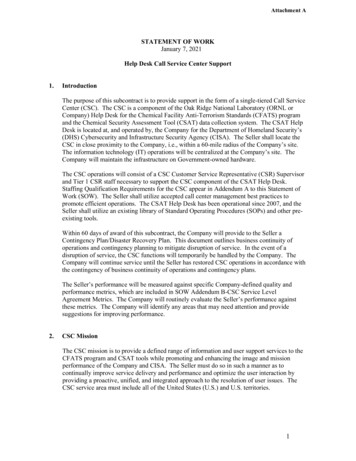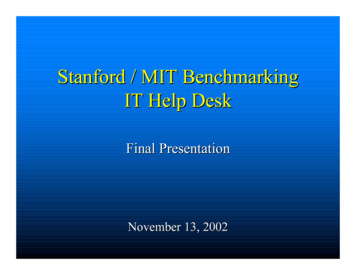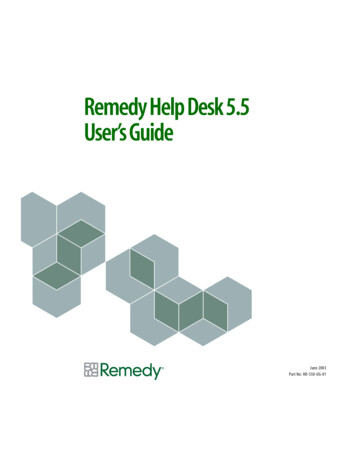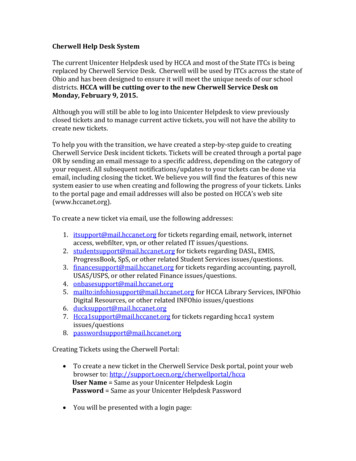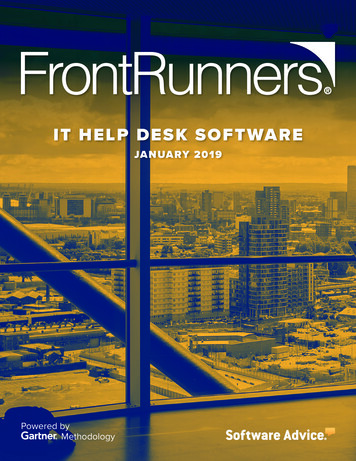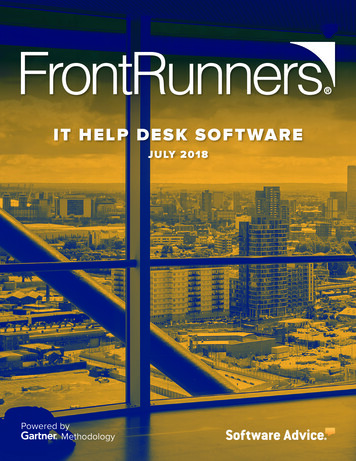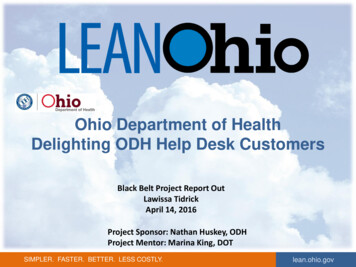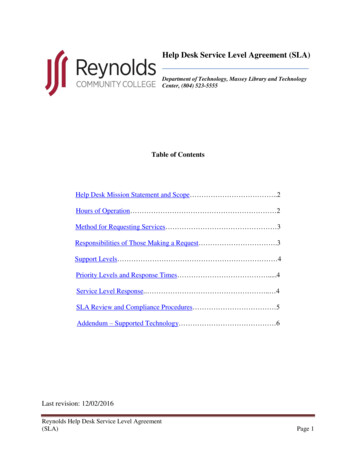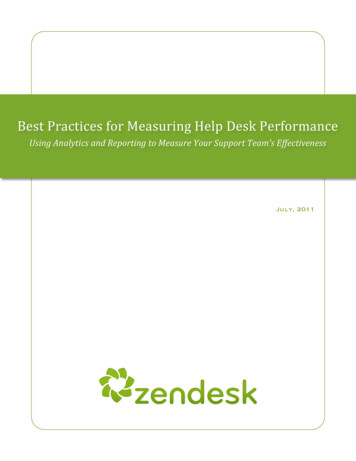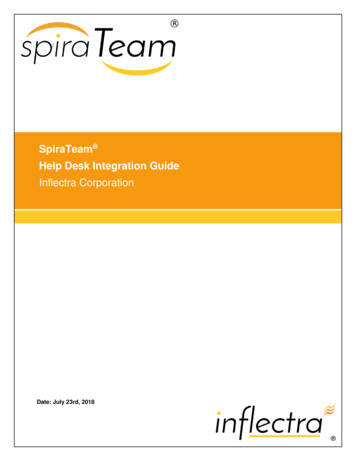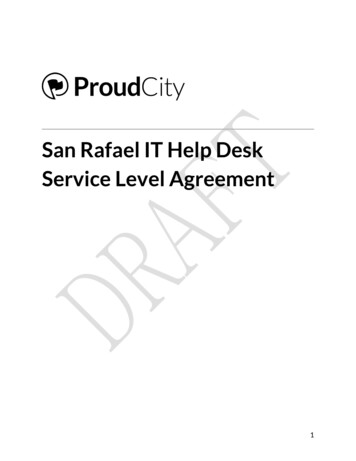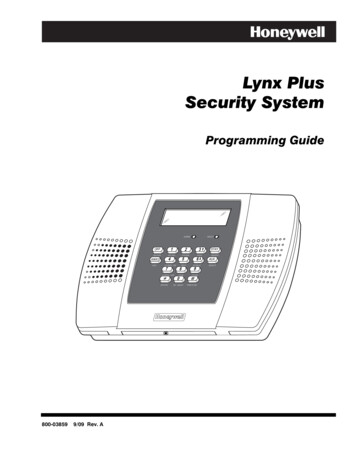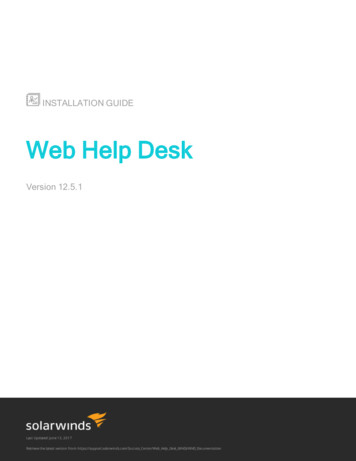
Transcription
INSTALLATION GUIDEWeb Help DeskVersion 12.5.1Last Updated: June 13, 2017Retrieve the latest version from: https://support.solarwinds.com/Success Center/Web Help Desk (WHD)/WHD Documentation
2017 SolarWinds Worldwide, LLC. All rights reserved.This document may not be reproduced by any means nor modified, decompiled, disassembled, publishedor distributed, in whole or in part, or translated to any electronic medium or other means without the priorwritten consent of SolarWinds. All right, title, and interest in and to the software and documentation areand shall remain the exclusive property of SolarWinds and its respective licensors.SOLARWINDS DISCLAIMS ALL WARRANTIES, CONDITIONS OR OTHER TERMS, EXPRESS OR IMPLIED,STATUTORY OR OTHERWISE, ON SOFTWARE AND DOCUMENTATION FURNISHED HEREUNDER INCLUDINGWITHOUT LIMITATION THE WARRANTIES OF DESIGN, MERCHANTABILITY OR FITNESS FOR A PARTICULARPURPOSE, AND NONINFRINGEMENT. IN NO EVENT SHALL SOLARWINDS, ITS SUPPLIERS, NOR ITS LICENSORSBE LIABLE FOR ANY DAMAGES, WHETHER ARISING IN TORT, CONTRACT OR ANY OTHER LEGAL THEORY EVENIF SOLARWINDS HAS BEEN ADVISED OF THE POSSIBILITY OF SUCH DAMAGES.The SolarWinds and other SolarWinds marks, identified on the SolarWinds website, as updated fromSolarWinds from time to time and incorporated herein, are registered with the U.S. Patent and TrademarkOffice and may be registered or pending registration in other countries. All other SolarWinds trademarksmay be common law marks or registered or pending registration in the United States or in other countries.All other trademarks or registered trademarks contained and/or mentioned herein are used foridentification purposes only and may be trademarks or registered trademarks of their respectivecompanies.June 13, 2017page 2
INSTALLATION GUIDE: WEB HELP DESKTable of ContentsIntroduction5Stand-alone installation5Integrated with the Orion Platform6Evaluation installation8Terminology8Product Licensing8Purchase a licensePlan for a production deployment910Pre-flight checklist10Installation requirements13Server sizing requirements13Server requirements13Operating system requirements14Web server requirements15Database requirements15SQL Server and MySQL server requirements15Oracle Java Database Connectivity (JDBC) driver requirements16Web browser requirements16SolarWinds product integration requirements16Discovery connector requirements17LDAP requirements17Mail server requirements19Web Help Desk Mobile requirements19Port requirementsWeb Help Desk interfacespage 31919
External and embedded databases20Email traffic20LDAP and Active Directory21Asset Discovery21Prepare the Web Help Desk database23Prepare the MySQL time zone tables23Enable TCP/IP on SQL Server24Create and configure your SQL Server database24Prepare the Web Help Desk serverInstall Web Help DeskInstall Web Help Desk in a stand-alone deployment262828Prepare for the install28Install Web Help Desk29Install Web Help Desk on a server running Microsoft Windows Server29Install Web Help Desk on a server running Mac OS X or macOS29Install Web Help Desk on a server running Red Hat Linux 64-bit30Complete the InstallationActivate the license3139Apply the activation key online39Apply the activation key offline40Integrate Web Help Desk into an Orion deployment43Install an Evaluation48Uninstall Web Help Desk50Access the Customer Portal51Create your user profile51Explore the Customer Portal52Get Helppage 453
INSTALLATION GUIDE: WEB HELP DESKIntroductionSupported Version: SolarWinds Web Help Desk (WHD) 12.5.1SolarWinds Web Help Desk is a web-based automated ticketing solution that helps you manage your ITsupport requests for both internal and external clients. Use Web Help Desk to create and manage ticketsin your help desk operations.Check out this video (1:23) for information about training and documentation resources available tohelp you implement Web Help Desk.This guide supports the following installation scenarios:lStand-alone installationlIntegrated with the Orion PlatformlEvaluation installationStand-alone installationFor a stand-alone installation of Web Help Desk, install the product on a dedicated server with your choiceof an embedded PostgreSQL database or an external database such as MySQL or Microsoft SQL Server . After configuration, you can use Web Help Desk as your ticketing system.By default, the Web Help Desk Admin Console uses secure port 8443 to connect to the Web HelpDesk server.You can integrate a stand-alone installation at any time to an Orion Platform environment.page 5
Integrated with the Orion PlatformWeb Help Desk supports an integrated installation into an existing Orion Platform. For this configuration,install the product on a dedicated server, select and implement an embedded or external database, andcreate a SolarWinds integrated connection in the Web Help Desk Admin Console to the Orion Platform.When you are finished, create or modify alerts in the Orion Platform to integrate with other SolarWindsProducts and subscribers.This configuration links Web Help Desk to SolarWinds Network Performance Monitor (NPM), Server andApplication Monitor (SAM), and Network Configuration Manager (NCM) systems to automatically create newtickets from Orion platform alerts and dispatch the appropriate techs to address the issue.This installation assumes that the Orion Platform and monitored products meet the SolarWinds productintegration requirements. If your environment uses SolarWinds High Availability, see the High Availabilityrequirements in the SolarWinds NCM Administrator Guide or the SolarWinds NPM Administrator Guideas part of the installation.By default, the Web Help Desk Admin Console uses secure port 8443 to connect to the Web HelpDesk server.page 6
INSTALLATION GUIDE: WEB HELP DESKpage 7
Evaluation installationWeb Help Desk includes a 30-day evaluation license. During the evaluation period, you can create anunrestricted number of techs and access all product features. After the evaluation period, all techaccounts are deactivated. To continue using the product, you must purchase a full product license fromSolarWinds Sales.TerminologyThe following terms provide context for SolarWinds product architecture, roles, and components.llllAdmins: techs with privileges to configure Web Help Desk, set up tech accounts, and configure techgroups.Clients: end users or customers who can open tickets in Web Help Desk. Clients can enter ticketsthrough email or through the Web Help Desk Admin Console.Request Types: A classification that identifies the type of support request. Request types are usedto automatically assign tickets to the appropriate tech group.Techs: Web Help Desk technicians who troubleshoot and resolve customer tickets. Techs can bemembers of a tech group who address specific request types.Techs can also enter tickets. For example, when a client calls the IT Help Desk, the tech opens a ticketon the client's behalf. Additionally, techs can open tickets that are not associated with a client, suchas tickets to schedule routine maintenance or system upgrades.llTech Groups: a group of techs with similar skills and expertise who address specific ticket requesttypes, such as IT or Facilities. A tech group can include multiple levels so complex or difficult ticketscan be escalated to more experienced techs.Tickets: support requests opened through and managed within Web Help Desk. Tickets can beinitiated through email, created in the Web Help Desk Admin Console, or imported from anotherapplication.Product LicensingSolarWinds licenses Web Help Desk on a tiered structure based on the number of seats (or technicians),and not end users.The available license tiers include:l1 to 5l6 to 10l11 to 20l21 to 30page 8
INSTALLATION GUIDE: WEB HELP DESKl31 to 40l41 to 50l51 to 75l76 to 100l100 PURCHASE A LICENSEYou can request a quote or purchase a license from the Online Store. After your order is processed, youwill receive an email with your SolarWinds customer ID (SWID) and password along with your invoice (ifpurchased directly). The license includes a one-year maintenance contract.Additionally, you can upgrade the product license to a larger license tier as you increase the number oftechs. Contact Customer Sales for details.Web Help Desk does not require a monthly cost. After you purchase Web Help Desk, you own theproduct with the option to renew the maintenance contract each year after the initial purchase.page 9
Plan for a production deploymentThis section provides the following information:lPre-flight checklistlInstallation requirementslPort requirementslPrepare the Web Help Desk databaselPrepare the Web Help Desk serverPre-flight checklistBefore installing, complete the pre-installation checklist below. This checklist helps you:llVerify that system requirements are met, all required software is installed, and required roles andfeatures are enabled.Gather the information required to complete the installation.Review the releasenotesReview the Web Help Desk release notes and available documentation in theSuccess Center.Create a standardaccess account(if required)If you are new to SolarWinds, create a standard access account on theCustomer Portal.1. Locate the SolarWinds Customer ID (SWID) you received in yourpurchase confirmation email.2. Open a Web browser and log in to the Customer Portal.3. In the Log In box, enter your SWID (customer ID) and password.4. Click Log in.5. Review the information, and click Continue.6. Complete the fields in the page to create your individual user account(IUA).7. Click Create Individual Profile.8. Access your email account and follow the directions in the email toverify your account.9. Click Continue to Customer Portal.10. Log out of the Customer Portal.page 10
INSTALLATION GUIDE: WEB HELP DESK11. In the Login and Password fields, enter the email address and passwordyou entered in your individual profile.The Email Confirmation Screen displays, and an email is sent to theaddress you provided.If you are the administrator for your account, you can access thecompany profile settings screen and view users who have accessto the Customer Portal for your company. You can add users,assign roles and contact types and review other informationrelated to your account.Review the systemrequirementsMake sure your environment has the required hardware, software, anddatabase requirements for the installation.(Optional) Reviewthe systemrequirements andprocedures for aFIPS installationIf you plan to enable Federal Information Processing Standard (FIPS 140-1)cryptography in your deployment, see Enable FIPS in the Web Help DeskAdministrator Guide for additional requirements and procedures.Gather Web HelpDesk credentialsMake sure you have all account credentials, SQL database credentials, yourSolarWinds account, and local admin server credentials.Use the Local Administrator Account for installation.The Local Administrator account is not the same as a domain accountwith local admin rights. A domain account is subject to your domaingroup policies.To download SolarWinds products and licenses, you need a SolarWindsCustomer Portal account.Gather OrionPlatformcredentials(Orion integrationdeployment only)Schedule theinstallationpage 11Obtain sysadmin rights to the Orion server and any additional servers,including High Availability (HA) server pairs, Additional Polling Engines, andAdditional Web Server.Required: Check the footer in the Orion Web Console and verify thatthe Orion Platform is running version 2016.1 or 2017.1. Web Help Deskrequires either version to integrate SolarWinds alerts into troubletickets.Set up the maintenance window, preferably during off-peak hours. Dependingon the number of products, size of databases, and size of environment, youmay need hours to complete your installation.
Installations in an existing Orion Platform environment require pollingengines and SolarWinds services to be offline for a length of time,causing you to lose a portion of polling data.Notify yourcompanySend a message to your company about the installation schedule andmaintenance window. If you need additional help, contact and allocate staff tobe available.Check for anti-virus Determine if any antivirus software is installed on the server or servers wheresoftwareyou plan to install. To ensure the installation goes smoothly, exclude theSolarWinds directory.For example, on Windows Server 2012 R2, excludeC:\ProgramData\SolarWinds\.See Files and directories to exclude from antivirus scanning for a full list ofantivirus exclusions,Do not exclude executable files. SolarWinds assumes that C:\ is thedefault volume.Open portsaccording torequirementsFor the firewall and server ports, open ports according to the server portrequirements listed in the installation requirements. SolarWinds uses theseports to send and receive data.Prepare theproduct licenseReview the current product license and determine if you need to make anychanges. You can download updated license keys through the CustomerPortal.If you need to modify your licenses, contact your SolarWinds account manageror SolarWinds Customer Sales.page 12
INSTALLATION GUIDE: WEB HELP DESKInstallation requirementsThis section describes the requirements for setting up a SolarWinds Web Help Desk 12.5.1 deployment in astand-alone or Orion deployment.If you plan to enable Federal Information Processing Standard (FIPS) 140-2 compliant cryptographyin your deployment, see the Web Help Desk Administrator Guide for specific requirements.SERVER SIZING REQUIREMENTSUse the following table to determine the requirements for your Web Help Desk 12.5.1 deployment size.DEPLOYMENT SIZE20 tech sessions or fewerREQUIREMENTSlA supported 64-bit operating systemlA 32-bit Java Virtual Machine (JVM)l4 GB RAM (up to 3.7 GB for the tech sessions, JVM support,operating system, and any additional services you need to runon the system)This configuration supports 10 - 20 tech sessions with no onboard memory issues.More than 20 tech sessionslA supported 64-bit operating systemlA 64-bit JVMl3 GB RAM for 20 tech sessions plus 1GB RAM for eachadditional 10 tech sessionsSERVER REQUIREMENTSThe following table lists the Web Help Desk server requirements for Web Help Desk.COMPONENTREQUIREMENTSCPU64-bit Dual Core 2.0 GHz or fasterMemory4 GB (up to 20 technicians)3 GB (more than 20 technicians) plus 1 GB for every 10additional techniciansHard Drive Space20 GB (recommended)Oracle Java Version 8.0page 13
OPERATING SYSTEM REQUIREMENTSThe following table lists the supported operating systems for the Web Help Desk server.PLATFORMSUPPORTED VERSIONSMicrosoft Windows Server Windows Server 2008 R2 (64-bit)Windows Server 2012 (64-bit)Windows Server 2012 R2 (64-bit)Windows Server 2016Microsoft WindowsWindows 7 (64-bit)(Trial evaluation only)Windows 8.1 (64-bit)Windows 10 (64-bit)Mac OS X10.11.0 (El Capitan)macOS10.12.0 (Sierra)Red Hat Enterprise Linux (RHEL) RHEL 6.5 (64-bit)RHEL 7.0 (64-bit)CentOS CentOS 6.5 (64-bit)CentOS 7.0 (64-bit)Fedora Fedora 24 (64-bit)Fedora 25 (64-bit)Apple iOS Apple iOS 9(for Web Help Desk Mobile)Apple iOS 10page 14
INSTALLATION GUIDE: WEB HELP DESKWEB SERVER REQUIREMENTSThe following table lists the supported web servers for Web Help Desk.PRODUCTVERSIONApache Tomcat 7.0.77DATABASE REQUIREMENTSWeb Help Desk uses an embedded PostgreSQL database as its standard database. The following table liststhe supported databases for Web Help Desk.DATABASESUPPORTED VERSIONSPostgreSQLPostgreSQL 9.2PostgreSQL 9.3.2PostgreSQL 9.4PostgreSQL 9.6MySQL MySQL 5.6MySQL 5.7Microsoft SQL Server SQL Server 2008 R2 SP3SQL Server 2012 SP2SQL Server 2014For optimal external database performance, run Web Help Desk and a supported external databaseon separate servers.SQL SERVER AND MYSQL SERVER REQUIREMENTSThe following table lists the minimum hardware requirements for a database server running a MicrosoftSQL Server or MySQL database with Web Help Desk.COMPONENTREQUIREMENTSCPU64-bit Dual Core 3.0 GHz or higherHard drive space20 GBRAM3 GB with 1 GB additional RAM for every additional 10 techspage 15
ORACLE JAVA DATABASE CONNECTIVITY (JDBC) DRIVER REQUIREMENTSStarting with Web Help Desk 12.2, Web Help Desk for OS X includes an embedded Java Virtual Machine(JVM). If you are running an external Oracle JVM, Web Help Desk will preserve your Java settings during theinstallation procedure and continue using the external Oracle JVM.If you are migrating from an external JVM to the embedded JVM included with Web Help Desk and you areusing a MySQL database, ensure that the new embedded Java directory on your Web Help Desk serverincludes the Oracle Java Database Connectivity (JDBC) driver.See the Oracle website to download the latest JDBC driver.WEB BROWSER REQUIREMENTSThe following table lists the recommended web browsers for Web Help Desk 12.5.Due to frequent Google Chrome v32 and Mozilla Firefox v32 updates, check the SolarWindssupport website for the latest information about compatibility issues between these web browsers.TYPESUPPORTED VERSIONSGoogle ChromeLatest versionMozilla FirefoxLatest versionMicrosoft InternetExplorer (IE)IE10IE11Do not enable Enterprise Mode on InternetExplorer. This setting forces Internet Explorer toemulate version 7, which is not supported.Apple Safari Safari 9Safari 10Microsoft EdgeLatest versionSOLARWINDS PRODUCT INTEGRATION REQUIREMENTSThe following table lists the SolarWinds products that integrate with Web Help Desk.SUPPORTED PRODUCTVERSIONSolarWinds Orion platformOrion Platform 2016.1Orion Platform 2016.2page 16
INSTALLATION GUIDE: WEB HELP DESKSUPPORTED PRODUCTVERSIONOrion Platform 2017.1SolarWinds Network Performance Monitor (NPM)Version 12.0.1Version 12.1SolarWinds Server and Application Monitor (SAM)Version 6.2.4Version 6.5SolarWinds Network Configuration Monitor (NCM)Version 7.5DameWare Mini Remote Control (MRC)Version 12.0DISCOVERY CONNECTOR REQUIREMENTSThe following table lists the supported discovery connectors used in Web Help Desk for asset discovery.DISCOVERY CONNECTORSUPPORTED VERSIONSSolarWinds Network Configuration Manager (NCM)Version 7.5SolarWinds Network Performance Manager (NPM)Version 12.0SolarWinds Server and Application Monitor (SAM)Version 6.2.0Version 6.2.3Absolute ManagerVersion 6.7Version 6.9.2 (v4608)Apple Remote DesktopVersion 3.8CasperVersion 9.73LansweeperVersion 5.3.0.33Microsoft System Center Configuration ManagerSCCM 2007(SCCM)SCCM 2012SCCM 2012 R2LDAP REQUIREMENTSThe following table lists the supported Lightweight Directory Access Protocol (LDAP) software products forWeb Help Desk 12.5.page 17
PRODUCTSUPPORTED VERSIONSMicrosoft Active Directory Active Directory 2003Active Directory 2008Active Directory 2012Active Directory 2012 R2Open DirectoryOpen Directory 4OpenLDAP OpenLDAP 2.4OpenLDAP 2.4.42page 18
INSTALLATION GUIDE: WEB HELP DESKMAIL SERVER REQUIREMENTSThe following table lists the supported mail server, versions, and protocols for Web Help Desk.PRODUCTSUPPORTED VERSIONSSUPPORTED PROTOCOLSMicrosoft Exchange ServerExchange Server 2010IMAPExchange Server 2013 CU7POP3Exchange Server 2016SMTPWEB HELP DESK MOBILE REQUIREMENTSThe following table lists the supported client operating systems for the Web Help Desk Mobile softwareavailable on Apple iTunes.PLATFORMSUPPORTED OPERATING SYSTEMSAppleiOS 7iOS 8iOS 9Port requirementsReview and open ports for Web Help Desk to support communications for the Web Help Desk server.This section lists the secure and non-secure ports to access the following Web Help Desk resources:lWeb Help Desk interfaceslExternal and embedded databaseslEmail trafficlLDAP and Active DirectorylAsset DiscoverySee Port requirements for all SolarWinds products to view port requirements for all SolarWindsproducts.WEB HELP DESK INTERFACESThe following table lists the Web Help Desk ports for secure and non-secure interface traffic.page 19
PORT PROTOCOLDESCRIPTION80TCPHTTP communications with Microsoft Excha
Web browser requirements 16 SolarWinds product integration requirements 16 Discovery connector requirements 17 LDAP requirements 17 Mail server requirements 19 Web Help Desk Mobile requirements 19 Port requirements 19 Web Help Desk interfaces 19 INSTALLATIONGUIDE:WEBHELPDESK page3