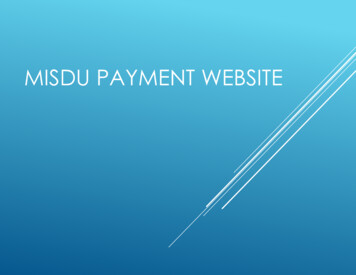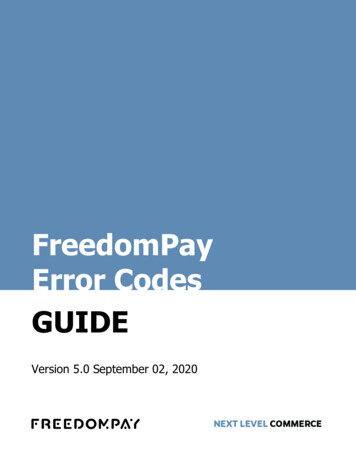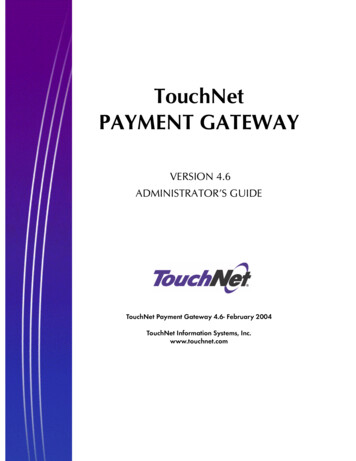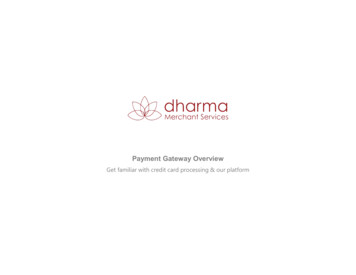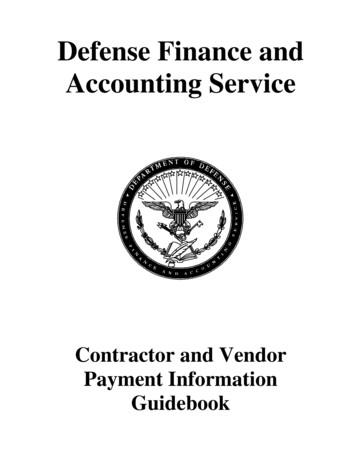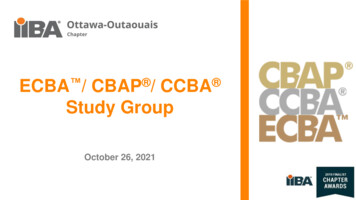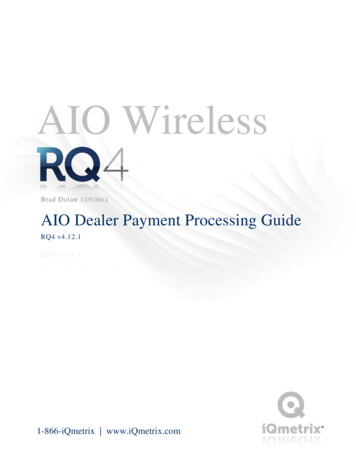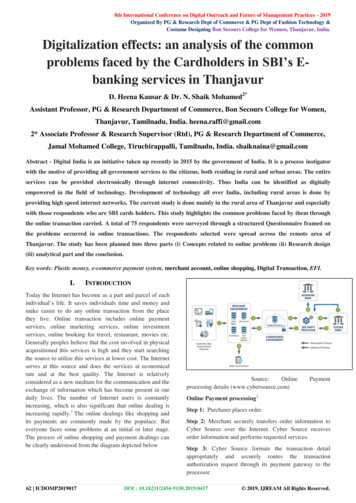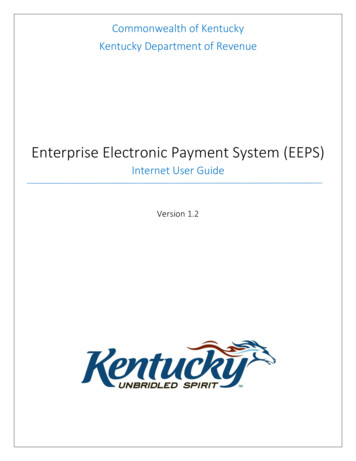
Transcription
Commonwealth of KentuckyKentucky Department of RevenueEnterprise Electronic Payment System (EEPS)Internet User GuideVersion 1.2
Enterprise Electronic Payment System (EEPS) – Internet User GuideContentsOverview .3ACH/Electronic Check Payment .5Credit/Debit Card Payment .8Payment Complications . 11FAQS . 122 Page
Enterprise Electronic Payment System (EEPS) – Internet User GuideOverviewThe internet portion of the Enterprise Electronic Payment System (EEPS) is accessible throughthe Kentucky Department of Revenue’s website https://revenue.ky.gov/Pages/index.aspx ordirectly at website https://epayment.ky.gov/EPAY.Click here to set uppayment*Please note that there is a service fee of 1.5% for debit card transactions and a service fee of2.75% for credit card transactions.3 Page
Enterprise Electronic Payment System (EEPS) – Internet User GuideTaxpayer and/or Business Namewill need to be completed toproceed to the next page.Complete all required fields.Payment confirmation will beemailed to address entered here.Click “Next”Which Account TypeOption Should I Choose? Case Number: This option should be usedfor payments being made towards collectioncases or prior year tax periods.oBusiness cases should be in theformat of 000XXXXXX.oEnterprise cases (school/hospitalbills) should be in the format of10000XXXXXX.oIndividual Income tax casesshould use the Social SecurityNumber as the case number.Notice Number: This option should be usedfor payments being made towards a specificbill.Account Number: This option should beused for payments being made towardspresent or future tax periods.Select Case Number, NoticeNumber, or Account NumberSelect eitherACH/Electronic Checkor Credit/Debit Card4 Page
Enterprise Electronic Payment System (EEPS) – Internet User GuideACH/Electronic Check PaymentComplete bankinformationSelect the correct bankaccount type to ensurepayment is processedClick “Next”Verify that paymentinformation is correctIf payment iscorrect, click“Sign and Submit”5 Page
Enterprise Electronic Payment System (EEPS) – Internet User GuideKeep Payment IDfor recordsPaymentConfirmation can beprinted hereClick here to scheduleanother payment6 Page
Enterprise Electronic Payment System (EEPS) – Internet User GuideSuccessful Payment Confirmation EmailSuccessful Scheduled ACH Confirmation EmailFailed ACH Transaction Email7 Page
Enterprise Electronic Payment System (EEPS) – Internet User GuideCredit/Debit Card PaymentCheck box to use theprimary address as thebilling address. Ifchecked, the primaryMessage displayed for CreditCard payment typeaddress will bepopulated on thebilling screen.Click the “Next” button toaccess the payment screenChoose the correctcard payment typeThe system will show thetotal for the transaction hereComplete if thebilling information isdifferent from theaddress provided ondemographic screenClick “Next”8 Page
Enterprise Electronic Payment System (EEPS) – Internet User GuideVerify that paymentinformation is correctIf payment is correct,click “Pay Now” tosubmit paymentSave ConfirmationNumber for recordsPayment Confirmation canbe printed or emailed hereClick here once finished or to scheduleanother payment9 Page
Enterprise Electronic Payment System (EEPS) – Internet User GuideCredit Card Confirmation Email10 P a g e
Enterprise Electronic Payment System (EEPS) – Internet User GuidePayment ComplicationsYou are redirected to the following screen:EEPS will redirect to the CACS for Government Pay Agreement screen if you have a notice incollections. If you do not want to set up an automatic draft pay agreement or already have anestablished pay agreement at this time, please contact the Division of Collections at 502-5644921, option 1, to schedule a single ACH payment. You can schedule single credit card and debitcard payments towards collection cases; however, debit cards have a 1.5% service fee and creditcards have a 2.75% service fee.You are redirected to the demographic screen or are unable to submit the payment:Please ensure that the case, notice, or account number being used is correct. If you havereceived an individual income tax bill, please use your SSN as the Case number or use theNotice number provided on the bill.11 P a g e
Enterprise Electronic Payment System (EEPS) – Internet User GuideFAQSHow do I cancel a payment?Please contact the Kentucky Department of Revenue at 502-564-4581.Why has my payment been cancelled if I didn’t cancel it?Payments will be cancelled if a debit block has been placed against the bank account. A debitblock is typically placed if the Kentucky Department of Revenue has not been authorized todebit the account or if a stop payment has been placed against a previously issued payment.Who should I contact if I suspect there is a debit block against my bank account?If this is your first payment to the Kentucky Department of Revenue or you’ve recently switchedbanks, you may need to contact your financial institution and provide the Kentucky Departmentof Revenue’s originating IDs: ODFI ID #1522077581 ODFI ID #9006402001They can also be located at esses-forACH-Payments.aspx.Once your financial institution has confirmed that the Kentucky Department of Revenue isauthorized, send an email to KRCWEBRESPONSEE-PAYMENT@KY.GOV or contact the ECommerce Branch at 502-546-5370, option 2, to request the debit block be removed.I attempted to make a payment for my withholding or sales tax account but received a messagestating that a payment had already been made for this period. What do I need to do?Please close the entire web browser and log back into your account. Click on the period thatyou want to make sure a payment has been made towards. If no payment shows for theselected period, the payment was not processed successfully and can be submitted.12 P a g e
Enterprise Electronic Payment System (EEPS) - Internet User Guide 8 P a g e Credit/Debit Card Payment Check box to use the primary address as the billing address. If checked, the primary address will be populated on the billing screen. Click the "Next" button to access the payment screen Choose the correct card payment type Complete if the