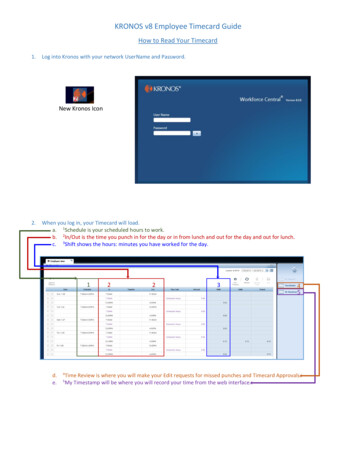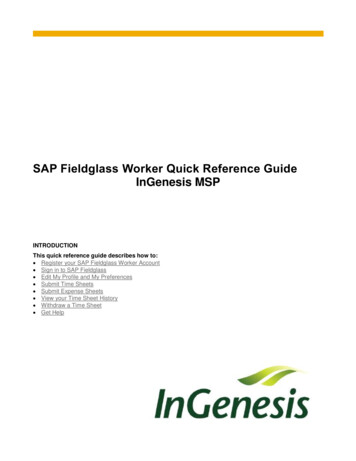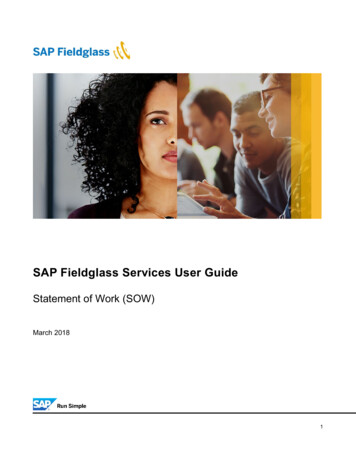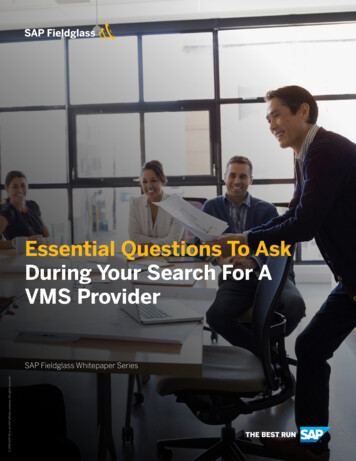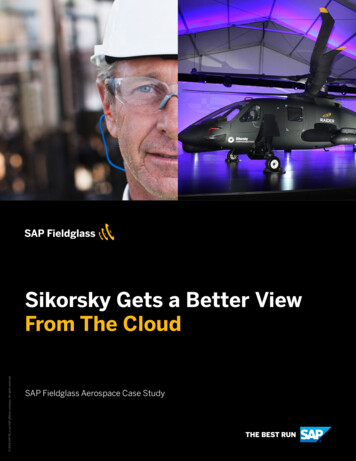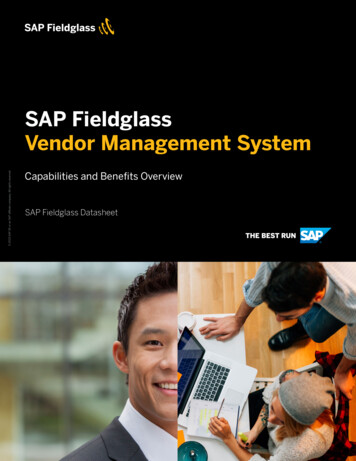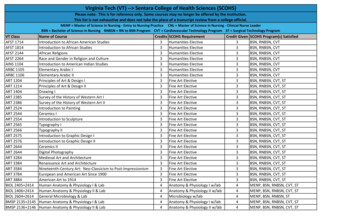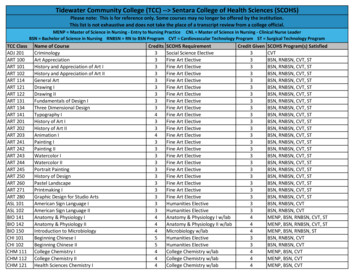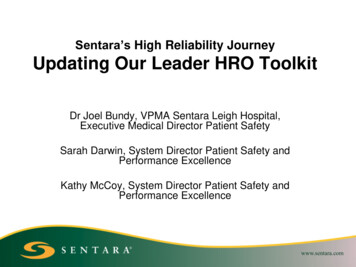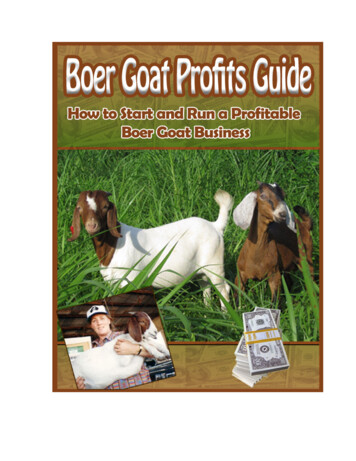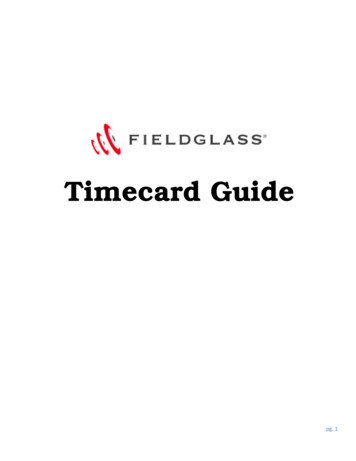
Transcription
Timecard Guidepg. 1
Version 1.1 1/14/141. Users (workers/suppliers) will receive a registration request email from Fieldglass. This email is used to create anaccount to submit time into the system.2. After you click Create Your Account, the screen below will appeara. if you have used FieldGlass before select ‘Already have a Fieldglass account’b. If you are a new user create a new account by entering the information below.pg. 2
3. After creating your account Go to www.fieldglass.net4. Enter Username and password and select SIGN IN.pg. 3
5. Review the preferences, mark “Don’t show this window again” and Save.pg. 4
6. Select ‘Don’t show this window again’ on the Welcome page and Continue to Fieldglass to enter time.pg. 5
7. Select “Enter hours in Time Sheet”, careful to select the correct pay period. The Time Sheet will show in Draftstatus before you enter time.pg. 6
8. Time Entry:a. A default shift will be setup on the first day of the pay period; if hours were worked on that date, update theTime In and Time Out to actual in/out times worked; if no hours were worked on the first day of the payperiod delete default shift.b. Confirm Hours Worked match Total Hours per Day at the bottom of the page.IMPORTANT - DO NOT Click the Submit button at the bottom of this page until all hours have been enteredc. Once all time is entered select the “Enter additional rates and absences”. This will direct to another screenthat allows entry of on call, call back, and other important information if applicable. Please note: This step isnot necessary if you do not have on call, call back, charge, orientation, or cancellations.If time is entered daily click Complete Later and return at the end of the week to submit the weekly timecard9. Enter Time Sheet –1) Standard Hours (ST):a. Enter In and out times for each shift (does not includes On Call, Charge, Call Back, Overtime, or Holidayhours).pg. 7
***You will need to answer the below questions on every timecard in order for hours to be submitted. If there is nomileage please enter 0.2)Overtime, Holiday pay, and Shift Differentials (Per Diem only) will be calculated by the system automatically.3) On Call, Call Back and Charge Hours – Must be entered on the Additional Rates and Absences tab:a. Enter On Call hours; total on call hours do not include call hours worked (Call Back is a 2 hour minimumper incident)b. Enter total Charge Hours workedc. Enter total Call Back Hours workedi. If total Call Back hours worked is less than 2 hours enter a total of 2 hours in the call back sectionpg. 8
4) Orientation – Must be entered on Additional Rates and Absences tab:a. Enter the first 8 hours of orientation under Orientation Non-Billable/hrs. Please note that all hoursworked during orientation are payableb. Any orientations after the first initial 8 hours of orientation should be enter under Orientation5) Cancellations - Additional Rates and Absences tab:a. Enter total hours cancel by the Facility10. Submit:a. Once all hours are entered select the Submit button for approval.If you have any questions regarding your Fieldglass tool or how to enter time please contact AMNCustomer Support at 877-777-8086 option 4 for first assistance.pg. 9
Once all hours are entered select the Submit button for approval. If you have any questions regarding your Fieldglass tool or how to enter time please contact AMN Customer Support at 877-777-8086 option 4 for first assistance. Title: Microsoft Word - Sentara_Fieldglass_Timecard_Guide_HP_updated_3 30 16dd (00000002).docx .