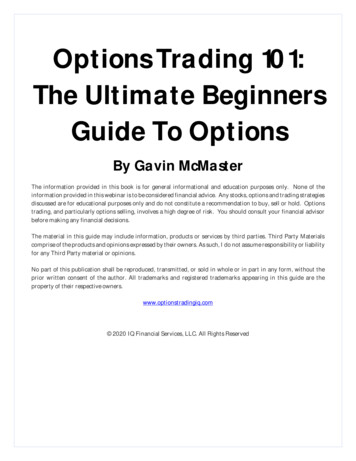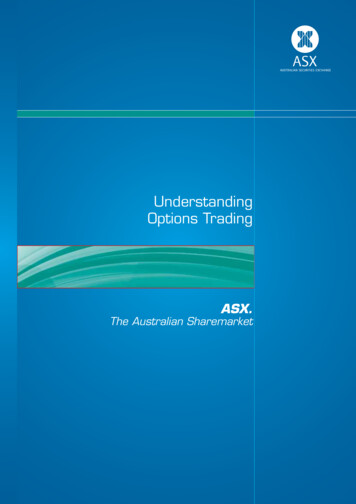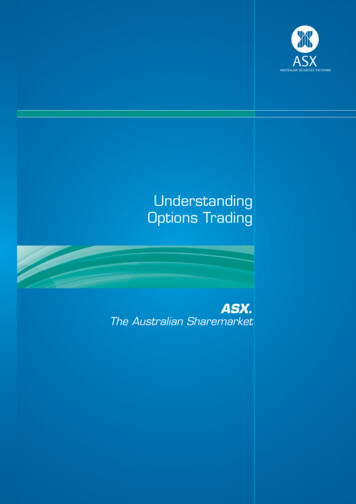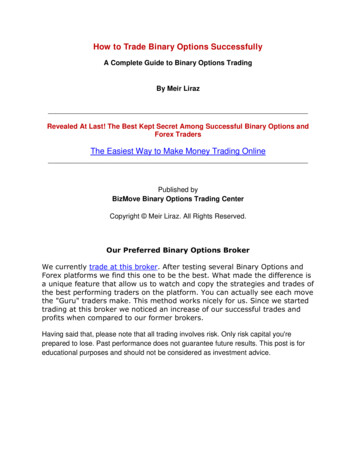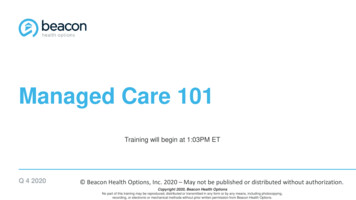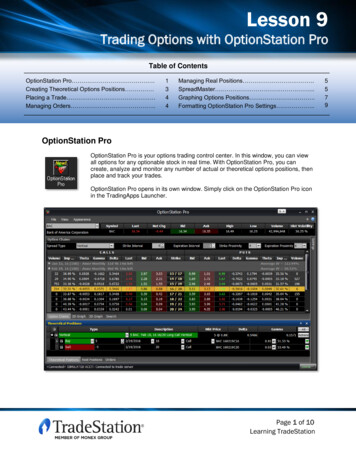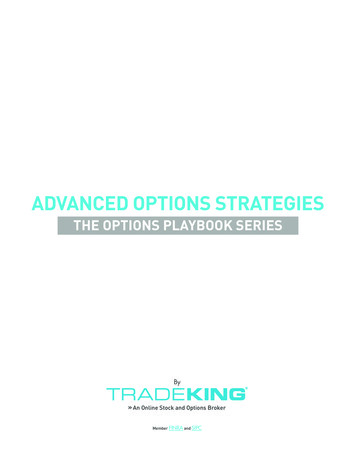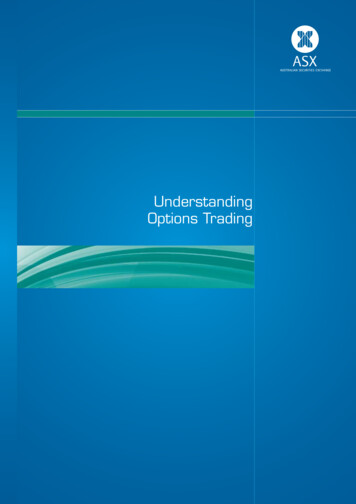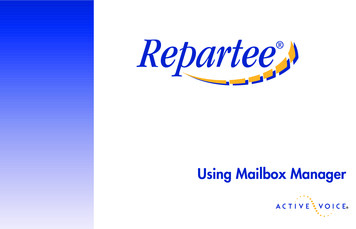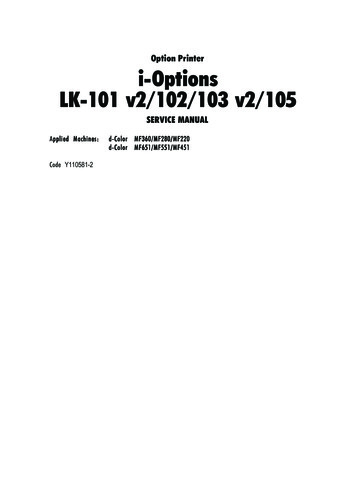
Transcription
Option Printeri-OptionsLK-101 v2/102/103 v2/105SERVICE MANUALpplied Machines:AppliedCode Y110581-2d-Color MF360/MF280/MF220d-Color MF651/MF551/MF451
PUBLICATION ISSUED BY:Olivetti S.p.A.77, Via Jervis - 10015 Ivrea (TO)ItalyCopyright 2009, OlivettiAll rights reserved
Field Service Ver. 2.0 Jul. 2009i-Option LK-101 v2/102/103 v2/105CONTENTSi-Option LK-101 v2/102/103 v2/105OUTLINEPRODUCT OUTLINE . 11.1Available function for i-Option . 11.2Product specification. 21.2.1Web browser function . 21.2.2Photo registration function . 2OUTLINE1.HOW TO USE THE ADJUSTMENT/SETTING SECTION . 33.SERVICE MODE . 43.1Billing Setting function setting procedure. 43.2Billing Setting function tree . 53.3Settings in the License management. 63.3.1Activation. 63.3.2Deactivation . 63.3.3Repair . 63.3.4Initialize . 63.3.5Request Code . 63.3.6List . 73.3.7Function List. 73.4License Management function setting procedure . 83.4.1Activation. 83.4.2Deactivation . 123.4.3Repair . 173.4.4Initialize . 20TROUBLESHOOTING4.TROUBLESHOOTING OF i-Option. 214.1Outline . 214.1.1Structure of license management . 214.1.2License management information . 214.2Error message . 224.2.1License management error . 22iTROUBLESHOOTING2.ADJUSTMENT / SETTINGADJUSTMENT/SETTING
TROUBLESHOOTINGADJUSTMENT / SETTINGOUTLINEi-Option LK-101 v2/102/103 v2/105Field Service Ver. 2.0 Jul. 2009Blank Pageii
Field Service Ver. 2.0 Jul. 20091. PRODUCT OUTLINE1.i-Option LK-101 v2/102/103 v2/105OUTLINEPRODUCT OUTLINE1.1Available function for i-Option1 The functions available for i-Option LK-101 v2/102/103 v2/105 are as follows.ApplicationWeb browserLK-101LK-103LK-102LK-105v2v2 From the control panel, access content onthe Internet or Intranet, in order to displayor print this content.Additionally, you can operate PageScopeWeb Connection to use documents savedin user boxes. This is a new control panel user interface.It enables the whole operation workflow tobe easily grasped. You can add photo data to a registeredaddress book entry.Registered photos are reflected in theDestination List of the Image Panel. Assignment ofapplication keys Enhanced function can be assigned to theapplication key. PDF processing When transmitting documents in PDF format, you can encrypt PDF file with password or digital ID, add a digital signature,and specify properties.Image panelPhoto registration1OverviewSearchable PDFY110581-2 You can create a text searchable PDF fileby pasting transparent text data on thearea of a document in which charactersare recognized through an OCR process.You can create a searchable PDF filewhen saving or sending an original in thePDF format using the scan or User Boxfunctions.Sevice Manual OUTLINEFunction 11
i-Option LK-101 v2/102/103 v2/1051. PRODUCT OUTLINEField Service Ver. 2.0 Jul. 20091.2Product specification1.2.1Web browser functionOUTLINE Main specifications of the web browser installed are as follows.Browser engineNetFrontSupported protocolsHTTP, HTTPS, TCP/IPSupported markup/scriptlanguagesHTML, CSS, JavaSrcript, AjaxSupported image formatsJPEG, BMP, PNG, GIF, Animation GIF, PDF, XPS, FlashSupported SSL/TLS versionsSSL2.0, SSL3.0, TLS1.0Supported character codesWestern (ISO-8859-1), Unicode (UTF-8), Simplified Chinese(GB2312), Traditional Chinese (Big5), Japanese (Shift-JIS), Japanese (ISO-2022-JP), Japanese (EUC-JP)Display modesNormal, Just-Fit Rendering, Smart-Fit RenderingPDF viewerAdobe Reader LEFlash playerAdobe Flash Player 7NOTEThe Flash player installed on the MFP does not support the following: The function to trigger an event caused by a key operation. The function to paste or acquire data such as character strings from the clipboard. The context menu. The Flash printing function. The function to execute JavaScript from Flash or to operate Flash by JavaScript. A screen that has no window (pop-up). The Flash bookmark function. The function to send/receive data in real time using the Flash Media Server. The function to communicate via the XMLSocket.1.2.2Photo registration function Specifications of the photo data to be registered are as follows.2File typeBMP format, 24-bit color, uncompressedImage size48 x 48 pixelsData size6,966 ByteService ManualY110581-2
Field Service Ver. 2.0 Jul. 20092. HOW TO USE THE ADJUSTMENT/SETTING SECTION2.i-Option LK-101 v2/102/103 v2/105ADJUSTMENT/SETTINGHOW TO USE THE ADJUSTMENT/SETTINGSECTION “Adjustment/Setting” contains detailed information on the adjustment items and procedures for this machine. Throughout this “Adjustment/Setting,” the default settings are indicated by “ ”.Advance checksBefore attempting to solve the customer problem, the following advance checks must bemade. Check to see if: ADJUSTMENT / SETTING The power supply voltage meets the specifications. The power supply is properly grounded. The machine shares the power supply with any other machine that draws large currentintermittently (e.g., elevator and air conditioner that generate electric noise). The installation site is environmentally appropriate: high temperature, high humidity,direct sunlight, ventilation, etc.; levelness of the installation site. The original has a problem that may cause a defective image. The density is properly selected. The original glass, slit glass, or related part is dirty. Correct paper is being used for printing. The units, parts, and supplies used for printing (developer, PC drum, etc.) are properlyreplenished and replaced when they reach the end of their useful service life. Toner is not running out.CAUTIONTo unplug the power cord of the machine before starting the service job procedures.If it is unavoidably necessary to service the machine with its power turned ON, useutmost care not to be caught in the scanner cables or gears of the exposure unit.Special care should be used when handling the fusing unit which can beextremely hot.The developing unit has a strong magnetic field. Keep watches and measuringinstruments away from it.Take care not to damage the PC drum with a tool or similar device.Do not touch IC pins with bare hands.Y110581-2Sevice Manual3
i-Option LK-101 v2/102/103 v2/1053. SERVICE MODE3.Field Service Ver. 2.0 Jul. 2009SERVICE MODE1 When using i-Option LK-101 v2/102/103 v2/105, license management is done with thefollowing procedures. [Service Mode] o [Billing Setting] o [License Management] [License Management] can set Activation/Deactivation of each i-Option functions,Repair/Initialize of functions for troubleshooting, or etc.3.1Billing Setting function setting procedure1. Press the Utility/Counter key.2. Touch [Check Details] on meter count display.3. Press the following keys in this order.; Stop o 0 o 0 o Stop o 0 o 1ADJUSTMENT / SETTINGNOTE When selecting [CE Authentication] under [Enhanced Security] available from Service Mode, authentication by CE password is necessary.Enter the 8 digits CE password, and touch [END].(The initial setting for CE password is “92729272.”) When the following setting is set to “ON”, CE password authentication is necessary.[Administrator Settings] o [Security Settings] o [Enhanced Security Mode] If a wrong CE password is entered, re-enter the right password. The machine willnot enter Service Mode unless the CE password is entered correctly. To return tothe Basic screen, turn OFF the sub power switch and turn it ON again.When the following setting is set to “Mode 2”, operation will be prohibited since itindicates authentication failure by failing to enter the correct CE password withinthe specified number of times.if the access lock is activated, the lock release timer starts to operate by input theStop o 0 o 9 o 3 o 1 o 7 in [Meter Count] o [Check Details] o [Coverage Rate]after the main power switch is turned OFF and On. When the timer reaches thetime specified in this setting, the access lock is released. The service code entered is displayed as “ .”4. The Service Mode menu will appear.A00JF3E534DA14Service ManualY110581-2
Field Service Ver. 2.0 Jul. 20093. SERVICE MODEA00JF3E536DB3.2Billing Setting function treeService ModeBilling SettingRef. PageCounter Setting*1Management Function ChoiceCoverage Rate ClearLicense Management *2Activation *2P.6Deactivation *2P.6Repair *2, 3P.6Initialize *2P.6Request Code *2P.6List *2P.7Function list *2P.7*1: For details, see the main body service manual.*2: It is displayed only when the expanded memory furnished with the optional upgrade kitUK-203 is mounted.*3: It is displayed only when “license management error” occurs.See P.22Y110581-2Sevice Manual5ADJUSTMENT / SETTINGi-Option LK-101 v2/102/103 v2/1055. Press the following keys in this order.Stop o 96. Billing Setting menu will appear.
3. SERVICE MODEi-Option LK-101 v2/102/103 v2/1053.3Settings in the License management3.3.1ActivationFunctions To activate i-Option functions.Use To activate i-Option functions with CE. The functions can be activated by selecting the desired function and enter the appropriate license code and function code. Administrators also can activate i-Option functions through Administrator Settings.Setting/Procedure3.3.2ADJUSTMENT / SETTINGField Service Ver. 2.0 Jul. 2009See P.8DeactivationFunctions To deactivate i-Option functions.Use To deactivate i-Option functions due to registration error, expiration of lease term,change to other MFP or etc. The functions can be deactivated by selecting the desired function and enter the appropriate deactivation code.Setting/Procedure3.3.3See P.12RepairFunctions To repair license management information.Use To be used when license management information is lost due to replacement ofNVRAM board or service EEPROM board or any other trouble. License management information can be repaired by acquiring repair code with repairrequest code, and entering the repair code.Setting/Procedure3.3.4See P.17InitializeFunctions To initialize license management information.Use To be used when license management information cannot be repaired. License management information should be initialized when the machine fails to generate request code or repair request code due to any trouble and the information cannotbe repaired.Setting/Procedure3.3.5See P.20Request Code When the license management error is occurred, it will not be displayed until the repaircode is input.6Functions To display and print request code and serial number.Use To check the request code and serial number.Setting/Procedure Set A4S or 8 1/2 x 11S paper to the tray, and press start key at request code screen toprint.Service ManualY110581-2
Field Service Ver. 2.0 Jul. 2009ListFunctions To display and print deactivation complete code and serial number.Use To display and print deactivation complete code and serial number.Setting/Procedure Set A4S or 8 1/2 x 11S paper to the tray, and press start key at deactivation completecode screen to print.3.3.7FunctionsFunction List To display activated functions.ADJUSTMENT / SETTINGUsei-Option LK-101 v2/102/103 v2/1053.3.63. SERVICE MODEY110581-2Sevice Manual7
3. SERVICE MODEi-Option LK-101 v2/102/103 v2/1053.4Field Service Ver. 2.0 Jul. 2009License Management function setting procedure Each setting procedure of License Management function is as follows. You need to access License Management System (LMS) to implement each function setting.3.4.1Activation1. Prepare “token certification.”2. Call the Billing Setting to the screen.See P.43. Display and confirm the serial number and request code with the following procedure.[License Management] o [Request code]See P.6ADJUSTMENT / SETTINGNOTE The function enhanced version firmware for i-Option is set at the factory beforeshipping, this procedure is not needed.4. Access to LMS web site (for service).5. Click [License Registration].6. Select the language.A0PDF3J510DA8Service ManualY110581-2
3. SERVICE MODEi-Option LK-101 v2/102/103 v2/1057. Enter request code and serial number, and click [Next].A0PDF3E524DA8. Enter “token number” described in the “token certificate”, and select the product name.9. Click [Next].A0PDF3E525DAY110581-2Sevice Manual9ADJUSTMENT / SETTINGField Service Ver. 2.0 Jul. 2009
ADJUSTMENT / SETTINGi-Option LK-101 v2/102/103 v2/1053. SERVICE MODEField Service Ver. 2.0 Jul. 200910. Confirm the registered information, and click [Generate License Code].A0PDF3E526DA11. LMS issues license code and function code.A0P0F3E561DA10Service ManualY110581-2
12. Select [Activation] o [License code] at the MFP.13. Enter the license code and the function code issued by LMS using the keyboard on thescreen, and touch [END].A0PDF3E537DA14. Touch [Apply].A0P0F3E562DA15. Follow the massage appearing on the screen and turn OFF and ON the main powerswitch.Y110581-2Sevice Manual11i-Option LK-101 v2/102/103 v2/1053. SERVICE MODEADJUSTMENT / SETTINGField Service Ver. 2.0 Jul. 2009
3.4.2Field Service Ver. 2.0 Jul. 2009Deactivation1. Call the Billing Setting to the screen.See P.42. Display and confirm the serial number with the following procedure.[License Management] o [Request code]See P.63. Access to LMS web site (for service).4. Click [MFP] and select the language.ADJUSTMENT / SETTINGi-Option LK-101 v2/102/103 v2/1053. SERVICE MODEA0PDF3J515DA5. Click [Nullification].A0PDF3E528DA12Service ManualY110581-2
3. SERVICE MODEi-Option LK-101 v2/102/103 v2/1056. Enter serial number, and click [Retrieval].A0PDF3E529DA7. Select i-Option to be deactivated, and click [Registration].A0PDF3E530DAY110581-2Sevice Manual13ADJUSTMENT / SETTINGField Service Ver. 2.0 Jul. 2009
ADJUSTMENT / SETTINGi-Option LK-101 v2/102/103 v2/1053. SERVICE MODEField Service Ver. 2.0 Jul. 20098. Nullification code is issued.A0PDF3E531DA9. Select [Deactivation] o [Deactivation code] at the MFP.10. Enter the nullification code issued by LMS using the keyboard on the screen, and touch[END].A0PDF3E539DA14Service ManualY110581-2
3. SERVICE MODEi-Option LK-101 v2/102/103 v2/10511. Select i-Option to be deactivated, and touch [Apply].A0PDF3E540DA12. When the deactivation is done appropriately, serial number and deactivation completecode are issued.Serial Number0123456789012DeactivationComplete Code01234-56789-01234-56789-01234-56789-01234Turn the main switch OFF and ON.A0PDF3E542DANOTE When A4S or 8 1/2 x 11S is set to the paper feed tray, the above-mentioned serialnumber and deactivation complete code can be printed out by pressing the startkey. Serial number and deactivation complete code can be confirmed in [List] availablefrom [License Management].13. Follow the message appearing on the screen and turn OFF and ON the main powerswitch.Y110581-2Sevice Manual15ADJUSTMENT / SETTINGField Service Ver. 2.0 Jul. 2009
ADJUSTMENT / SETTINGi-Option LK-101 v2/102/103 v2/1053. SERVICE MODEField Service Ver. 2.0 Jul. 200914. Click [Nullification completion] at LMS web site (for service).A0PDF3E532DA15. Enter serial number and nullification code, and click [Registration].A0PDF3E533DA16. Message for nullification completion appears.16Service ManualY110581-2
3.4.33. SERVICE MODERepair1. Call the Billing Setting to the screen.See P.42. Display and confirm serial number, repair request code and request code with the following procedure.[License Management] o [Repair] o [Repair Request Code]See P.6i-Option LK-101 v2/102/103 v2/105Field Service Ver. 2.0 Jul. 2009NOTE Do not turn OFF/ON the main power switch until the repair code is input after thisprocedure.ADJUSTMENT / SETTING3. Access to LMS web site (for service).4. Click [MFP] and select the language.A0PDF3J515DA5. Click [Restoration demand].A0PDF3E534DAY110581-2Sevice Manual17
ADJUSTMENT / SETTINGi-Option LK-101 v2/102/103 v2/1053. SERVICE MODEField Service Ver. 2.0 Jul. 20096. Enter serial number, restoration demand code and request code, and click [Registration].A0PDF3E535DA7. Request permission code is issued.If any function needs to be activated, appropriate license code is also issued.A0PDF3E536DA18Service ManualY110581-2
3. SERVICE MODE8. Select [Repair] o [Repair Code] at the MFP.9. Enter the request permission code issued by LMS using the keyboard on the screen,and touch [END].i-Option LK-101 v2/102/103 v2/105Field Service Ver. 2.0 Jul. 2009RepairRequest CodeRepair CodeA0PDF3E543DA10. Touch [Apply].RepairRequest CodeRepair rA0PDF3E544DA11. Close Service Mode, confirm that the functions work correctly.Y110581-2Sevice Manual19ADJUSTMENT / SETTINGRepair
3.4.4Field Service Ver. 2.0 Jul. 2009Initialize When license management information cannot be repaired, initialize the information withthe following procedure.1. Contact the license management section of sales company to report the informationnecessary to issue the initialize code.2. The license management section of sales company supplies the initialize code.3. Call the Billing Setting to the screen.See P.44. Touch [License Management] o [Initialize].5. Enter the initialize code issued by call center using the keyboard on the screen, andtouch [Apply].ADJUSTMENT / SETTINGi-Option LK-101 v2/102/103 v2/1053. SERVICE MODEA0PDF3E541DA6. After completing the initialization, follow the message appearing on the screen and turnOFF and ON the main power switch.20Service ManualY110581-2
Field Service Ver. 2.0 Jul. 20094. TROUBLESHOOTING OF i-Option4.i-Option LK-101 v2/102/103 v2/105TROUBLESHOOTINGTROUBLESHOOTING OF i-Option4.14.1.1OutlineStructure of license management The functions available with i-Option can be activated by entering “License code” to theMFP. License code is issued and controlled by License Management System (LMS).To prevent unauthorized use of the license code, each MFP is identified individually sothat the license code cannot be activated unless it matches with the authorized MFP.4.1.2License management informationTROUBLESHOOTING Since license code needs to identify each MPF, it is issued using the serial number ofMFP and “unique value” that is generated inside MFP. The “unique value” is stored to the NVRAM board on the MFP board and at the sametime some parts of it are memorized by service EEPROM board. The activated functioncannot be used unless the both figures conform.Since these figures are out of target of NVRAM data back, when any trouble occurs ateither nonvolatile memory or either of them is replaced with new one, “license management error” is generated due to discordance of the figures.Y110581-2Sevice Manual21
i-Option LK-101 v2/102/103 v2/1054. TROUBLESHOOTING OF i-Option4.24.2.1Field Service Ver. 2.0 Jul. 2009Error messageLicense management error When abnormal value is detected in the license management information that is storedto the NVRAM board or service EEPROM board, or some values are detected cleared,warning is issued to let the user know the abnormality. The abnormality is detected at the timing of start-up or restart due to any condition. When the abnormality is detected, the corresponding i-Option function cannot be used,other ordinal functions, however, such as copy, scanning, print or etc, can be used without interruption.A. Example of error messageTROUBLESHOOTINGLicense management error occurred.A0PDF4E502DAB. Main reasons of trouble The following shows the possible trouble factors and their countermeasure.Board replacementCountermeasure When NVRAM board on MFP board is replaced with new one.Repair Activation When service EEPROM board is replaced with new one.Repair When NVRAM board and service EEPROM board are replacedwith the new ones at the same time.Initialize Activation When mounting the NVRAM board of the machine whose function(s) have already been activated.Initialize Activation When mounting the service EEPROM board of the machinewhose function(s) have already been activated.Initialize Activation When mounting the NVRAM board and the service EEPROMboard of the machine whose function(s) have already been activated.Initialize Activation22Service ManualY110581-2
Field Service Ver. 2.0 Jul. 2009TROUBLESHOOTINGBlank Pageii
UPDATING STATUSDATE09/2009UPDATED PAGES1ST EDITIONPAGESCODE28Y110581-2
i-Option LK-101 v2 /102/103 v2/105 OUTLINE OUTLINE 1. PRODUCT OUTLINE 1.1 Available function for i-Option 1 The functions available for i-Option LK-101 v2/102/103 v2/105 are as follows. Function Overview Application LK-101 v2 LK-102 LK-103 v2 LK-105 Web browser From the control panel,